Receive Payments via Payment Gateways on WhatsApp
Updated
Presently, your customers can browse through your business catalogs, add products to their cart, and place orders on WhatsApp. With the integration of payment gateways on WhatsApp, you can send customers a bill, enabling them to complete their orders and make payments without leaving the WhatsApp platform. You can create an end-to-end commerce journey within WhatsApp, from order creation to payment via Sprinklr.
This feature supports multiple payment gateways and real-time order status updates. It helps streamline the commerce journey for your brand by eliminating the need to traverse multiple apps for any purchase, potentially leading to an increase in conversions.
To enable payments on WhatsApp, it's essential to configure a payment setup for the respective WhatsApp Business Account. This setup involves linking a payment gateway account to WhatsApp.
Here is an overview of the purchase flow within the WhatsApp Messenger App:
Compose and Send Message: The business initiates the process by composing and sending an "Order Details" template. This template is a new type of interactive template that includes four main components: header, body, footer, and action. The components contain all the necessary information for the customer to complete their payment.
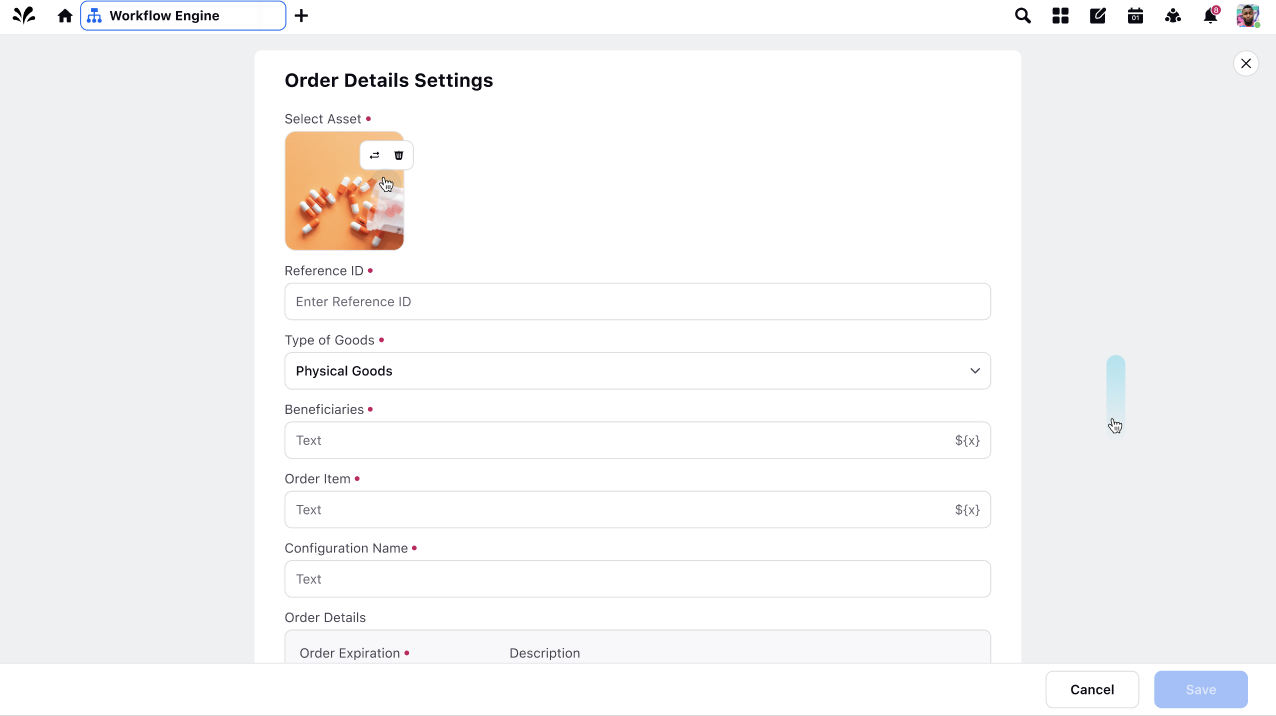
Unique Order ID: Each message contains a unique reference ID provided by the business. This unique ID serves as a tracking mechanism throughout the payment flow.
Purchase Flow within WhatsApp Messenger
The purchase flow within the WhatsApp Messenger App follows a series of steps to ensure a secure and user-friendly experience.
Customers initiate orders by sending selected products to the business through simple text messages or using catalogues.
Upon receiving the order, the business responds by sending an "Order Details" template to the user. This message provides comprehensive details about the order, including the total amount to be paid. Users can tap on "Review and Pay" to view and confirm the order.
Upon tapping the "Continue" button, users have the option to make the payment either natively on WhatsApp or through any other UPI app of their choice.
After the payment is confirmed by the payment gateway (PG) or payment service provider, the business can proceed to process the order.
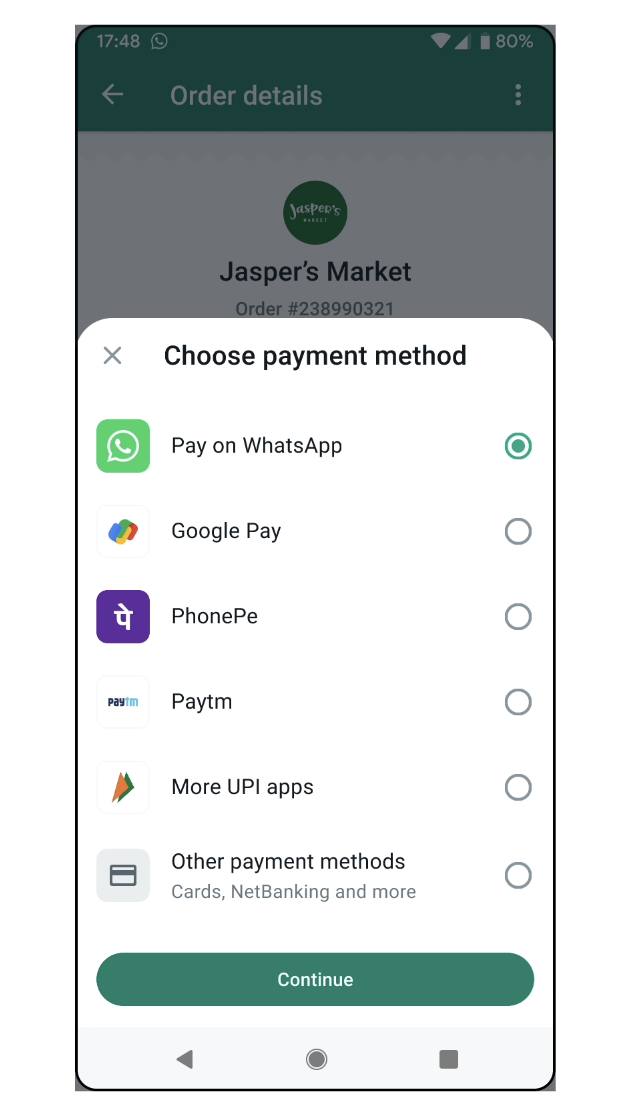
Subsequently, the business updates the customer by sending an "Order Status" template.
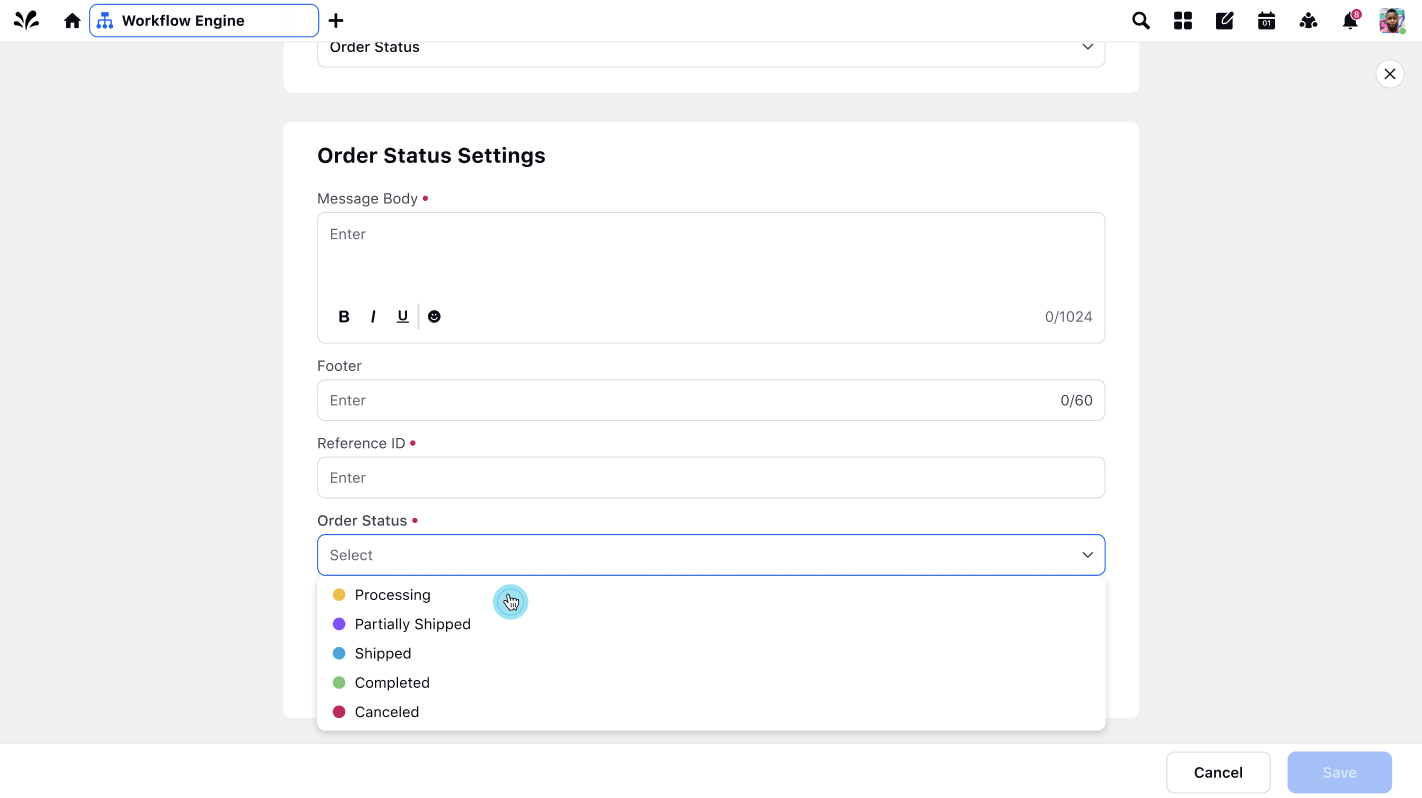
Each status update message results in a message bubble, referencing the original order details message and reflecting the updated status on the order details page for the customer's reference. The supported order status values include processing, partially-shipped, shipped, completed, and canceled.