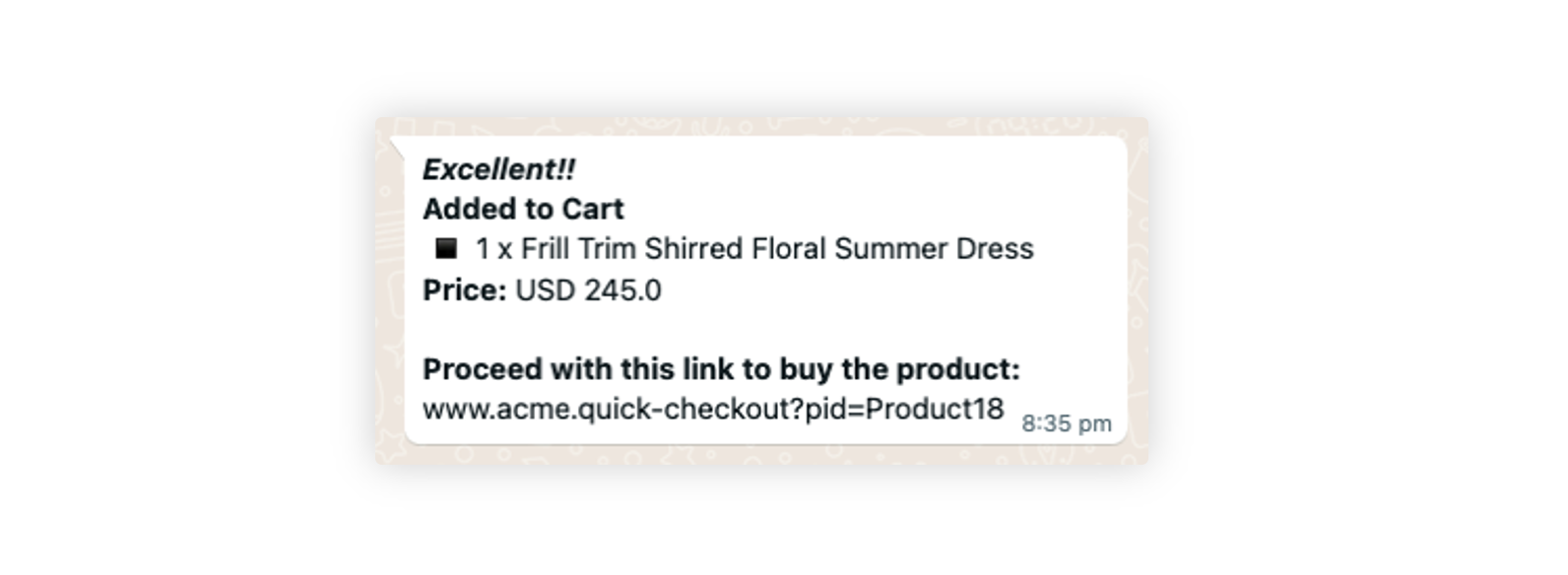Send Commerce Catalogue through Dialogue Tree
Updated
Once your catalog is linked to the WhatsApp Business account, you can utilize a conversational bot to send single or multi-product messages to your customers on WhatsApp.
To configure a product catalog into a dialogue tree
Now when the catalog is linked to your WhatsApp Business account, add the Product Recommendation node in Dialogue Tree to send product catalogs to customers on WhatsApp.
After the Product Recommendation node, it is mandatory to add a Bot Reply node with a message like “Please select the product(s) of your choice” followed by a User Reply node so that the bot waits for the user to reply before moving forward.
It is recommended to configure a User Teply Timeout of around 5 minutes.
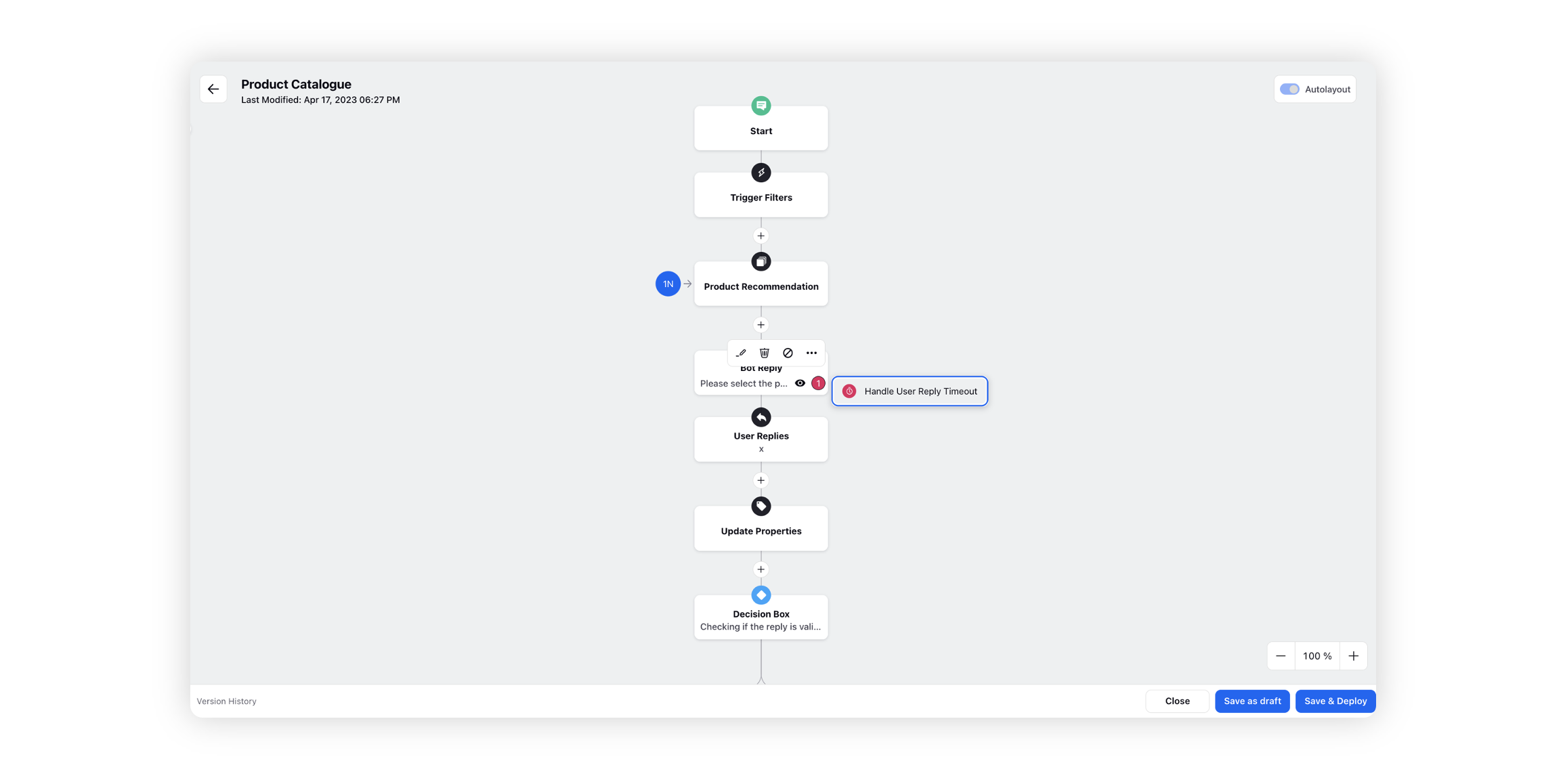
Now create a variable using the Update Properties node. On the right side, use this groovy return JSON_UTILS.parseJson(PRODUCT_CONTENT). This will save the properties/values of the Product Recommendation node into a variable that you can use later throughout the dialogue tree.
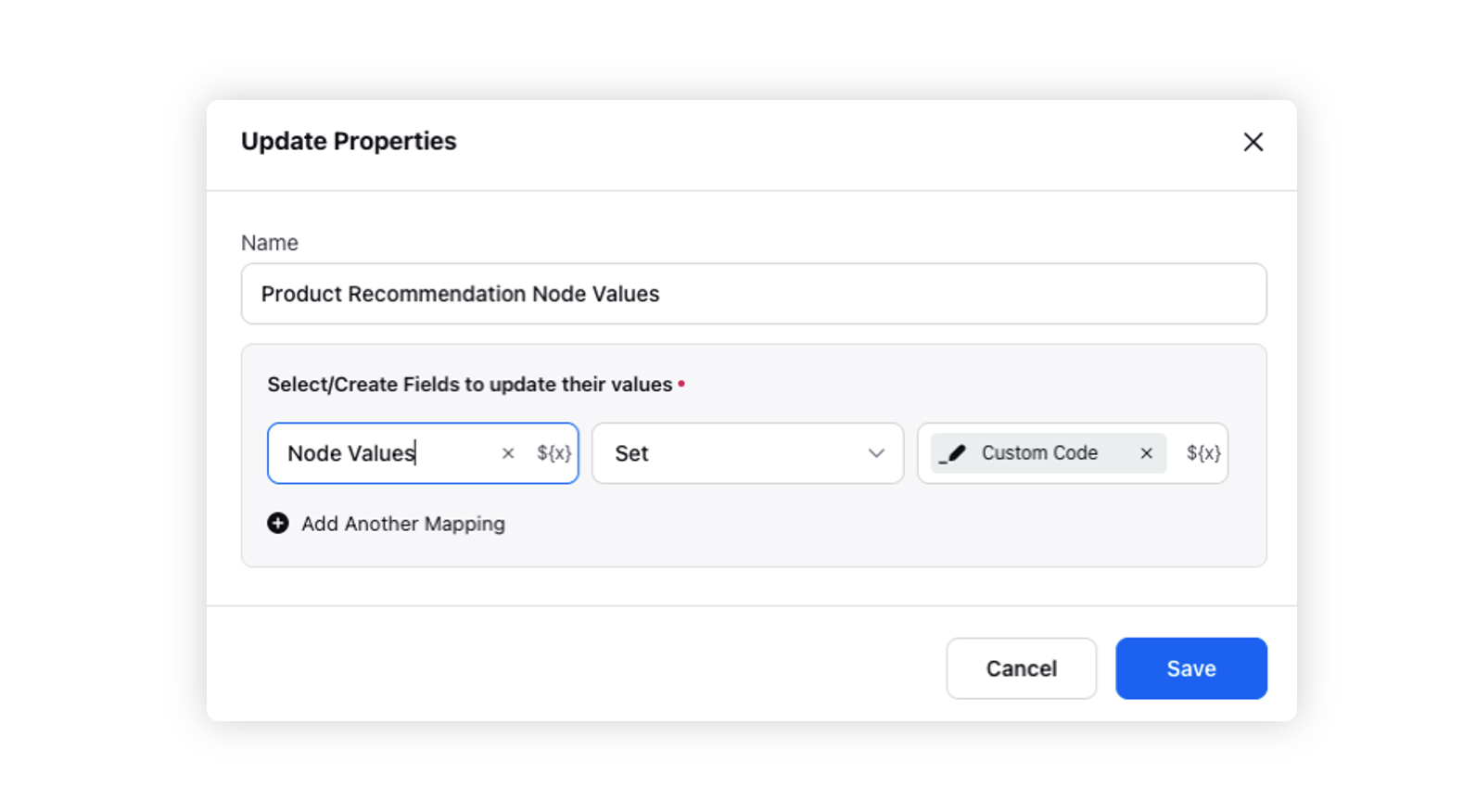
After this, to determine whether the user has chosen a product recommendation option or provided some other input, include the Decision Box node in the process.
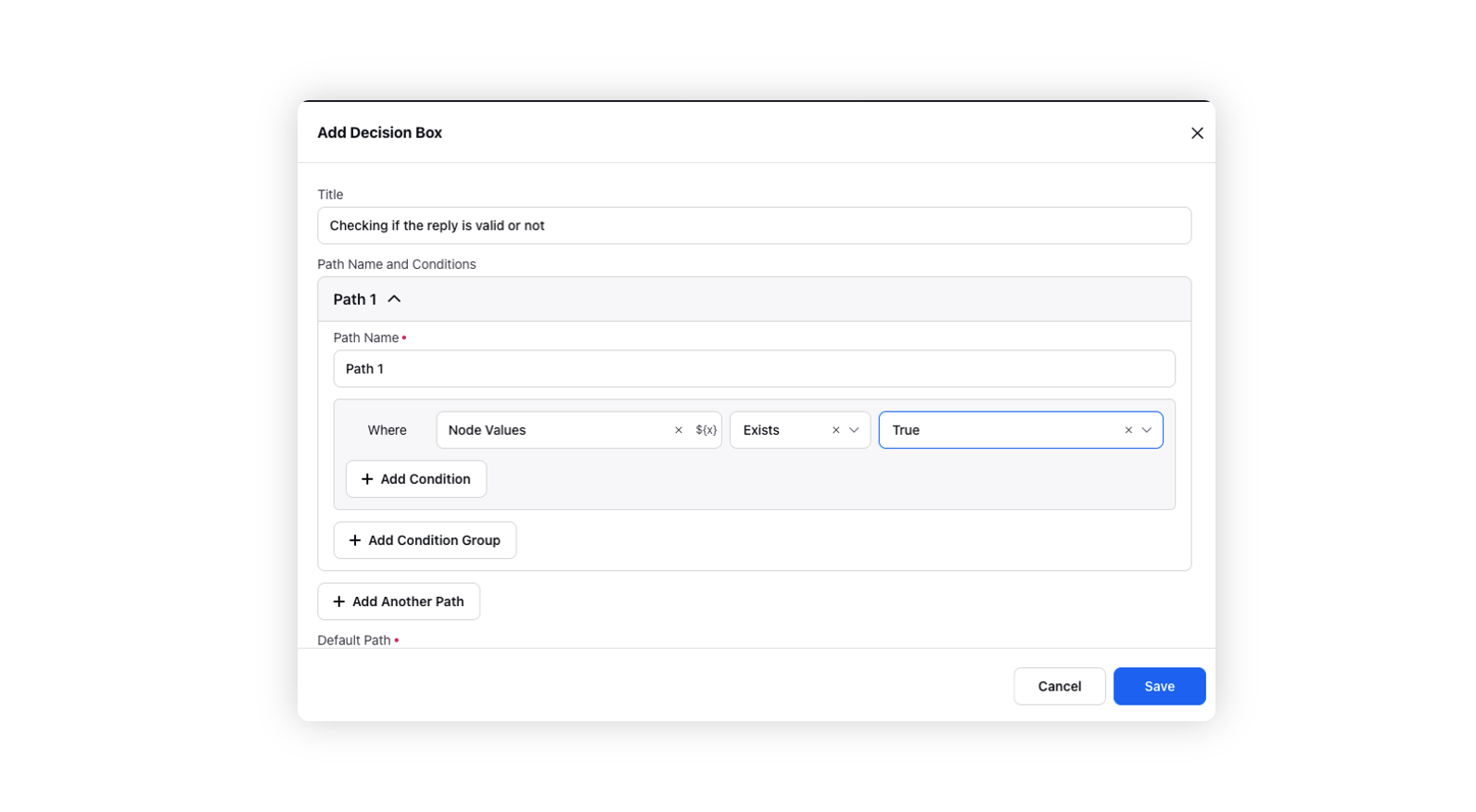
Now if the customer selects some option from the product recommendation node, the bot will take Path 1, else it will go to the another path where you can add any action of your choice, e.g., invalid reply.

Now the variable Node Values will contain numerous values like, product description, name, price, etc.
To consume these, you need to create a variable for each of them, some of which are defined below:
Price: {VariableName}.'productContentSummary'..'totalPrice'
Quantity: { VariableName }.'productList'. 'quantity'
Content: { VariableName }.'productList'. 'title'
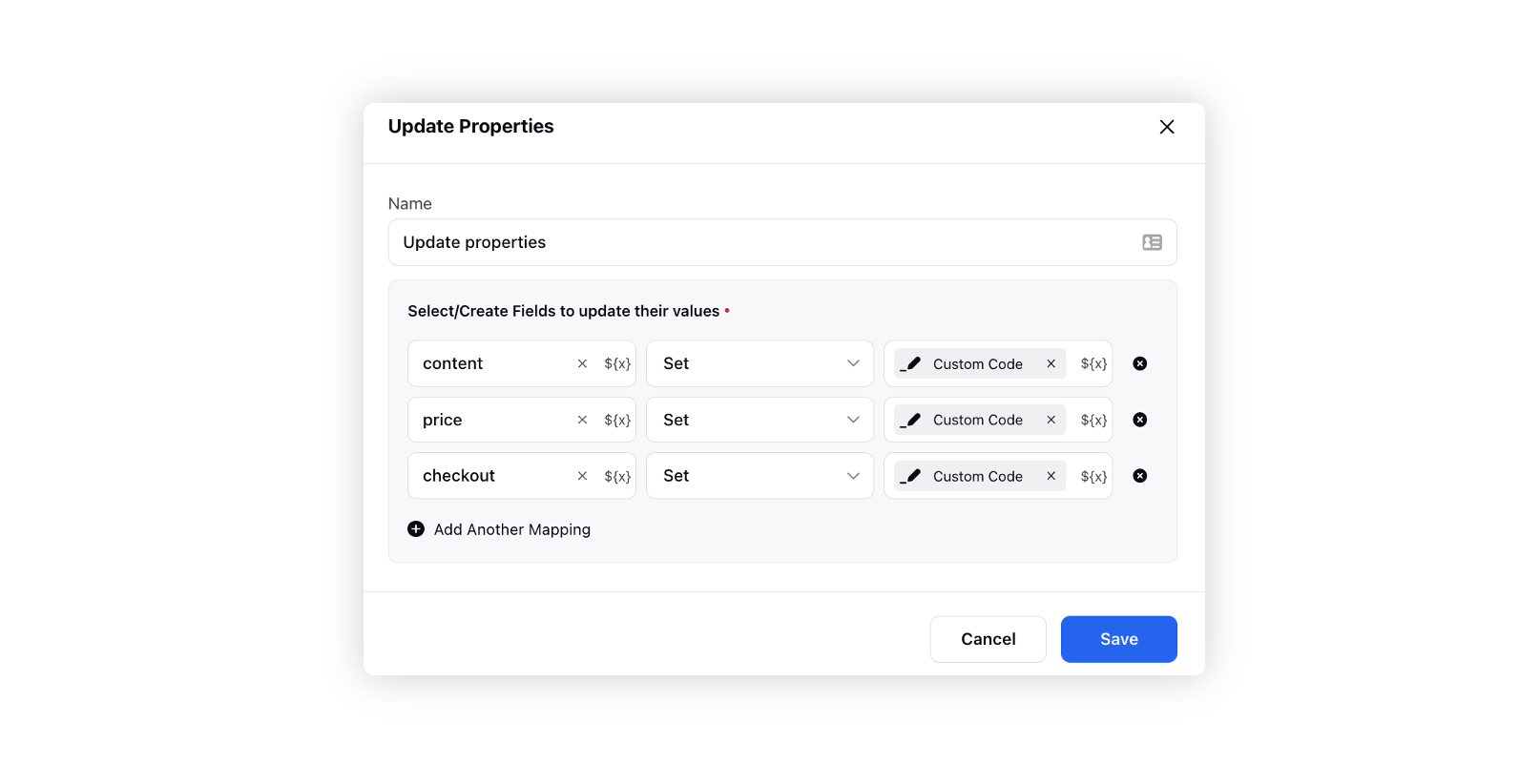
After creating these variables, you can use them in the dialogue tree according to the proposed flow. See the below example where the variables are used to print the values selected by the user.