How to Create an Ads Custom Metric
Updated
In this article we will cover on the steps to create a custom metric and the descriptions about the various fields.
To Create a Custom Metric
Click the New Tab icon
. Under the Sprinklr Marketing - Advertising tab, click Ads Reporting within Analyze.
On the Ads Reporting Home, click the Options icon
in the top-right corner and select Custom Metrics.
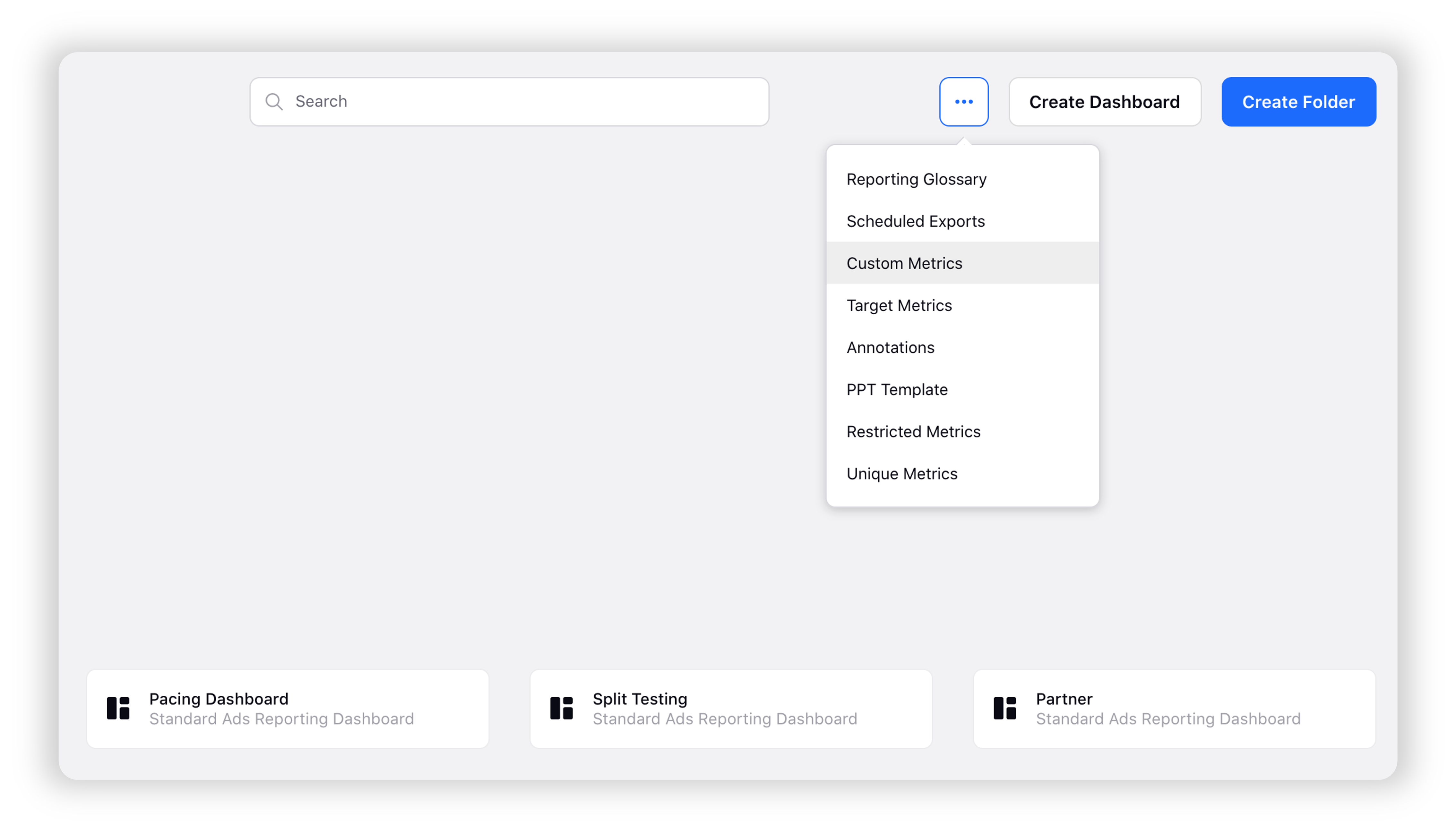
If you are on a Reporting Dashboard, click the Options iconin the top-right corner and scroll down to Settings. Hover over Settings and select Custom Metrics.
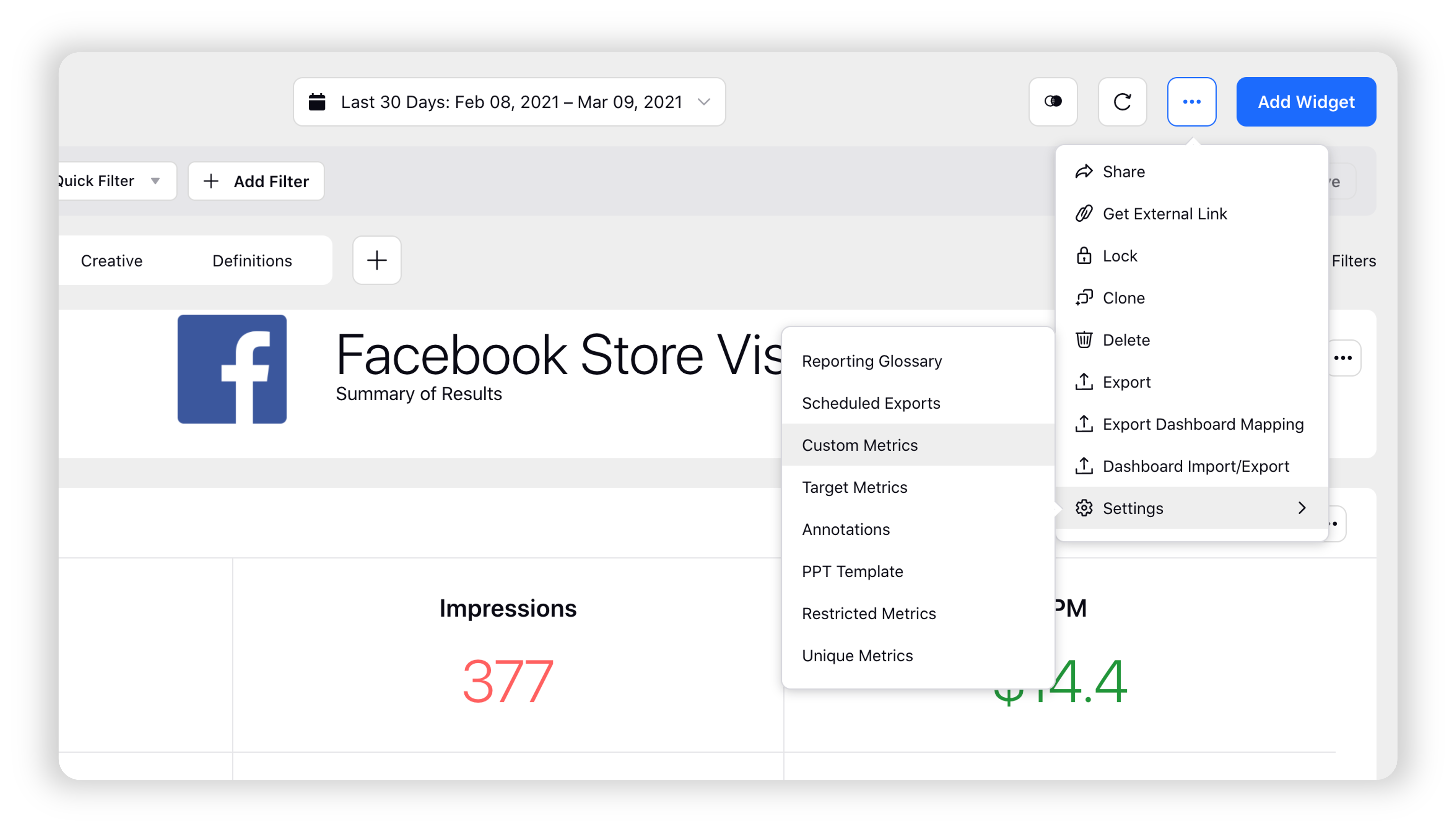
In the top-right corner of the Custom Metrics window, click Add Custom Metric.
On the Custom Metrics pop-up window, enter the Custom Metric details, and click Create in the bottom right corner. To know about the fields please refer to the field descriptions given below.
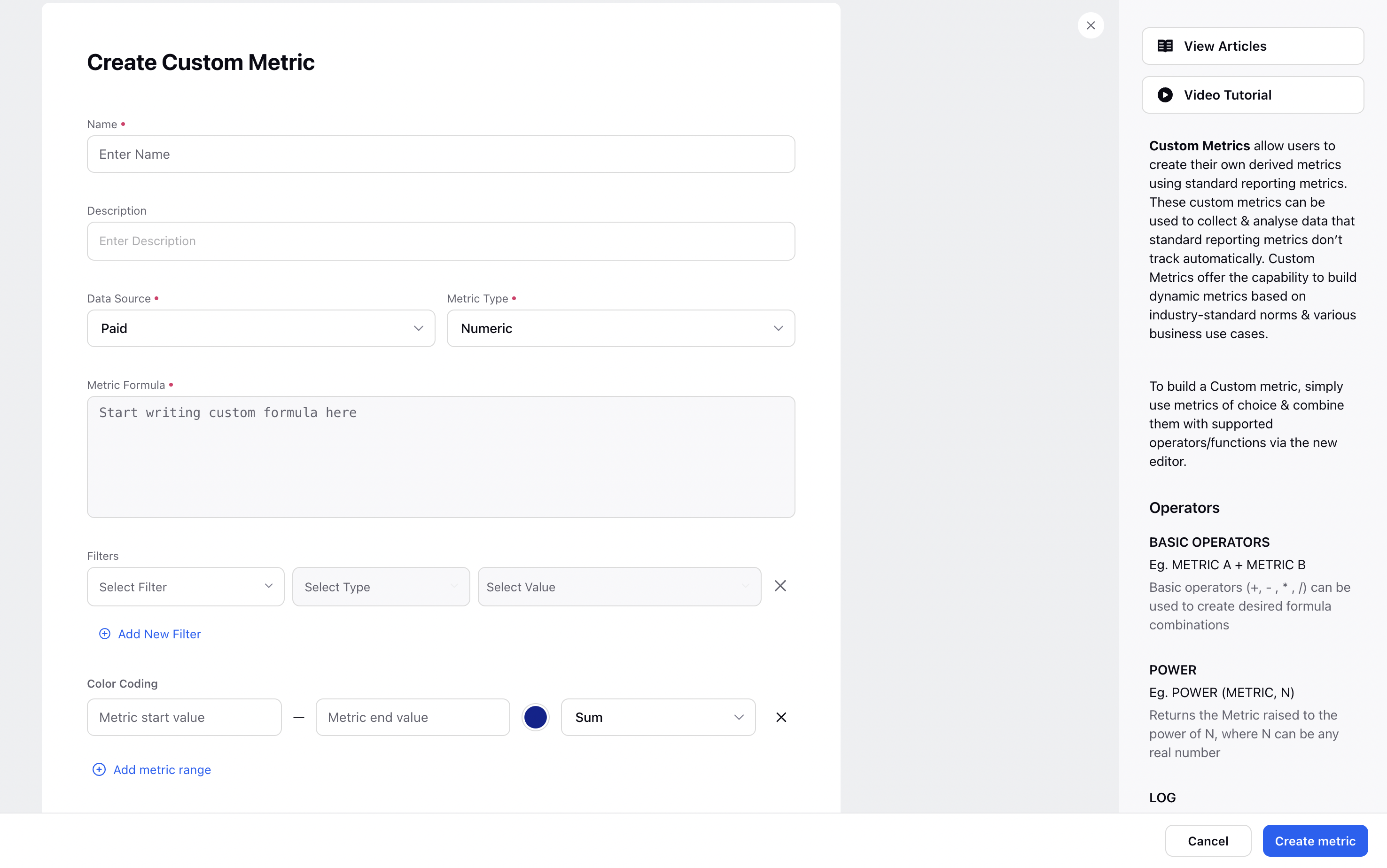
Note:
|
Custom Metrics — Field Descriptions
Term | Description | ||||
Name | Enter a name for the metric. | ||||
Description | Enter a description of the metric that you want to create.
| ||||
Data Source | Select the data which you want to pull in. | ||||
Metric Formula |
Select the metric(s) from the list. You can select a numeric operator from the list and add another metric.
| ||||
Metric Type |
Select the desired metric type. The metric type is the unit in which the data count gets reflected. You may select from the following metric types:
| ||||
Filters | Add dimensions, filter type, and select values. | ||||
Color Coding | Define the desired value ranges and associated colors. These will be reflected in Table and Cross-Tab (Listening) widgets where the metric is used. | ||||
Note:
| |||||