Publish a Facebook Story via Direct Publishing
Updated
Facebook Story allows Facebook users to share photos and videos to their "Story" -- which is visible to friends and followers of the user's Facebook account. Facebook Stories disappear after 24 hours. This article helps you with the steps for publishing Facebook Stories through Sprinklr.
Before you Begin
Direct Publishing to Facebook requires you to add your Facebook Account to the Sprinklr platform. Users can also schedule to Facebook through the Sprinklr platform and publish to Facebook using the native app.

Publish Facebook Story Post via Direct Publishing
Click the New Tab icon. Click the Quick Publish icon
 in the toolbar in the top right corner, and select Create Post.
in the toolbar in the top right corner, and select Create Post. In the Create Post window, search and select the required Facebook account(s) in the Select Accounts field. You can also use Advanced Search to narrow your searches by a series of different filters.
Select Story as the Type of Message from the drop-down menu.
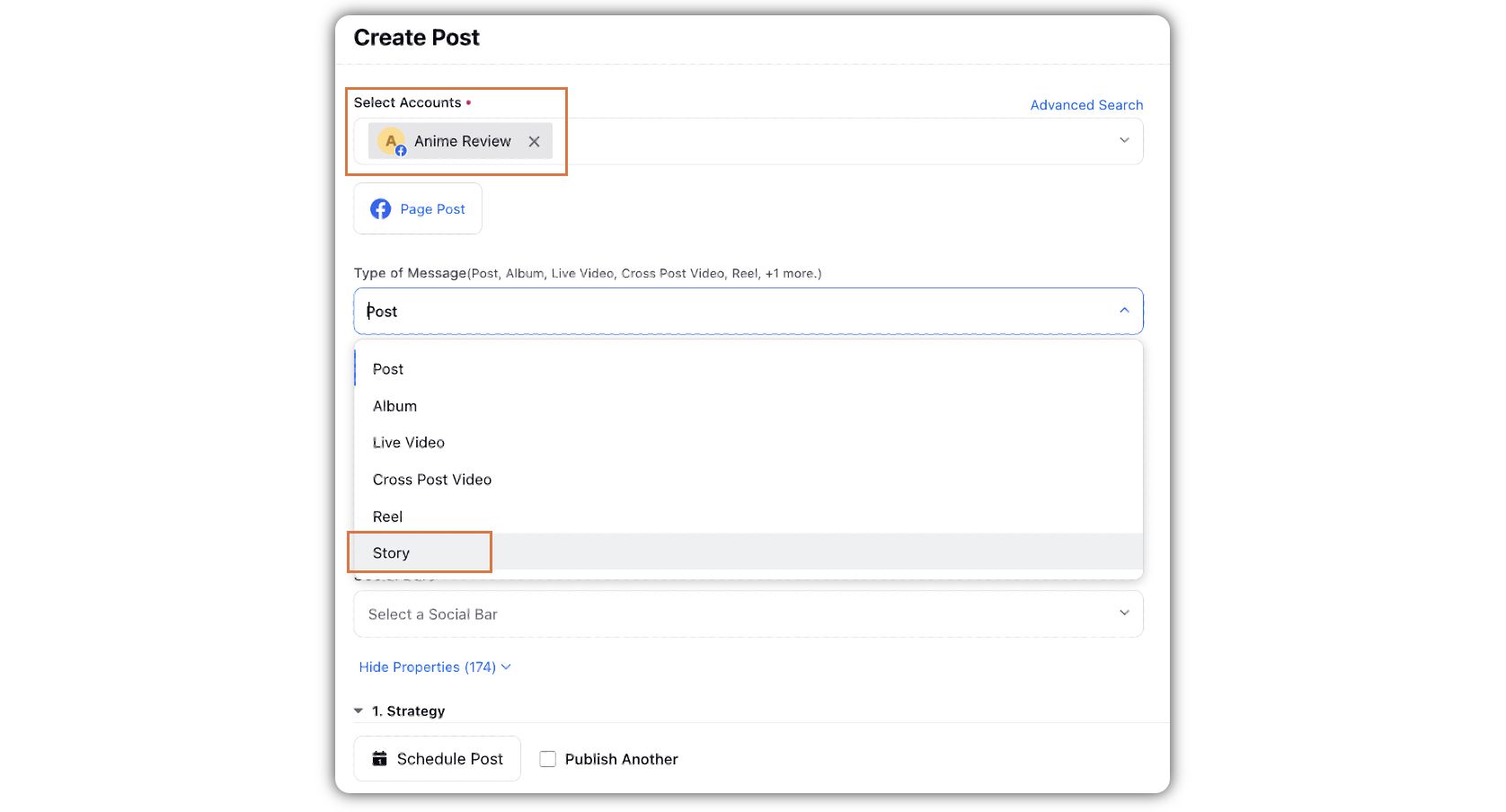
Under Publishing Type, select Direct Publishing.
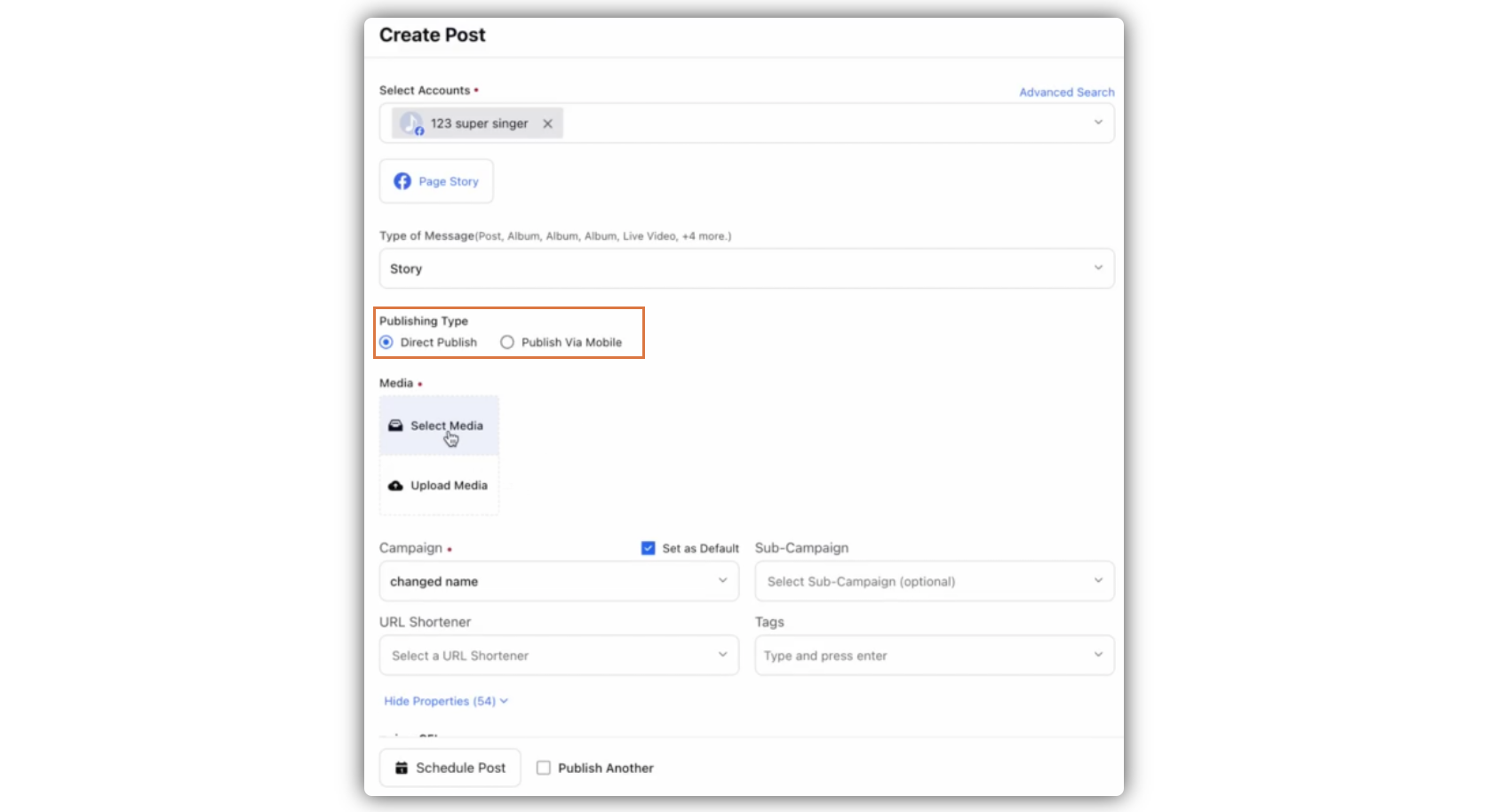
Under Media, choose the desired Select Media to choose the media from the Media Uploader (or Upload Media to select media to upload from your device). You can only post up to 10 media assets (including Photo/Video together) at a time.
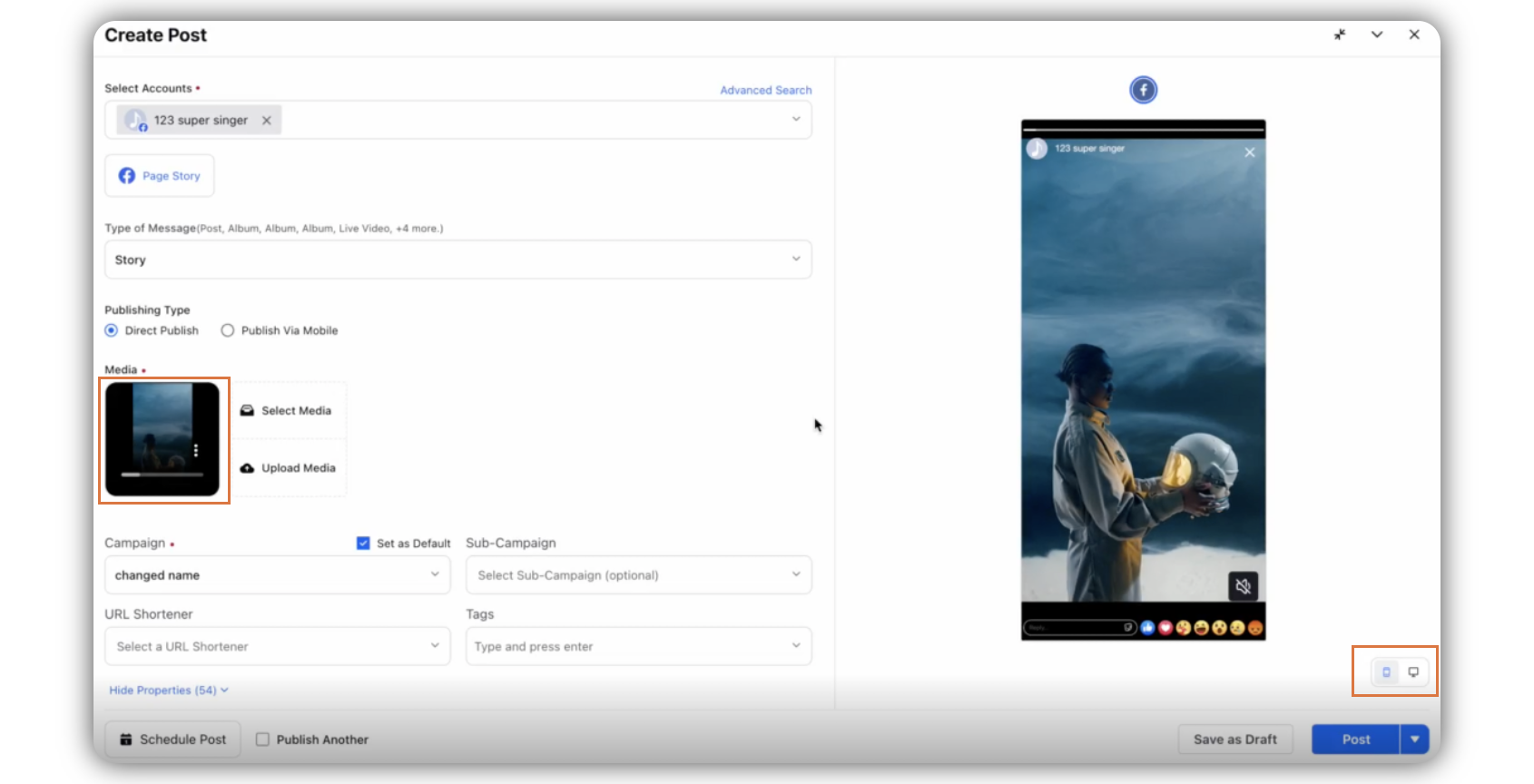
Select a campaign from the Campaign drop-down menu to associate your post with. You can also set your campaign as default by clicking Set as Default.
Select a sub-campaign from the Sub-Campaign drop-down menu to associate your post with. Select Tags and Social Bars from the drop-down menu respectively.
You can select URL Shortener to shorten every link that you paste in your message. This helps you make the most of the character limit.
Apply Properties to the post. Under Approval, set an Approval Type for your post. You can also add an Approval Note.
The preview of the post will render on the right pane. Also, you can click the Preview icon
in the bottom left corner if you have minimized the Create Post window. Both Mobile and Desktop preview is available for the Facebook post.
Click Post in the bottom right corner to publish the post on the selected Facebook account immediately. If you are not ready to publish and want to save your post as a draft, click Save as Draft.
You can also schedule your post for a future date and time by clicking the Schedule Post icon in the bottom left corner. Select the month, date, and time of publishing. Click Apply to save your changes.
To continue publishing the post, check the given Publish Another box at the bottom.
Facebook Story Media Size and Requirements
Photo Specifications
Property | Specification |
File type | .jpeg, .bmp, .png, .gif, .tiff |
File size | Files can not exceed 4MB. For .png files, we recommend not exceeding 1MB or the image may appear pixelated. |
Video Specifications
Property | Specification |
File Type | .mp4 (recommended) |
Aspect Ratio | 9 x 16 |
Resolution | 1080 x 1920 pixels (recommended). Minimum is 540 x 960 pixels |
Frame Rate | 24 to 60 frames per second |
Duration | 3 to 90 seconds. A reel published as a story on a Facebook Page can not exceed 60 seconds. |
Video Settings |
|
Audio Settings |
|
Limitations
A photo or video uploaded for a story can not have been used in a previously published post
A video story can not exceed 60 seconds
Note:
We cannot add stickers and overlay text (caption) in Facebook Story Direct Publishing flow.
We cannot add polls or questions in Facebook Story Direct Publishing flow.
We cannot add music to the stories in Facebook Story Direct Publishing flow.
Resharing Facebook posts and stories is not supported, it is an API Limitation.
Media will not be published in the order it is uploaded. Users will need to submit one at a time for this experience.