Create a column for Instagram by Media type
Updated
This article tells you about how you can select photo, video, carousel and reel as media types for an Engagement Column containing posts of an Instagram Account.
Steps
Click on the New Tab icon in Sprinklr. Under the Sprinklr Social tab, click Engagement Dashboards within Engage.
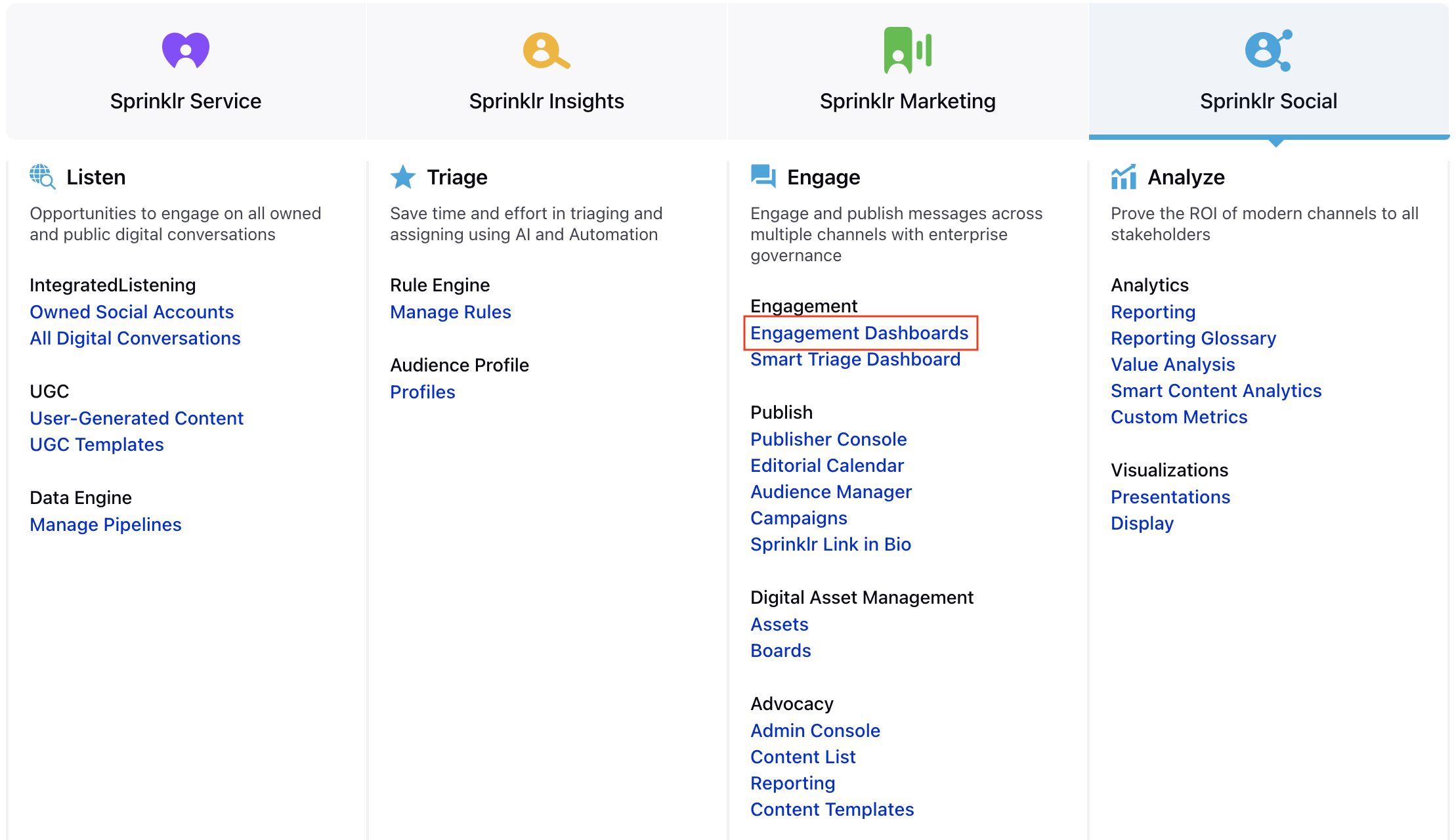
In the Engagement Dashboard, click Add Column in the top right corner and select Instagram.
In the Add New Instagram Column window, select Media column type to add from the given options:
Enter the Basic Information for your column and under Media Type .You’ll see the following list of options, you can select each one individually or alternatively multiselect/Select All:
Photo
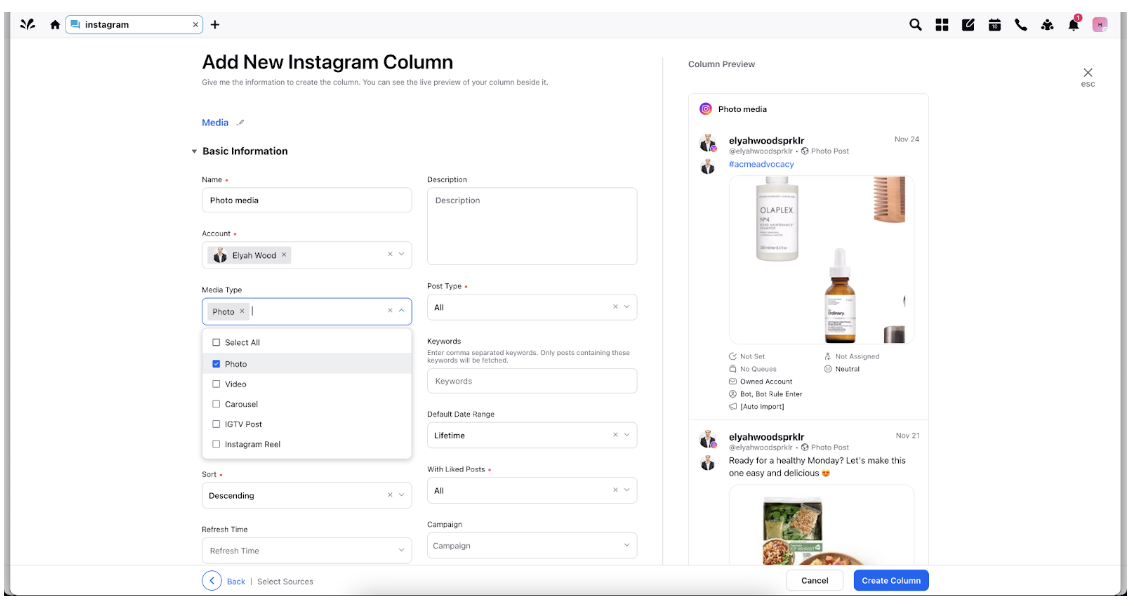
Video
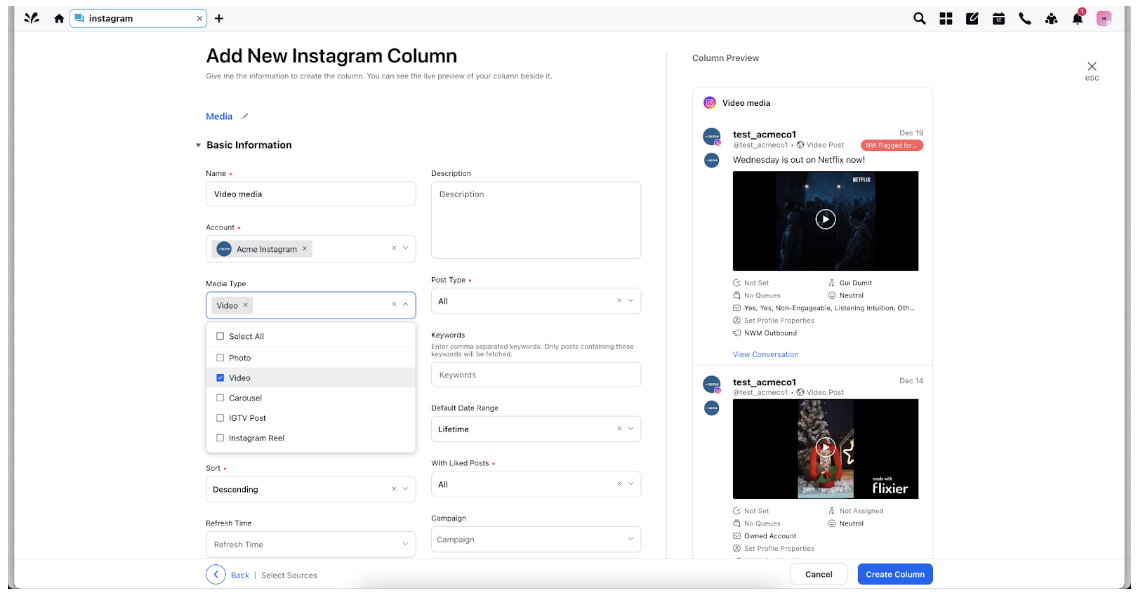
Carousel
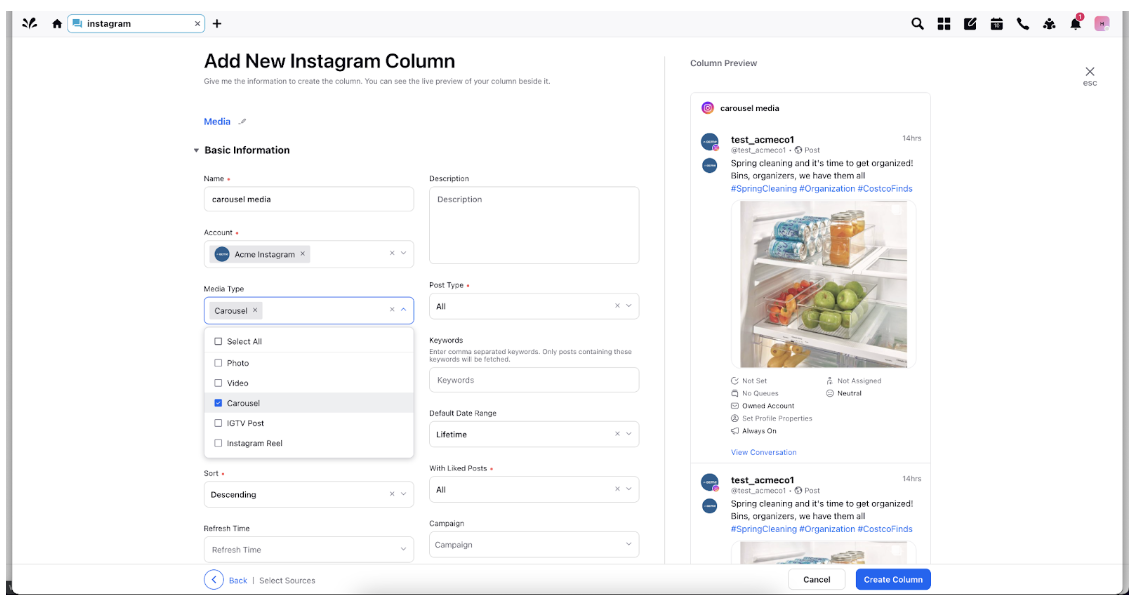
Reel Post
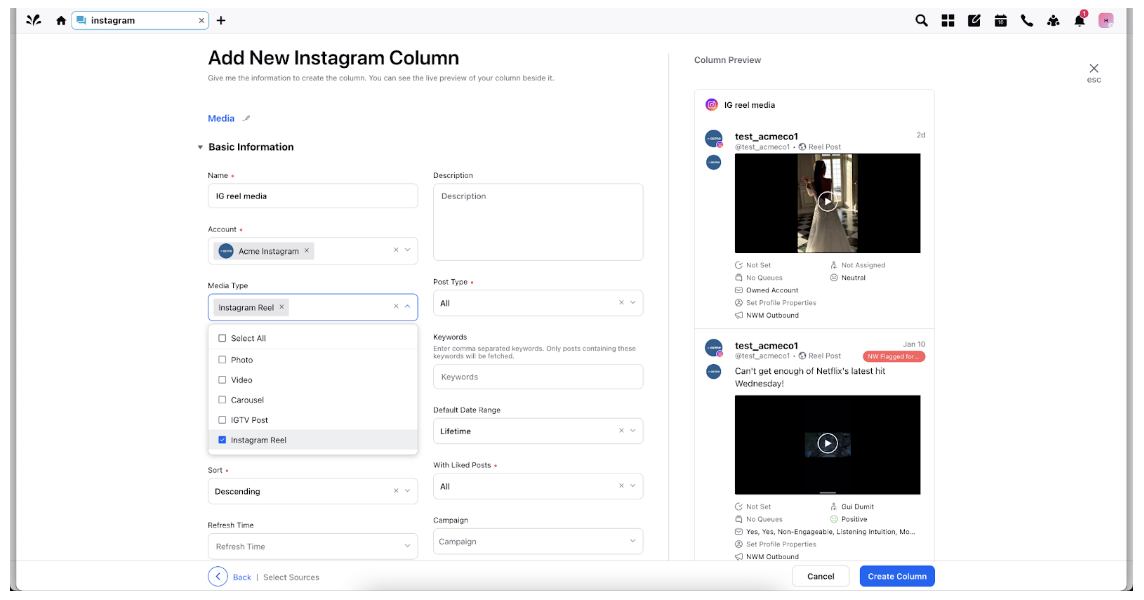
Note that the preview of your column will render on the right-hand pane.
Enter Workflow Properties as desired. Workflow properties refer to the properties applied in Sprinklr, either automatically or manually, that determine the message's workflow status, user assignment, priority, Spam designation, and sentiment.
Provide Custom Properties as desired. Configuring additional properties, you can specify messages to include or exclude based on the properties that have been applied to the message.
After you've provided all the details for your column, click Create Column in the bottom right corner to create a new column.