Create a Column For Instagram Story Mentions
Updated
You can view the story mentions by the fan on your instagram account using the Engagement columns. Here we list out the steps on how to create such columns.
Steps to create a Column For Instagram Story Mentions
Click the New Tab icon
. Under the Sprinklr Social tab, click Engagement Dashboards within Engage.
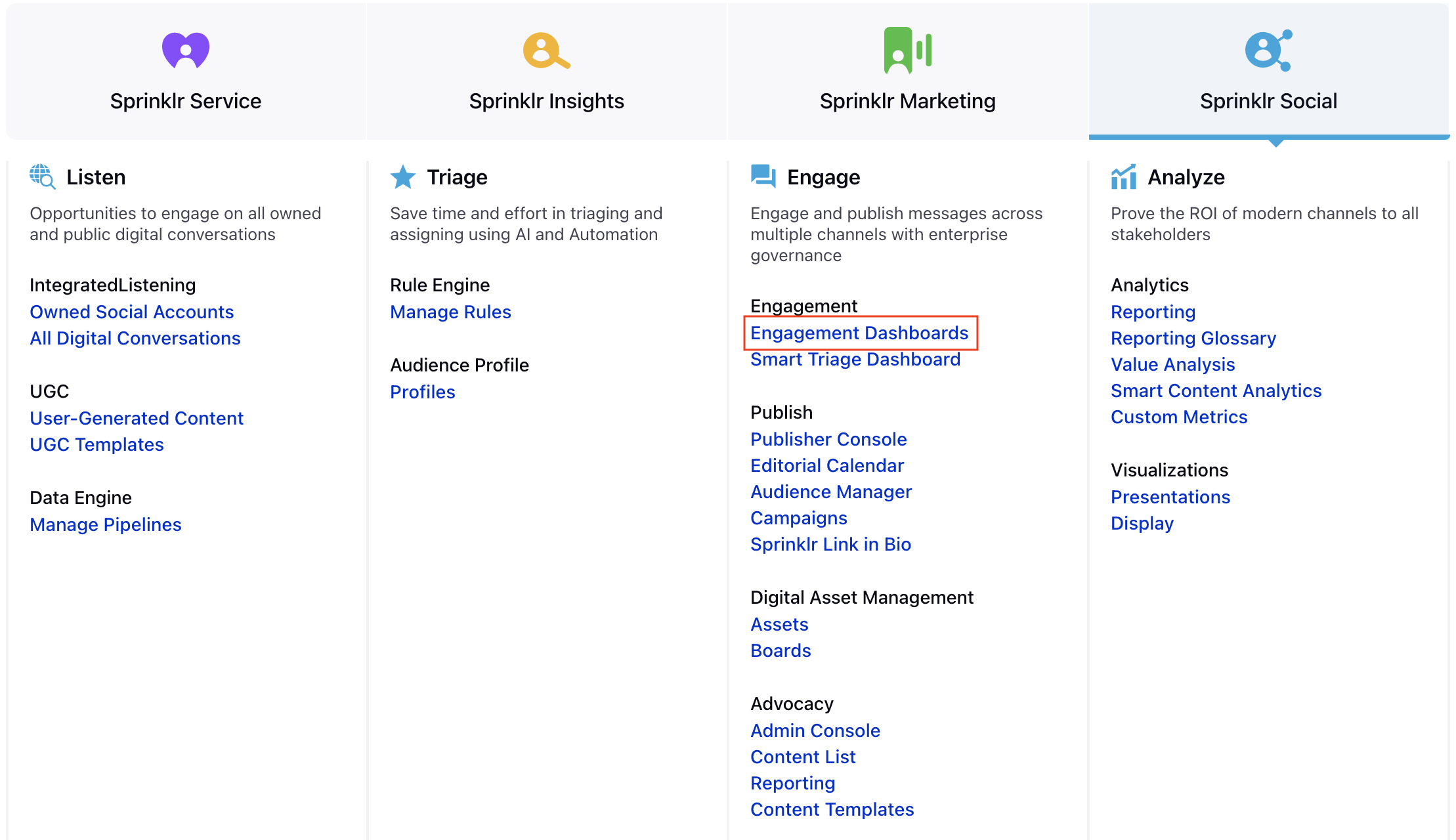
Click the Dashboard Menu icon
in the top left corner of the Dashboard and select the desired engagement dashboard.
In the desired Engagement Dashboard, click Add Column in the top right corner to create a new column.
In the Add New Column window, search and select Instagram as a source for adding a new column.
In the Add New Instagram Column window, select the desired type of column as Direct Message from the list column types.
After selecting the type of column you want to create, enter a Name, Description, and add Accounts as per your need. Preview of the column will render on the right side of the window.
Under Instagram Story Mention, select the desired option from the drop-down menu.
Enter Workflow Properties as desired. Workflow properties refer to the properties applied in Sprinklr, either automatically or manually, that determine the message's workflow status, user assignment, priority, Spam designation, and sentiment.
Provide Custom Properties as desired. Configuring additional properties, you can specify messages to include or exclude based on the properties that have been applied to the message.
After you've provided all the details for your column, click Create Column in the bottom right corner to create the new column. Upon creation, your column will be available in the current dashboard.