Create a Column For Instagram Tagged Posts
Updated
You can view all the Instagram posts where your brand is tagged, using the engagement columns. Here we list out the steps on how to create such columns.
Note: The tagged posts you see in Sprinklr will match the posts you see on the brand handle's tagged section on Instagram UI.
If you have enabled the setting to manually approve tagged posts , then you'll first have to approve a post on Instagram, only then these posts will reflect in your tagged section on Instagram, and consequently in Sprinklr
Steps
Click on the New Tab icon in Sprinklr. Under the Sprinklr Social tab, click Engagement Dashboards within Engage.
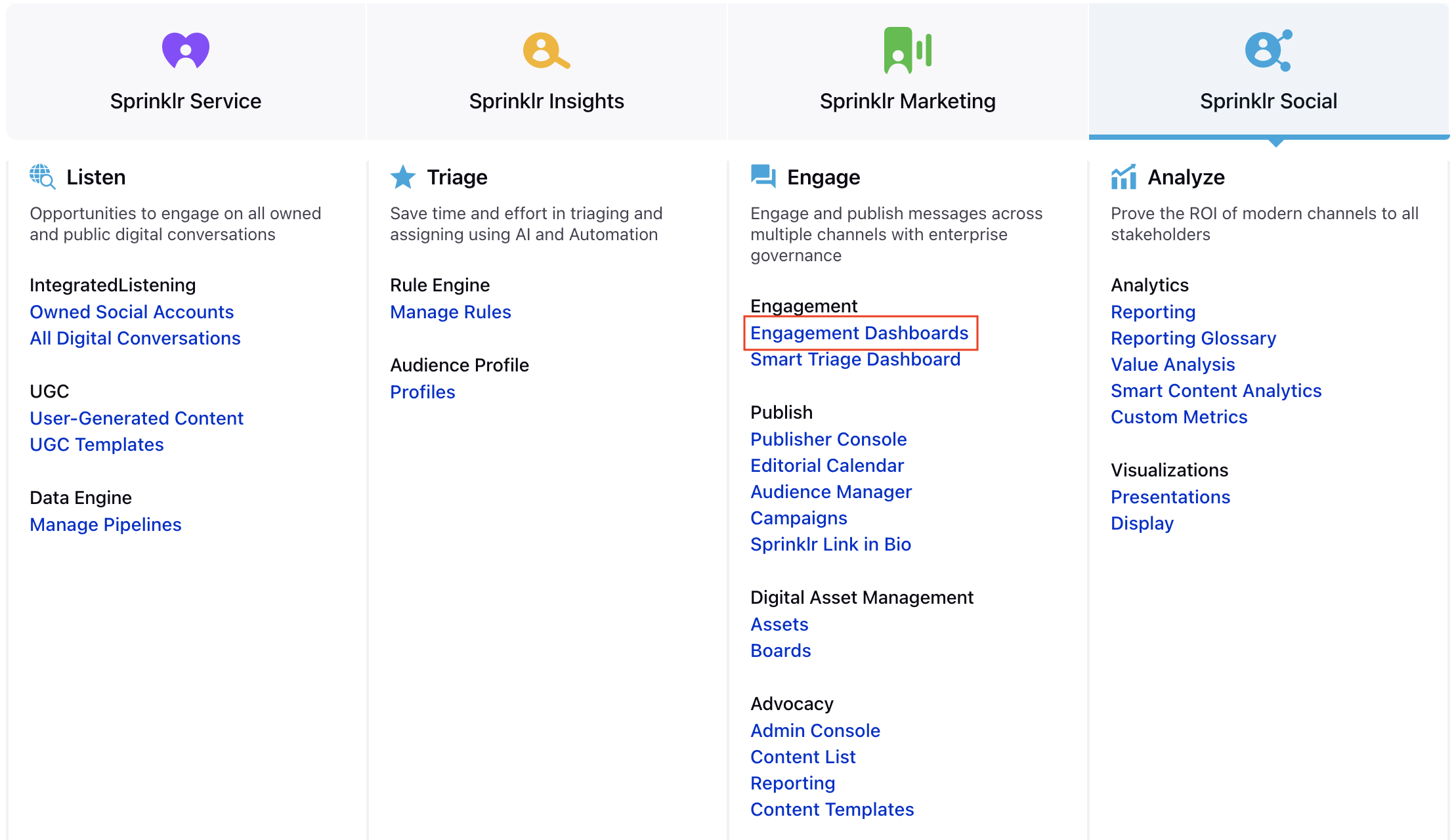
In the Engagement Dashboard, click Add Column in the top right corner and select Instagram.
In the Add New Instagram Column window, select Tagged Media column to add from the given options.
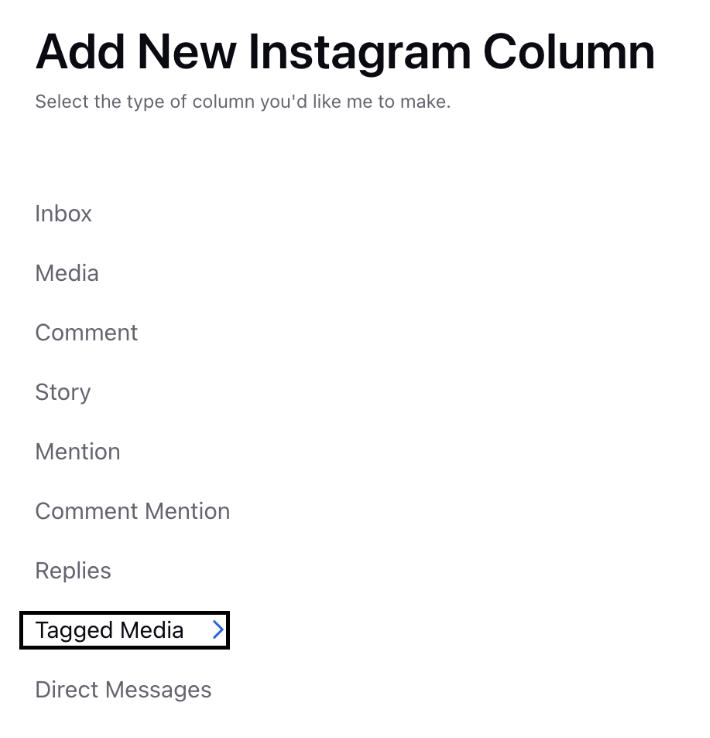
Enter the Basic Information for your column. Note that the preview of your column will render on the right-hand pane.
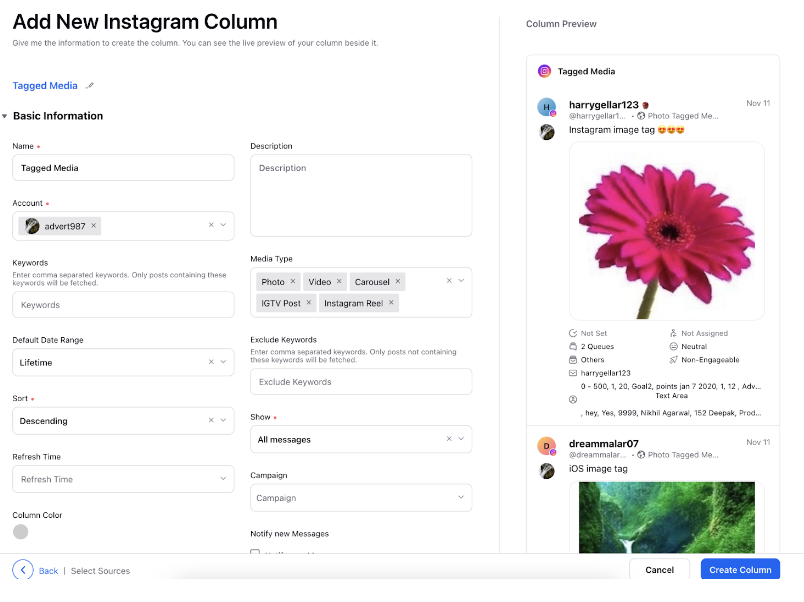
Enter Workflow Properties as desired. Workflow properties refer to the properties applied in Sprinklr, either automatically or manually, that determine the message's workflow status, user assignment, priority, Spam designation, and sentiment.
Provide Custom Properties as desired. Configuring additional properties, you can specify messages to include or exclude based on the properties that have been applied to the message.
After you've provided all the details for your column, click Create Column in the bottom right corner to create a new column.