Create engagement column for Instagram direct messages
Updated
You can view all the direct messages on your Instagram account using the engagement columns. Here we list out the steps on how to create such columns.
Before You Begin
Instagram Direct Message lets you send messages to one or more people. The direct messaging experience will be essentially the same through the browser as it is on the mobile app. You can chat with someone; you can also like a message, share photos from the desktop, and see the total number of unread messages you have. You’ll be able to receive desktop DM notifications if you enable notifications for the entire Instagram Direct Message column.
Note:
|
Steps to create column for Instagram Direct Messages
Click the New Tab Icon
. Under the Sprinklr Social tab, click Engagement Dashboards within Engage.
In the Engagement Dashboard, click Add Column in the top right corner to create a new column.
Select Instagram from the Add New Column window. You can search for it in the search bar above.

In the Add New Instagram Column window, the Direct Messages option lets you send messages to one or more people. For leveraging the same, select the desired type of column as Direct Message from the list of column types.
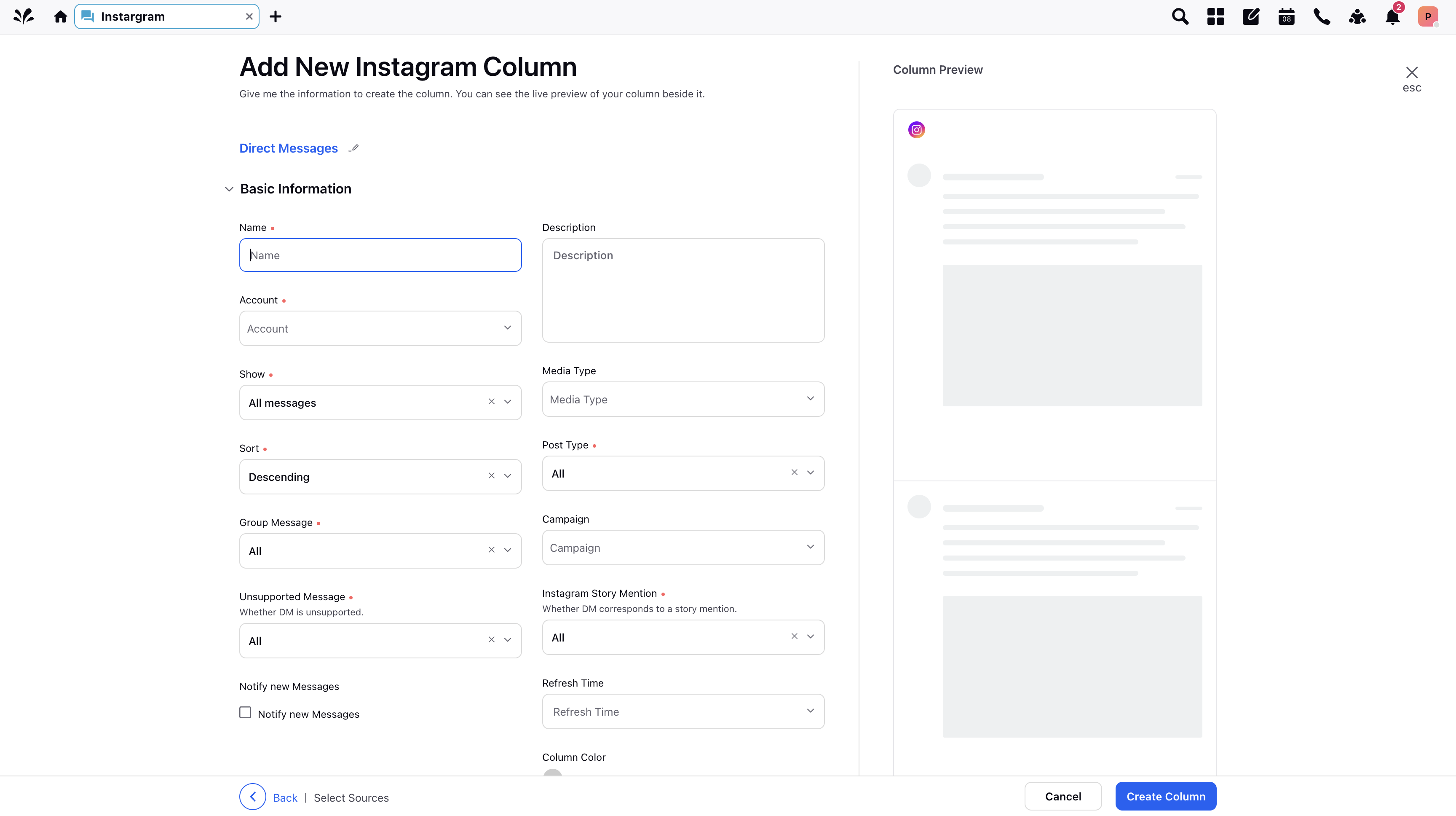
Enter the basic information for your column you want to create, enter a Name, Description, and add Accounts as per your needs. Provide other Basic Information for your column. Note that the preview of your column will render on the right-hand pane.
Enter Workflow Properties as desired. Workflow properties refer to the properties applied in Sprinklr, either automatically or manually, that determine the message’s workflow status, user assignment, Spam designation, and sentiment.
Provide the Custom properties as desired. Configuring additional properties in an Engagement Dashboard Column, you can specify messages to include or exclude based on the properties that have been applied to the message.
After you have provided all the details for your column, click Create Column in the bottom right corner to create a new column.
Media Types Supported in Instagram DM
Media Type | Supported in Sprinklr |
Normal Text | Yes |
Normal Image | Yes |
Audio Message Recording/ Voice Note | Yes (Note that the Message subtype will be different for such messages and it will be Audio. You can separate them using the Rule Engine if needed) |
Heart Emoji sent as DM | Yes |
Sticker | Yes |
Boomerang Video Received As A DM | Yes |
Layout Photo Received As An DM | Yes |
Using Hands-Free Option for Video to send a DM | Yes |
Sending an Instagram Image Post as a DM | Yes |
Sending an Instagram Video Post as a DM | No |
Sending an Instagram Carousel Post as a DM | Yes |
Sending a Photo Story in a DM | No |
Sending a Photo Story as a DM by tagging the brand | Yes |
Sending a Video Story as a DM by tagging the brand | Yes |
Fan replies to Brand Photo Story | Yes |
Fan sending a reels video as DM | No |
Fan replies to Brand Video Story | Yes |