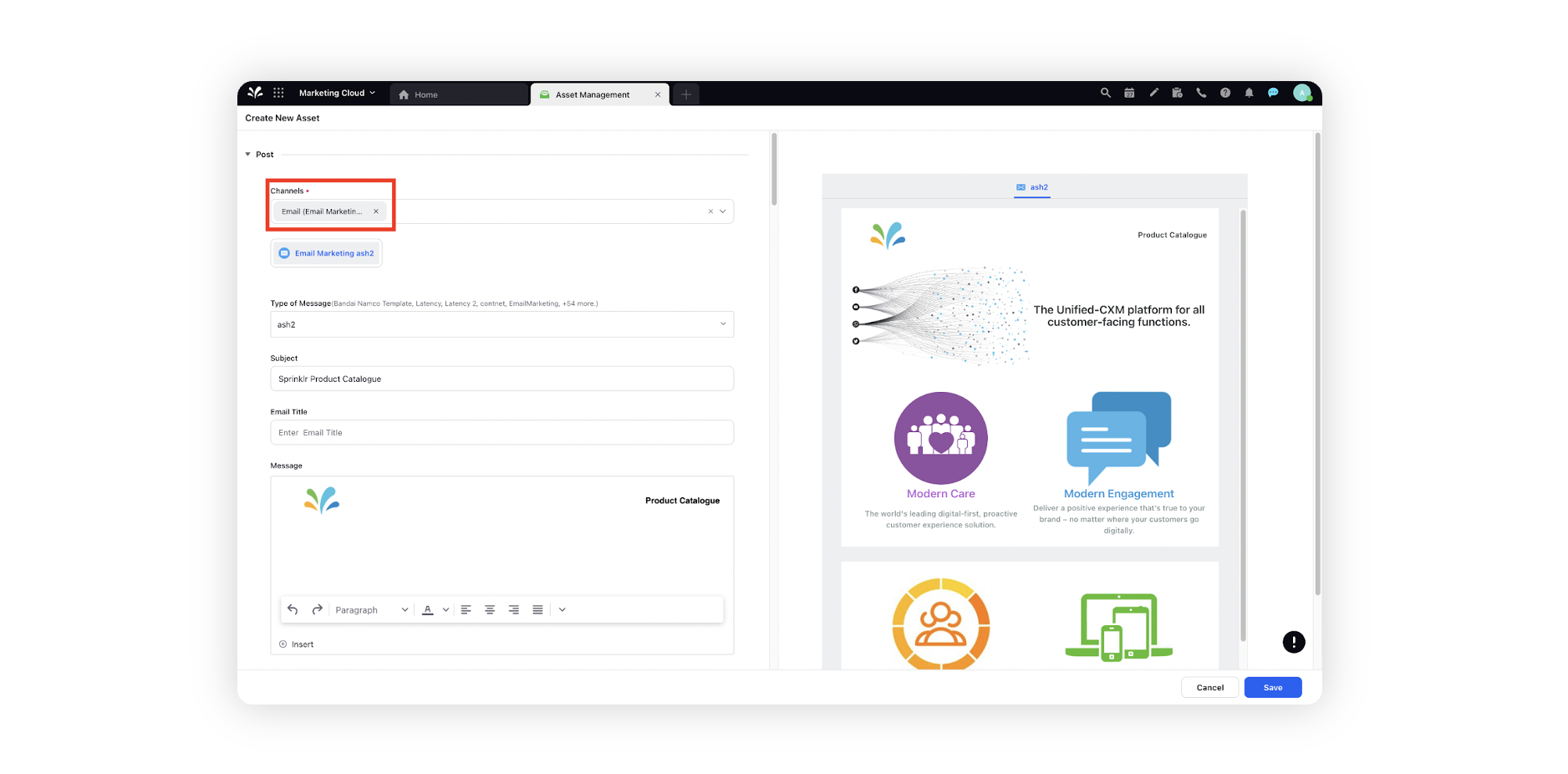Create an Email Marketing asset to be used in Journeys
Updated
In this article, you will learn how to create email marketing assets to be used in Journeys.
Creating Email Marketing Content Template:
Using the Template Builder, marketers can create responsive templates by adding components using its drag-and-drop feature. These templates help save a lot of time and effort as once created, they can be reused for different email campaigns as a standardized template by just editing the content in the template as per requirements during message or asset creation.
Click the New Tab icon, under Sprinklr Marketing select Marketing section, then select Content Templates within Publish.
In the top right corner of the Content Template Builder window, click New Content Template.
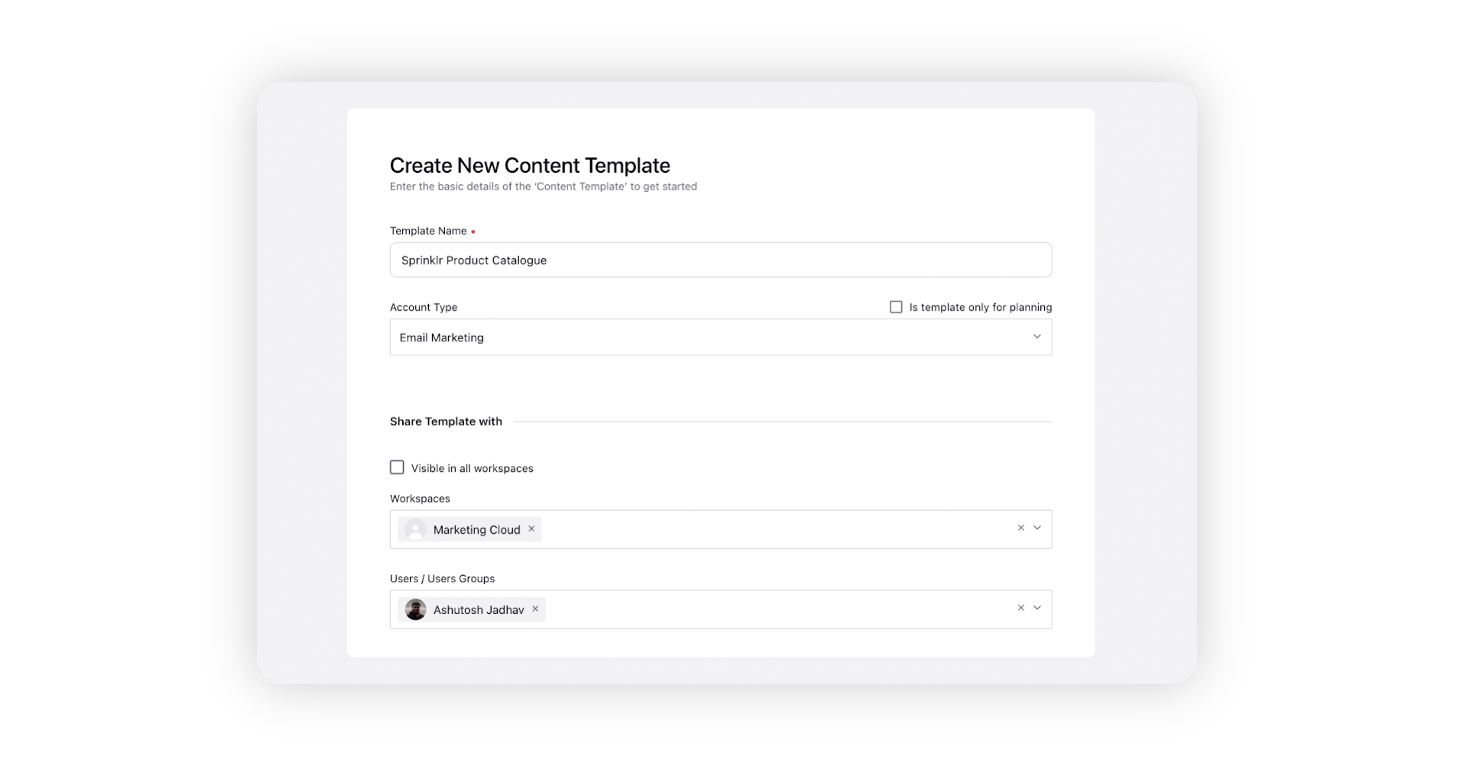
Enter the basic details in the Create New Content Template window. Give your template a Name and select Email Marketing as the Account Type. Select the Workspace(s) and User group(s) to share your template.
To know more about creating email templates see Create Email Templates.
Adding Email Marketing Asset in DAM
Once you have created the Content template, you can start creating the Email Marketing Asset in Digital asset Management as follows:
Click on the New Tab icon. Under the Sprinklr Marketing tab select Marketing section, then click on Digital Asset Management within Plan
Click Create Asset from the top right corner to add a new asset.
Select Post from the Create Asset drop-down.
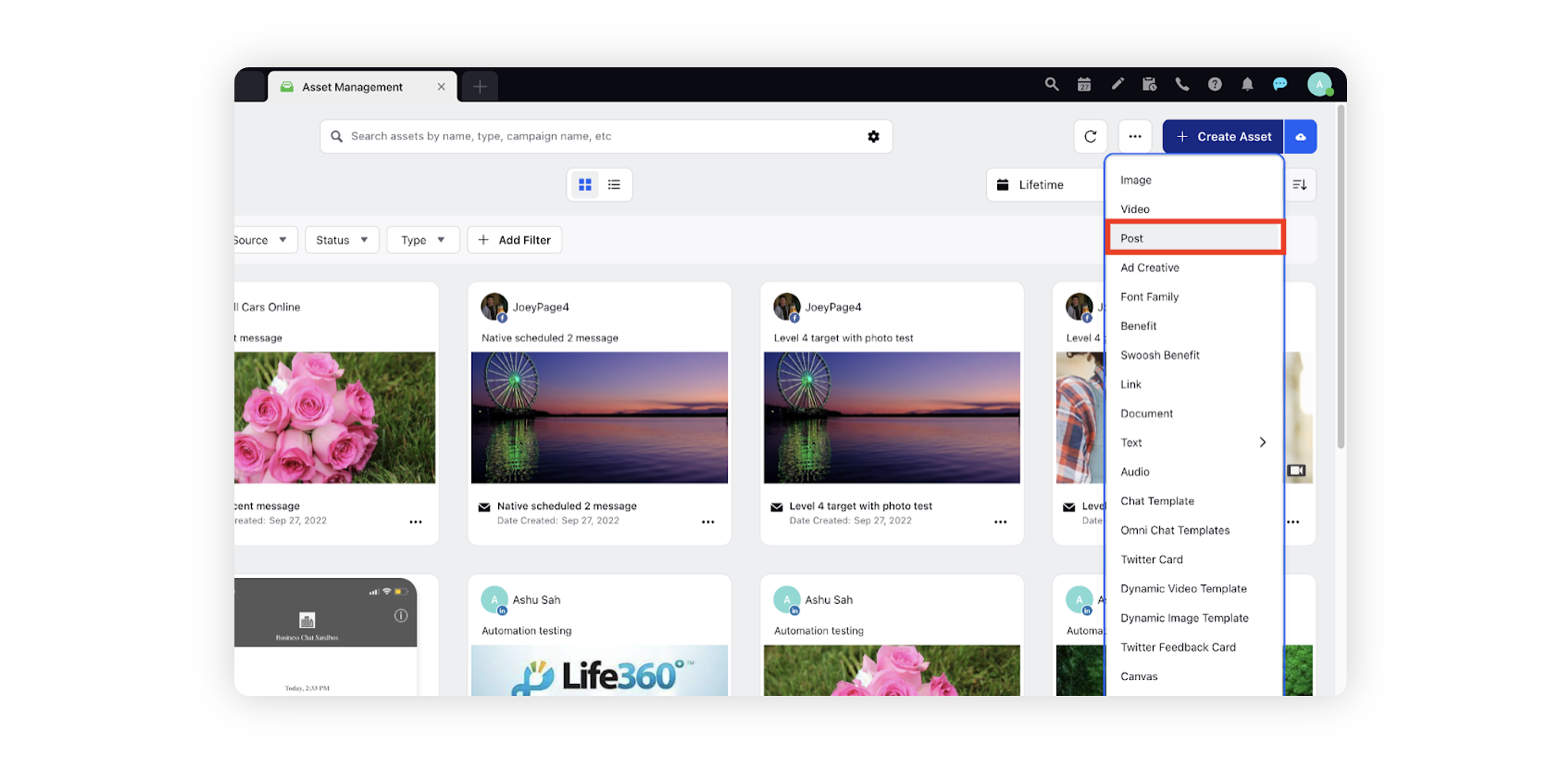
On the Create New Asset window Under Channel Dropdown select Email (Email Marketing).
Select the desired Content Template you just created from the Type of Message dropdown.
Enter required details like Name of the and Asset Expiry Date.
You can also edit the contents of the template, and other asset properties.
Once done, click Save and this asset will be ready to use.