How to Create "Do Not Reach" Lists from X
Updated
What is X Do Not Reach List?
As an advertiser, you might encounter individuals who should not be exposed to any of your X Ads campaigns. To efficiently prevent these individuals from being targeted, we suggest establishing a Do Not Reach List (DNRL) by uploading a roster of their user identifiers. This list will then be cross-referenced against all active X users.
Do Not Reach Lists (DNRL) serve as an alternative to the exclusion of Custom Audiences and work as an overarching audience management tool that allows advertisers to seamlessly exclude a single group of people from all campaigns within their ads account.
Once a DNRL is generated and its status shows as "Ready," all campaigns executed from the Ad account will automatically exclude individuals who match the DNRL, ensuring they do not receive ads from your account.
The DNRL will be applied automatically and universally to all campaigns originating from that advertising account. This means there's no need to manually add the DNRL to individual campaigns, and you cannot selectively choose which campaigns exclude the DNRL. Each advertising account is granted the capability to maintain a single Do Not Reach List, but this DNRL can be modified, deleted, or recreated as needed.
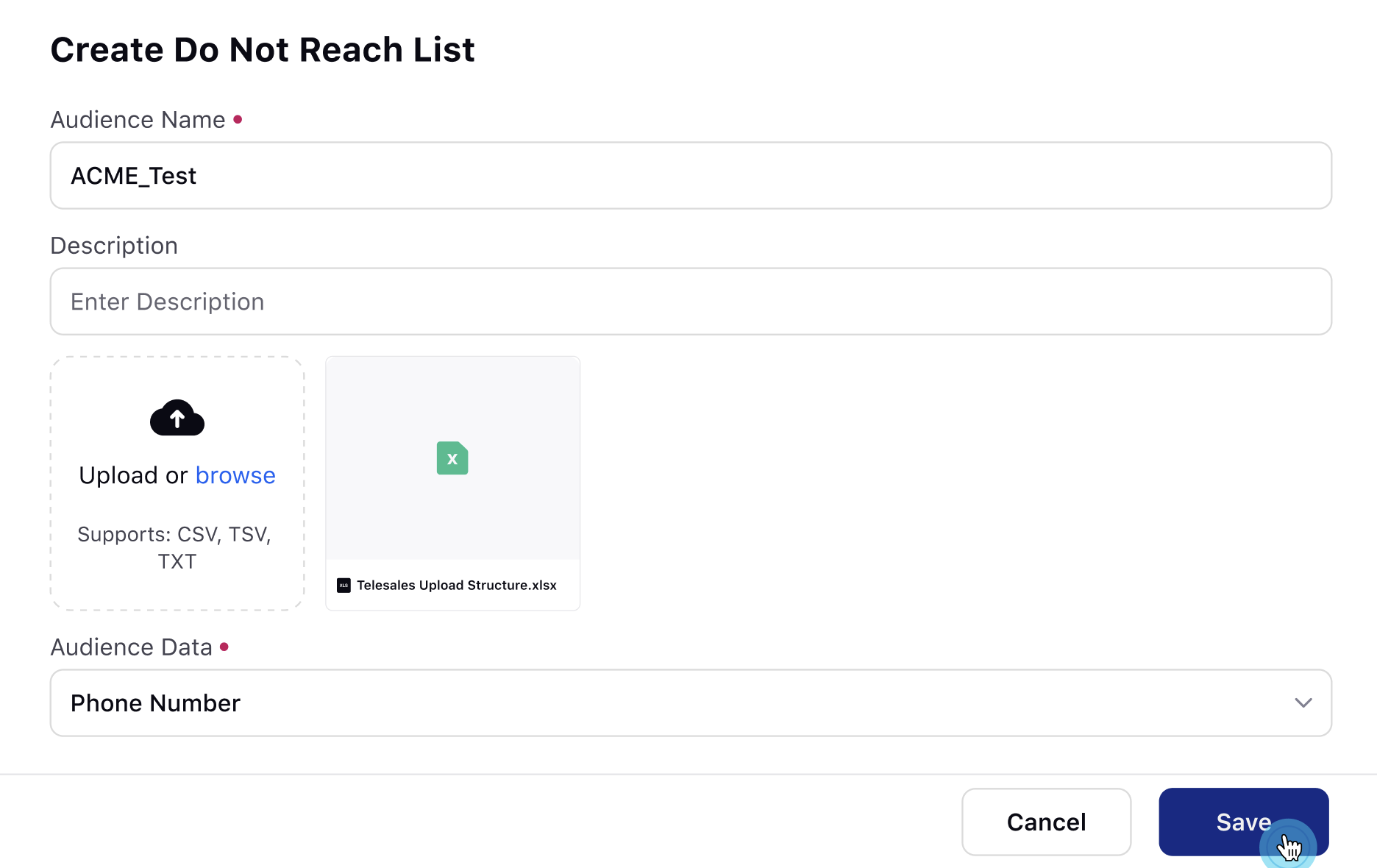
How to Create Do Not Reach Lists from Sprinklr?
Please follow the below steps to create your DNRL from Sprinklr -
From the Sprinklr Launchpad, go to Sprinklr Advertising within Marketing Module.
Click on Ads Audience Manager.
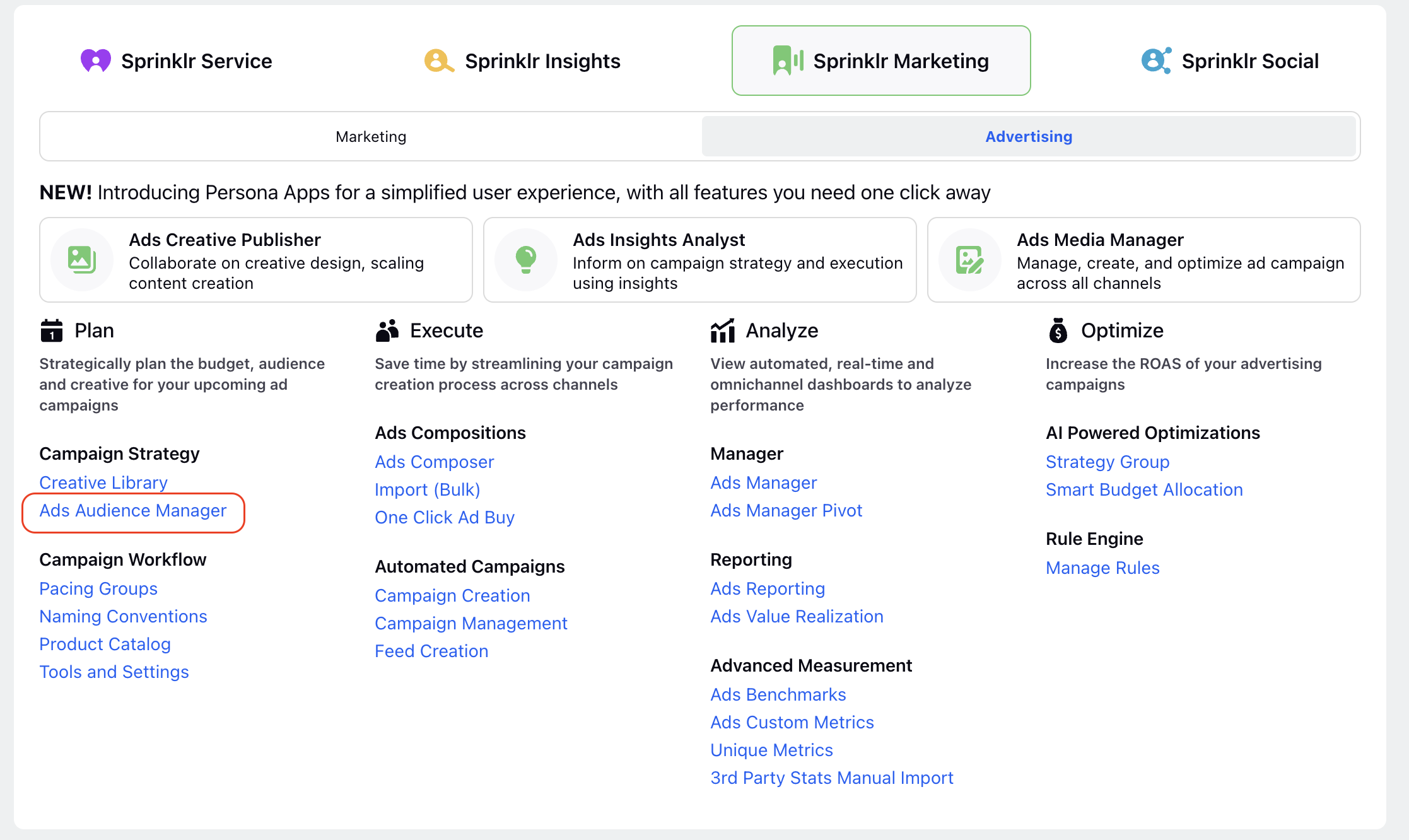
Then click on Create Audience button in the top right corner and select Create Do Not Reach List.
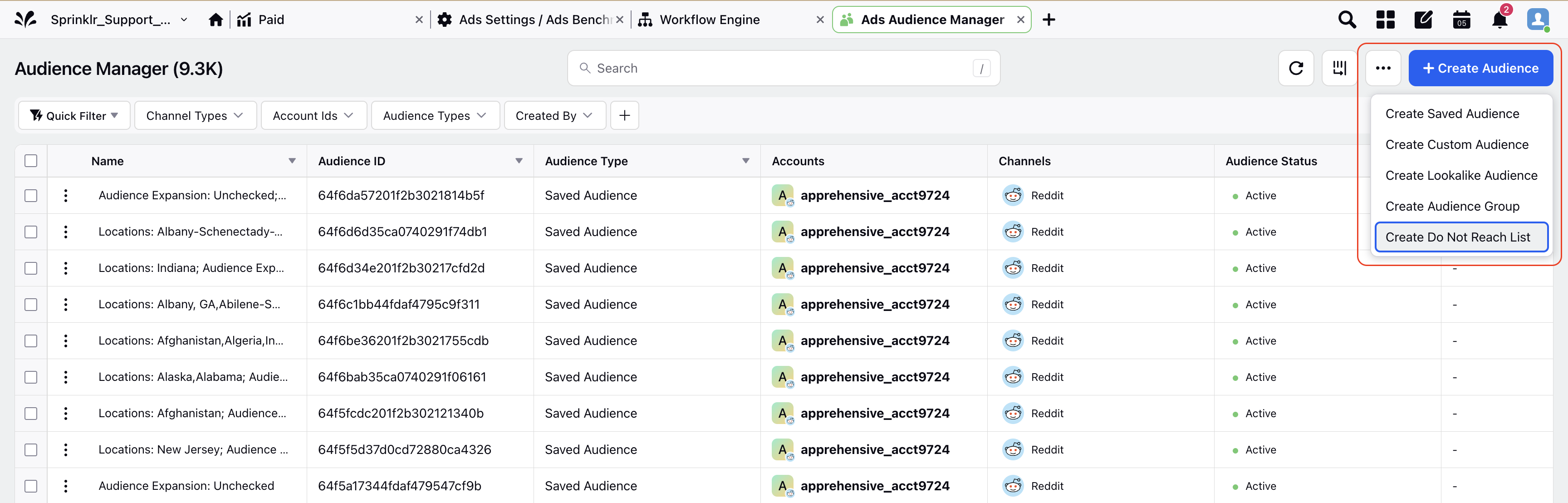
Select channel as X and select your X Ad Account.
Enter a name for your audience and an optional description.
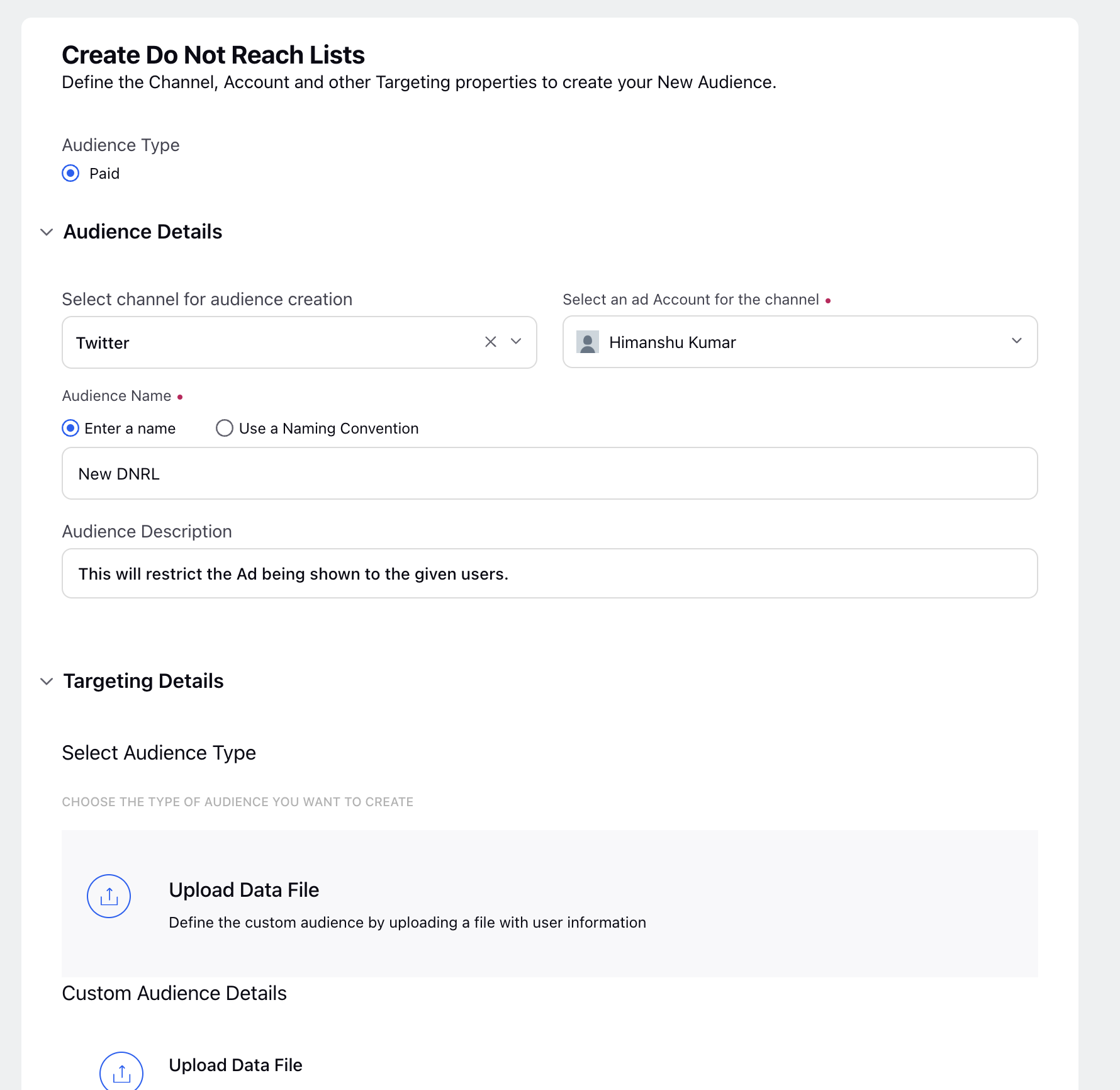
Click on Upload Data File and then upload a file of your choosing
Note: Supported file types are xlsx, xls, txt, or csv format.
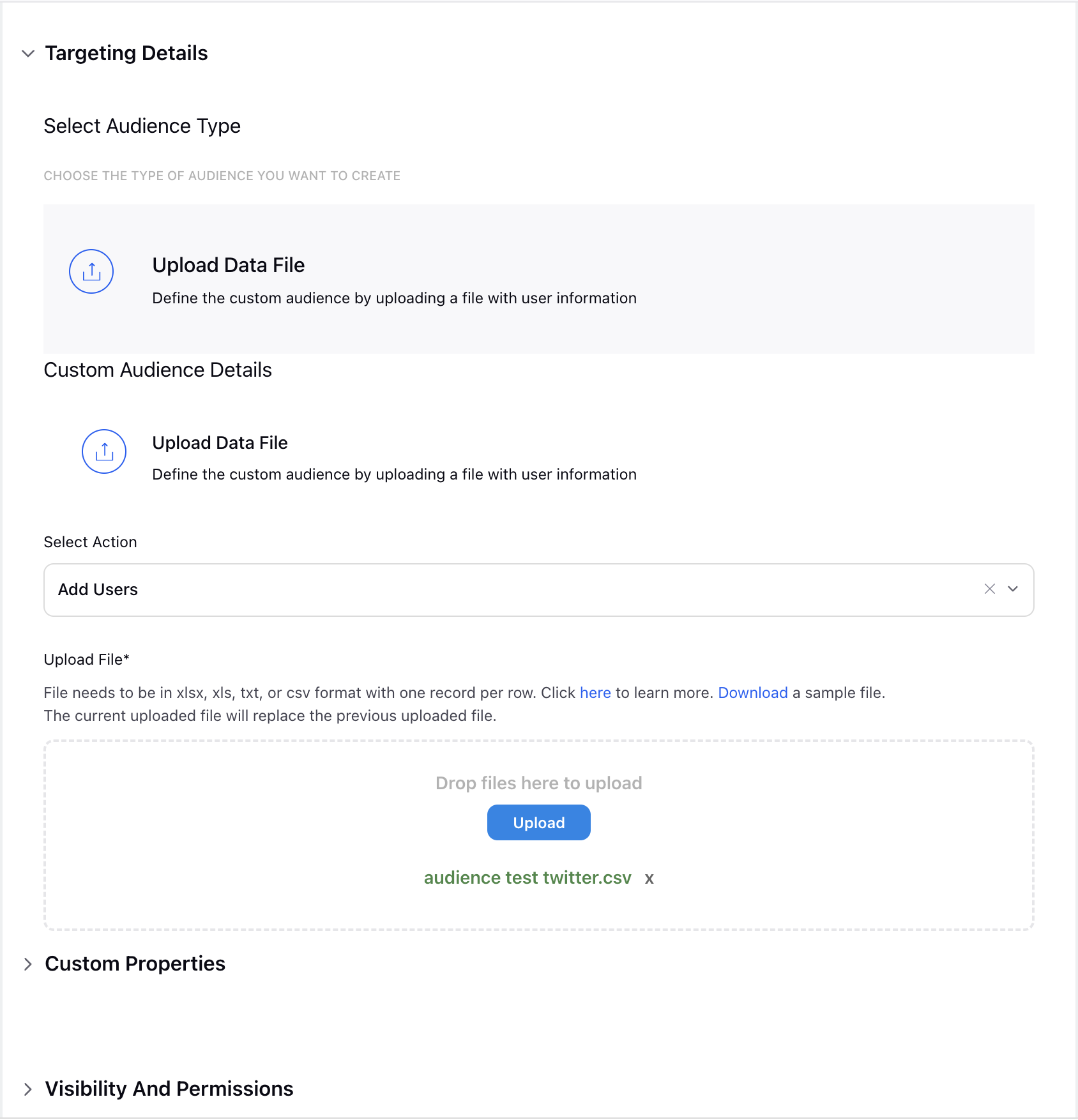
You can set Custom Properties and Visibility and Permissions according to your preference.
Click on Save, once the audience is processed, it will appear in your Audience list and will be applied to all your campaigns by default.
You can edit, add people or delete the audience from the same screen as well.
Utilizing Your DNRL
Once your Do Not Reach List (DNRL) is marked as "Ready" in the status column, all campaigns running within your advertising account will automatically exclude individuals who match the DNRL. This action ensures that these individuals will not receive ads from your account.
No action is necessary to enable or apply the DNRL to campaigns, as it will be both automatically and universally applied.
Note: Please keep in mind that the DNRL will not take effect if the status displays as "Processing" or "Audience too small."
If the status is "Processing," we recommend giving it more time and checking back later since lists can take up to 48 hours to complete the matching process.
To maintain user privacy, we mandate that Do Not Reach Lists must have a minimum of 100 matched X users before becoming active. If a DNRL falls short of this requirement, the status will indicate "Audience too small". To meet the minimum threshold, you'll need to add more individuals to your DNRL and re-upload it.
Editing Your DNRL
Each advertising account is authorized to maintain just one Do Not Reach List (DNRL); however, the DNRL can be modified, deleted, and recreated as needed.
Within the Audiences table, locate your DNRL and click on the three vertical dots adjacent to it to access your options -
Edit: This option allows you to view and modify the details of your DNRL.
Add People: Extend your DNRL by including additional individuals through the process outlined above. Uploading new user identifiers to an existing DNRL is an additive process and does not replace or remove the users who have already been matched.
Delete: Selecting this option will remove the entire DNRL from your advertising account, including any active campaigns. Deleted DNRLs cannot be reinstated, but you can upload a new one at any time.
FAQs