Creating Redeemable Rewards
Updated
This article provides a step-by-step guide for creating redeemable rewards in the Reward Engine. As an admin, you can define reward properties, set token requirements for redemption, and organise rewards effectively to maximise advocate engagement.
Learn to Create a Redeemable Reward
Access the Create Reward Screen.
Go to New Page (+) > Sprinklr Social > Admin Console(under Advocacy under Engage).
Click Vertical Ellipses (3 dots) against the required Community's Name.
Click View Sites.
Click Vertical Ellipses (3 dots) against the required Site Name.
Select Reward Engine to select it to start building or managing rewards.
Click + Create Rewards (define the reward’s properties).
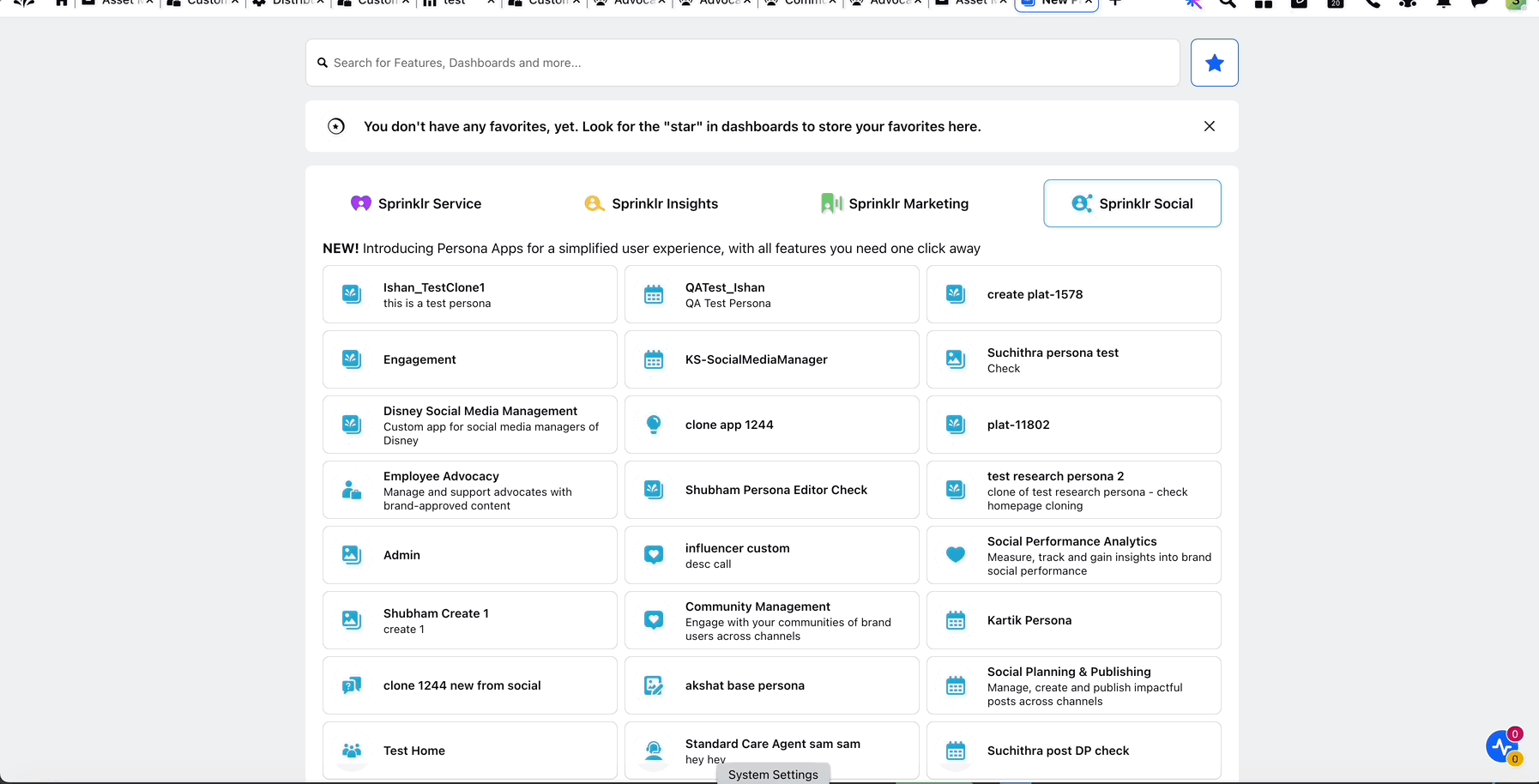
Define Basic Reward Details.
Name: Enter a descriptive name for the reward.
Example: Enter a name such as “Company Hoodie” or “Exclusive Webinar Access.”
The name you enter here will be displayed to advocates as the title of this reward.
Description: Provide a detailed description of the reward. You can format the text to make it more engaging, and this description will be shown to advocates as the reward's details.
Select Reward Type: Select Redeemable rewards.
Define Redeemable Reward Properties.
Images: You can upload up to 15 images or GIFs to showcase the reward. These will be displayed in a carousel format, giving advocates a complete view of the item.
Start Time: Specify the start date for when the reward will become visible and available to all users.
End Time: You can specify the end time for when the reward expires. The reward will remain visible on the site but will be marked as expired after this time.
Actual Cost of the Reward: You can enter the actual cost of the reward item to help calculate the token requirements. Use real numbers with up to 2 decimals (e.g., $5).
Total Cost: This will automatically calculate the token requirement based on the actual cost and reward settings. For example, if a T-shirt costs $5 and the dollar-to-token ratio is set, the system will determine the number of tokens needed for redemption.
Total Reward Inventory: You can enter the total reward inventory or stock for this reward. By default, each user can only redeem the reward once.
Select Category: Choose from the default categories or create a new one by typing in the box.
Select Category Values: Create category values that will be displayed to users on the site for this reward.
Automatically Approve User Redeemed Request: Enabling this will automatically approve redemption requests and move them to the approved section.
Visibility Filters: Set visibility criteria for the reward. Only users who meet the criteria will be able to see or redeem the reward.
Campaign: Associate this reward with a campaign for reporting purposes.
Review and Save.
Click Save to add the reward to the Reward Engine. It will now be visible to advocates, as long as it meets your organization’s visibility settings.
Best Practices for Creating Redeemable Rewards
Align Rewards with User Interests: Choose rewards that are relevant and desirable to your advocates.
Keep Reward Costs Updated: Review and update the Actual Cost of Reward to reflect any changes in item prices.
Test Reward Visibility: Create a test account to preview how rewards will appear to advocates.
Manage Inventory Carefully: Ensure that rewards don’t run out of stock.
Use Rich Descriptions and Visuals: Engaging descriptions and multiple images make the rewards more attractive.