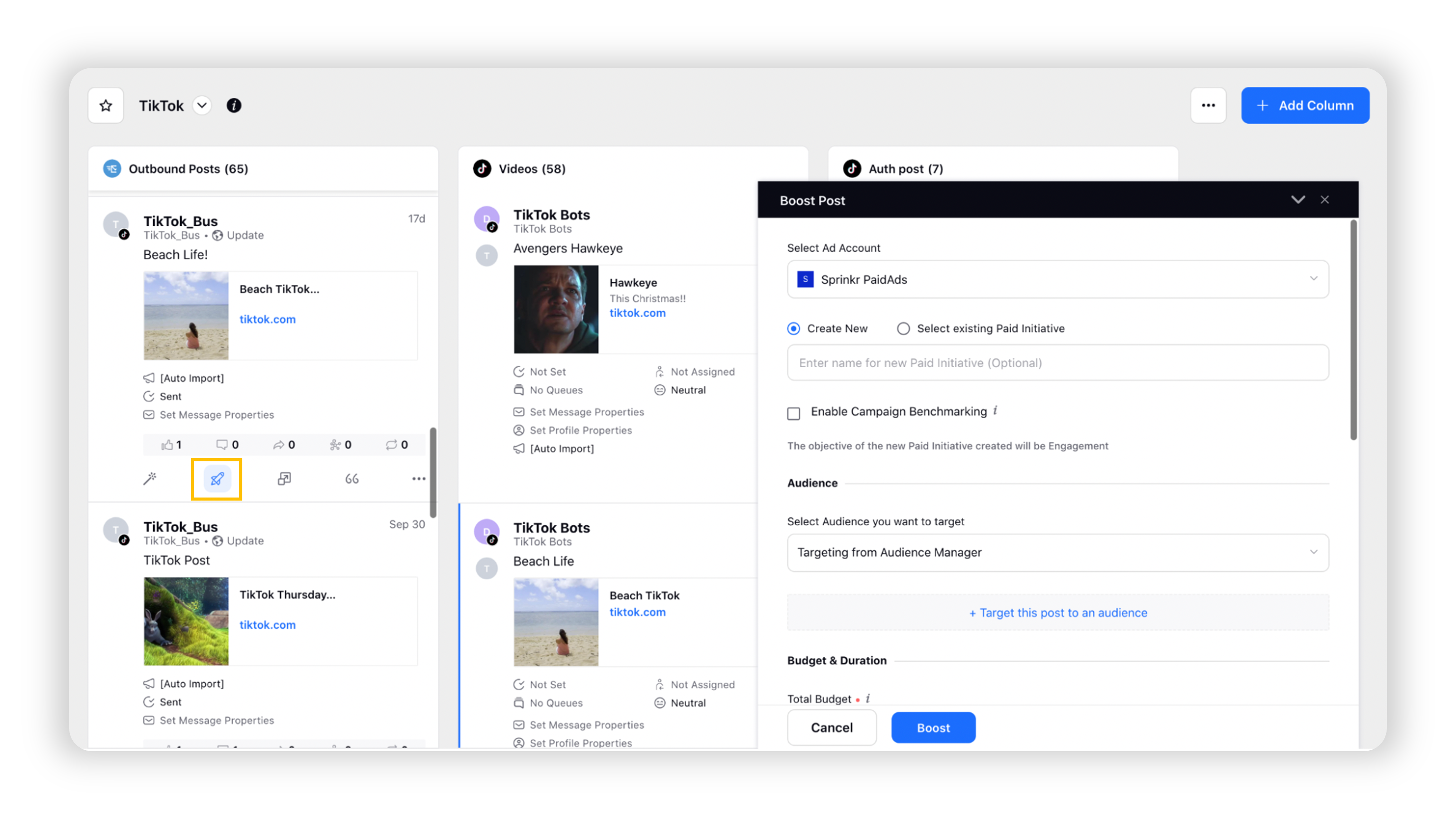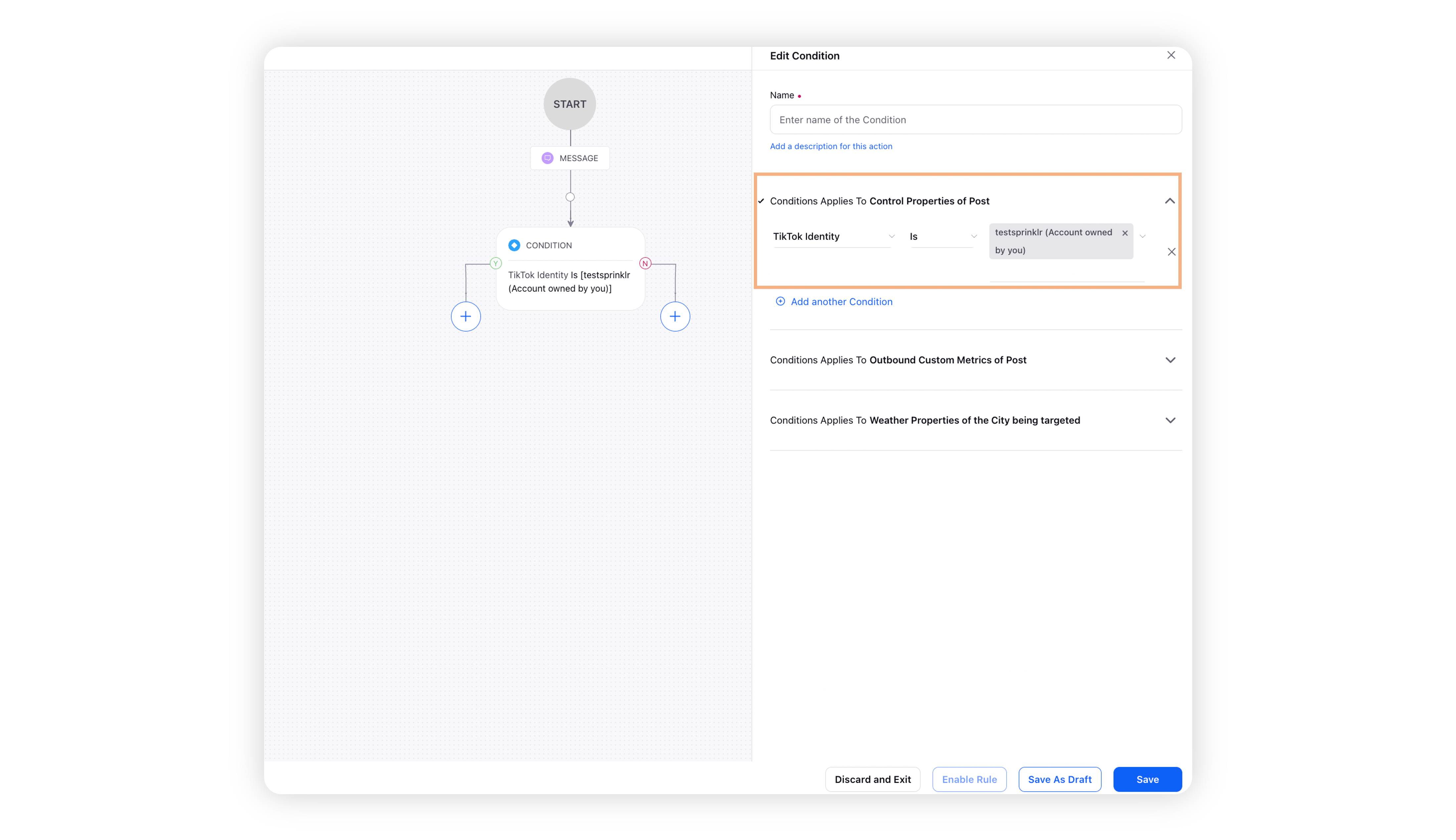TikTok Pull and Push via linked Business Account
Updated
TikTok Spark Ads allows you to leverage your organic content and create a more native experience with your advertising. There are two ways in which you can create Spark Ads:
Using Authorized TikTok Posts (authorized via video codes). Learn more in this article.
Using your own linked TikTok Business Account or Authorized Accounts (authorized via Business Center)
In this article, we will cover the second method, also referred to as the Push and Pull method. Once your TikTok business account is linked, you can create Spark Ads using —
Pulled Posts - Directly choose any posts under your linked Business Account and use any of them as Spark Ads creative.
Push Posts - Directly upload/create new videos, and publish them as Spark ads under the linked business account on TikTok App without any in-app operations.
Points to Remember
Your TikTok business account should be linked to the ad account or authorized in the business center linked to your ad account. For more information, refer to this help article.
Your linked TikTok accounts will appear as the following identities using which you can create Spark Ads:
Account owned by you - This is your own TikTok account linked to the ad account.
Authorized through Business Center - This is the TikTok account authorized into a Business Center linked to your ad account.
Authorized posts only - This type of identity will appear if you have authorized posts via video codes from that account.
For any other queries on linking TikTok to TikTok for Business account, refer to these FAQs.
Note:
You can reach out to Sprinklr Support if you would like to block posts from being pulled into Sprinklr from a particular identity. Please specify the following details to help with the process.
Identity Type - Account Owned by You or Business Center Authorized
Identity Id - Copy from the Select Identity dropdown
To Deliver Spark Ads using your own TikTok Account [Pull]
Click the New Tab icon. Under the Sprinklr Marketing (Ads) tab, click Ads Composer within Execute.
On the Ads Composer window, select your TikTok ad account.
Follow the campaign creation process as described in Compose TikTok Ads.
Once you are in the Select Creatives window, click on Add Filter and select TikTok Identity. Here you will find your linked TikTok accounts.
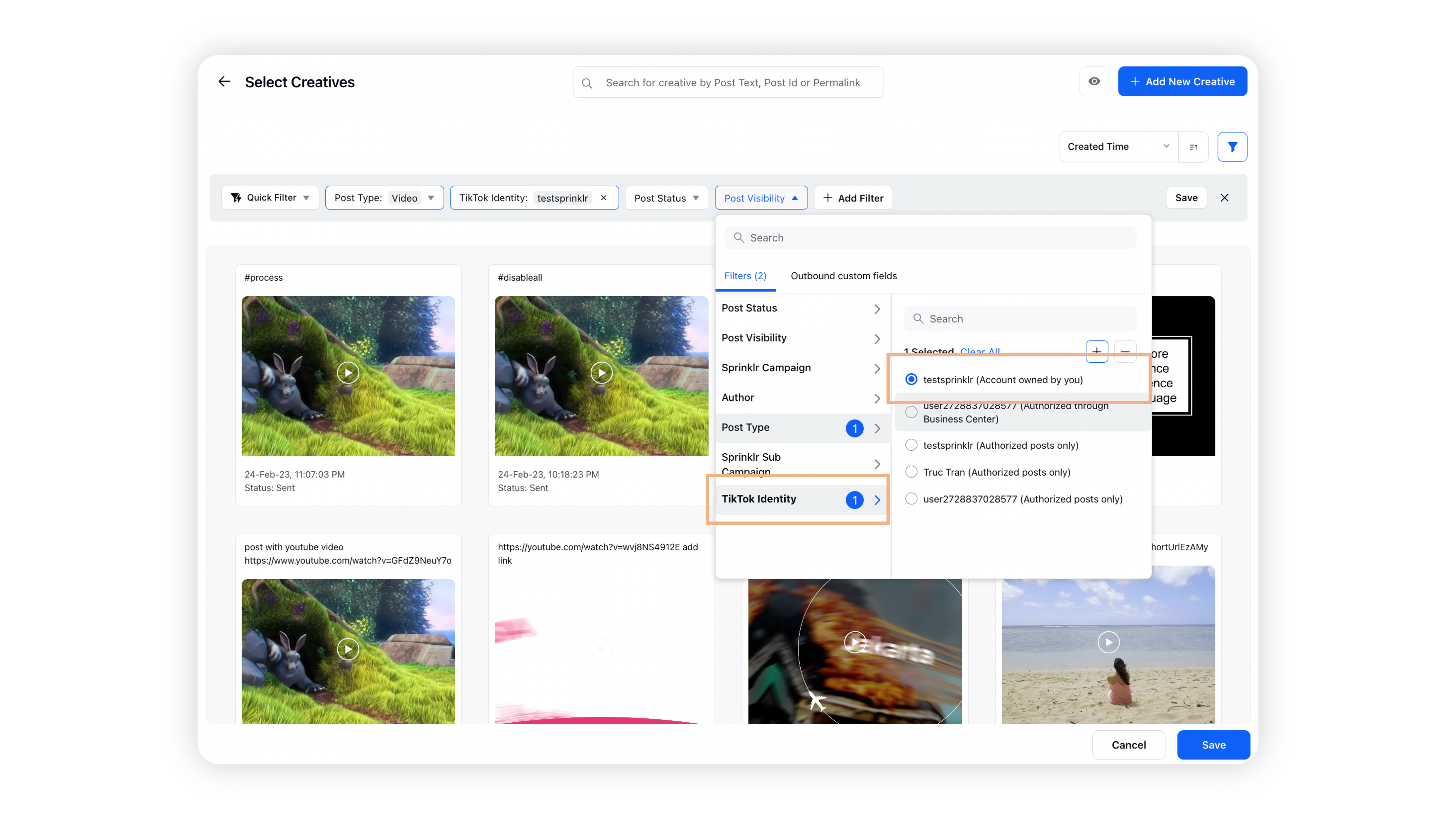
Select your linked ad account having the following suffix labeled and all the posts associated with that account will populate in the window. Select your desired post(s) and click Save.
Account owned by you - This is your own TikTok account linked to the ad account.
Authorized through Business Center - This is the TikTok account authorized into a Business Center linked to your ad account.
Scroll down to the Creative Details section and fill the necessary details of the post. Once finished, click Next.
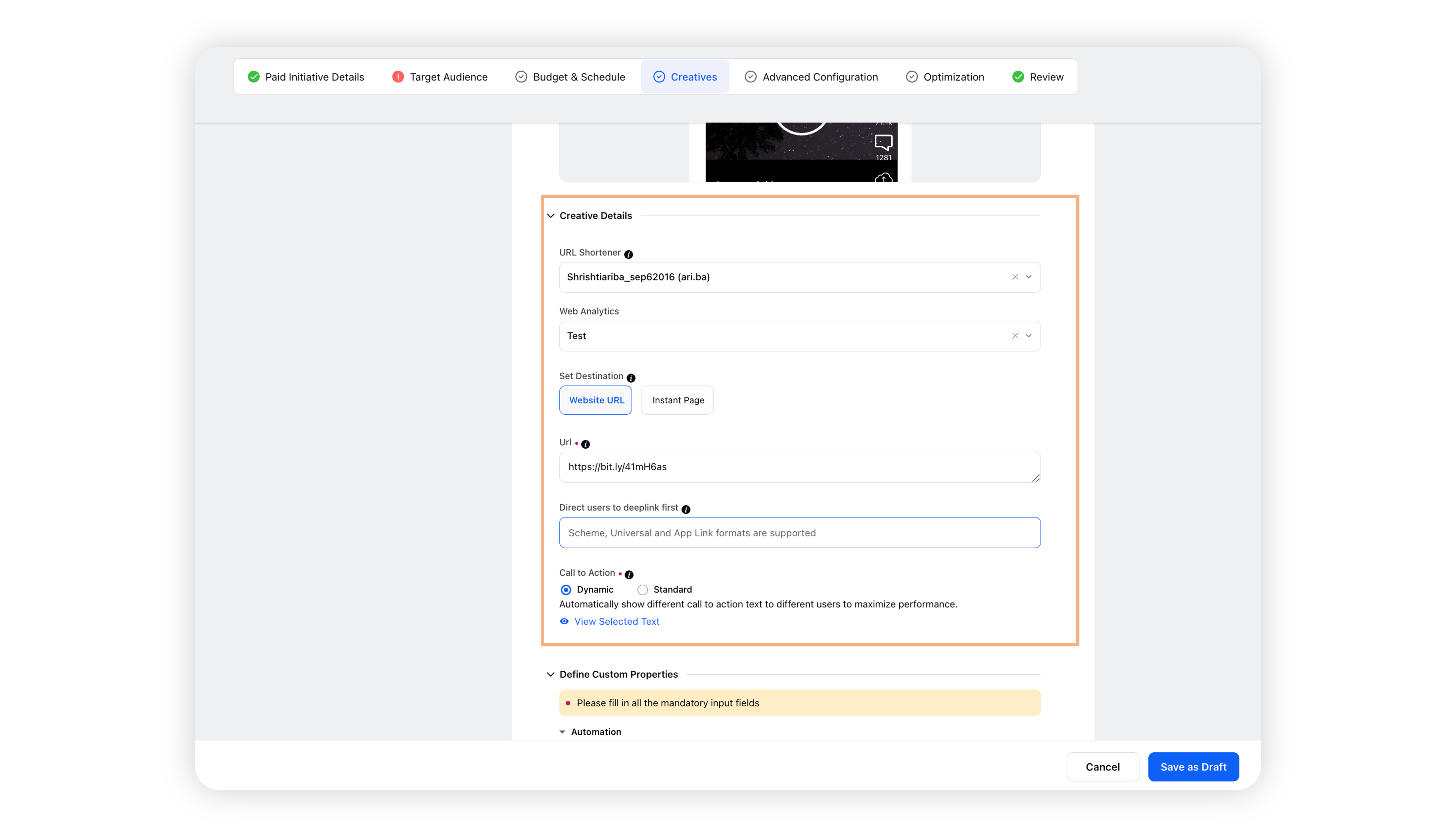
Finish setting up the rest of the campaign by following the prompted steps and publish your Spark Ads campaign.
Other Areas for Boosting Pulled Posts
Engagement Dashboard |
Create an Outbound column in your Engagement Dashboard to populate the TikTok pulled posts to boost. For more information, refer to the following: |
|
Auto Boost Rules |
Create auto boost rules to automate boosting your pulled TikTok posts. You can also filter down the posts you want to boost based on the TikTok Identity condition, similar to how you have used them in Ads Composer. For more information, refer to this article. |
|
To Create a Spark Ads Video and Publish it to your linked Business Account [Push]
Click the New Tab icon. Under the Sprinklr Marketing (Ads) tab, click Ads Composer within Execute.
On the Ads Composer window, select your TikTok ad account.
Follow the campaign creation process as described in Compose TikTok Ads.
On the Select Creatives window, click on Add New Creative in the top right corner.
On the Add New Creative window, scroll down to the Select Identity section. Select your linked account from the dropdown menu.
Note: You can only create a Spark Ads video and publish it to your linked Business account using the TikTok Account owned by you or Authorized through Business Center identities.
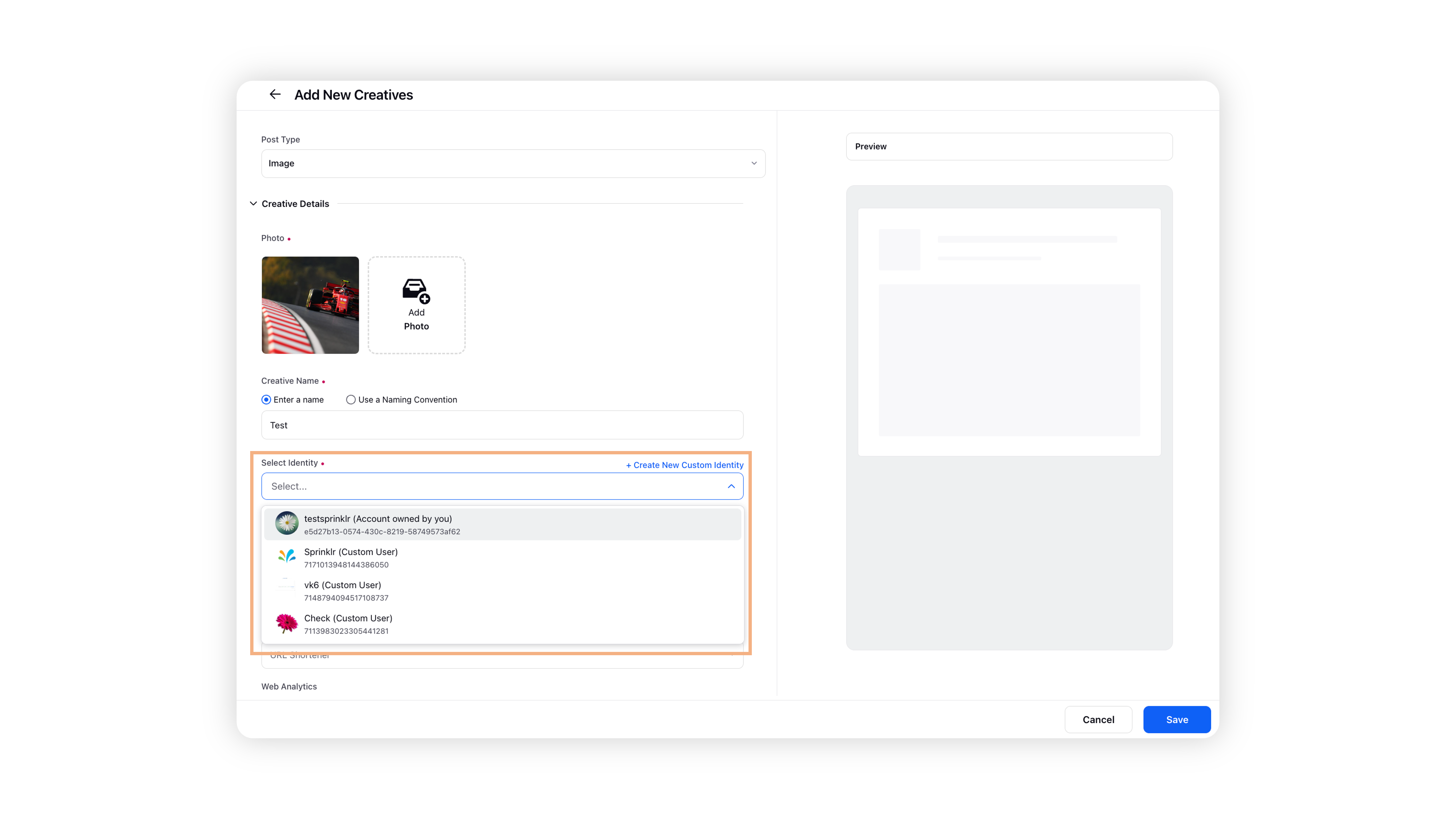
Follow the same process for building an ad creative using your video materials previously used in non-Spark Ads.
Only Show as Ad:
If you don't want the post to reflect on your account/profile page, then scroll down to check the Only Show as Ad checkbox at the bottom. If you turn this on, your video will only appear as an ad (dark post), and won't be recommended, searchable, or displayed on your profile page.
Once the ad passes ad review, the pushed video will be published under your linked business account in private mode; you can manually make it public in the TikTok app.
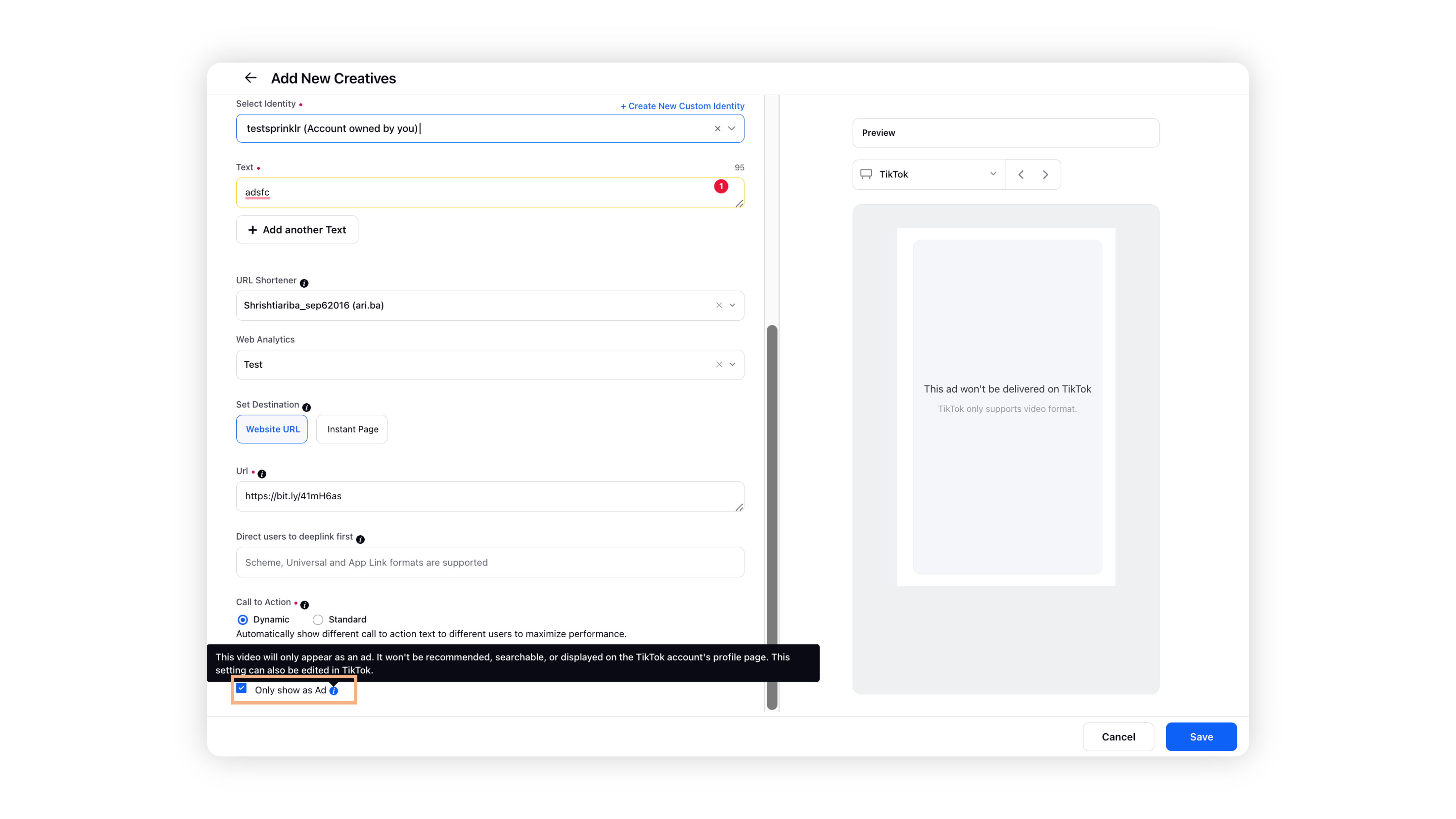
Once done, click Save in the bottom right corner.
Finish setting up the rest of the campaign by following the prompted steps and publish your Spark Ads campaign.