Create a Variable Definition at Customer Level
Updated
Introduction
Using the Guided Workflow Manager you can define global variables at the customer level. This allows you to efficiently create, update, and manage global variables and the associated Groovy codes.
Benefits of using Customer Level Variables
Reduced Redundancy: By defining global variables at the customer level, you do not need to repeatedly define the same variable across multiple workflows. This saves time and ensures consistency across your workflows.
Minimized Errors: Centralizing the definition of variables reduces the likelihood of human errors that can occur when variables are defined in multiple places. This leads to more reliable and accurate workflows.
Efficient Management: The ability to create, update, and manage global variables from a single location simplifies the overall management process.
Creating Global Variables
Within Guided Workflows, click on Guided Workflow Global Variables.
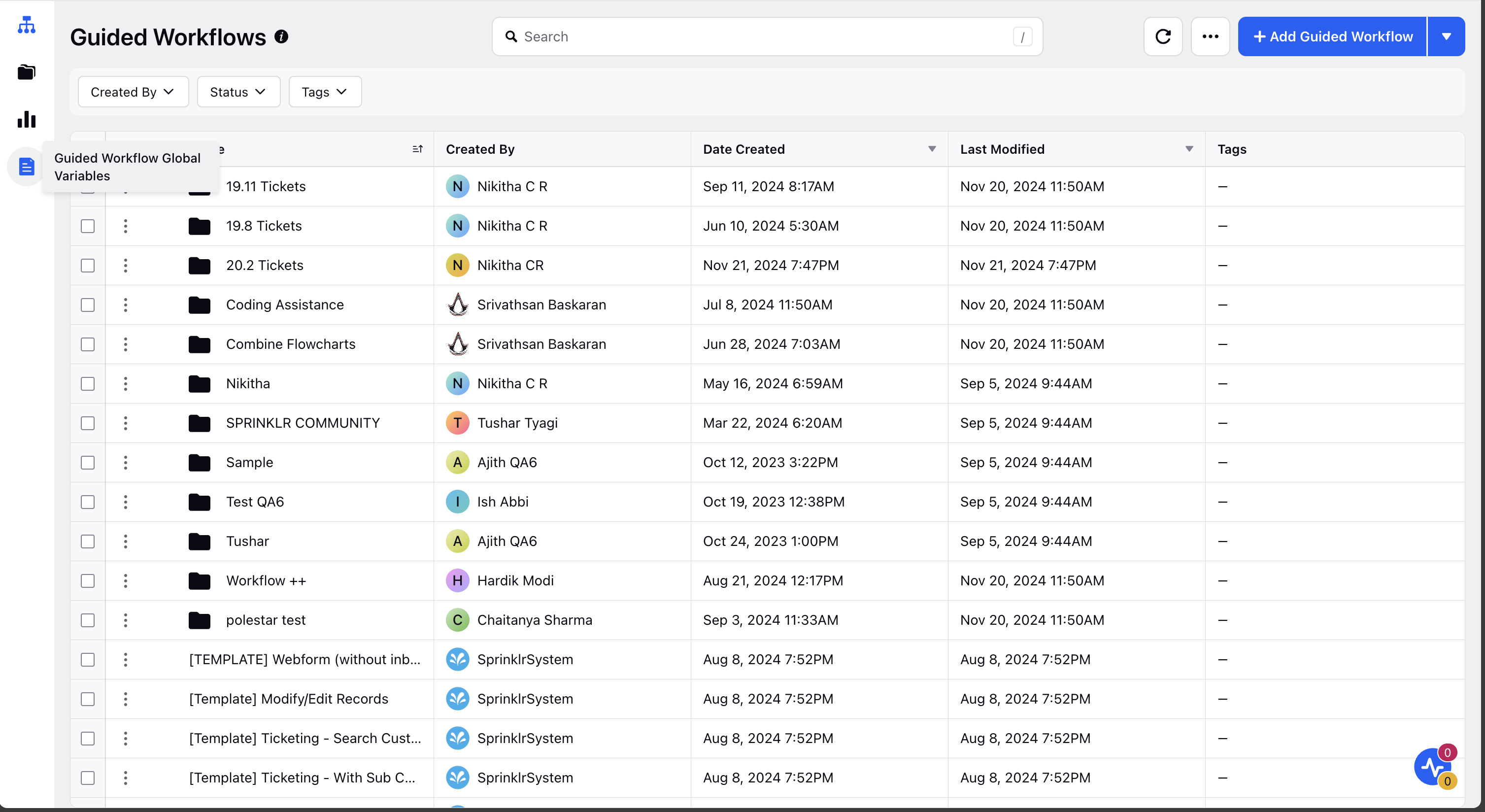
Select Add Global Variable .
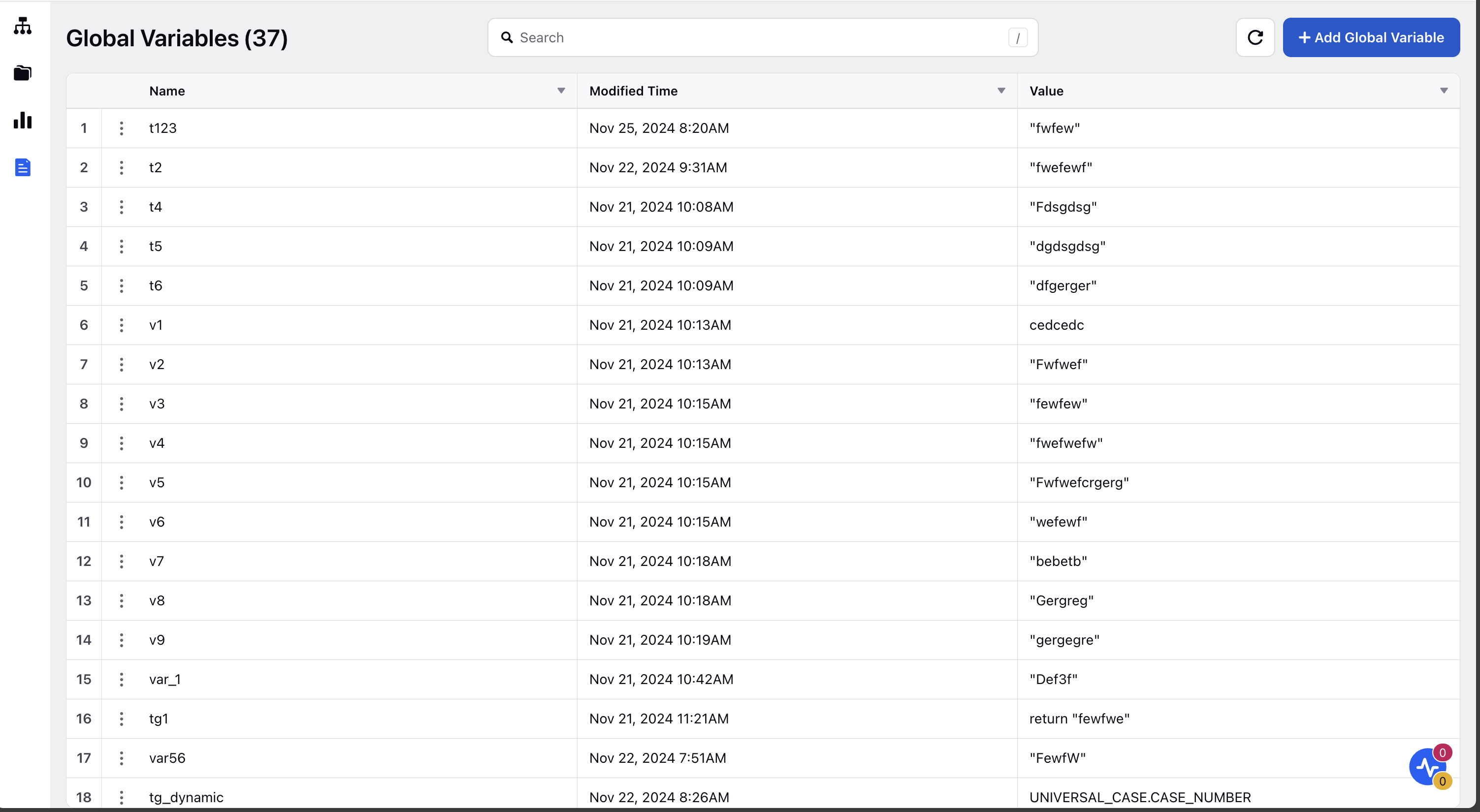
Enter your variable name and the Variable Value.
Click on save.
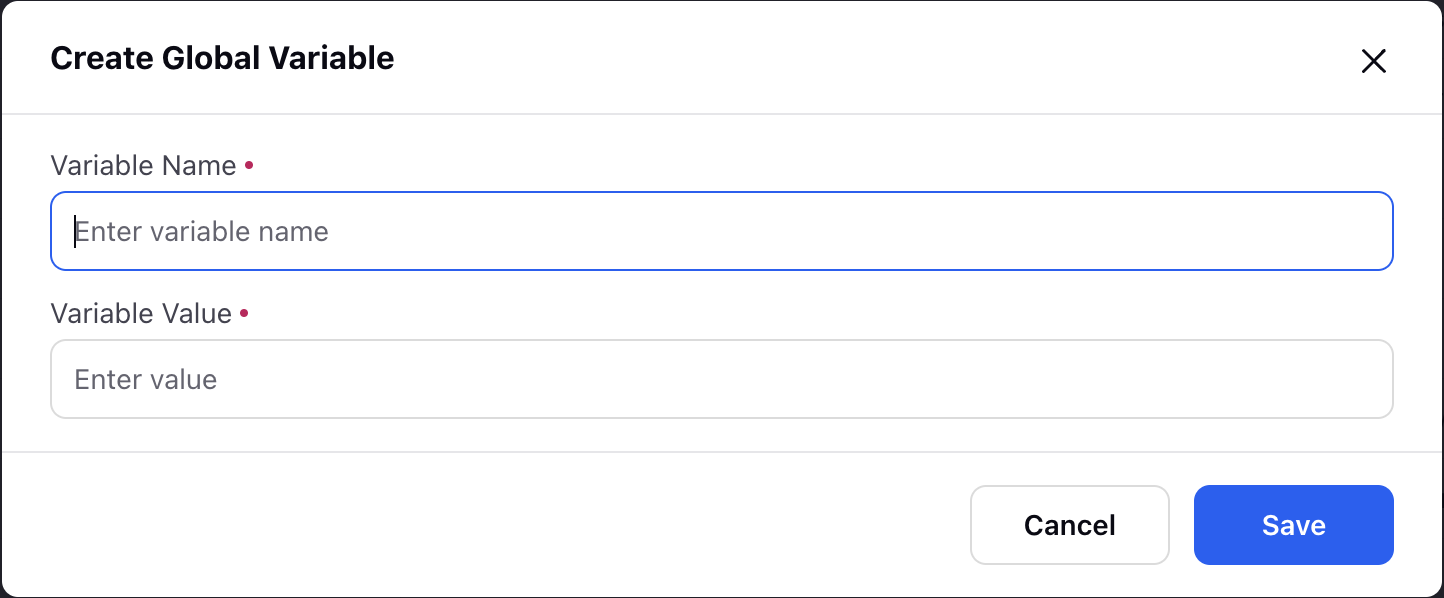
Utilizing a Global Variable within your guided workflows
Global variables are not available by default within your guided workflow resource selector. To use a global variable in your guided workflow, you must first import it. Follow these steps to import a global variable:
Open your guided workflow and select Manage Resources located at the top right corner of your workflow canvas.

Click the dropdown next to Create New Resource and select Import Global Variable.
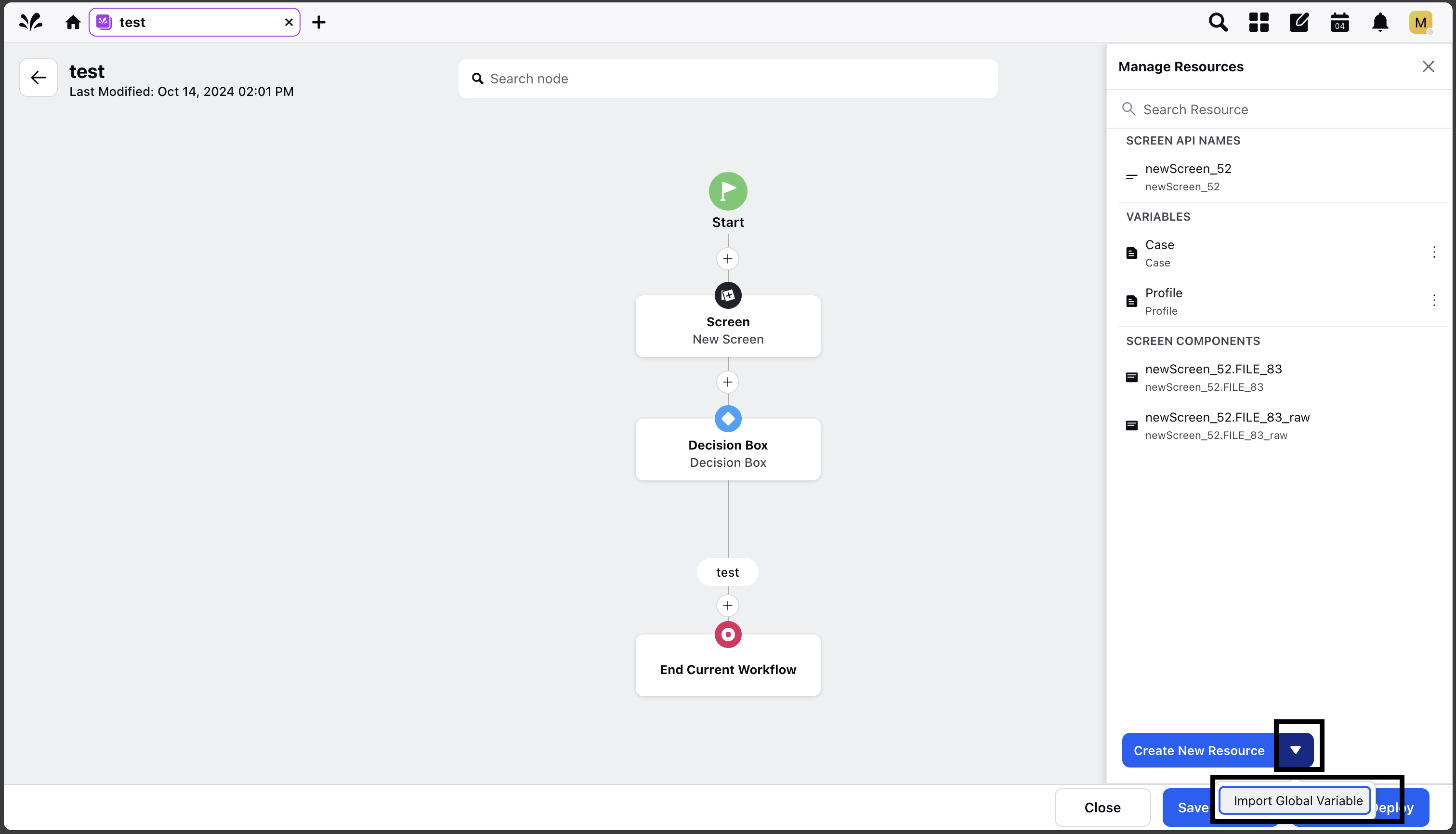
Choose the global variable you wish to import and click Save.
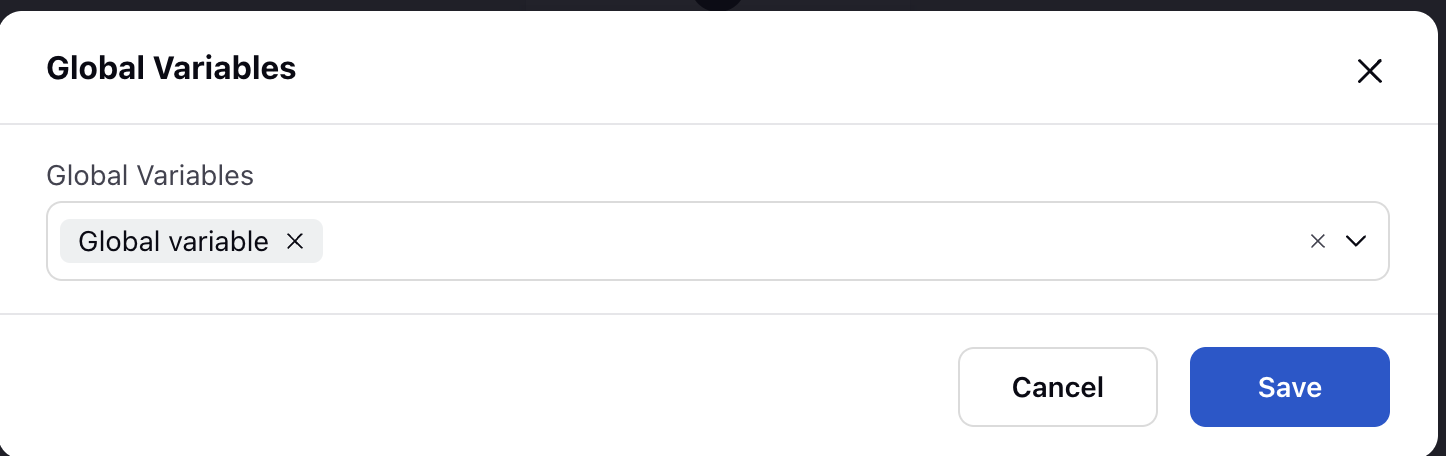
Your global variable will now be visible under Manage Resources and available for use in guided workflow nodes.
