How to Create Auto-Discovery Compliance Report?
Updated
This article provides a comprehensive guide on how a user can create discovery compliance reports. You will learn step-by-step instructions on accessing the necessary tools and configuring them to generate tailored compliance reports that meet your specific needs.
Note: If you haven't yet explored the knowledge base on creating custom compliance reports, click here.
Step 1: Navigate to Sprinklr Marketing. Go to the Advertising Section and Click on Creative Management.
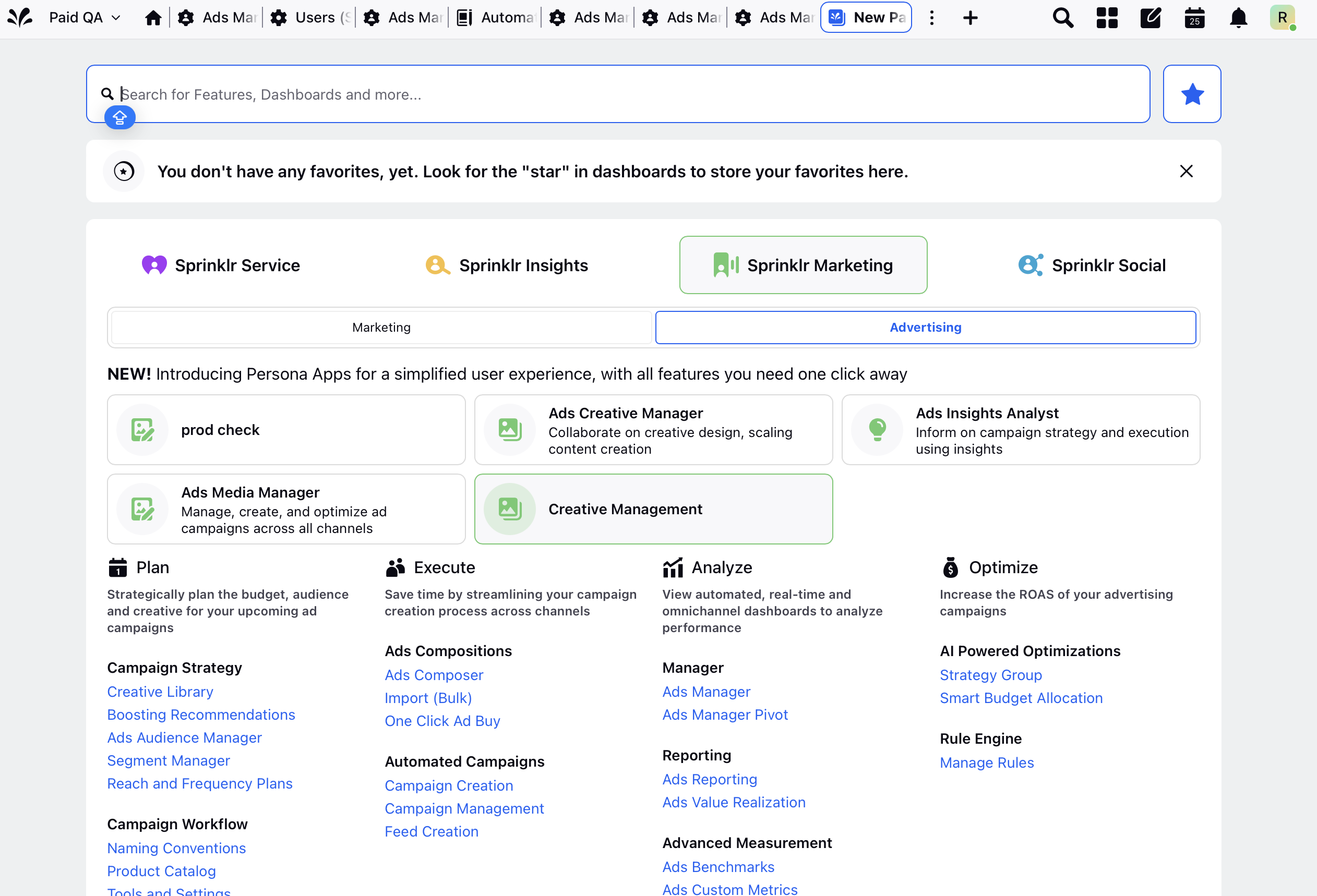
Step 2: Click on "Creative Compliance Reports" icon in the left as shown in the image provided below.
.png)
Note: To learn about how to create brands in Ads Creative Management App, click here.
Step 3: Click on the tab-"Create Report" in the top right corner.
.png)
Step 4: Select the "Auto- Discovery Compliance Report" option from the right module, following the instructions provided in the video.
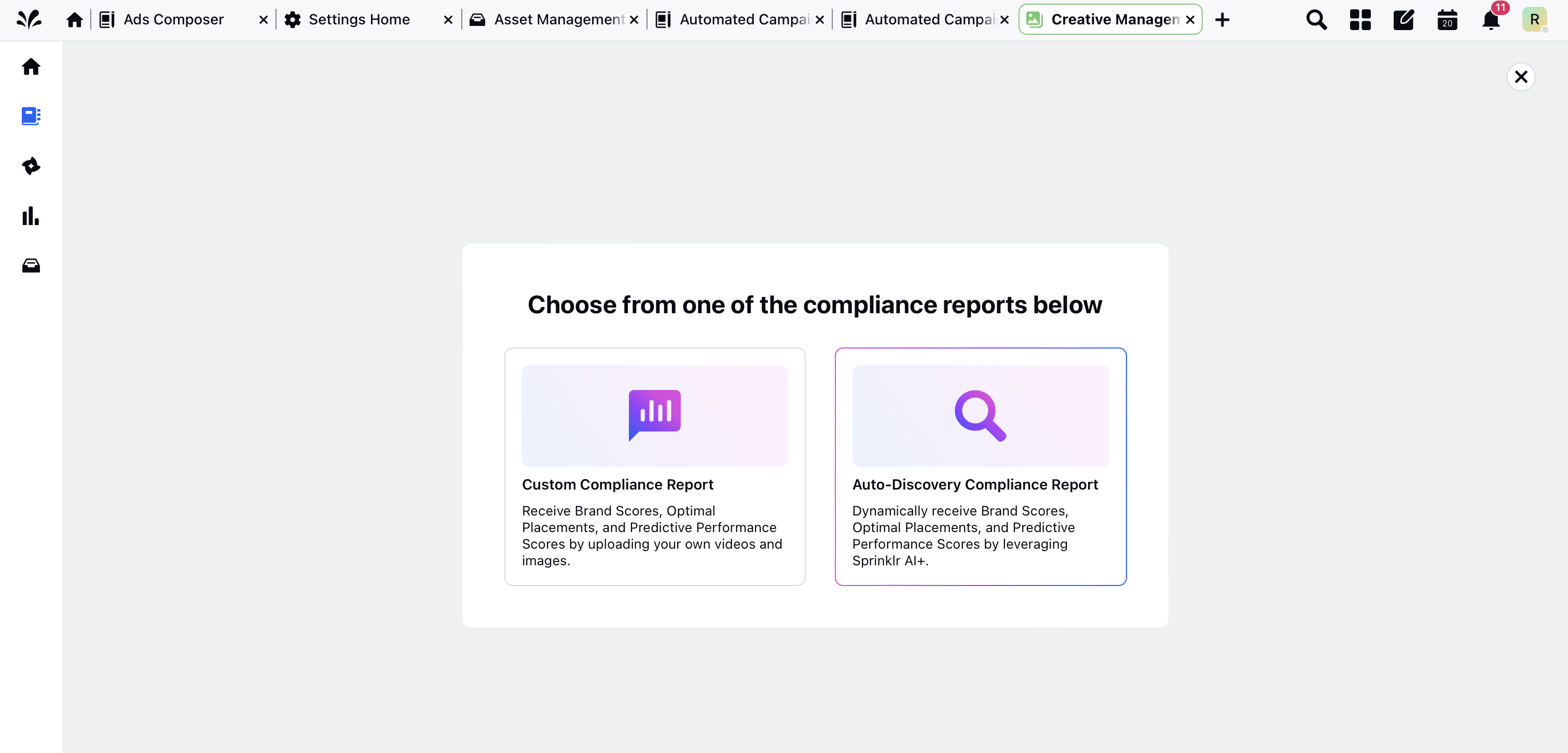
Step 5: You can add the report name, choose the brand, set objectives, select social channels, and add metrics for insights as shown in image below. Here, you can filter assets from your existing creative library or DAM.
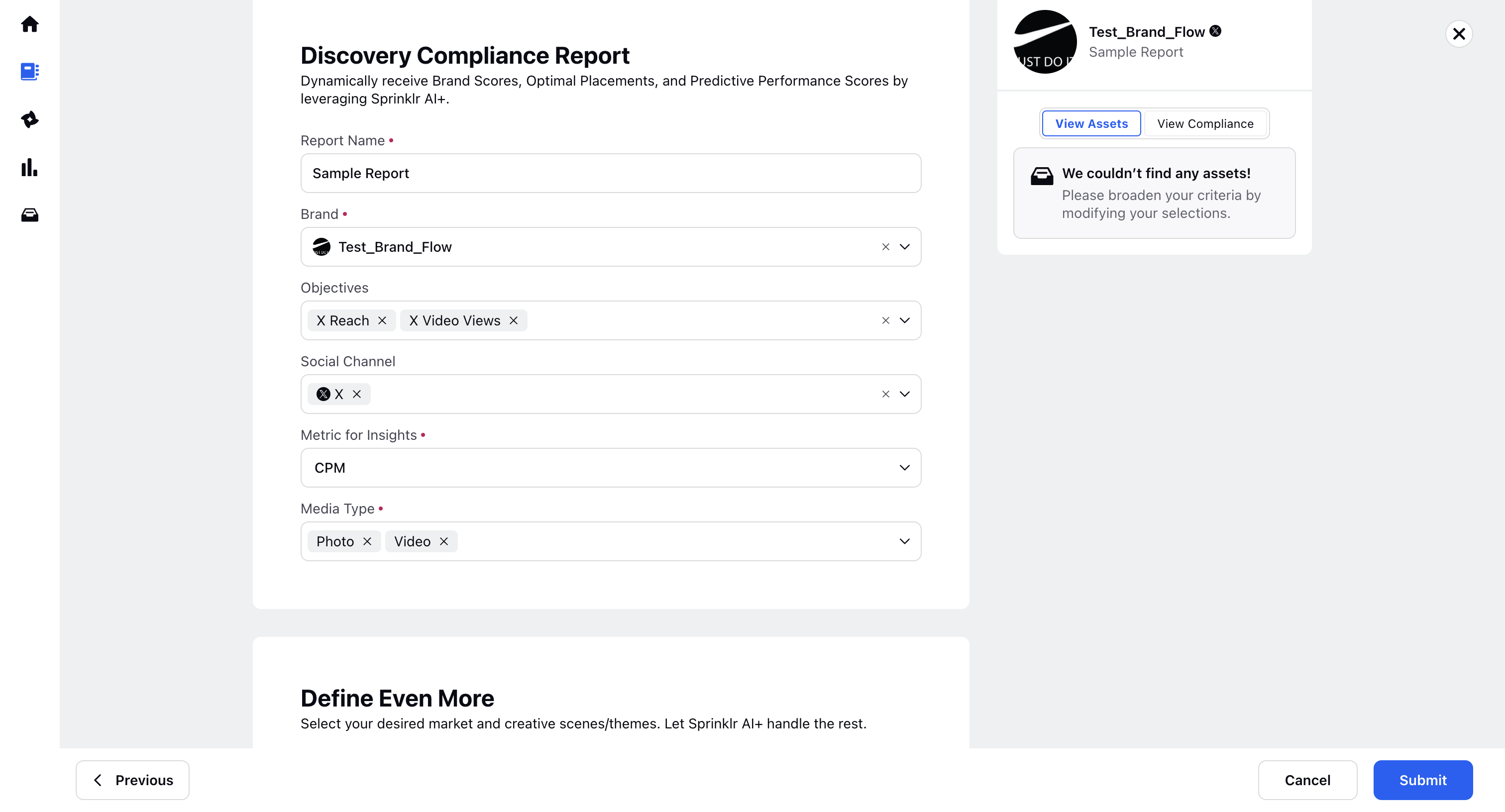
Step 6: Choose the respective "Metric for Insights" as shown in the table below.
Metric for Insights | Description |
Cost Per 1,000 Impressions (CPM) [option selected as default] | Cost per thousand impressions, indicating the cost of showing an ad to 1000 people |
Cost Per Result | The cost incurred per desired action or outcome from an ad campaign |
Click Through Rate (CTR) | The percentage of users who clicked on an ad after seeing it |
Cost Per Click (CPC) | The average cost paid for each click on an ad |
Impressions | The total number of times an ad is displayed |
Engagements | The total number of interactions (likes, comments, shares, etc.) with an ad |
Cost Per Ad Post | The average cost associated with promoting a single social media post |
Engagement Rate | The percentage of people who engaged with an ad relative to the number of people who saw it |
Step 7: With Sprinklr AI+, users can select their desired market and creative theme or scene.
For example, as shown in the image below, Sprinklr AI+ allows users to filter and view assets tailored to the selected Scenes and Themes, such as visual arts, posters, and advertising.
.png)
Step 8: Once the report status displays as "Completed," users can view the Auto-discovery brand compliance checks within the report.
.png)