How to Create Brands in the Ads Creative Management App
Updated
The Ads Creative Management App (CMA) lets you create and manage brands in Sprinklr. You can set up brand accounts, define brand styles, and configure compliance settings. This helps you ensure that all creatives align with your brand identity and fit the specific channels you’re designing for.
In this article, you’ll learn how to access and use the Manage Brands page efficiently, along with step-by-step instructions to create new brands in the platform.
Prerequisites
Before you create or manage brands in CMA, make sure you have the required Brand Management permissions, as shown in the image below.
.jpeg)
Create and Manage Brands in CMA
Follow these steps to create and manage brands in the CMA -
Navigate to Brands from the left-side docker menu in the CMA.
In the Manage Brand screen, click +Create Brand in the top right corner.
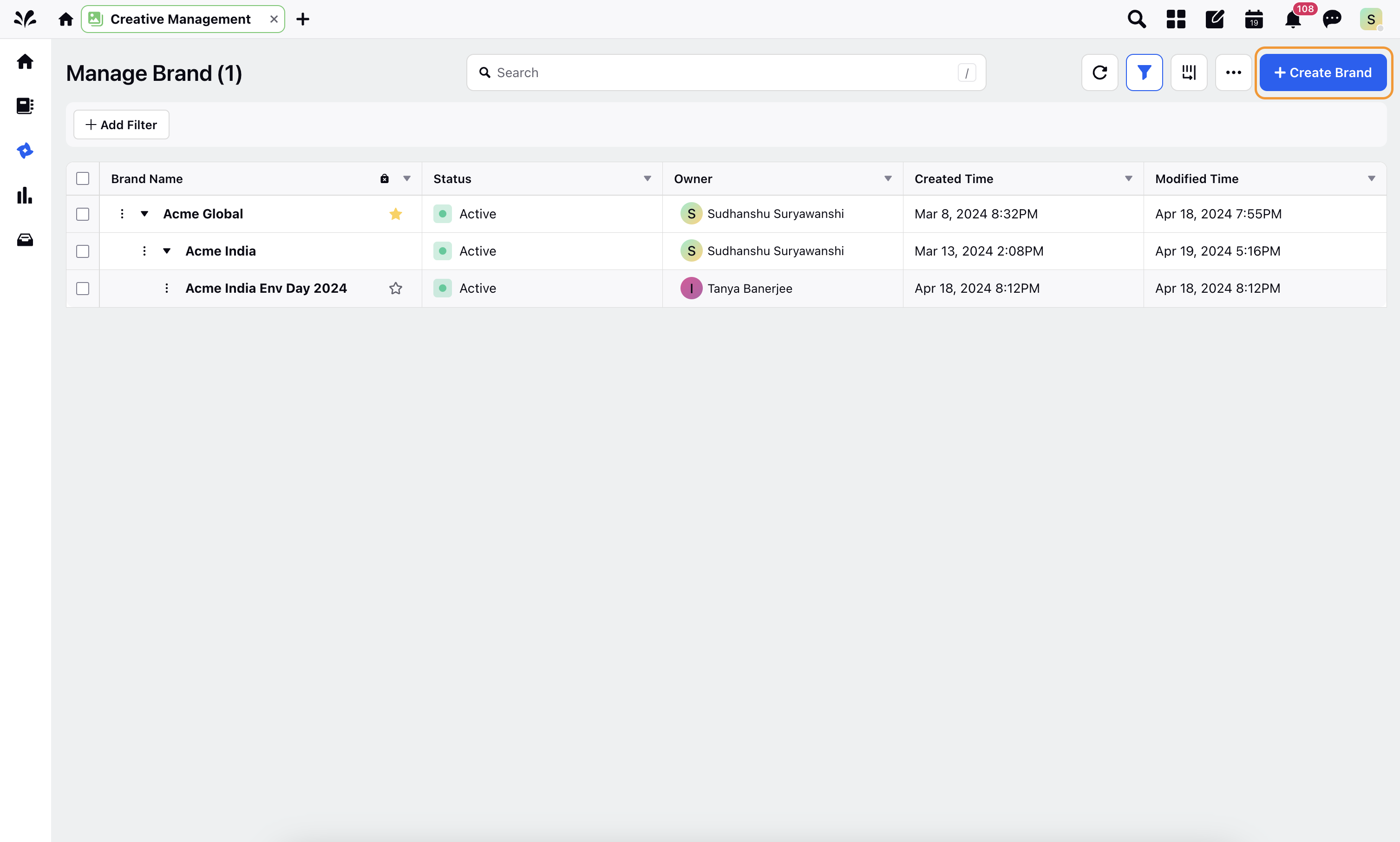
A wizard flow for Brands will appear. To ensure your brand is fully prepared for creating and scoring assets pre-flight, it needs to be associated with four key elements:
Brand Details: Enter basic information about your brand, including the brand owner, whether it is a sub-brand, and provide a logo and description.
Brand Accounts: Link accounts associated with your brand; ads that have gone live with these accounts will be used for AI analysis.
Brand Styles: Upload logos and select brand colors that represent your brand identity.
Brand Compliances: Configure brand compliance settings, which will determine your brand's scores.
Follow the wizard flow below to create your brand:
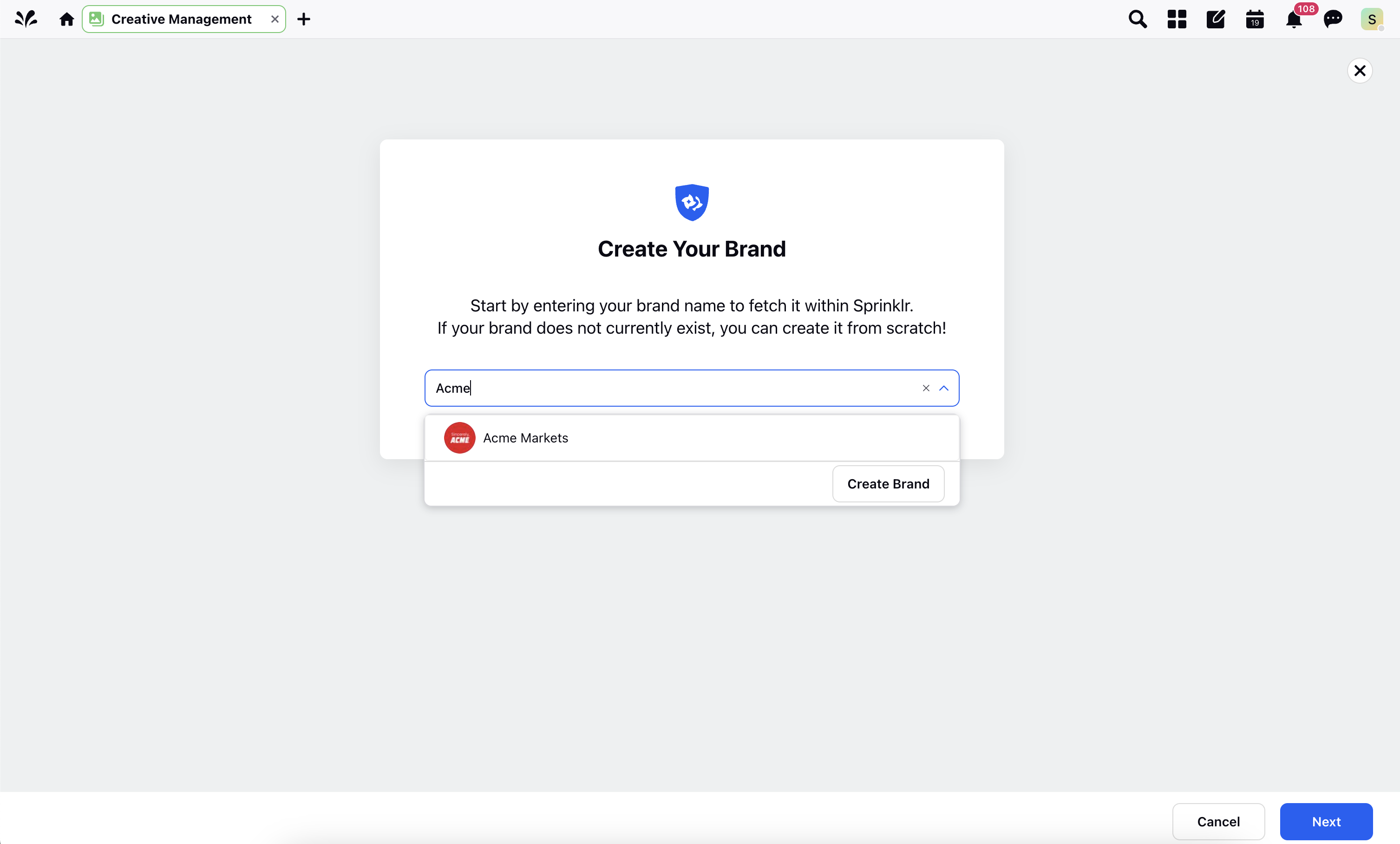
If the brand already exists within Sprinklr, it will be displayed in the dropdown menu. If not, you can create a new brand by clicking on the "Create Brand" button located at the bottom of the dropdown list.
Once you proceed to the next page, you will land on the Brand Details page. Here, you will find essential information fields such as Brand Name, Description, Brand Owner, and Parent Brand.
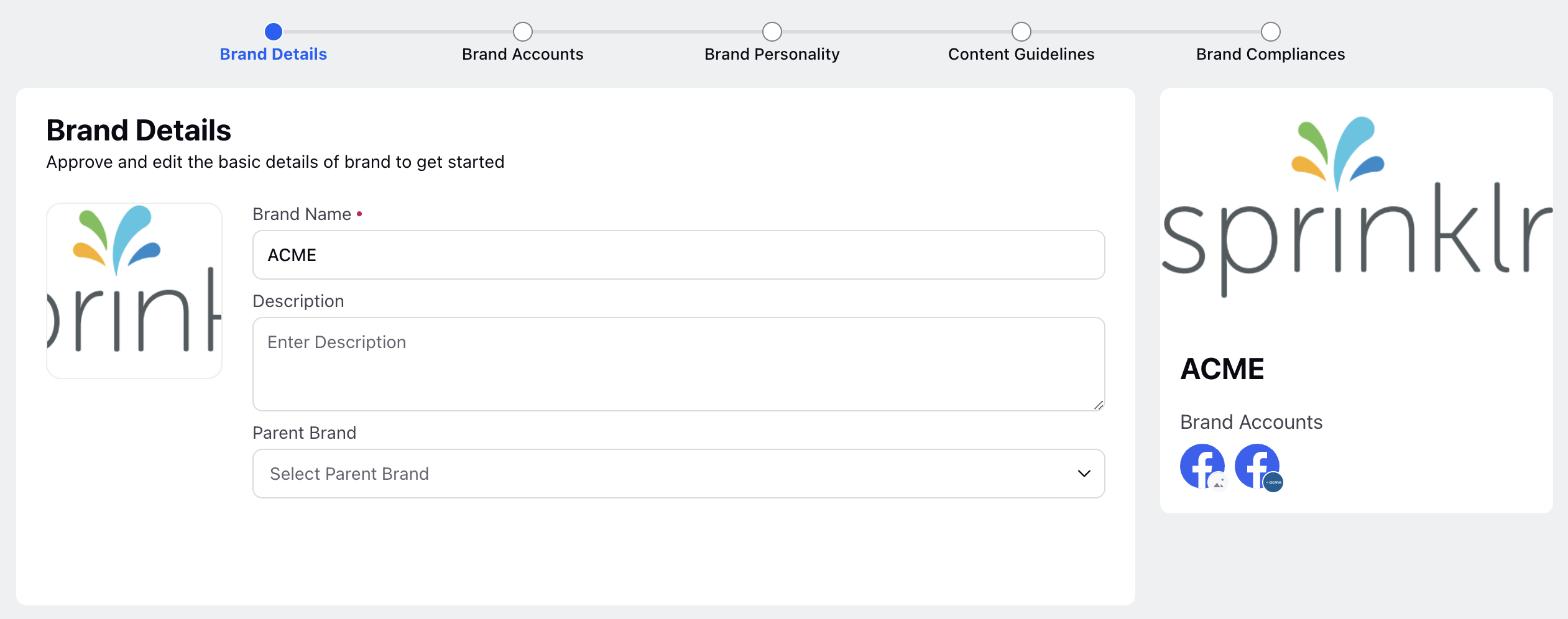
Once the basic brand details are filled, click on Next to go to the Brand Accounts page.
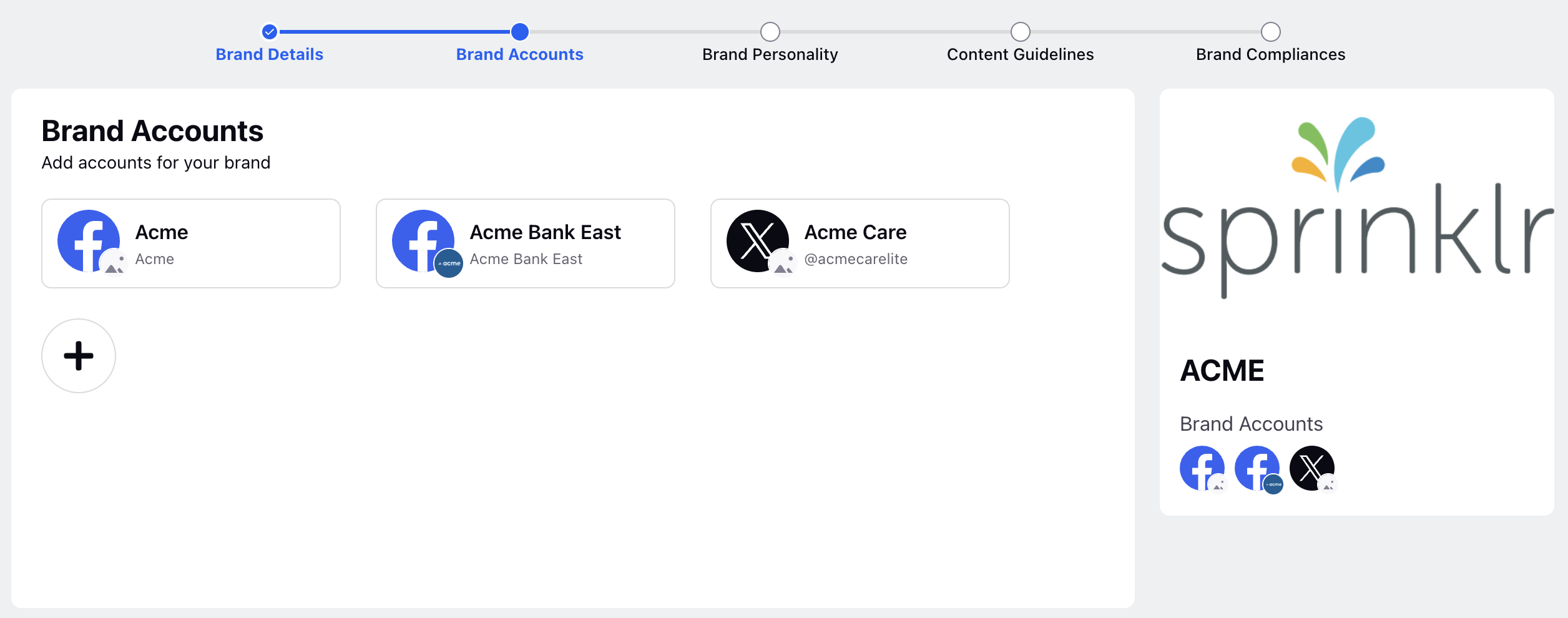
Page accounts which need to be associated with the brand are added in here. These accounts form the basis for the ads data set for AI analysis to take place. We can add new accounts by clicking on the "+" icon.
Once the accounts are associated with the brand, please click on Next to go to the Brand Personality page to configure brand-specific details such as brand logos, brand colours, brand fonts, tone of voice, and brand values. The logos added here serve as the foundation for the Discovery flow.
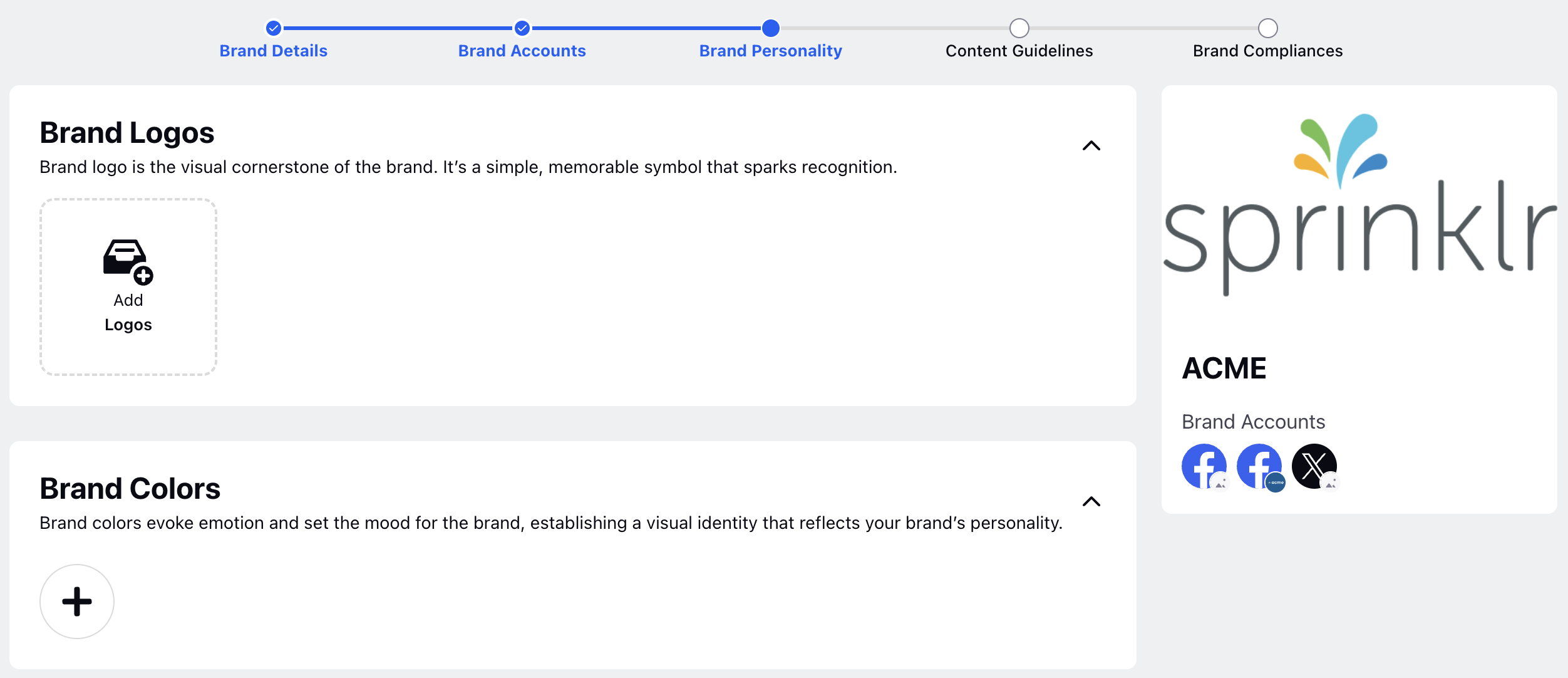
Click "Next" to proceed to the Content Guidelines page. The Content Guidelines page allows you to configure the Keyword List and Writing Style Guidelines. The Keyword List consists of words that define your brand’s essence, shaping how it is perceived and associated. The Writing Style Guidelines are a set of rules to maintain consistency in tone, language, and structure across all content.
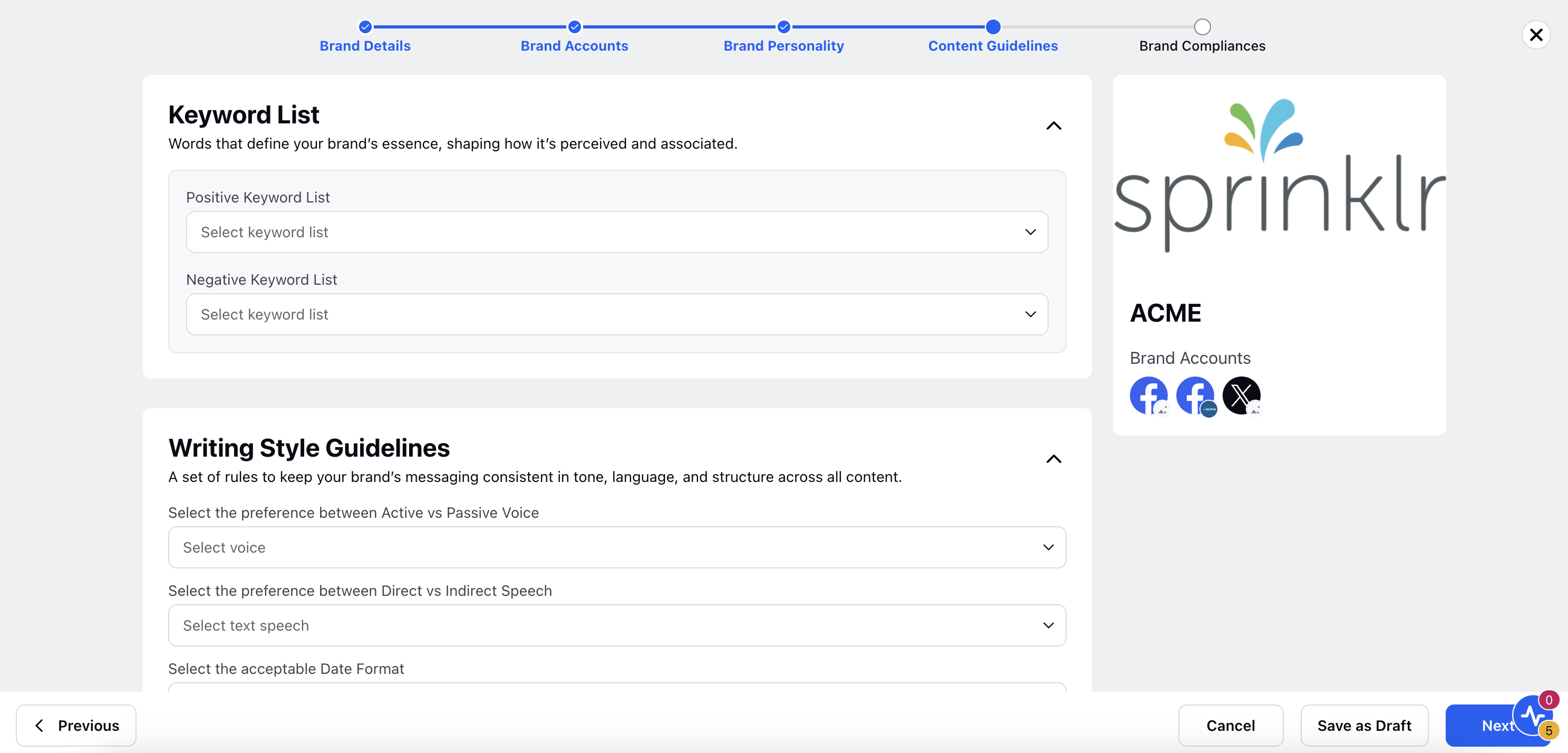
Click "Next" to proceed to the Brand Compliance page where you can configure Compliance Sets. These checks are crucial as they determine the scoring for asset pre-flight. You can also generate compliances based on the historical success of ads linked to Brand accounts by clicking on "Generate Compliance."
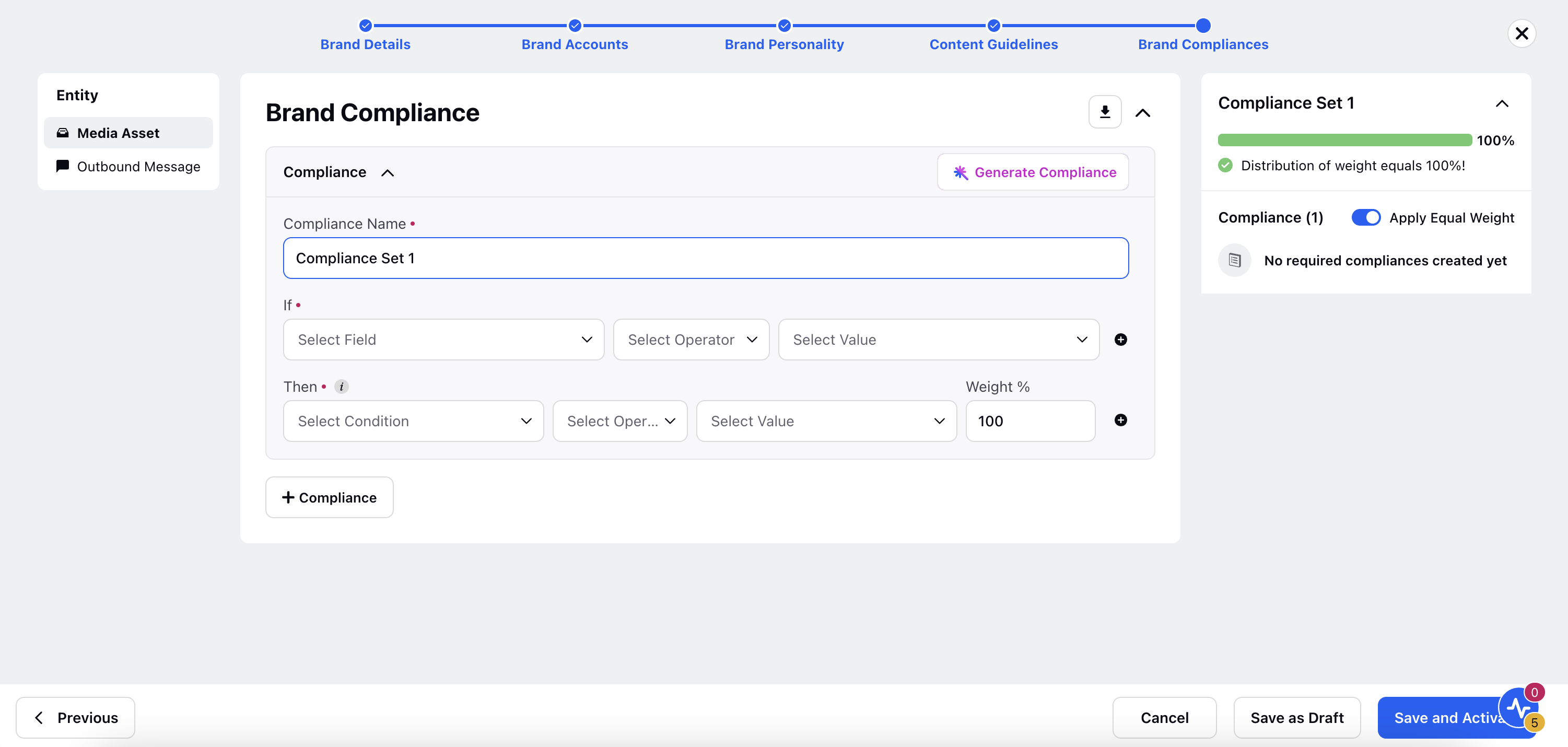
Define the If Cconditions for your compliance set to filter down your assets. Refer to the table below for the list of supported If conditions and its corresponding operators and values -
If condition name | Logic Operator | Values |
Author | is/is not | User Names |
Campaign | is/is not | Campaign Names |
Date of Expiration | is/is not | Calendar |
Status | is/is not | Draft, In Approval, Approved, Rejected, Expired, Deleted |
Type | is / is not | “Photo”, “Video” |
Tags | is / is not | Tags in the DAM |
Auto Imported | is | “True”, “False” |
Created by Ad | is | “True”, “False” |
Source | is / is not | Sources present in the DAM |
Clients | is / is not | Workspace Names |
Compliance Sets can be used to view brand-specific data in the AI Insights dashboard. It allows you to slice the data to gain granular insights based on channel, ad objective, and KPI. Integrating the dashboard with the Brand Workflow simplifies the process by allowing you to input brand-specific settings directly into the dashboard configuration.

Note: To have a look at the complete List of ML Engines Supported in the CMA, click here.