How to Create Custom Compliance Report?
Updated
The Custom Compliance Report assists users in ensuring their creatives adhere to brand style guidelines by identifying any non-compliant assets. It also assesses media assets to recommend optimal ad placements within the selected channel. This article offers a comprehensive guide on how to create custom compliance reports.
Prerequisites
Before you create Custom Compliance Reports in CMA, make sure you have the required Creative Compliance permissions, as shown in the image below.
.png)
To Create Custom Compliance Report
Open a new tab and go to Sprinklr Marketing > Advertising > Creative Management.
Click on Creative Compliance Reports icon in the left as shown in the image below.
.png)
Click Create Report in the top right corner and select Custom Compliance Report.
In the Custom Compliance Report tab, enter the Report Name and select a Brand. Click here to learn in detail about how to create brands in Ads Creative Management App.
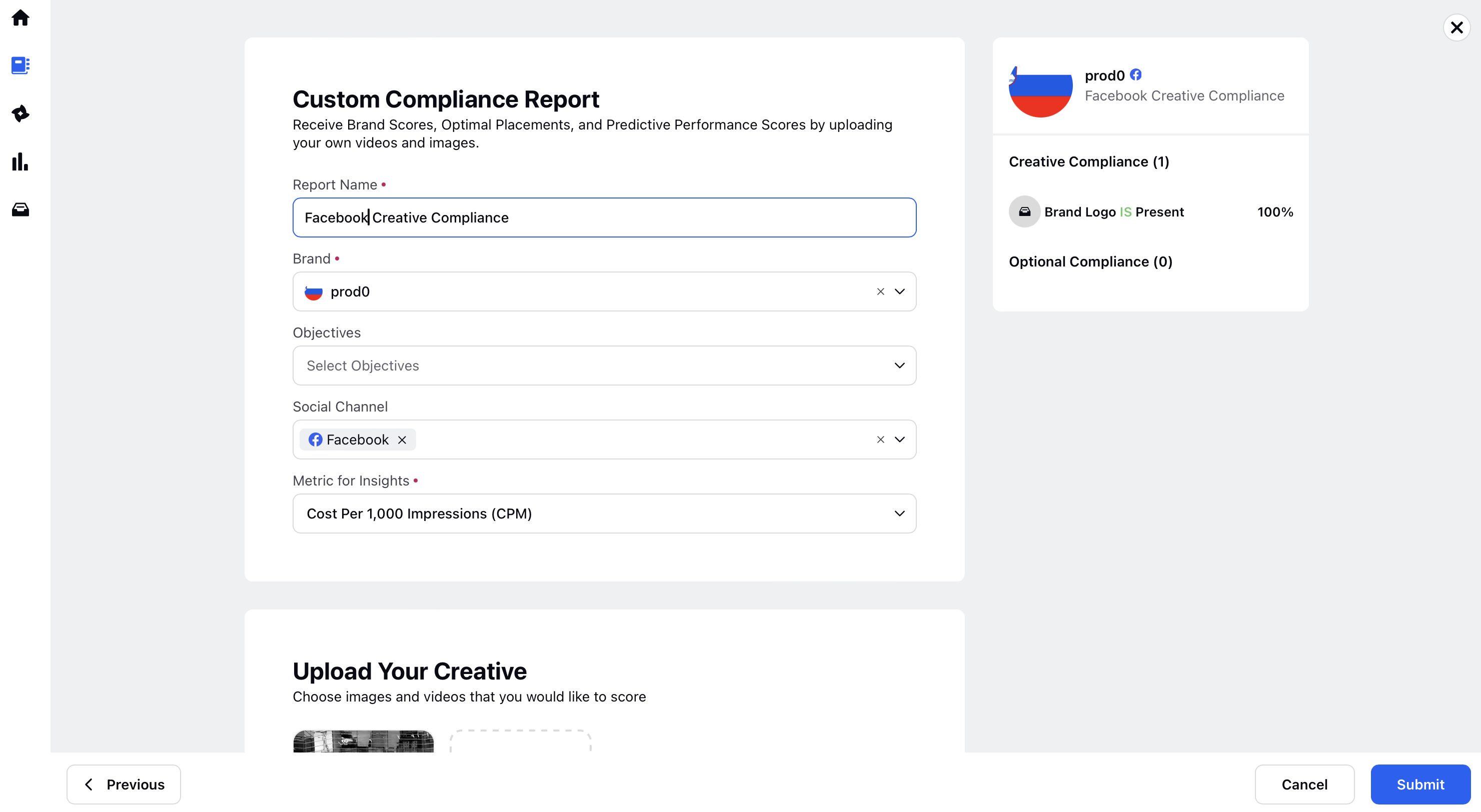
Select the channel from the Social Channel field. The compliance report will assess the uploaded creatives and suggest the optimal ad placement for the selected channel. Sprinklr currently supports the following channels for Custom Compliance Report.
Facebook
Instagram
LinkedIn
TikTok
Pinterest
Snapchat
Reddit
Google Adwords
YouTube
Google DV360
Choose the respective "Metric for Insights" as shown in the table below.
Metric for Insights
Description
Cost Per 1,000 Impressions (CPM) [option selected as default]
Cost per thousand impressions, indicating the cost of showing an ad to 1000 people
Cost Per Result
The cost incurred per desired action or outcome from an ad campaign
Click Through Rate (CTR)
The percentage of users who clicked on an ad after seeing it
Cost Per Click (CPC)
The average cost paid for each click on an ad
Cumulative Cost Per Click
The average cost incurred for each click on an ad, calculated by dividing the total cost of clicks by the total number of clicks over a specific period.
Impressions
The total number of times an ad is displayed
Clicks
The total number of times users interact with an ad by clicking on it.
Engagements
The total number of interactions (likes, comments, shares, etc.) with an ad
Cost Per Ad Post
The average cost associated with promoting a single social media post
Engagement Rate
The percentage of people who engaged with an ad relative to the number of people who saw it
Conversion Rate For Objective
The percentage of users who completed the desired action (conversion) out of the total number of users who clicked on the ad, specific to the campaign objective.
Total Conversions for Objective
The total number of desired actions (conversions) achieved for a specific campaign objective.
Users have the option to upload creatives from DAM (Digital Asset Management) or media, with the capability to select a maximum of 2000 creatives at once.
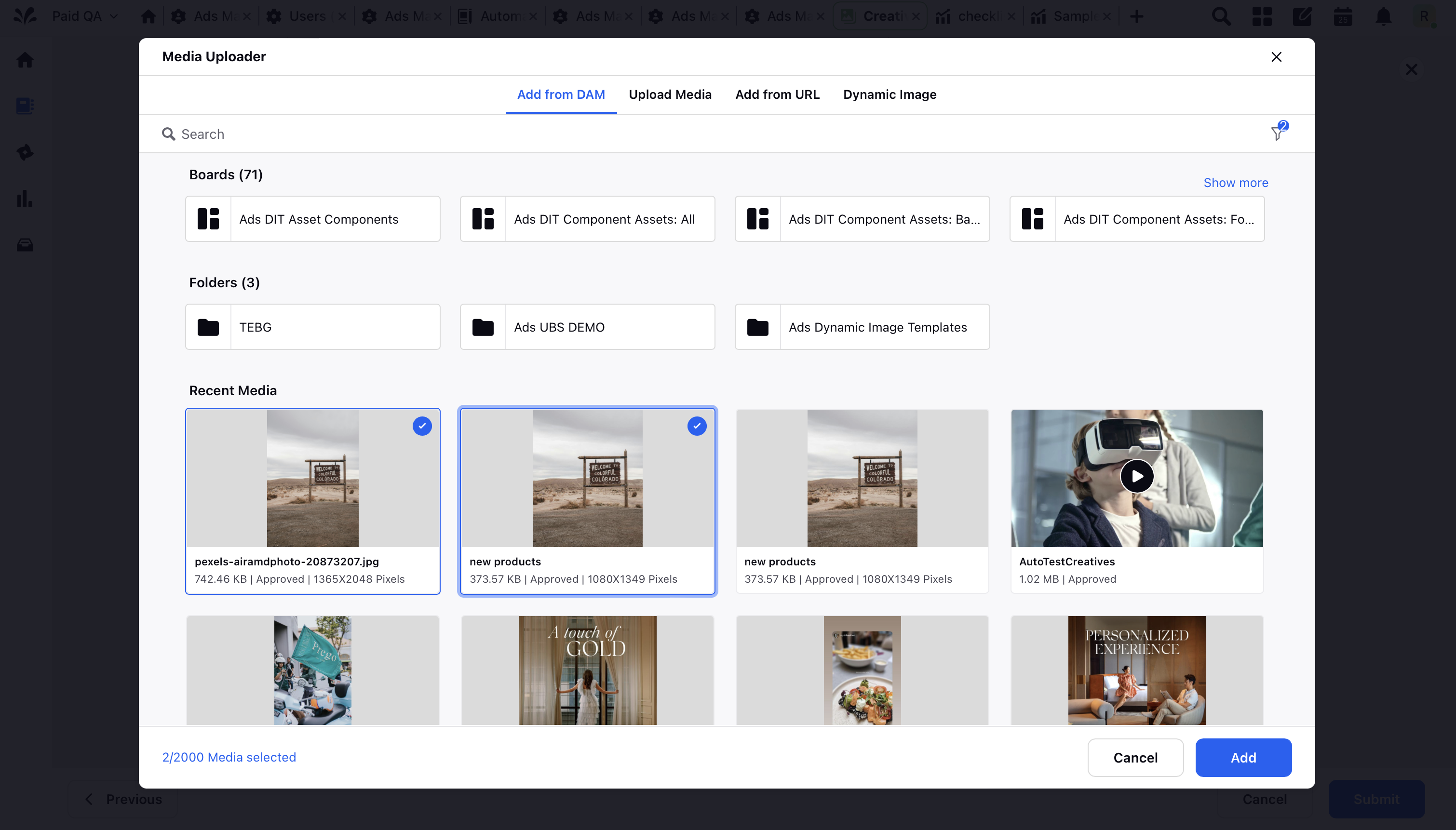
You can view the necessary brand conditions required to create a custom compliance report on the right.
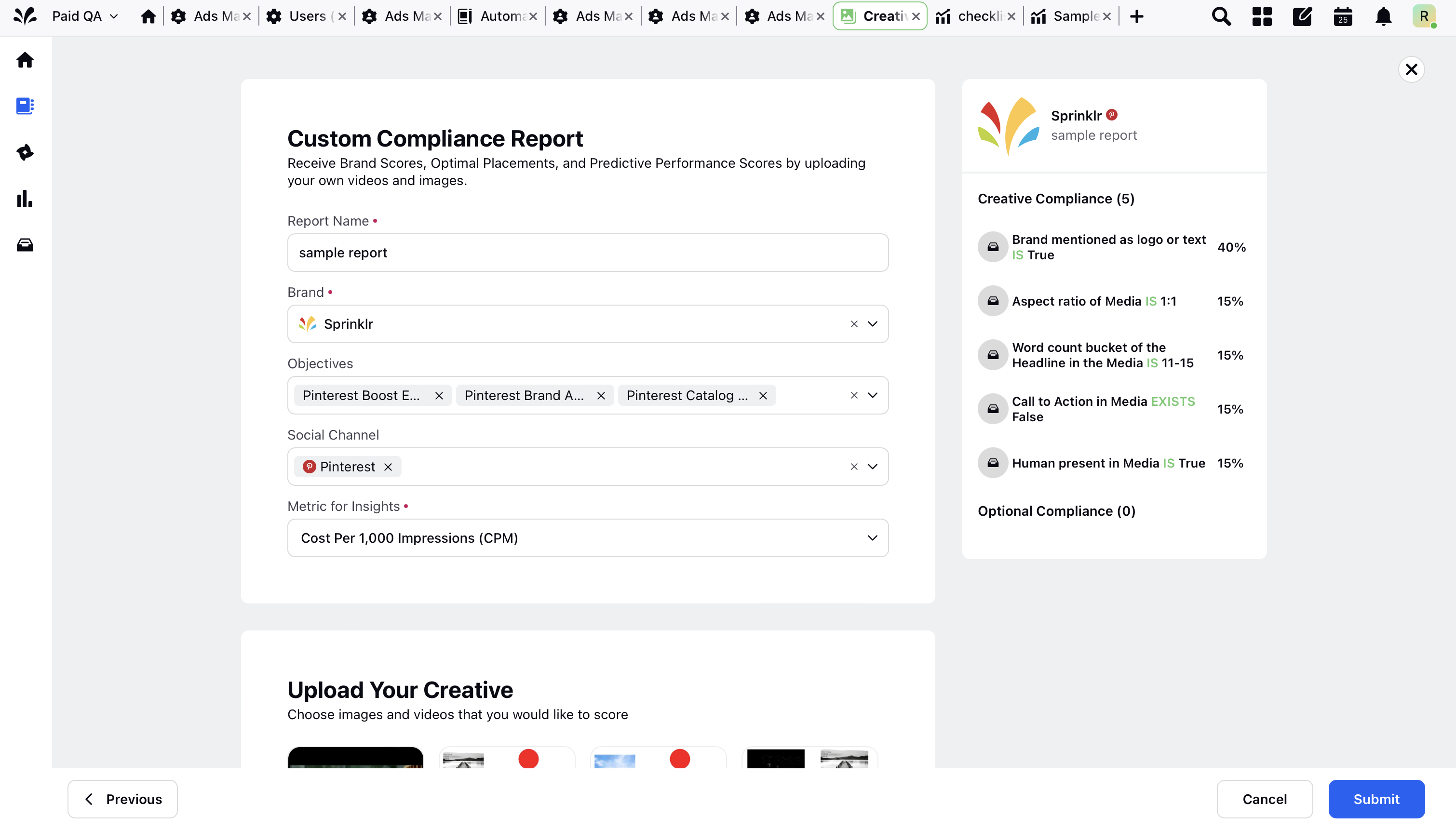
After setting these conditions and submitting them, users can view the status of their report as "Queued For Processing".
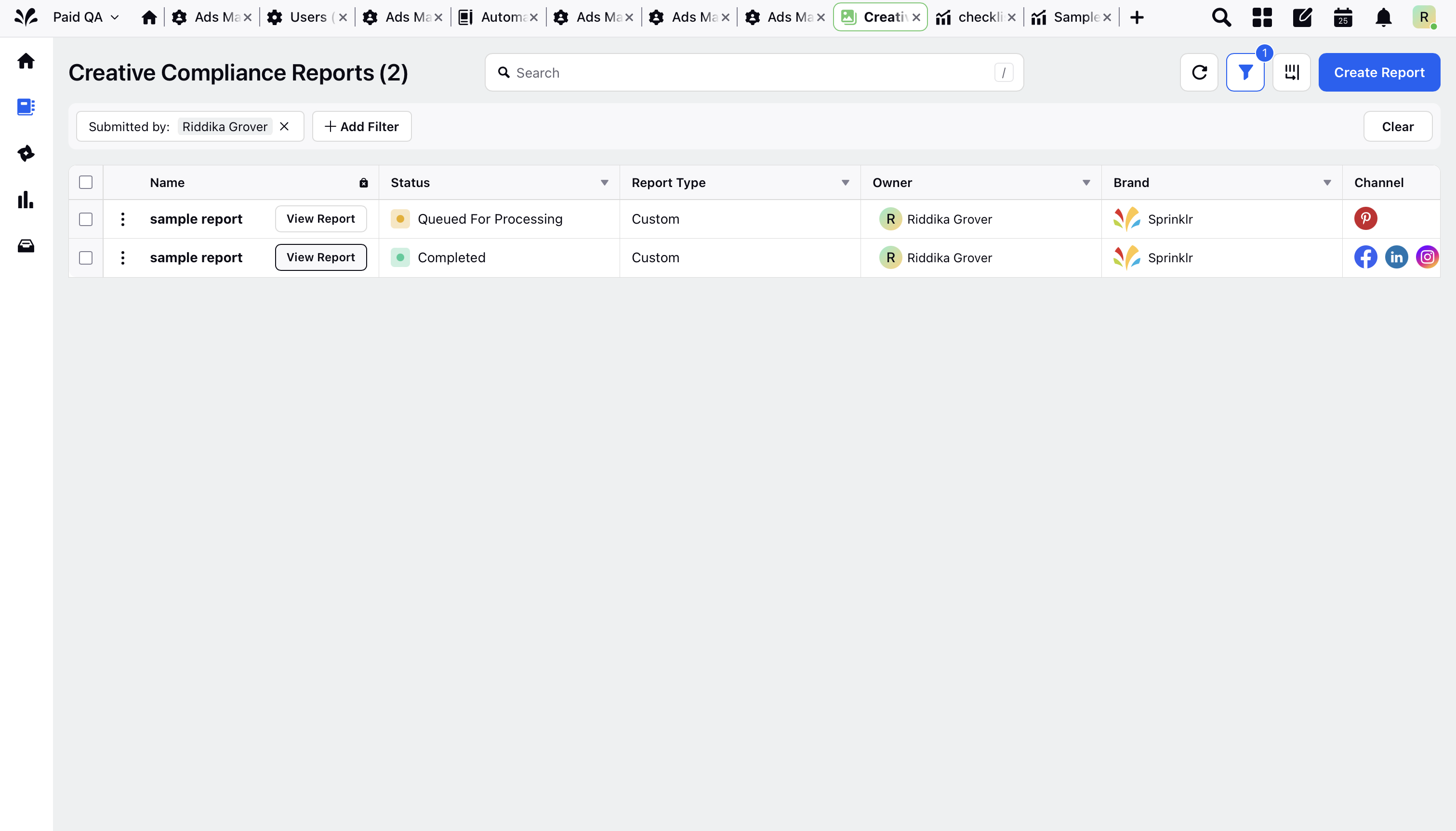 Sample Report Displaying "Queued for Processing" Status
Sample Report Displaying "Queued for Processing" Status
Once the report status displays as "Completed," users can view the custom brand compliance checks within the report.
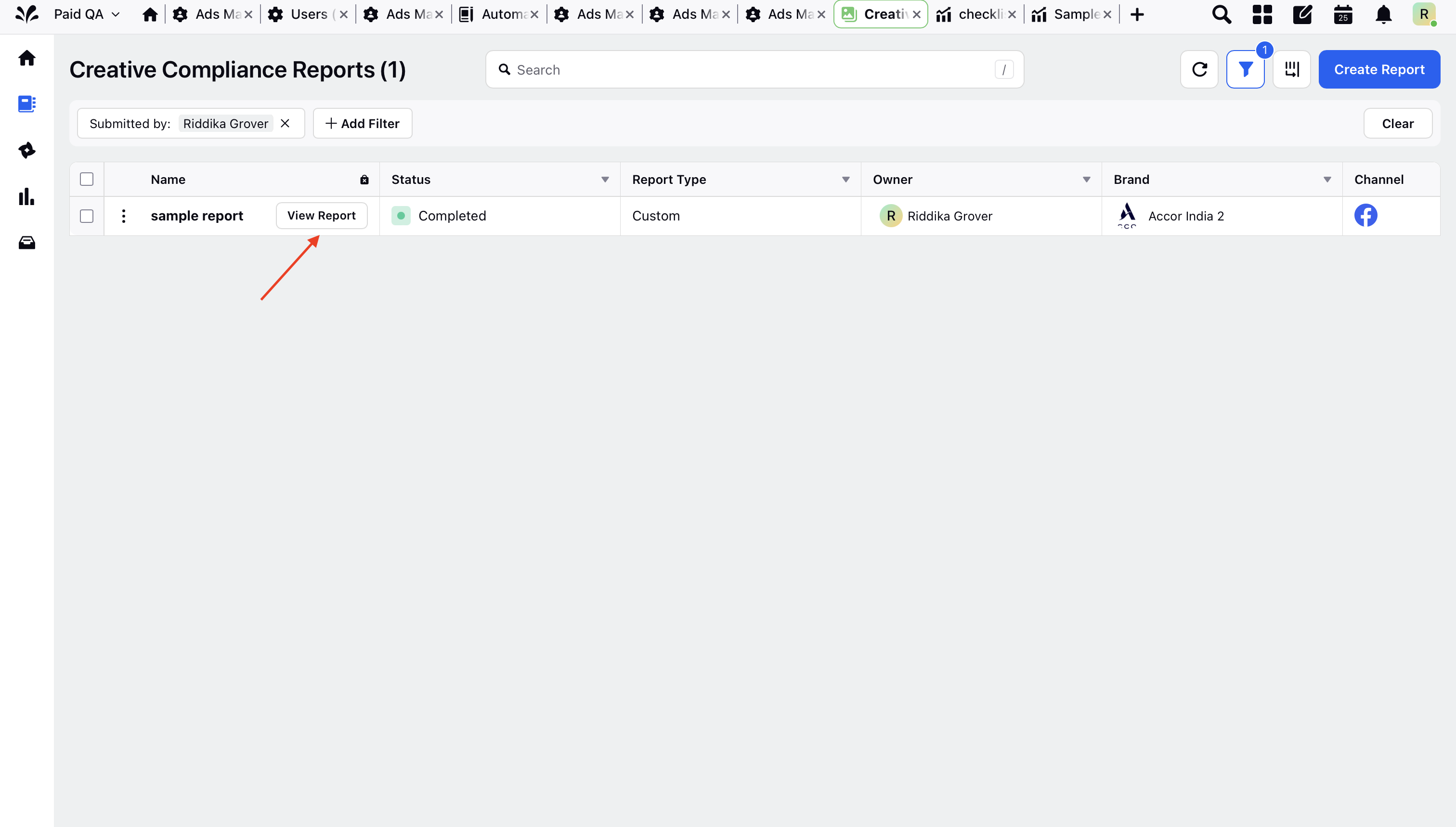
Note: You can re-trigger a report synchronization for already completed reports in the Creative Management App. This option is available when the associated compliance checks in the compliance set are edited for completed reports only. You can also retrigger the report if the assets fail to process.
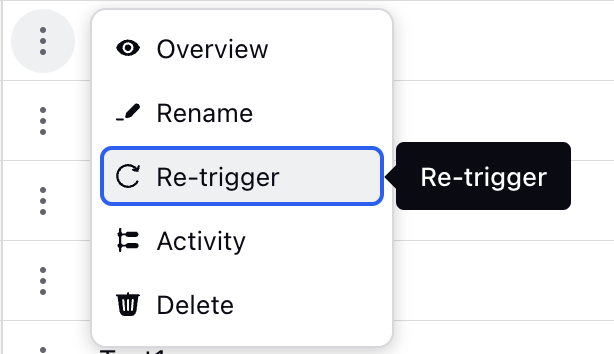
Attached here are custom brand checks for the sample report displaying their brand score and status. Ad Creatives with a 100% brand score are correctly sorted on the left, while those with an 80% brand score are shown as on track. Creatives with a 20% brand score illustrate areas needing improvement.
.png)
Note: User has an option choice to add creatives include or delete existing ad creatives from the custom compliance report they have generated.