Configure a Rule to Assign Cases Based on Predicted CSAT Rating
Updated
If the Predicted CSAT score of a message sent by a fan falls below the expectations of your brand, you can configure a rule in the Rule Engine to automatically assign that case to an experienced agent or a different set of user groups. By doing so, you can ensure that these cases are handled by agents who have the expertise to address customer concerns effectively. This automated assignment helps improve case resolution and ultimately enhances the overall customer experience.
Configuration of the Rule
Here's an example configuration of a Case Update rule to automatically assign cases with low Predicted CSAT Scores:
Click the New Tab icon
. Under Governance Console, click Rule Engine within Collaborate.
On the Rule Engine window, click Create New Rule in the top right corner.
On the New Rule window, provide a Name and an optional Description for your new rule and set the Rule Scope to Customer.
From the Context drop-down menu, select Case Update.
In Rule Type, select Standard.
If required, modify the values for Activation Date and Rule Execution Batch. To proceed with the default values, click Next.
On the Rule Builder window, click the Addition icon
and select Add Condition.
On the Edit Condition pane on the right, enter a Name for the condition.
Under Conditions Applies To "Universal Case", select Predicted CSAT Rating from the Condition dropdown and select any desired value, for example, Less than 35.
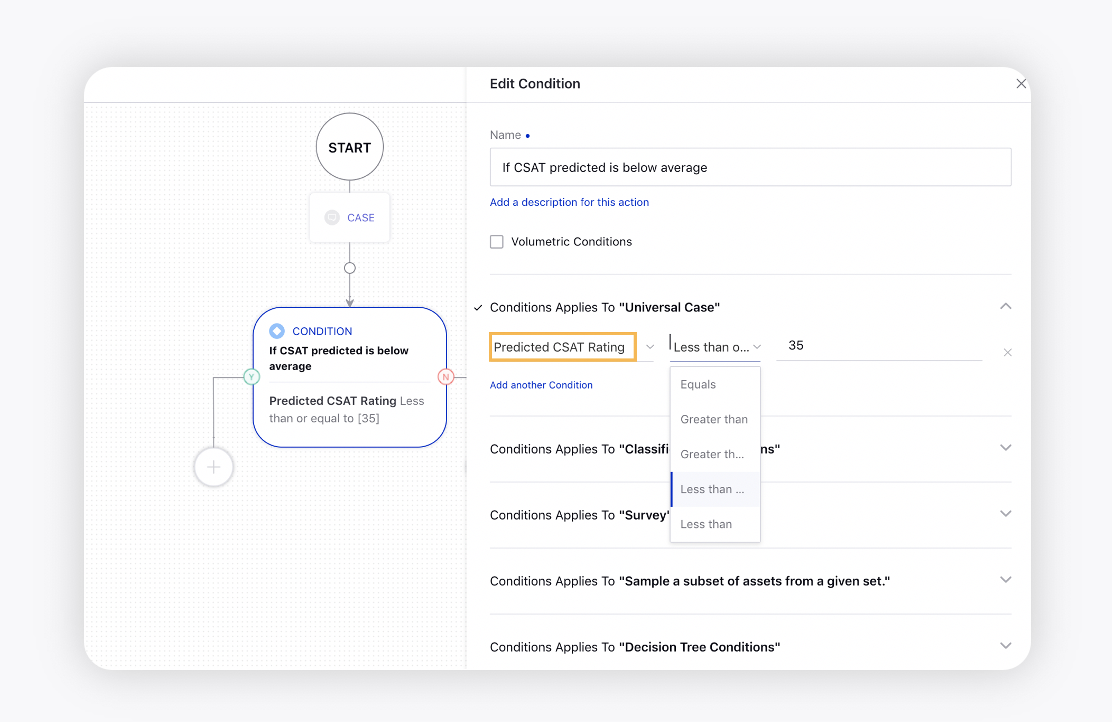
On the Rule Builder window, click the Addition icon
on the Yes branch of the condition and select Add Action to add the action.
On the Edit Action pane on the right, enter a Name for the action.
Under Actions To "Universal case", select Assign from the Action dropdown and User from the Value dropdown. Next, select the desired User from the dropdown you want to assign the cases to.
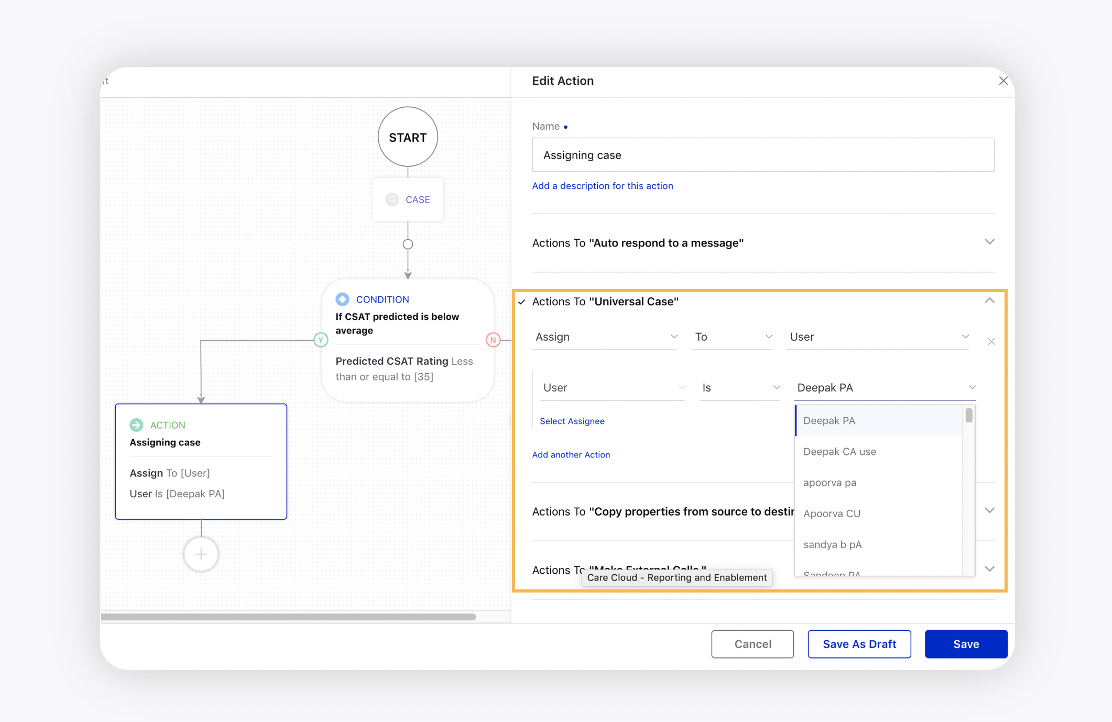
Click Save in the bottom right corner to finalize the creation of your new rule.