Copy Properties from Campaign / Outbound Message to Media Asset
Updated
Copy various campaign/outbound message properties from the campaign/outbound message level to the asset level by creating a DAM Rule. Once the rule is enabled, all the tasks satisfying the condition will have the selected actions initiated on it.
Example use case shown below: Goal, Content pillar, Brand Pillar, For Testing properties will be copied automatically from the campaign/outbound message level to media asset level every time an asset is added to a campaign/outbound message.
How to set up
Click the New Tab icon and select Rule Engine under All Settings.
In the top right corner of the Rule Engine window, click Create New Rule. To learn more about how to create a rule, see Create New Rule.
On the Create New Rule window, give your rule a name and an optional description. From the Context drop-down menu, select the rule context as update rule for the entity on which you want to enable field change notifications. In this example, we will set Context as DAM or DAM Autofill.
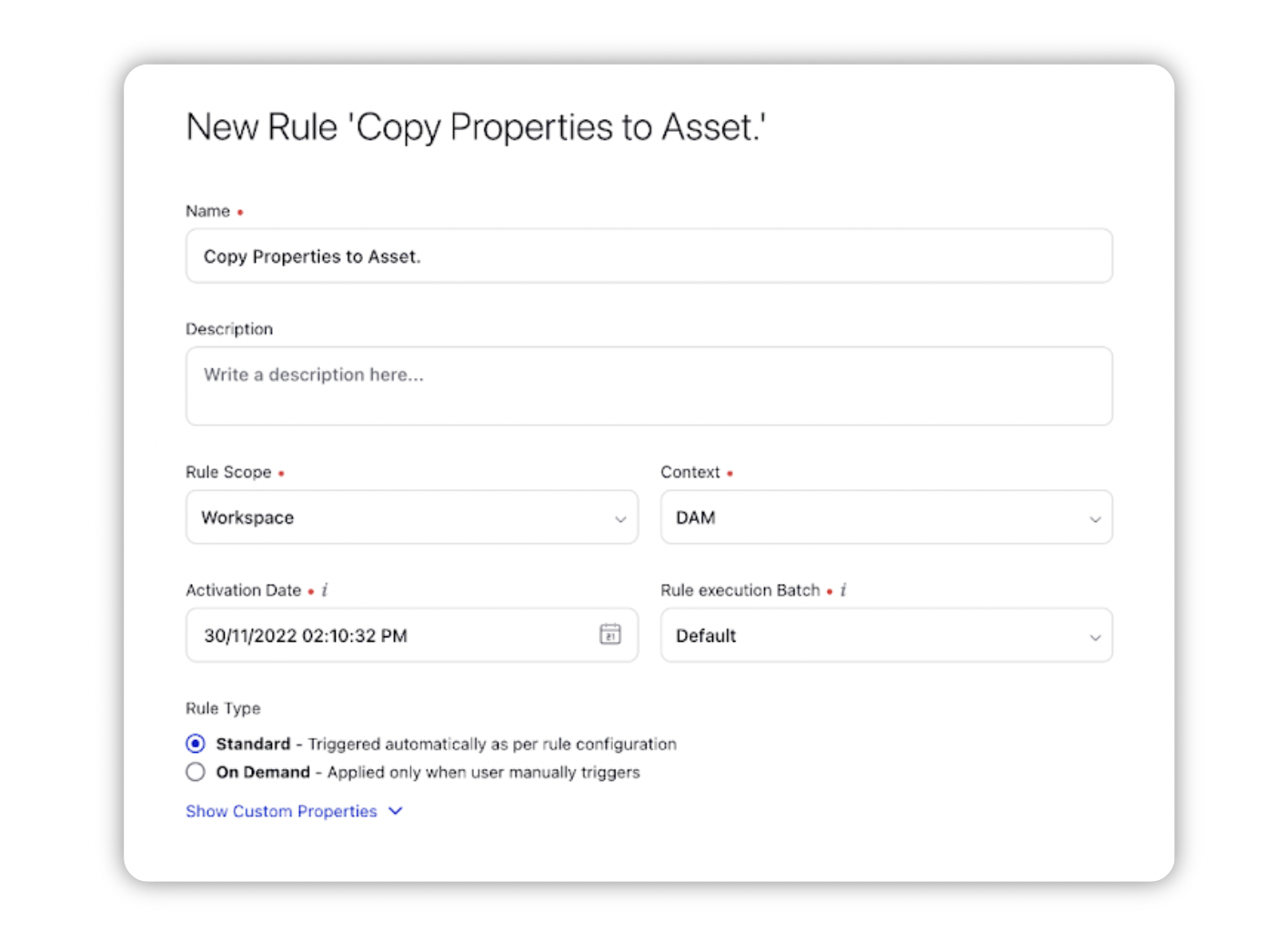
Depending upon requirements, modify the values for Activation Date, Rule Execution Batch, Rule Type, and Custom Fields. To proceed with the default values, click Next.
To configure actions in a rule, select Add Action.
In the Copy properties from source to destination Action, set Copy Action Source as Post for Outbound Message and Campaign for Campaign.
Set Copy Action Destination as SAM Asset.
Set the Fields and their corresponding values to copy from Campaign/Outbound Message.
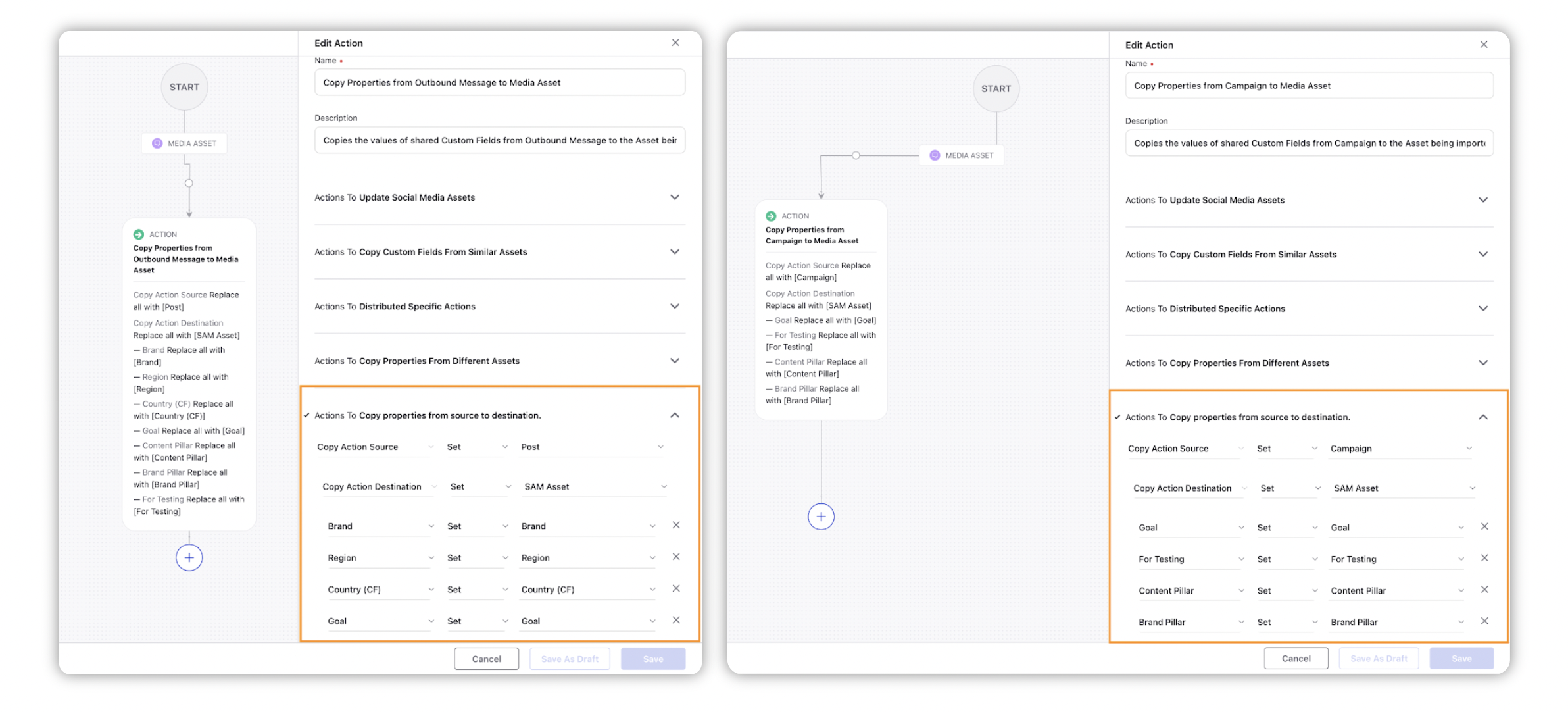
Click Save in the bottom right corner to finalize the creation of your new rule, or Save as Draft to create a draft version of your rule.