Set Asset Visibility based on User
Updated
Automate the process of setting the visibility of Assets by selecting the created user groups based on some predefined criteria.
Example use case shown below: If the owner of the asset is “Agency 1” then the visibility of the asset for “Agency 2” User Group is removed and if the owner of the asset is “Agency 2” then the visibility of the asset for “Agency 1” User Group is removed
How to set up
Click the New Tab icon and select Rule Engine under All Settings.
In the top right corner of the Rule Engine window, click Create New Rule. To learn more about how to create a rule, see Create New Rule.
On the New Rule window, fill in the required details. Make sure you select DAM or DAM Autofill or DAM Update from the Context dropdown.
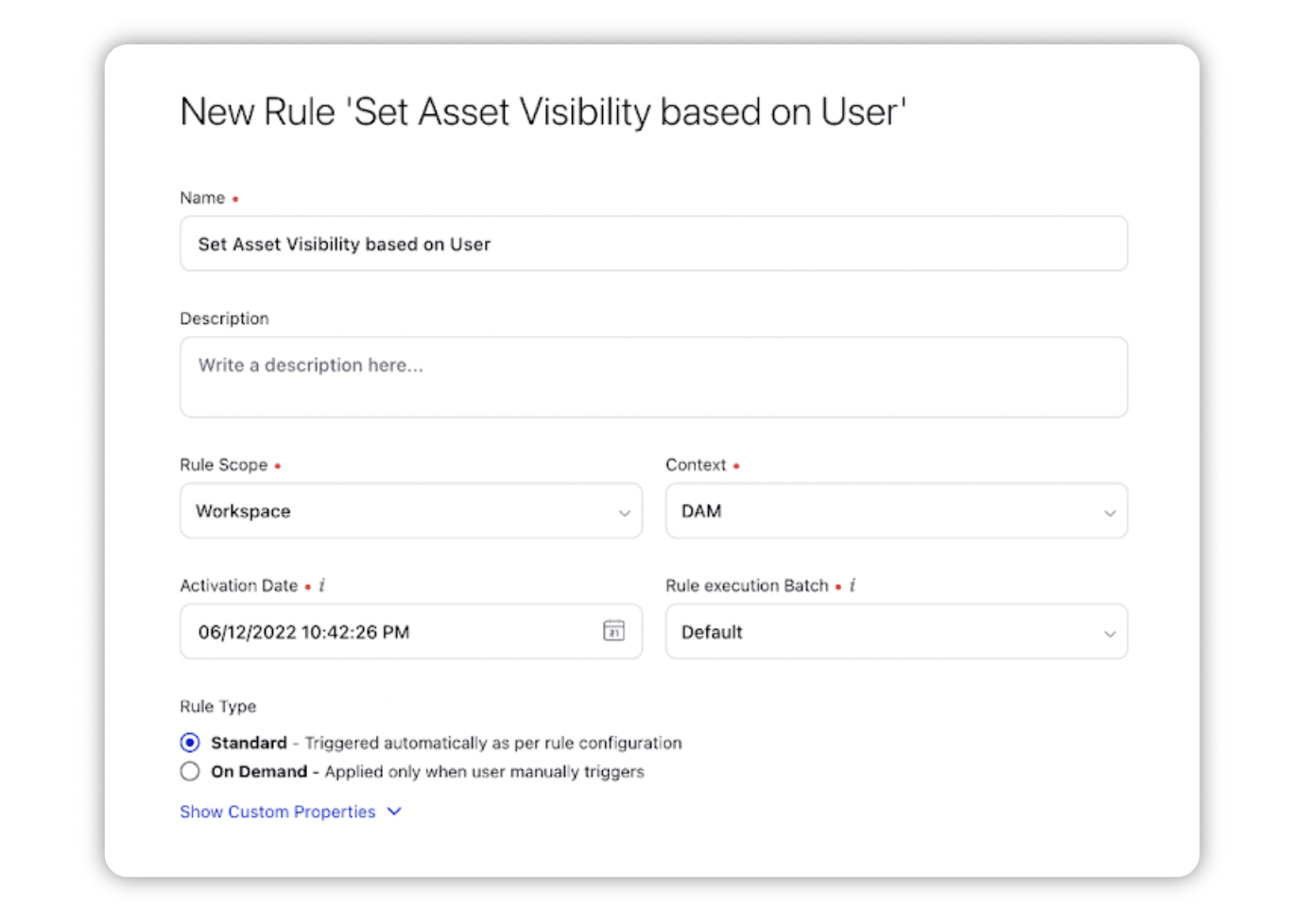
Depending upon requirements, modify the values for Activation Date, Rule Execution Batch, Rule Type, and Custom Fields. To proceed with the default values, click Next.
To configure conditions for a rule, select Add Condition.
In this example, we will use a User level Custom Field: Agency, belonging to the Author of the asset to set up the condition.
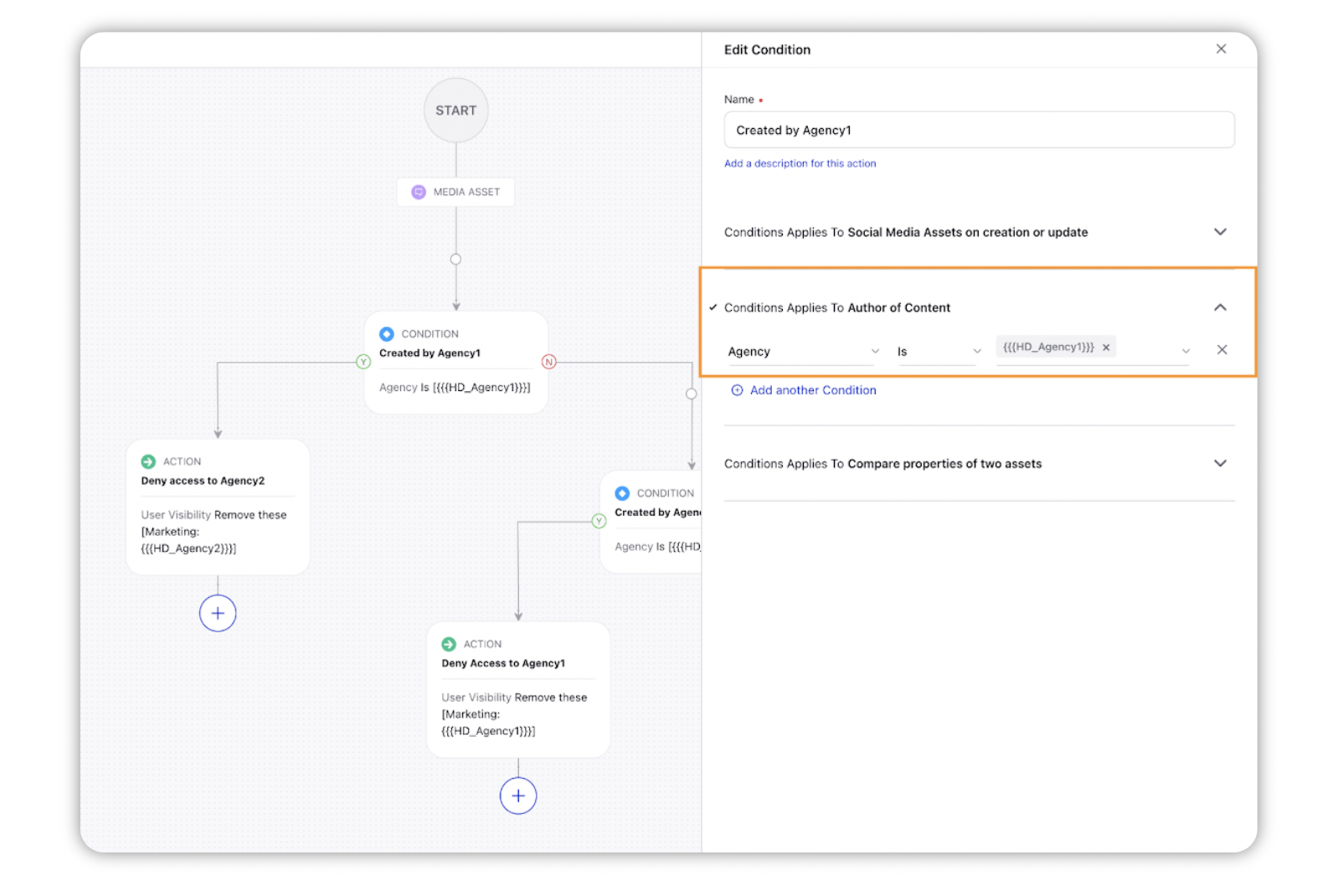
To configure actions in a rule, select Add Action on the Yes or a No branch of the condition depending on when you want the action to be executed.
In the Update Social Media Assets actions, set User Visibility to Add/Remove any User or User Group.
Users can string multiple such conditions and actions to define the visibility criteria for assets as required.
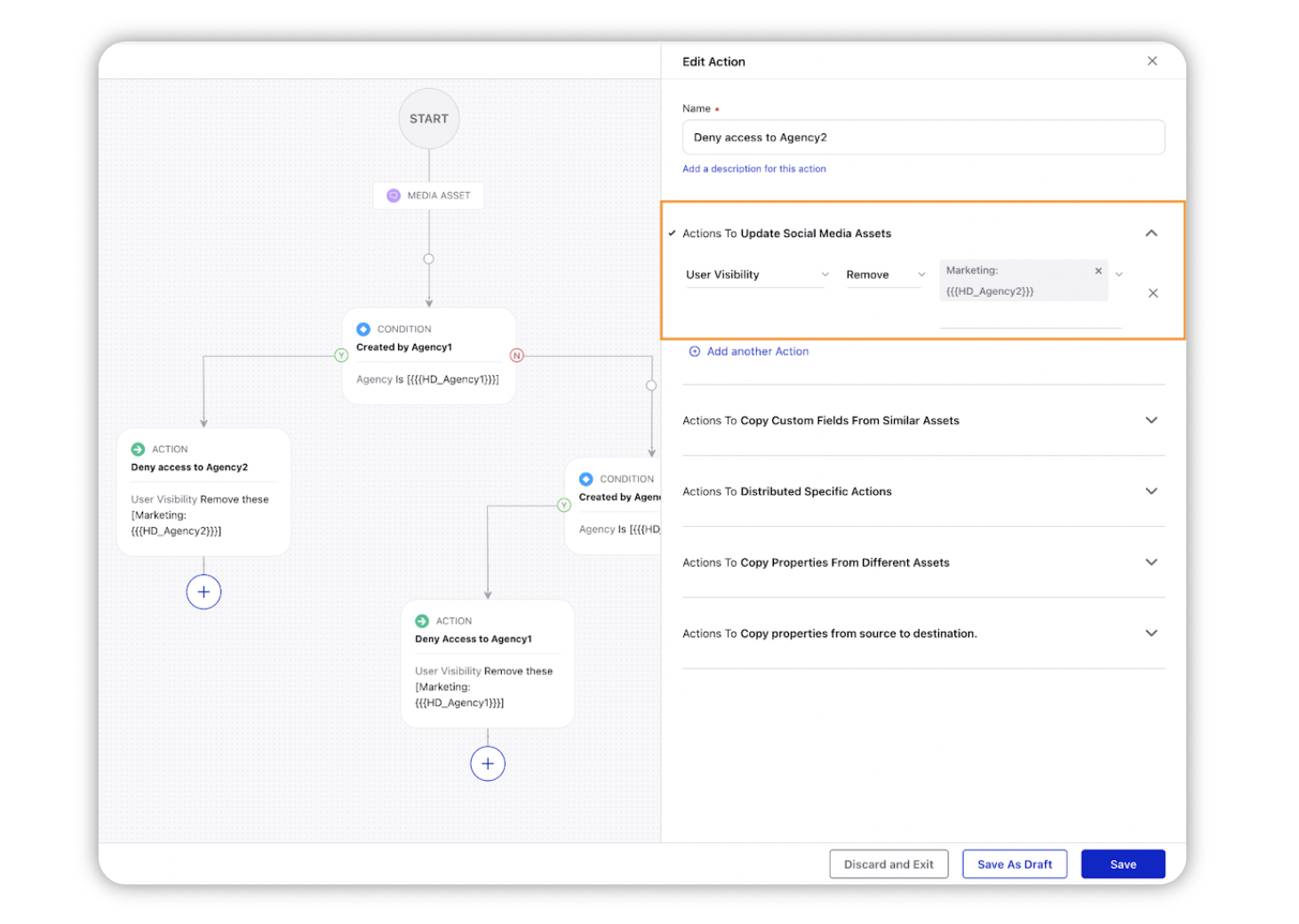
Click Save in the bottom right corner to finalize the creation of your new rule, or Save as Draft to create a draft version of your rule.