What are DAM Autofill Rules?
Updated
DAM Autofill Rules are created to pre-populate content while creating Assets based on the set Conditions. If a DAM Autofill rule is set up and enabled, and the conditions are met then the action setup takes place.
How to set up?
Click the New Tab icon. Under the Platform Modules, click Rule Engine within Collaborate.
In the top right corner of the Rule Engine window, click Create New Rule. To learn more about how to create a rule, see Create a Rule.
On the Create New Rule window, give your rule a name and an optional description. From the Context drop-down menu, select the rule context as DAM Autofill.
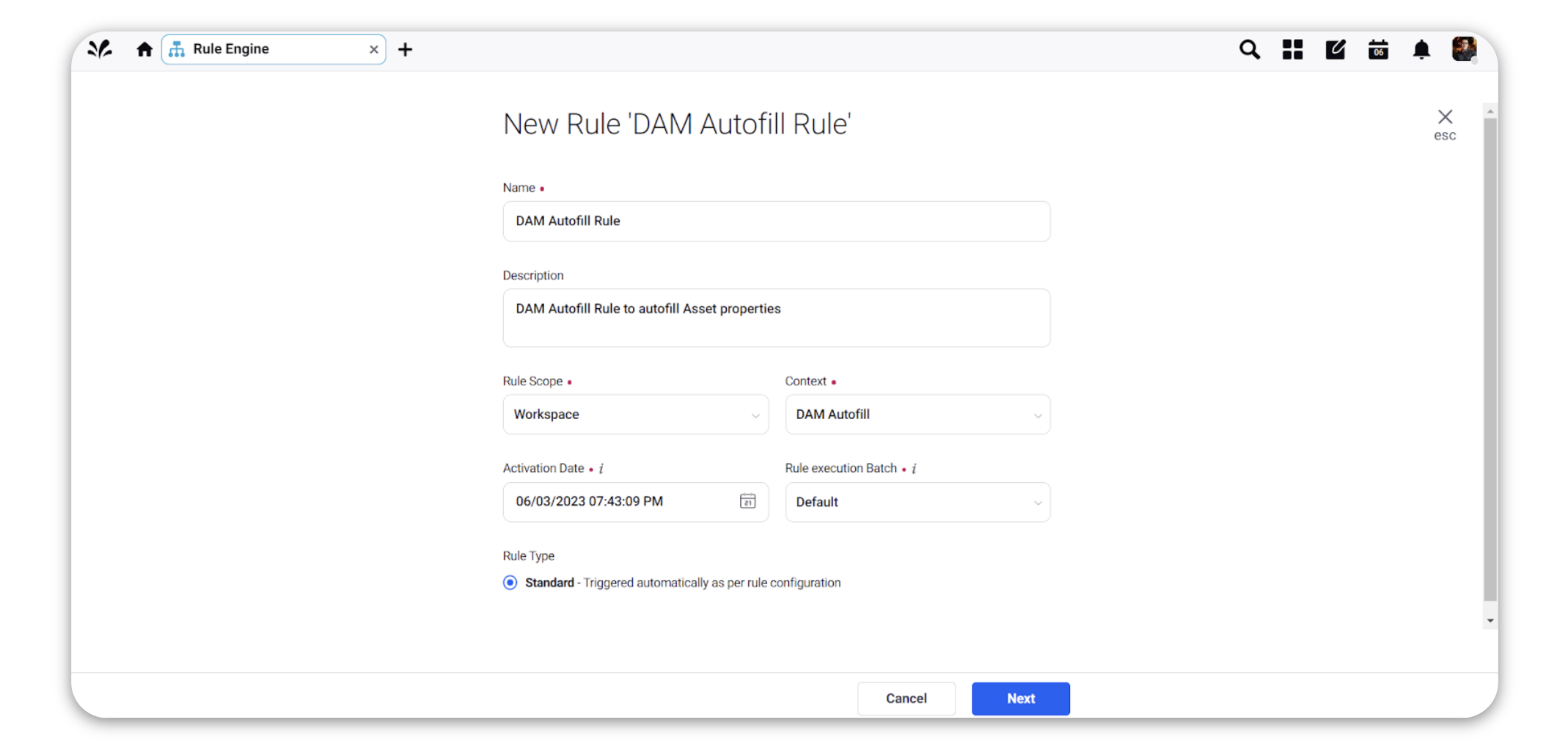
Depending upon requirements, modify the values for Activation Date, Rule Execution Batch, Rule Type, and Custom Fields. To proceed with the default values, click Next.
On the Rule Builder window, select Add Condition to set up specific publishing scenarios that must be met for subsequent actions to execute. You can also chain multiple conditions together to refine the scenarios.
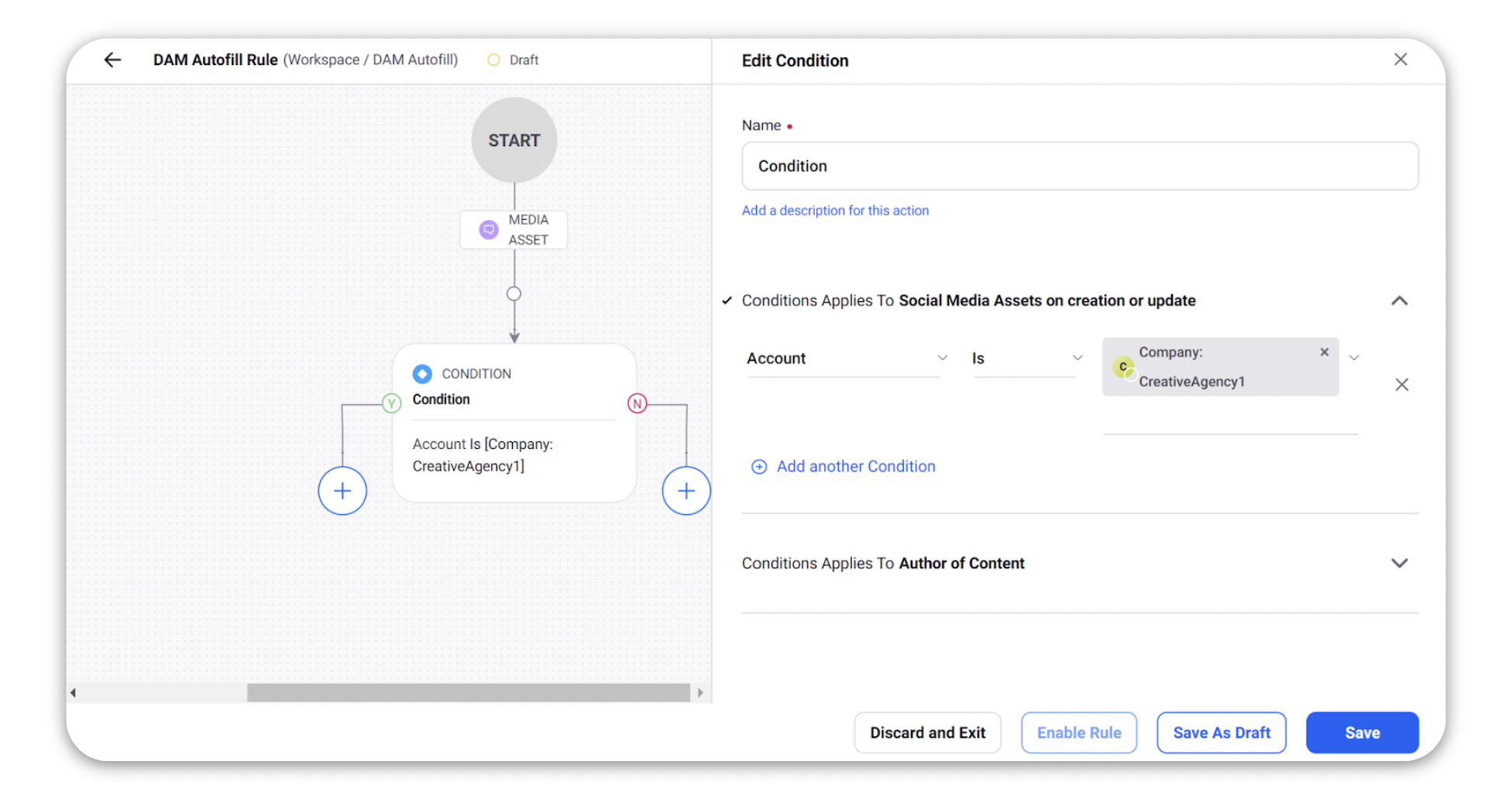
To configure actions in a rule, select Add Action on a Yes or a No branch of a condition depending on when you want the action to be executed.
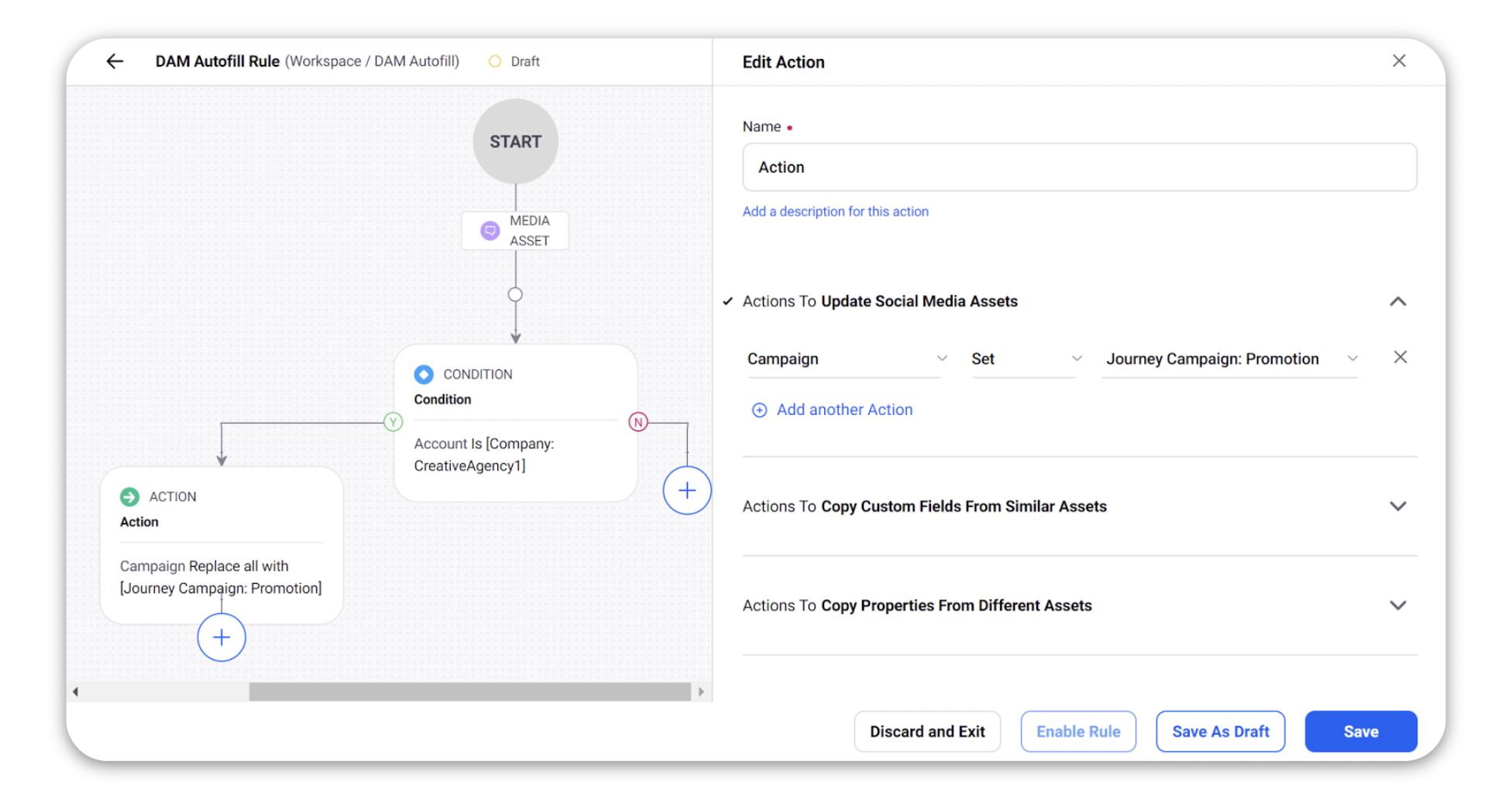
Click Save in the bottom right corner to finalize the creation of your new rule, or Save as Draft to create a draft version of your rule.