Ability to Set Execution time for Pipelines
Updated
The Execution Pipelines feature enables the generation of snapshot values for metrics at specific execution intervals. This functionality allows you to track the evolution of metrics over time, providing valuable insights into historical trends. By capturing these snapshots, users can make more informed, data-driven decisions based on the progression of metrics. Let’s understand it with the help of an example:
Creation Date | Action Date | Action Time | Open Cases | Closed Cases | Pending Cases | Closure Rate |
20th Jan | 20th Jan | 9 PM | 100 | 20 | 80 | 20% |
20th Jan | 21st Jan | 10 PM | 80 | 40 | 40 | 50% |
20th Jan | 22nd Jan | 11 PM | 40 | 30 | 30 | 75% |
20th Jan | 23rd Jan | 12 PM | 10 | 10 | 0 | 100% |
The feature provides an exact snapshot of the date and time when an action was taken. It allows you to capture and view specific actions along with their timestamps, offering a precise record of events. For example, if 20 cases were closed on January 20th at 9 PM and an additional 40 cases were closed at 10 PM on the same day, the feature ensures these actions are accurately recorded with their respective times. This helps track and analyze the exact timing of events, making it easier to understand the progression of activities over time.
Navigation Steps
Go to any existing pipeline where the data source is selected as From Sprinklr.
Click Edit.
Click Vertical Ellipses and click Edit against the final Sprinklr Report that the user is generating.
Toggle Unique Pipeline Execution Time, which will help generate a unique time for every record generated in the Sprinklr Report section.
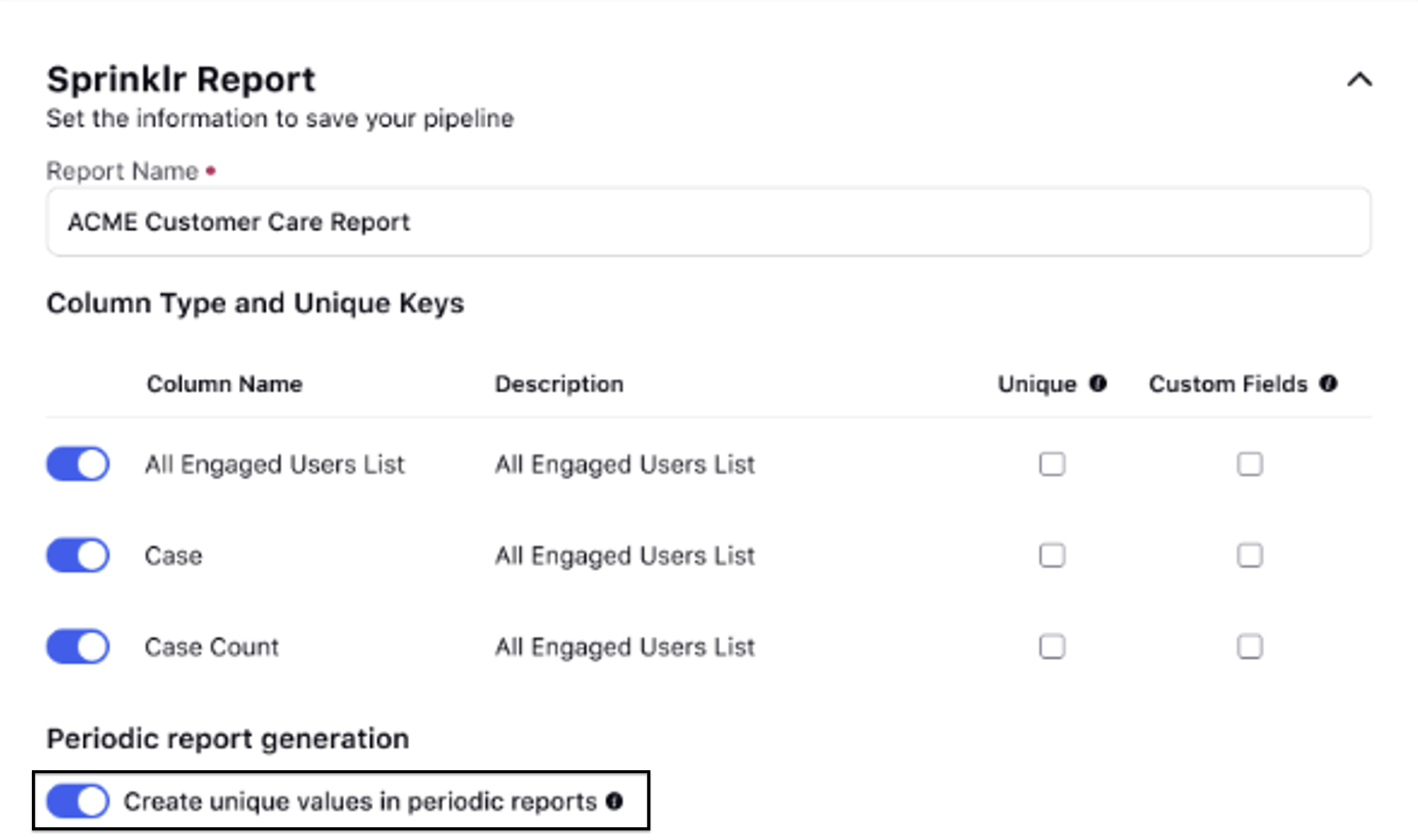
Logic to Execution Pipeline
Step | Logic |
Pipeline Configuration | A new "Execution Time" toggle option has been introduced in the pipeline configuration. When enabled, this feature allows users to define the execution frequency by selecting from options like End of Day (EOD), hourly, or weekly. This makes it easier for users to schedule and automate data snapshots based on their preferred timing. Additionally, the frequency selection is now mandatory when the "Execution Time" toggle is turned on, ensuring that execution intervals are clearly defined. |
Pipeline Execution | Each time the pipeline is executed, based on the defined frequency, it generates a unique set of records. These records are automatically stamped with the corresponding Execution Time (timestamp), which helps track the data generated at each specific interval. This timestamp ensures that all records are properly attributed to the correct execution window, providing clarity and accuracy in data tracking. |
Data Storage | To improve data management, each new set of records generated during a pipeline execution appends to the existing report rather than overwriting previous data. This ensures that historical data remains intact, and the pipeline builds a complete dataset over time. A unique execution identifier is applied to separate data from different execution times, preserving data integrity and facilitating easier retrieval of historical records. |
Data Retrieval and Reporting | Finally, the report now groups records by execution time, allowing users to view metric snapshots for each interval. Key metrics such as open cases, closed cases, pending cases, and closure rates are aggregated for each execution time, providing valuable insights into performance trends. This enhancement allows users to make data-driven decisions based on the evolution of key metrics over time. |
Note: If in any execution the limit of records cross 30000 then the pipeline execution will be paused.
jjjjj