About the Data Engine
Updated
Sprinklr's Data Engine merges data from multiple sources into a pipeline that transforms the combined data into a single report. This allows organizations to capture all the data that streams into their businesses more efficiently than ever before.
How to access Data Pipelines
Within the Sprinklr platform, under Sprinklr Social you can select Data Pipeline
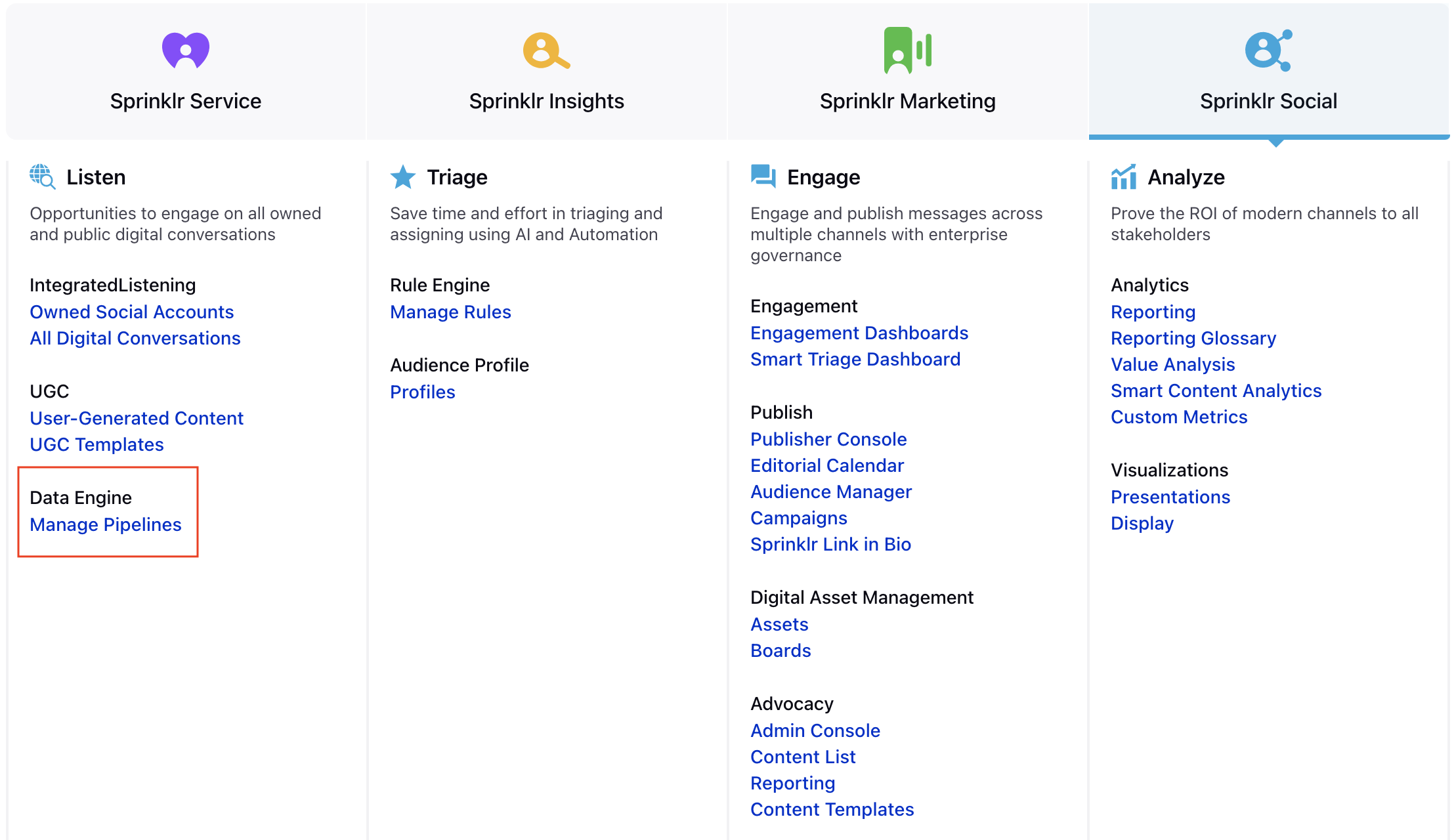
Manage your various Pipelines under a single roof using the Pipeline manager
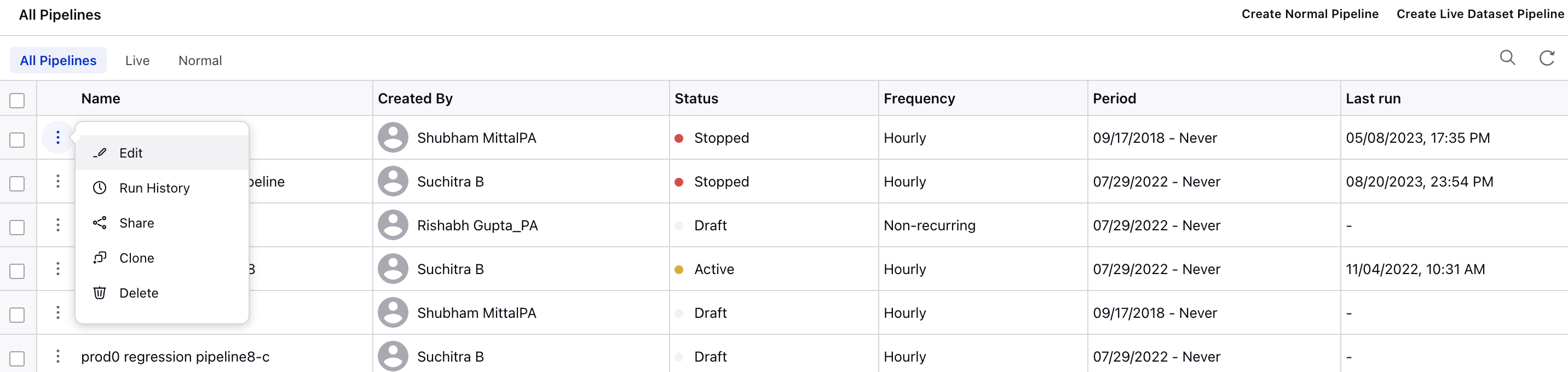
Create Normal Pipeline
Create Live Dataset Pipeline
Quick Filters: Quickly filter Pipelines based on pipeline types - Normal Pipeline or Live Dataset Pipeline. Revert to an unfiltered view of all Pipelines by clicking All Pipelines
View: View the Pipeline.
Deactivate and Edit (Only for Active Pipelines): In order to edit a Pipeline, you must first deactivate it.
Edit (Only for Draft/Stopped Pipelines): Edit a Pipeline. As the Pipeline is in Draft/Stopped status, it is not required to deactivate the Pipeline.
Run History: Review the history of pipeline executions in the third pane to examine the processing statistics for each run. This includes details such as
The user who initiated the pipeline
Names of source files
Execution status (Success/Failure)
The date of the last run
Record count
A link to download for failure explanations in the case of execution failure, and
A link to download the output file (Status Report File) in the case of execution success with the total count of failed and success records.
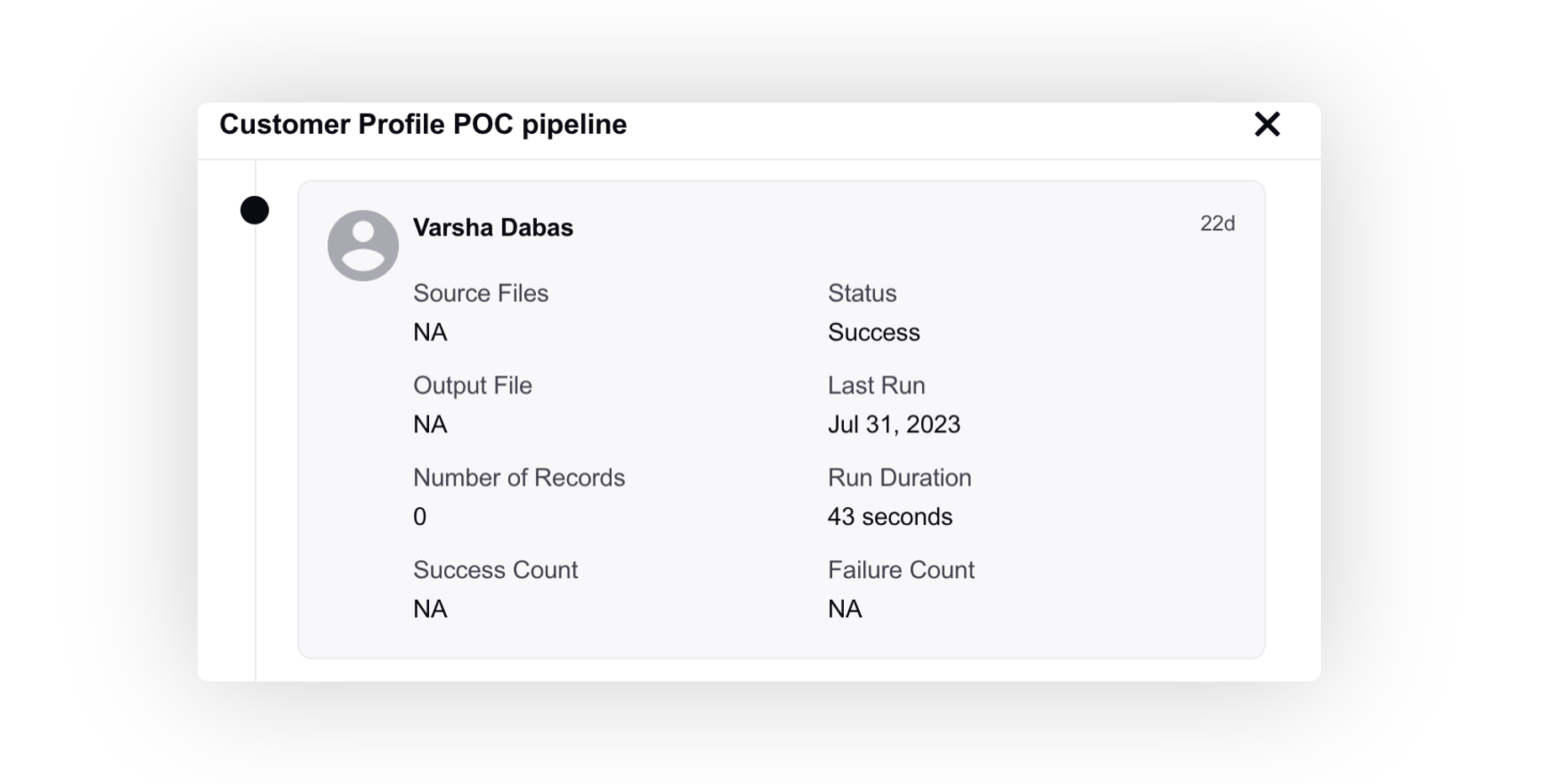
Clone(Only for Draft/Stopped Pipelines): Make a copy of the Pipeline.
Share: Share the Pipeline across Workspaces or with other users within the platform.
Delete: Delete the Pipeline permanently.
Data/Record Limit
When using different data sources in a pipeline, it’s important to be aware of the record limits that may apply, depending on the source and the type of pipeline you're creating.
For Normal Pipelines:
The default record limit is 150,000 records (1.5 L), but this can be extended up to 500,000 records (5 L). If you need to extend this limit, please work with your Success Manager or contact the support team.
For Live Dataset Pipelines:
For live pipelines, the record limit is typically set to 5,000 or 10,000 records by default, depending on the environment. If the limit is set to 5,000, it can be increased to 10,000. To request an increase, please coordinate with your Success Manager or contact the support team.