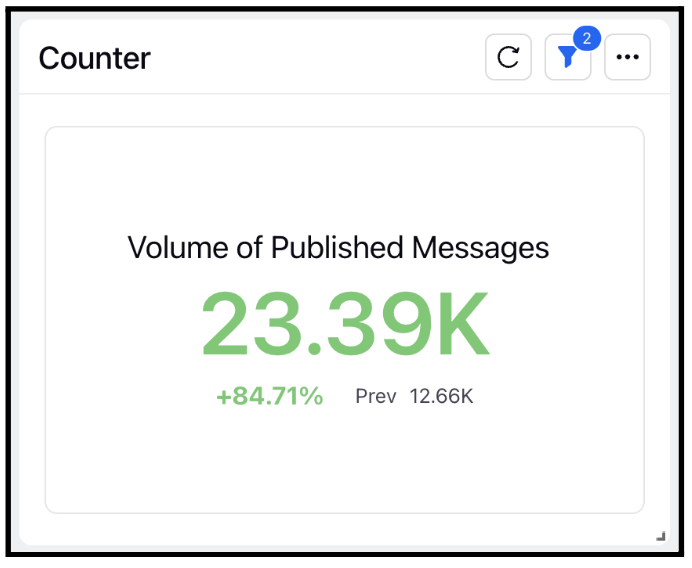Widget visualization type - Counter
Updated
The counter widget allows you to see how many of a particular event happened in a short amount of time especially when there are gaps between occurrences of events. It shows you the reporting data for the previous period as well, where the previous period refers to the equal duration of time as the duration of the current period that falls just before the current period. For example, the previous period with respect to the fourth quarter of the year 2019 would be the third quarter of the year 2019.
Steps To Add a Counter Widget
In the top right corner of the Reporting Dashboard window, click Add Widget.
Clicking Add Widget in the top right corner of the Reporting Dashboard window
Enter a Name to display at the top of the widget.
Select Counter as the Visualization Type.
Select the metrics for which you want to view the reporting. The metrics depend on the type of widget and visualization selected in steps 3-4. Using the Counter widget, you can view the reporting for the previous period as well and get a single view measurement of your metrics benchmarked to your previous period’s performance.
Select the Filters for the values to populate in the widget as required.
Select the display parameters as needed.
Click Add to Dashboard in the bottom right corner to add your widget to the dashboard. To view the newly created widget, scroll to the bottom of the dashboard. You can also rearrange the widget into a preferred slot by dragging and dropping.