Guided Workflows on Community
Updated
Guided Workflow feature is designed to enhance customer self-service by enabling easy creation and deployment of step-by-step workflows on websites or mobile apps within communities. This empowers customers with more digital self-service options to resolve their inquiries independently, without the need for agent assistance.
A Guided Workflow functions as a business process automation tool that gathers inputs and carries out actions according to a predefined business flow. Customer care agents can utilize this feature to support customers in a more efficient and organized manner, ultimately reducing the time needed to resolve issues. Moreover, when implemented within Sprinklr communities for self-serve purposes, the Guided Workflow feature helps to decrease the volume of customer support requests while simultaneously improving overall customer satisfaction.
Here are some possible use cases and benefits of deploying the Guided Workflow feature within the Community:
1. Streamlining common customer support processes like password resets or account updates, which would enable customers to resolve their issues quickly and without agent intervention.
2. Reducing customer service wait times and support agent workloads as more customers independently navigate through the Guided Workflows and solve their issues autonomously.
3. Empowering customers to access support resources and troubleshooting guides in a more organized and user-friendly format, improving the overall self-service experience.
With this feature, businesses can provide exceptional self-service opportunities to their customers, promoting a better customer experience and ultimately increasing customer satisfaction.
.png)
Note: Users must have the Map Guided Workflow To Community permission to map the Guided Workflows to the Community. To learn more, see Roles and Permissions.
|
Use cases of Guided Workflows
No contact resolution
Make it easier for customers to solve their own issues without reaching out to the brand, reducing extra workload for your live customer service agents.
Improved customer satisfaction
Reduce support costs and ticket volume, so agents can focus on bigger issues and offer more meaningful support to provide a great customer experience.
Before you begin
Create the desired guided workflows and add them to the folders. For more information, see Create Guided Workflows. You can also add a support case creation node in the Guided Workflow to help users create a support case.
To map a Guided Workflow folder to Community
After you create a guided workflow and add it to a folder, you are required to map it to your brand's Community to deploy the workflows on a given community.
Click the New Tab icon. Under the Sprinklr Service tab, select Community Builder within Communities.
On the Community Admin window, hover over the Options icon alongside the Community on which you want to enable the Guided Workflows and select Edit.
Switch to the Content Settings tab, select Guided Workflows from the left pane and slide the Enable Guided Workflows toggle to the right to enable it.
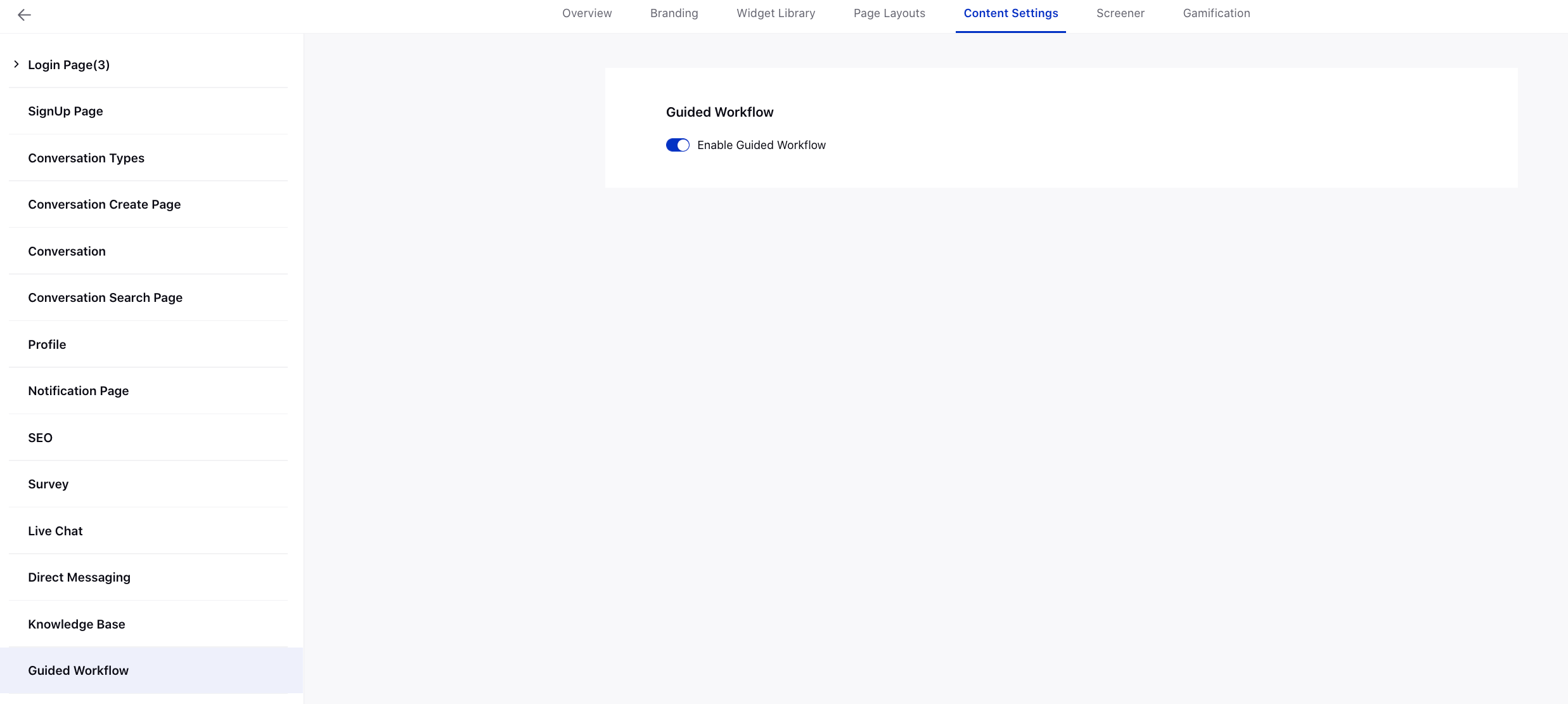
Go back to the Community Admin window. Hover over the Options icon alongside the same Community and select Category Hierarchy Management.
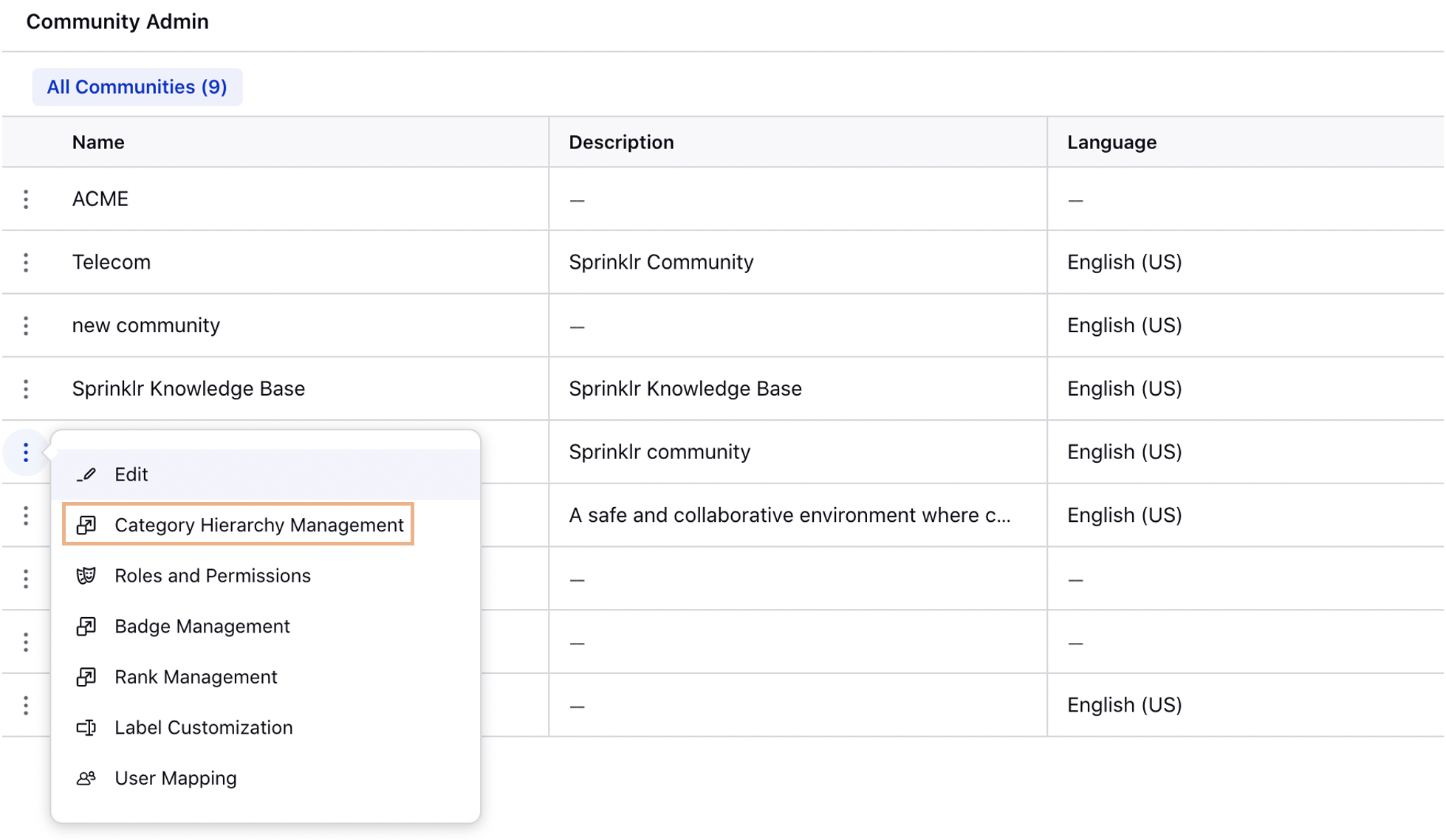
On the Community Hierarchies window, click Create Hierarchy in the top right corner and then select Create Category. You can also edit an existing Category.
On the Create Category window, add the category Name, Description, and Image. For more information, see Category Hierarchy Management.
Next, from the Mapped Guided Workflow Folders field, select the guided workflow folder that you want to map to this community category.
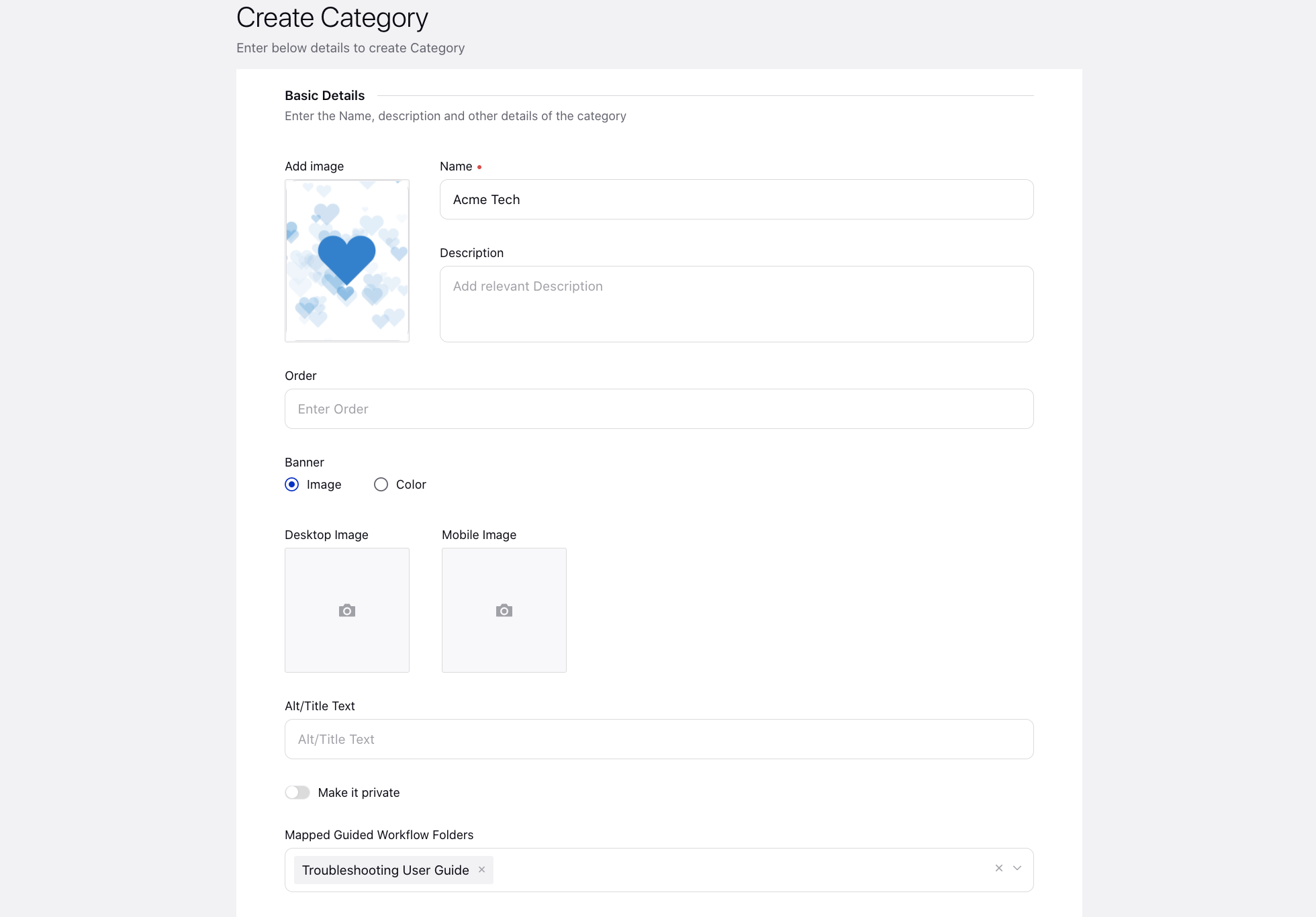
Click Save in the bottom right corner. After creating a category, double-click it to create sub-categories within it.
Video reference
