Issue Type
Updated
Before we begin
Before delving into the concept of Issue Type and its role in defining bot orchestration strategy, it is crucial to have an understanding of the following points:
Overview
Every Inbound fan message has some characteristics. We can use these characteristics to define a bot orchestration strategy, which means we can decide which bot will cater to an inbound message with certain characteristics. These characteristics can be an intent, entity, custom field, or a combination of all these. The combination of these characteristics defined by a user to trigger a bot is called an Issue Type.
Understanding Issue Type
Issue Type can also be considered as a skillset, and a dialogue tree is something with those skillsets. When a bank customer calls in with a problem with his credit card, ideally he should be routed to a representative who is proficient in handling credit card related cases. i.e., dealing with credit card related complaints/queries should be the representative's skillset. Similarly, when a user complains about credit cards on a messaging channel of the bank, out of many dialogue trees deployed, the dialogue tree that is configured to serve the credit card related cases should be triggered. An issue type helps in making these types of decisions.
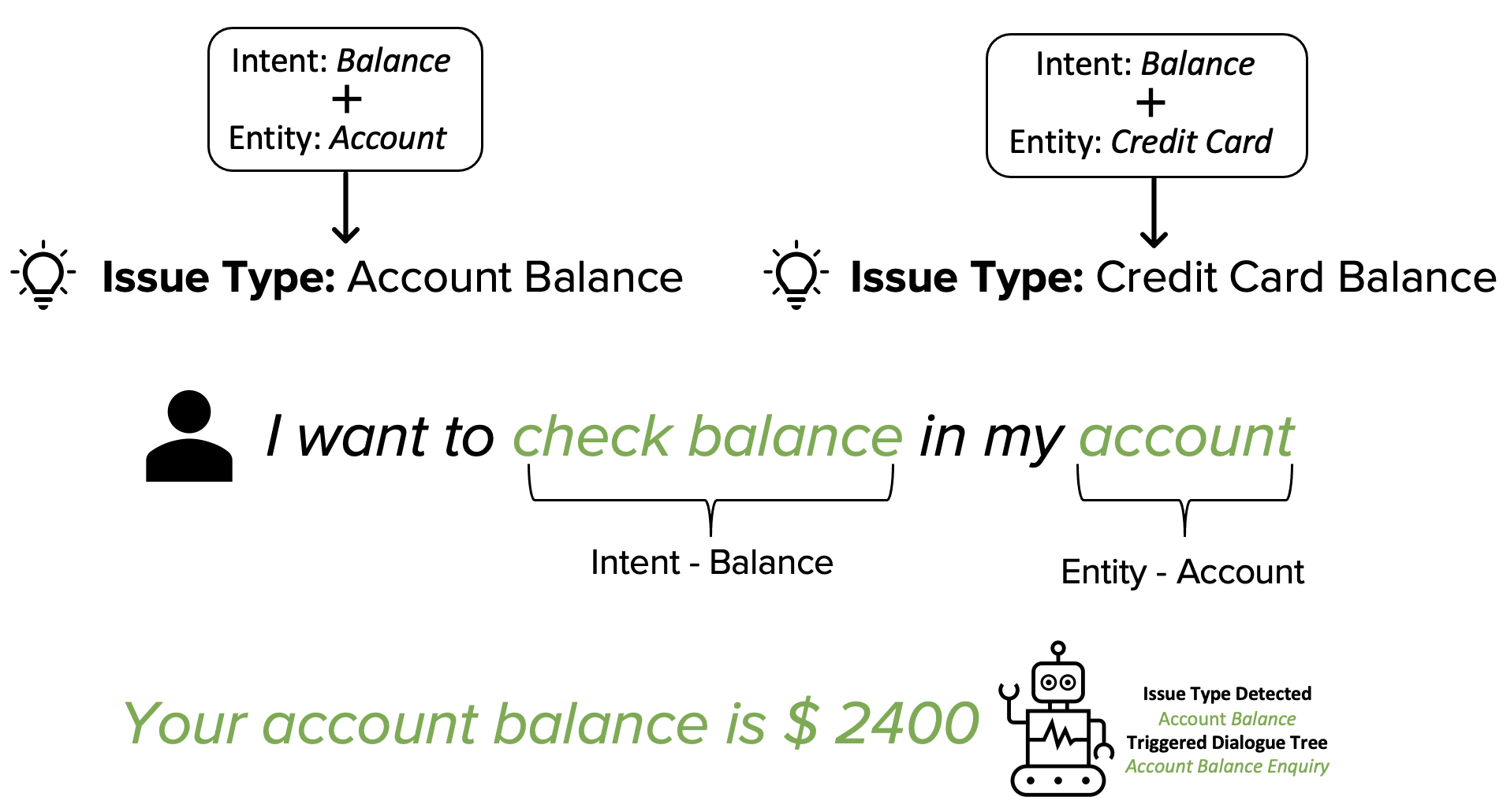
To Add Issue Types
Within a Conversational AI Application - Click Create Issue Types under Deploy
On the Issue Types window, click Add Issue Type in the top right corner.
On the Add New Issue Type pop-up window, enter a Name and set the Priority of this issue type. The priority for each issue type dictates which issue type will be detected if a user expression matches multiple issues. For example, if a user types, “Hi, I'm experiencing battery and heating issues with my laptop. You have two issue types here, i.e., battery issue and heating issue. If you have the priority for the 'Battery’ issue type set as 8 and of ‘Heating’ as 10, then the ‘Battery’ issue type will be detected because 8 is a higher priority than 10. Next, select Intents for creating an Issue Type. Issue Types are parents of Issue Type Intents. Let’s say you have created multiple issue type intents about different battery issues, ‘Battery Swelling Issues’, ‘Battery Charging Issues’, ‘Battery Replacement Issues’, etc. All of these issue type intents can belong to one issue type called ‘Battery Issues’.
Note: If more than one issue type gets detected, the dialogue tree corresponding to the higher-priority issue type should be triggered first, overriding the priority set at the intent level.
.png)
You can also trigger an issue type bot when an entity is detected. From the Filters dropdown, you can select the below-mentioned conditions to trigger a bot.
1. Entity - Based on desired Entity.
2. Number of Detected Issue Types Intents On Current Message - Based on the number of detected issue type intents.
3. Button - Based on if a button is clicked or not.
Click Save at the bottom. You can use an issue type when you want to trigger a bot for when any of these issue type intents are detected. In this instance, you will have a bot that handles all the battery issues rather than just battery swelling issues.
Whats Next?
Now that we have all the necessary tools and resources at our disposal, let's explore the process of deploying the bots in Deployment Settings.