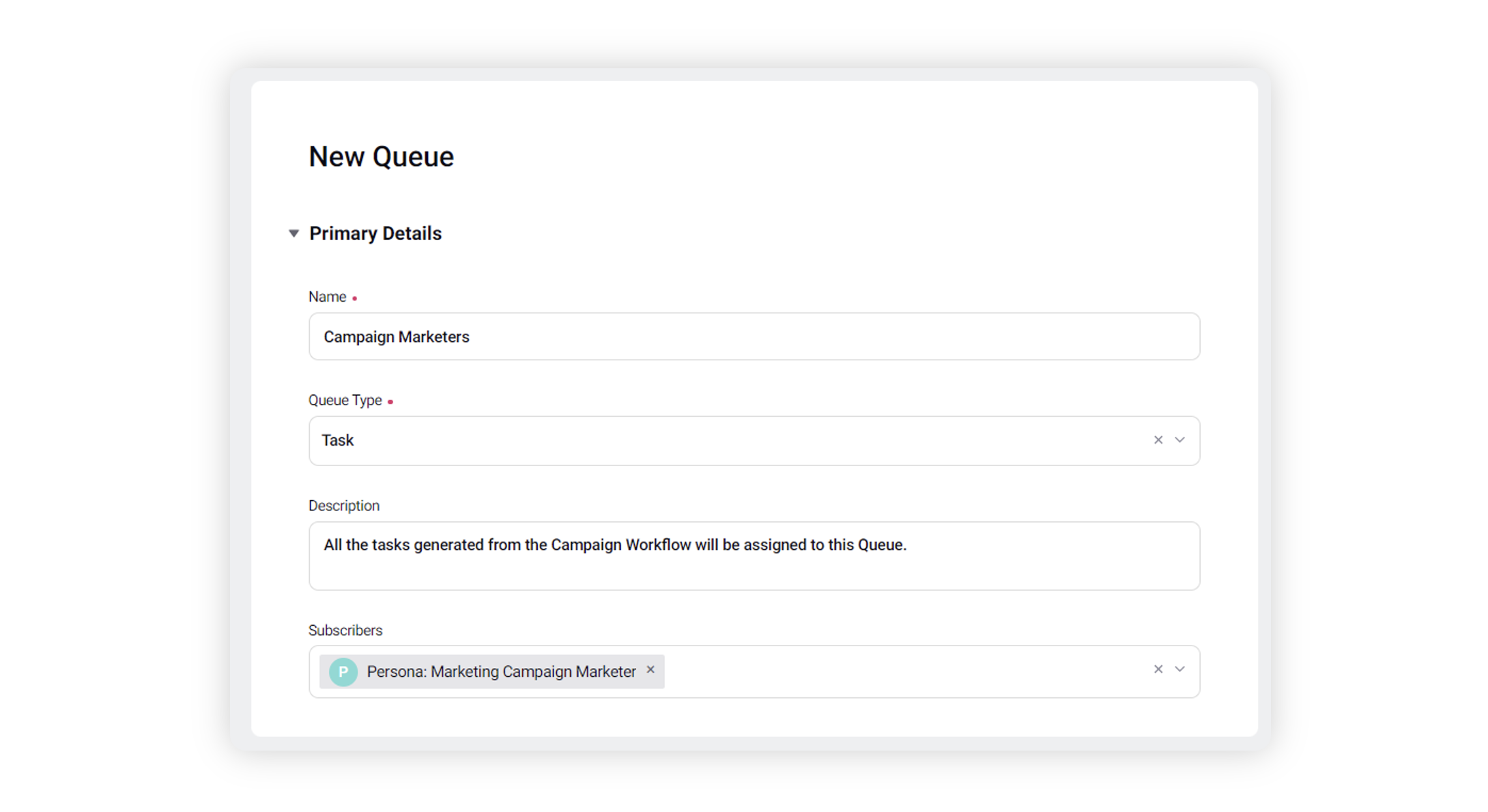Assign task to a Group of Users
Updated
Tasks can be assigned to a specific user, a group of users or an external user. In this article you can understand how to assign a task to a group of users. Although the task is assigned to only one user, defining task queues as a part of the task allows the users belonging to the task queue to take actions on the task as well.
To allow multiple users take actions on a task
When you are in the Workflow Engine editor, click the Addition icon and select User Task from the Workflow Option menu.
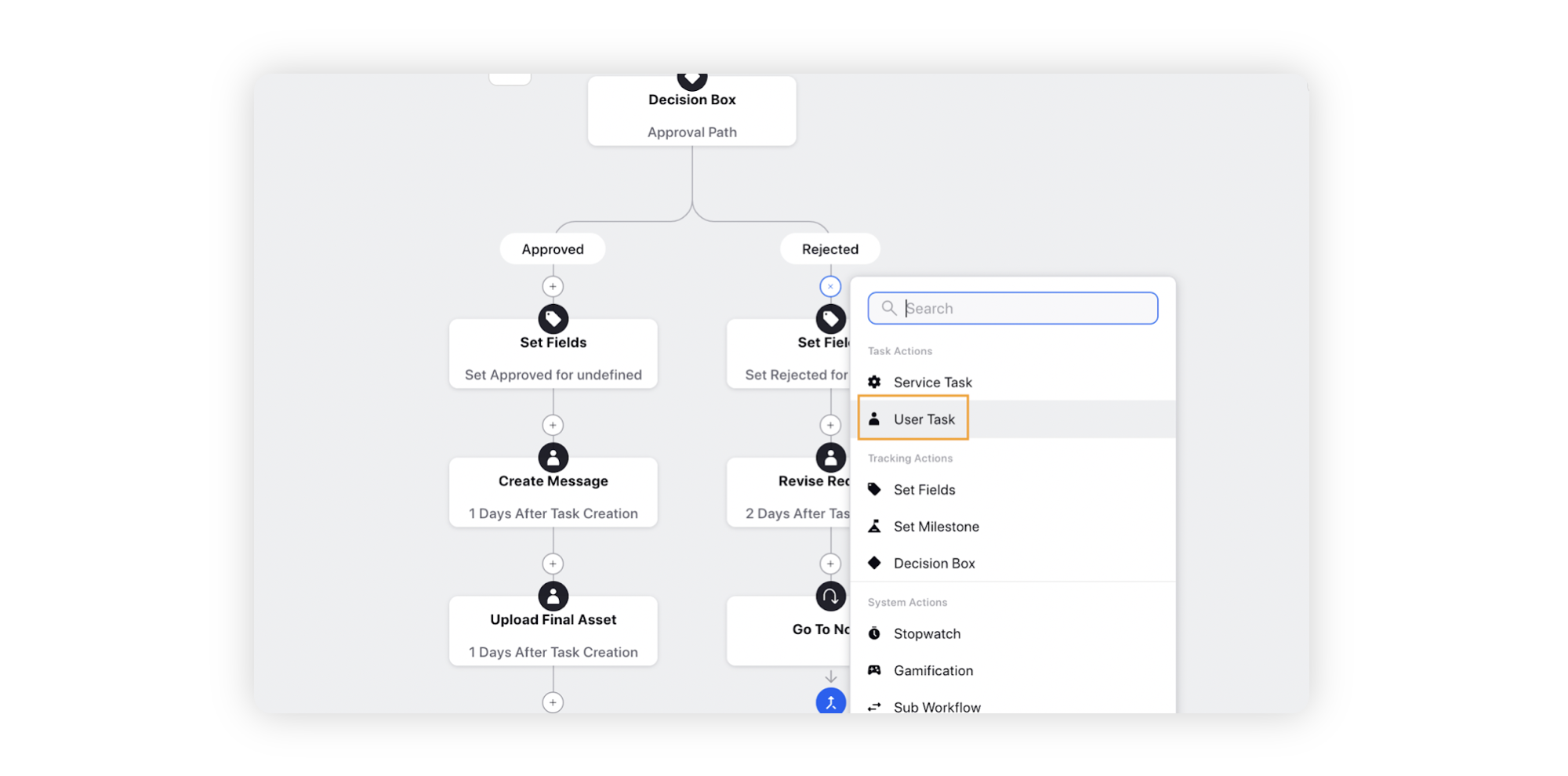
This will navigate you to the Task Details window. Here, you can start defining your task.
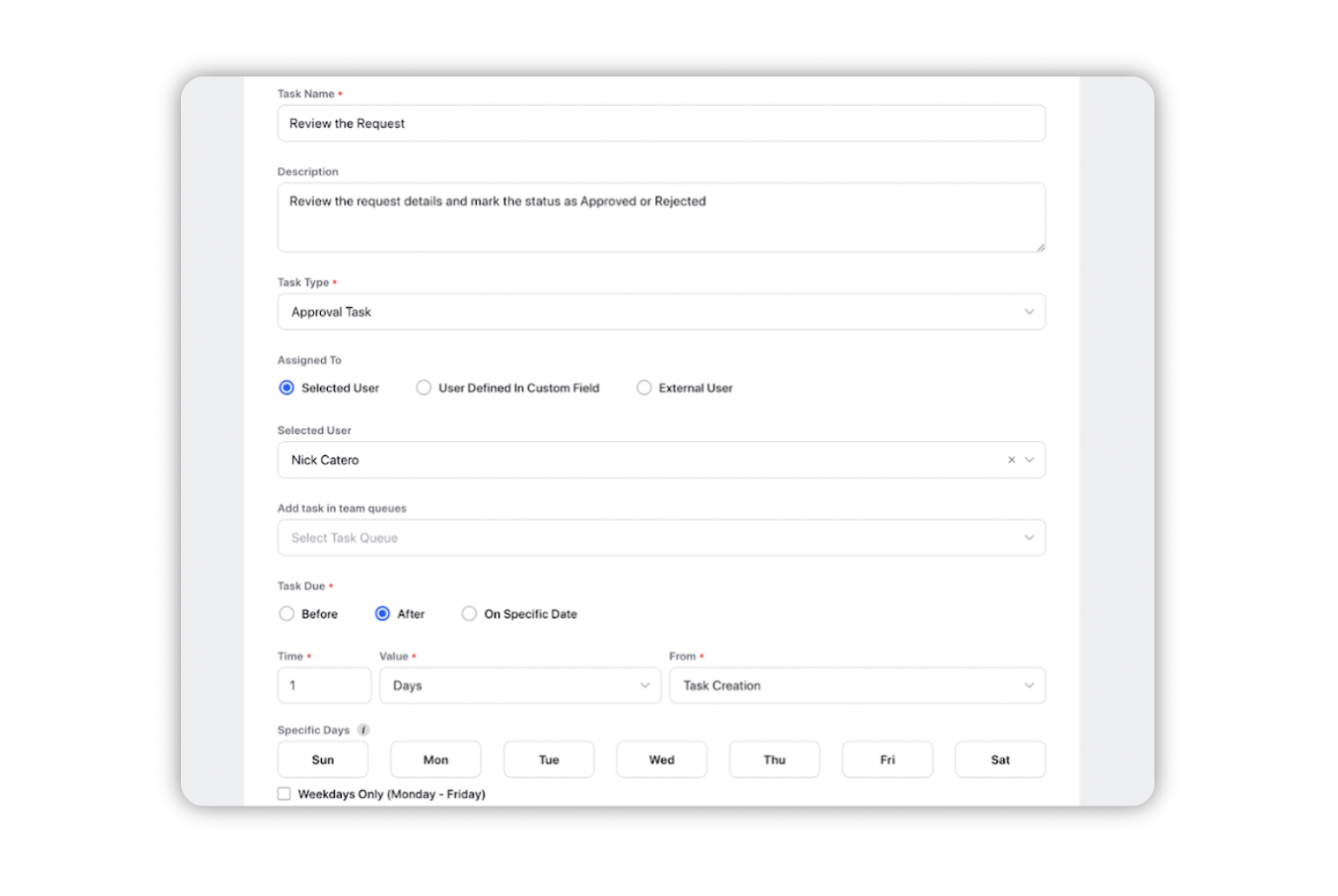
Under the Add task in team queues section, add the respective Task Queue. Task Queues can be defined irrespective of who the task is assigned to - Selected user, user defined in custom field or external user.
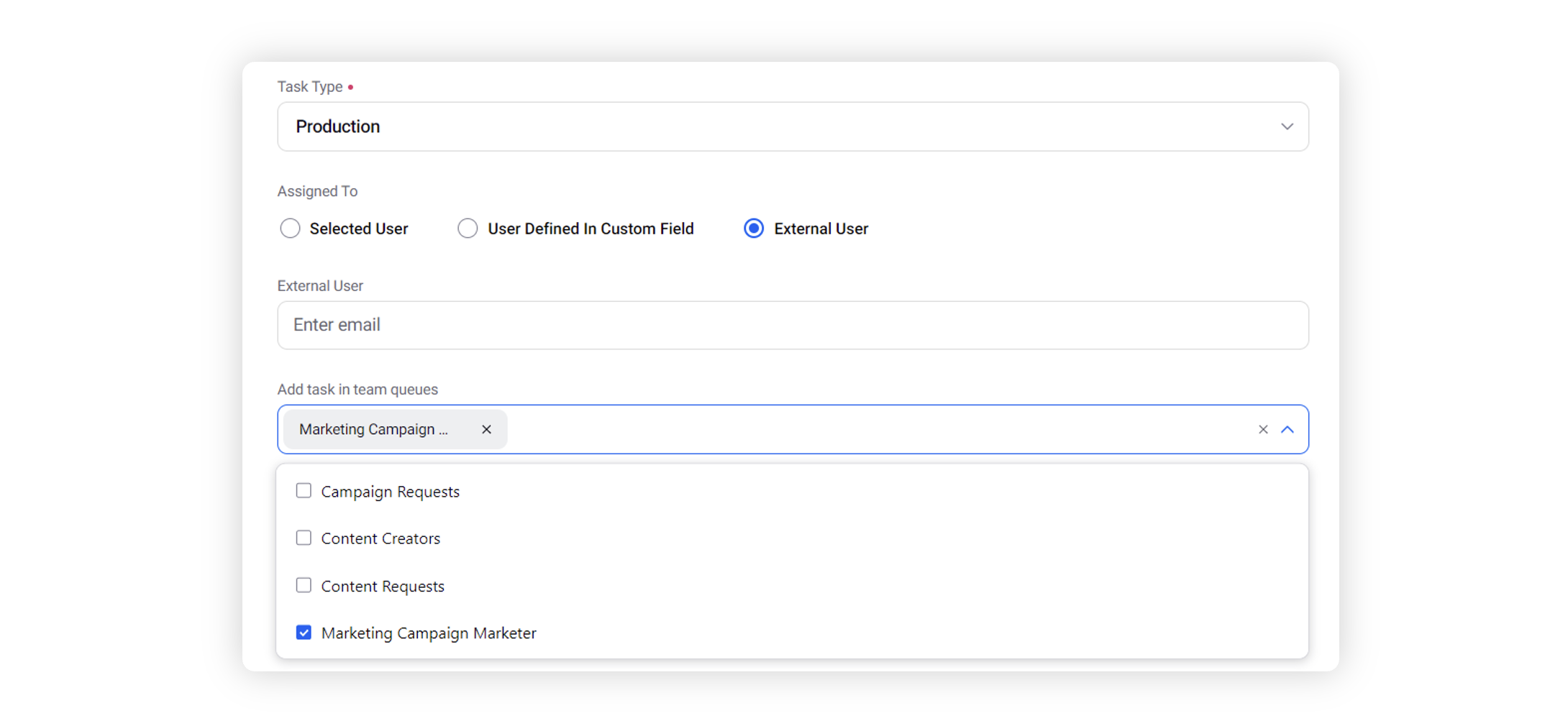
After selecting the task queue and defining other aspects of your task, click ‘Save’.
Prerequisite setup
To assign a task to a group of users, you’d first need to define and set up a Task queue. To create a Task Queue -
Click the New Tab icon. Under the Sprinklr Marketing tab, click All Settings within Listen.
Search for Queues under the Customer section and select it.
In the workspace queues screen, click Add Queue from the top right corner.
On the New Queue screen, start filling the properties of the queue starting with the name and description.
Select the Queue Type as “Task” and add Users / User Groups as subscribers to the queue.