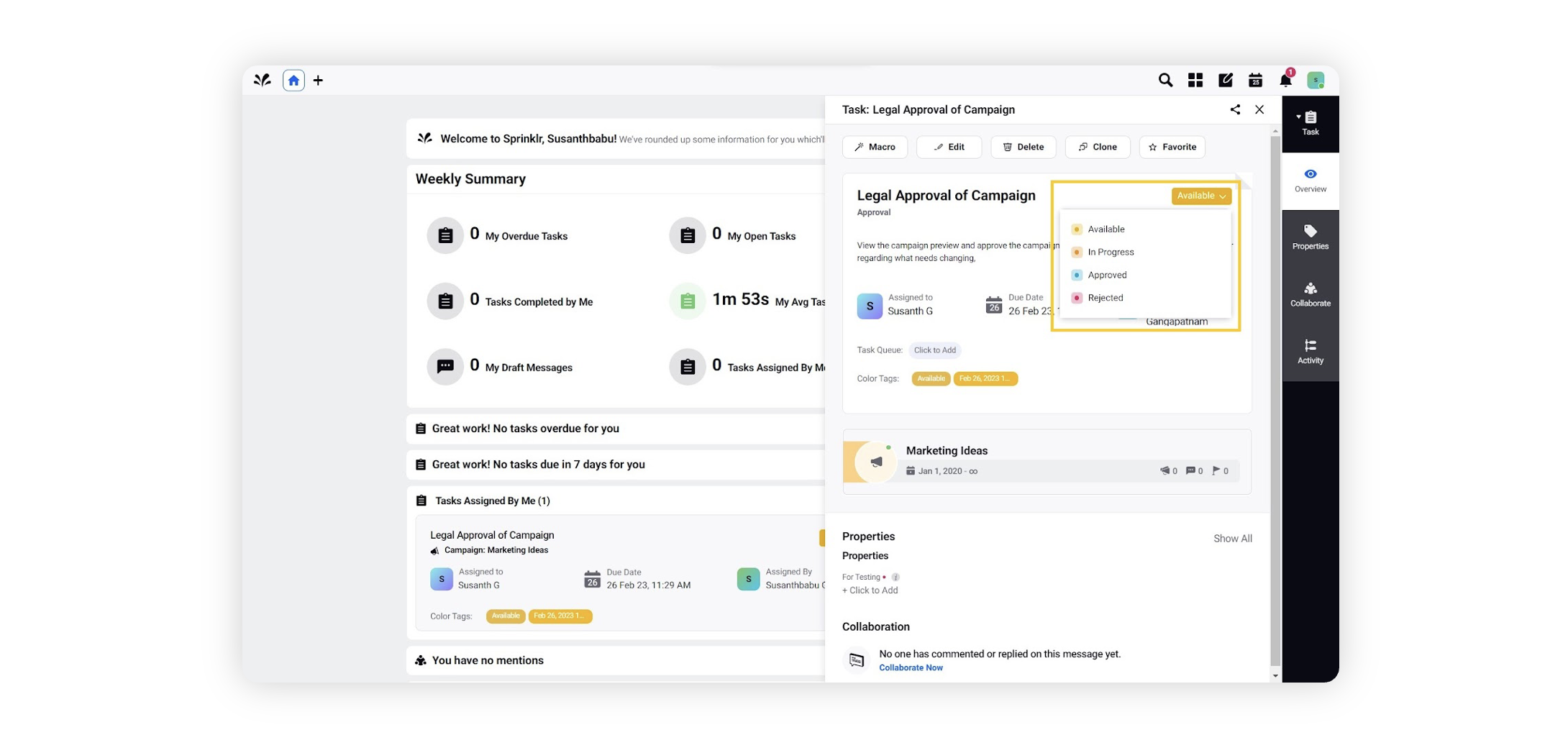Assign task to a Specific User
Updated
Tasks can be assigned to only a single user. Organizations have various ways to define their assignee for these tasks. Some brands have a predefined user for these tasks. Others select the user on the go. Also, a few brands even let an external person interact with workflow tasks. In this article, you can understand how to assign a task to a specific user of your choice.
To assign the task to a specific user
When you are in the Workflow Engine editor, click the Addition icon and select User Task from the Workflow Option menu.
This will navigate you to the Task Details window. Here, you can start defining your task.
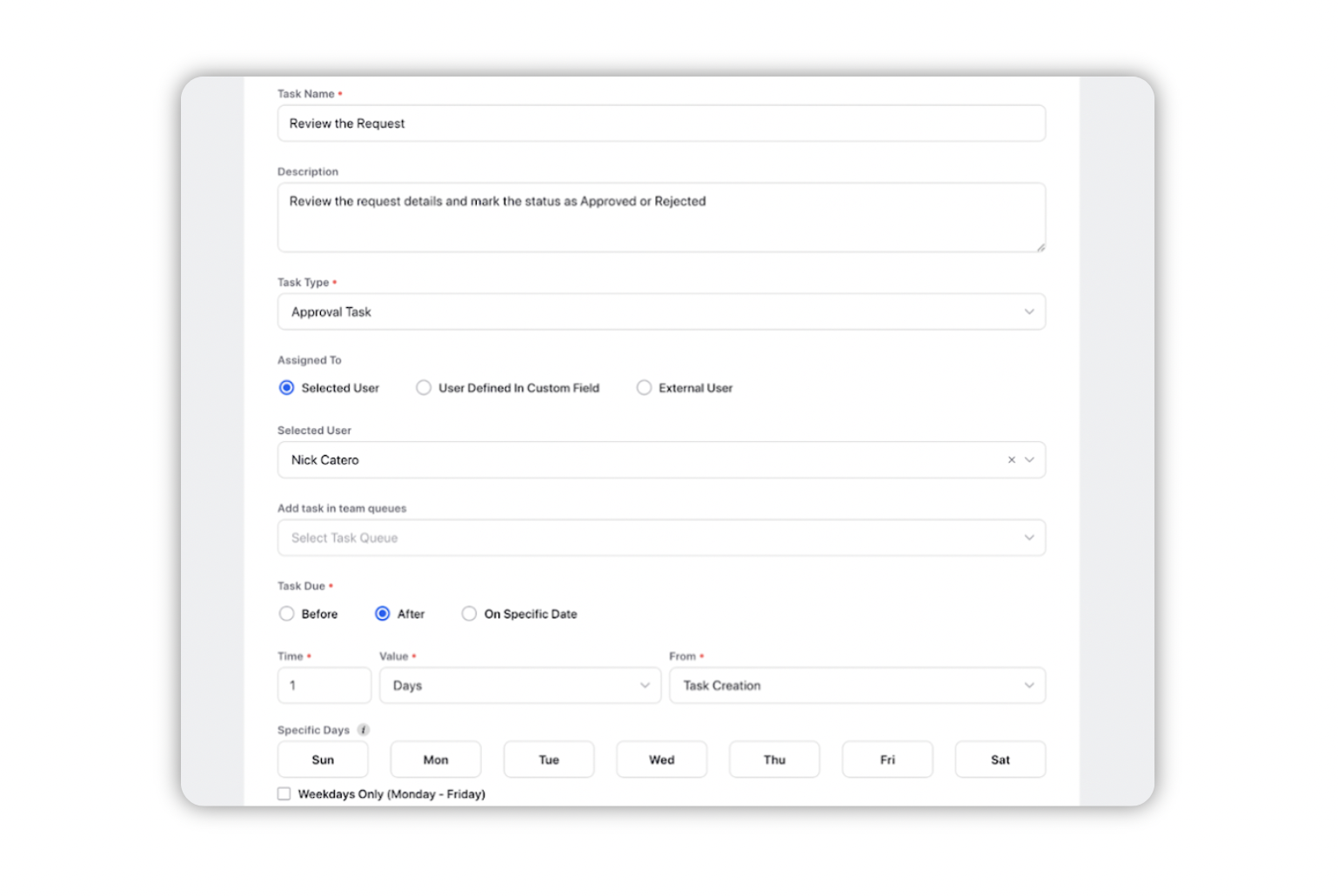
Under the Assigned To section, click on Selected User. Then, select the required user from the Selected User dropdown or enter the name to manually search it.
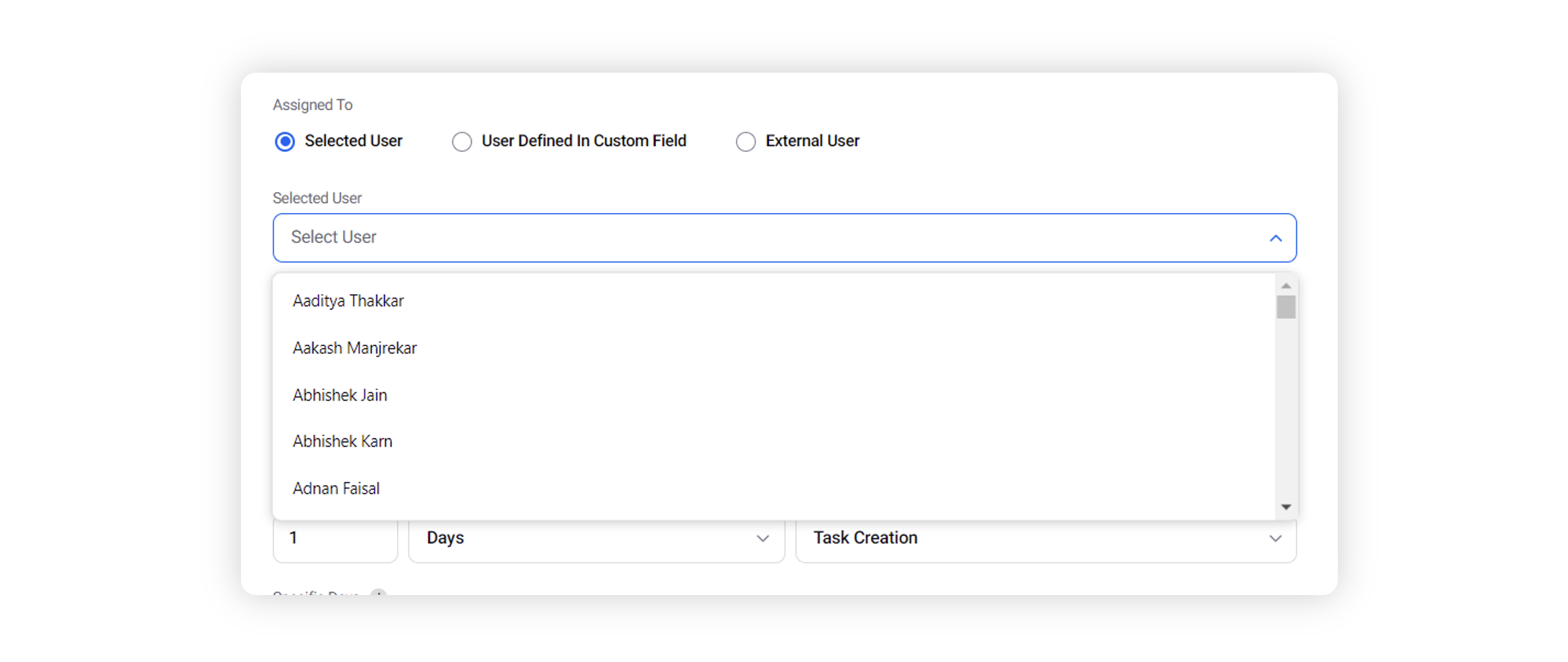
After selecting the user and defining other aspects of your task, click ‘Save’.
When the task is finally generated, then the user will receive a notification regarding the task. Clicking on the notification will take the user to the task, where they can perform relevant actions against the task. The actions taken by the user will be picked up by the workflow to ensure continuity.