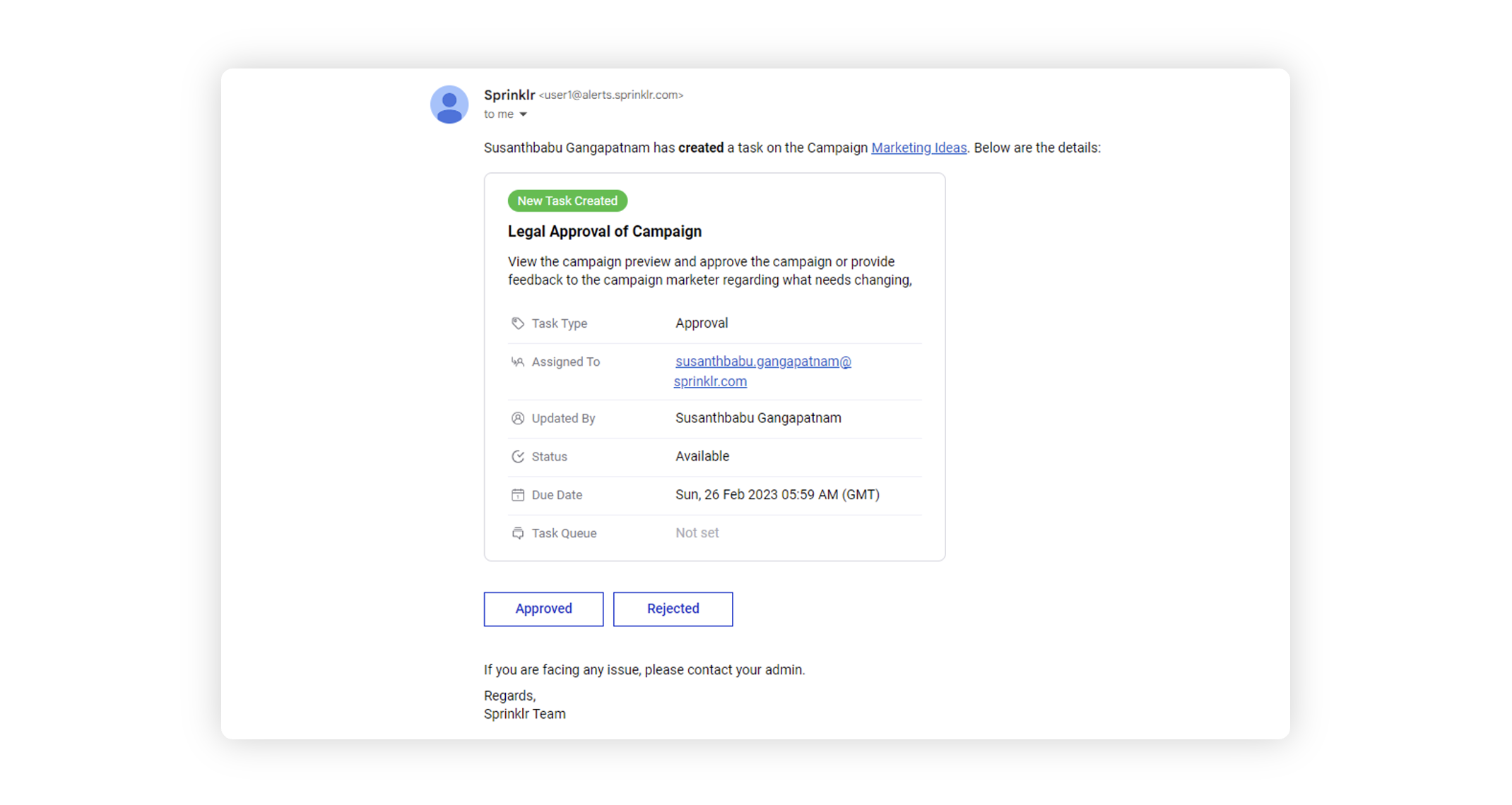Assign task to an External User
Updated
Tasks can be assigned to only a single user. Organizations have various ways to define their assignee for these tasks. Some brands have a predefined user for these tasks. Others select the user on the go. Also, a few brands even let an external person interact with workflow tasks. In this article, you can understand how to assign a task to an external user of your choice.
To assign the task to an external user
When you are in the Workflow Engine editor, click the Addition icon and select User Task from the Workflow Option menu.
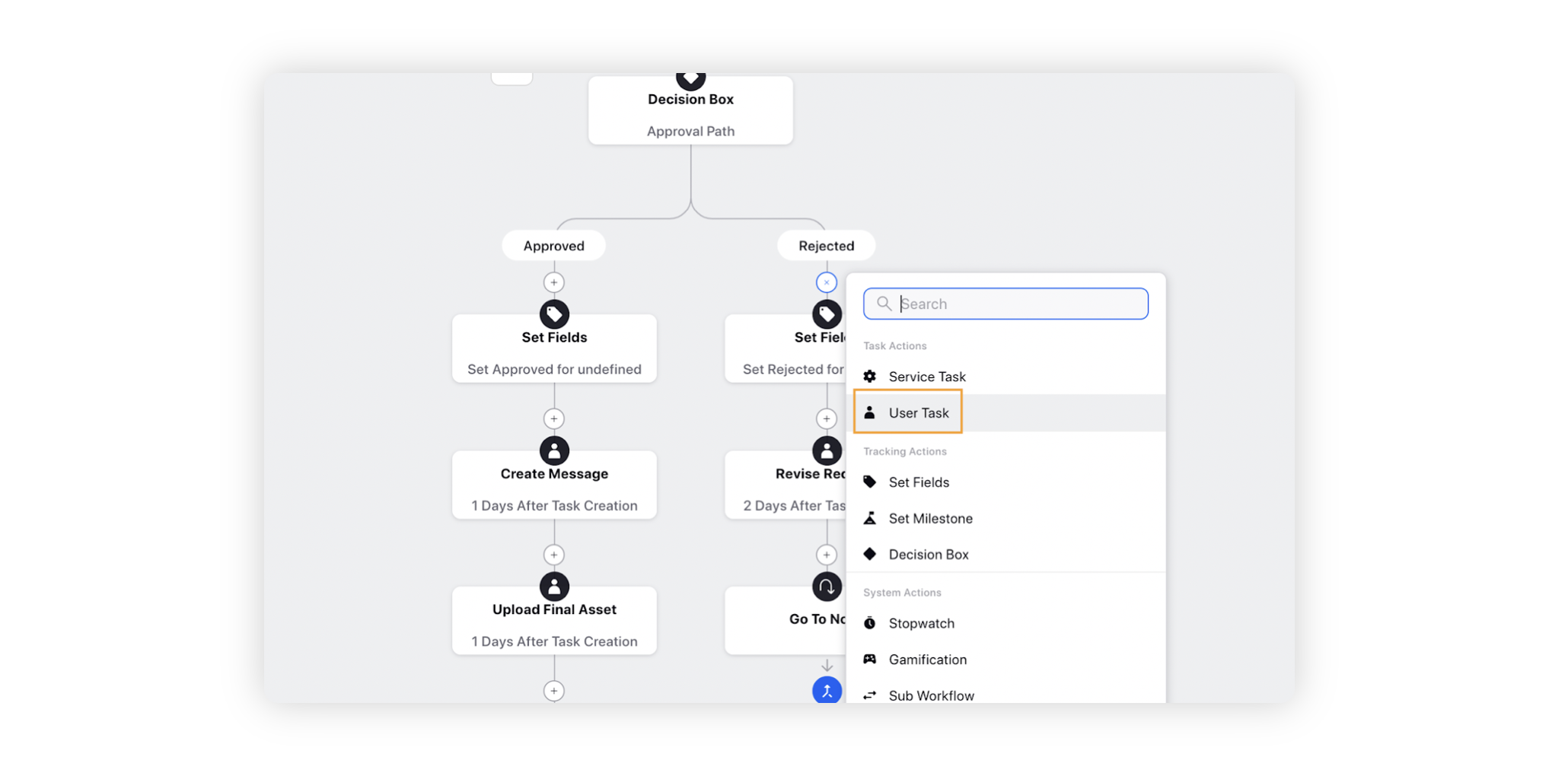
This will navigate you to the Task Details screen. Here, you can start defining your task.
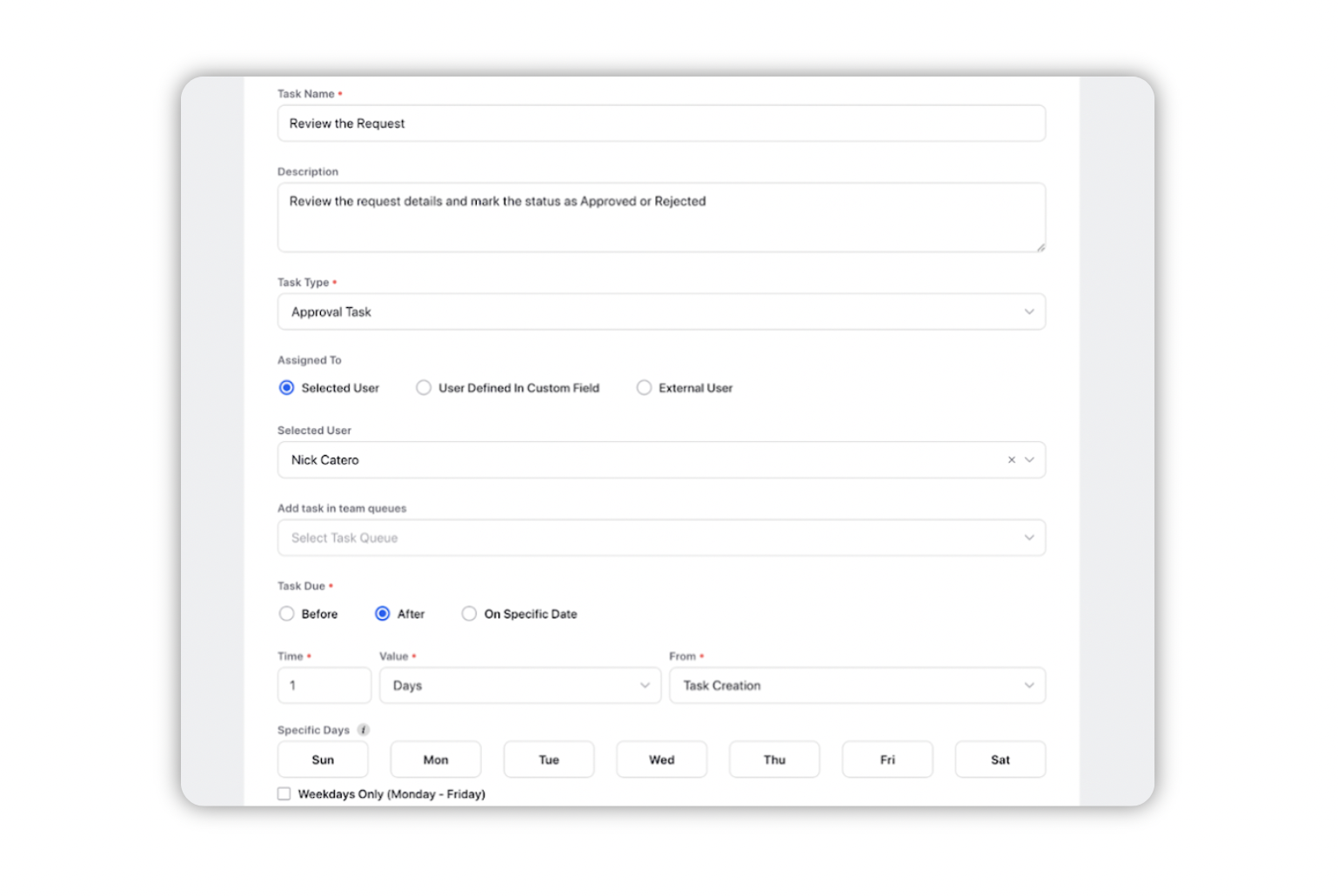
Under the Assigned To section, click on External User. Then, in the external user field, type in the email ID of the external user to whom this task should be generated for.
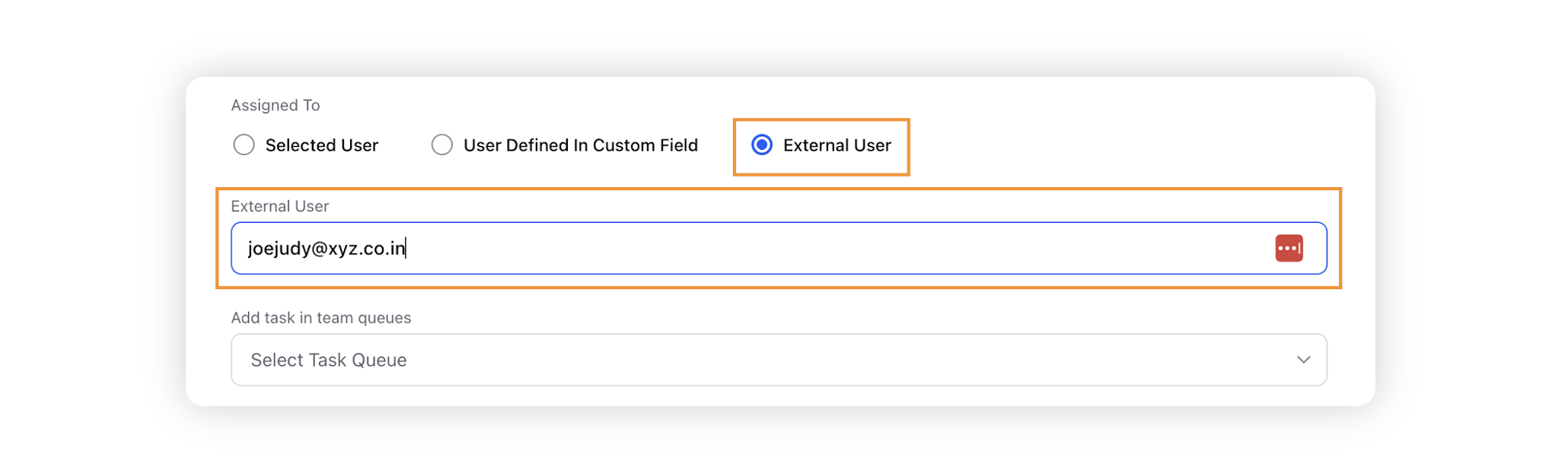
After selecting the user and defining other aspects of your task, click ‘Save’.
When the task is finally generated, then the external user will receive an email with the task details and actions. The actions taken by the external user will be picked up by the workflow to ensure continuity.