Assign task to the owner / user defined in a Custom Field
Updated
Tasks can be assigned to only a single user, a user in a custom field or an external user. Organizations have various ways to define the assignee for these tasks. Some brands have a predefined user for these tasks, while others select the user on the go. For the brands that want to define the users on the go can utilize the option to define the assignee for the task based on custom fields such that users are assigned to the task after it is generated.
To assign task to the owner / user defined in the custom field
When you are in the Workflow Engine editor, click the Addition icon and select User Task from the Workflow Option menu.
This will navigate you to the Task Details window. Here, you can start defining your task.
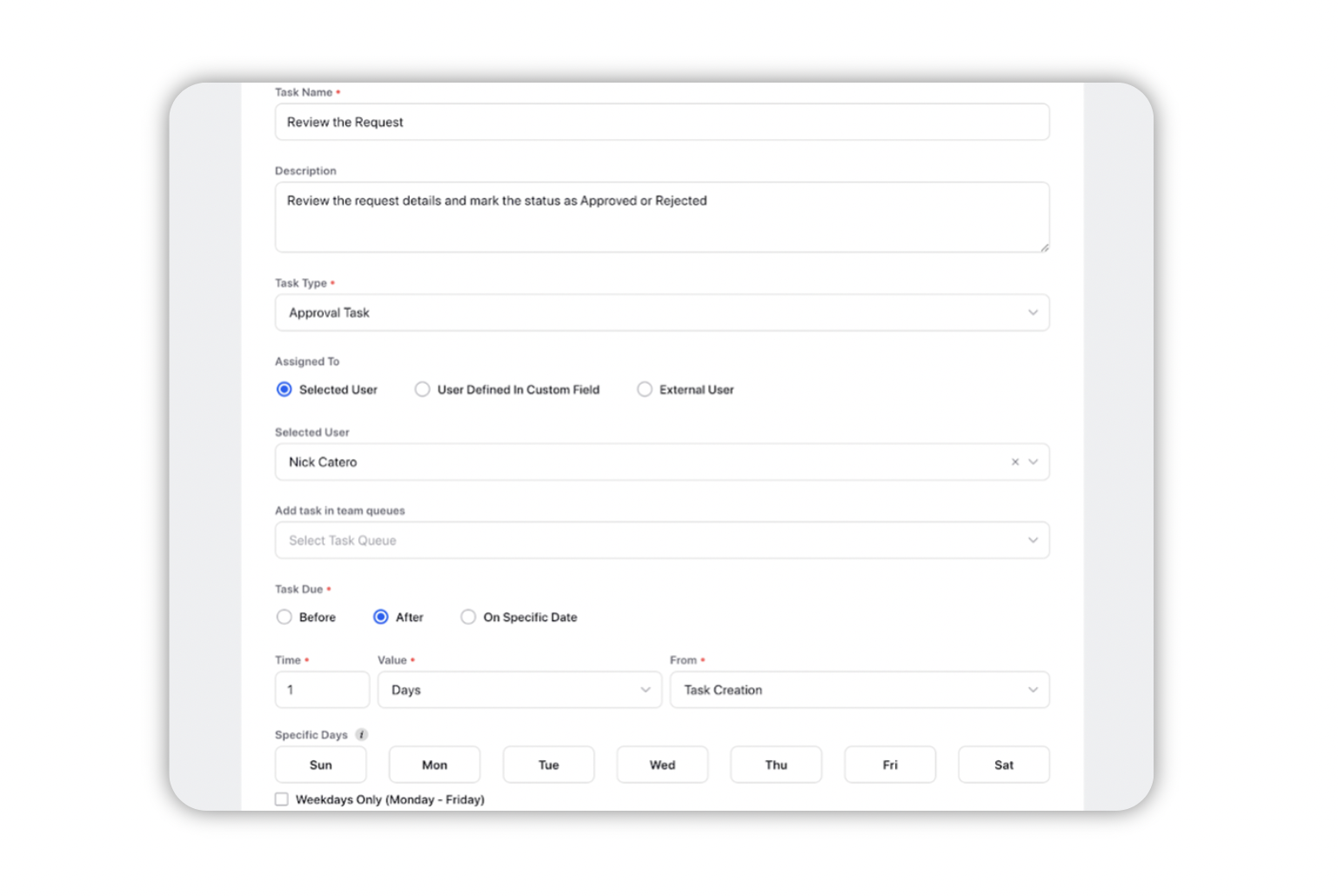
Under the Assigned To section, click on User Defined in Custom Field. Then, select the required user from the Selected User dropdown or enter the name to manually search it.
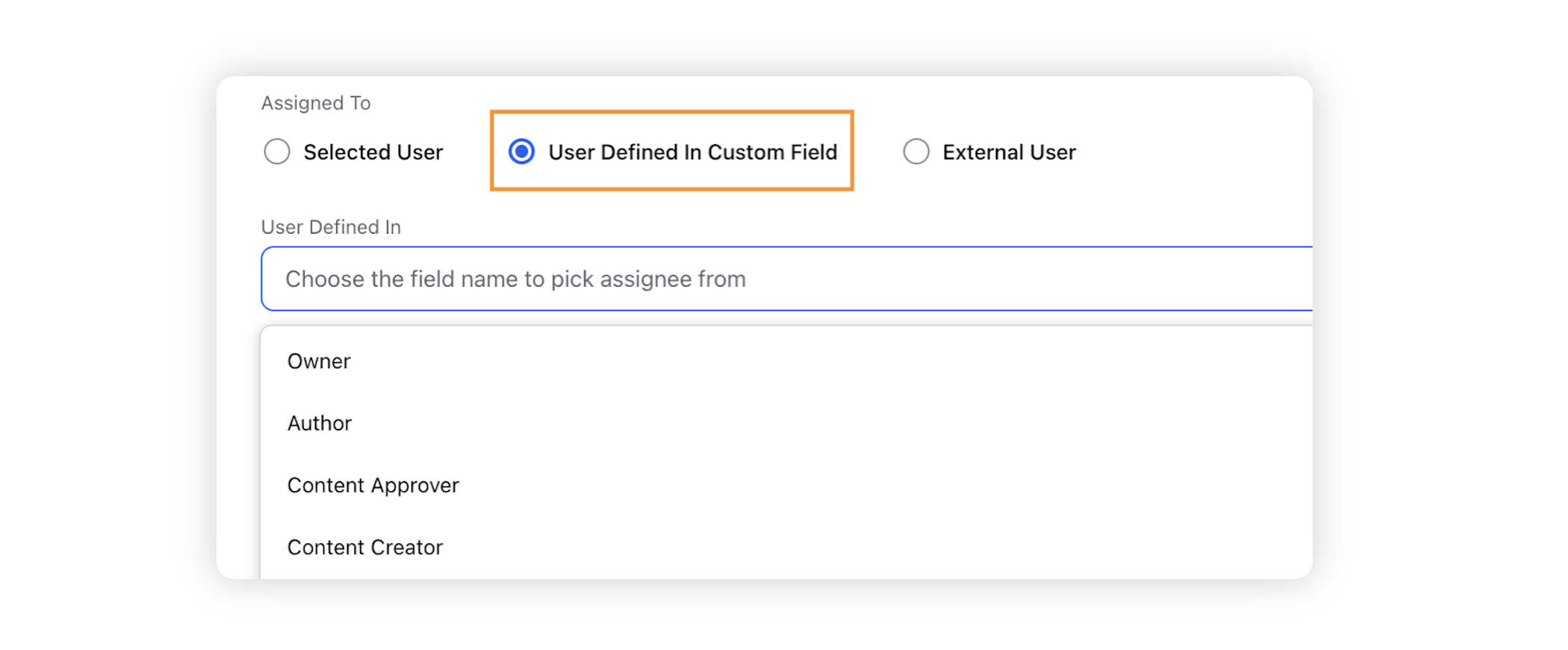
To simplify this process, Sprinklr also allows you to select some standardized fields within the User Defined in Custom Field section.
After selecting the user and defining other aspects of your task, click ‘Save’.
Entity | User Defined In | Description |
Campaign | Owner | If this is selected, then the task will be assigned to the Campaign Owner / Creator. |
Custom Fields | If a specific custom field is selected, then the task will be assigned to one of the users defined in the Custom field. The assignee will can only be defined post task creation. | |
Sub-Campaign | Owner | If this is selected, then the task will be assigned to the Sub-Campaign Owner / Creator. |
Custom Fields | If a specific custom field is selected, then the task will be assigned to one of the users defined in the Custom field. The assignee will can only be defined post task creation. | |
Outbound Message | Owner | If this is selected, then the task will be assigned to the Outbound Message Owner / Creator. |
Custom Fields | If a specific custom field is selected, then the task will be assigned to one of the users defined in the Custom field. The assignee will can only be defined post task creation. | |
Media Asset | Owner | If this is selected, then the task will be assigned to the Media Asset Owner. |
Custom Fields | If a specific custom field is selected, then the task will be assigned to one of the users defined in the Custom field. The assignee will can only be defined post task creation. | |
Request | Submitted By | If this is selected, then the task will be assigned to the user who submitted the request. |
Custom Fields | If a specific custom field is selected, then the task will be assigned to one of the users defined in the Custom field. The assignee will can only be defined post task creation. |
Prerequisite Setup
To set up a custom field that can be used in the above section -
Create the custom field ( All settings → Custom Fields ), with asset set as Outbound Message / Campaign / Sub-Campaign / Request / Media Asset per the workflow context.
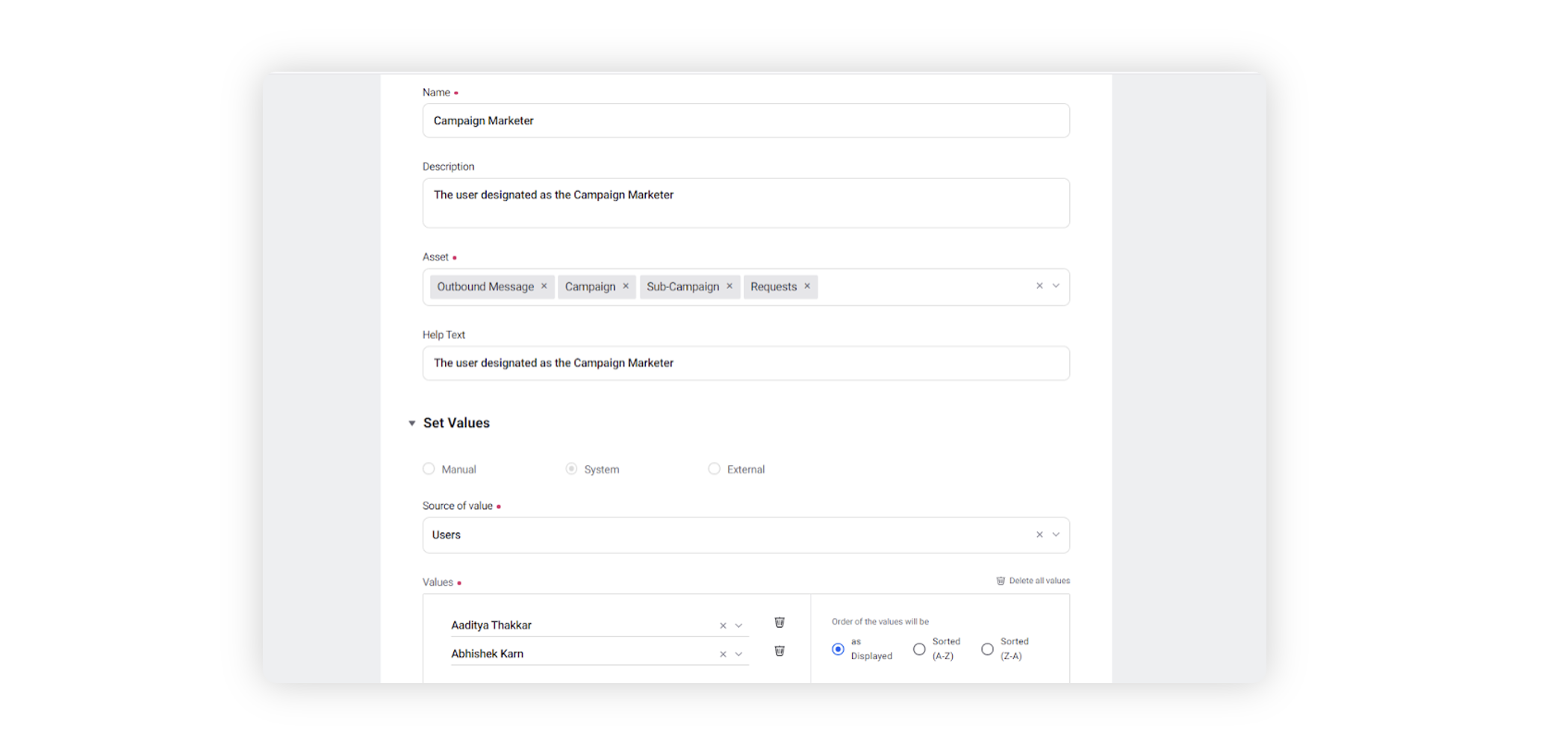
Under the Set Values section, select System, and then select Users under the Source of Value.
Only add the users who can execute the task in the Values section.
Define any other aspects of your custom field and click ‘Save’. This should enable you to use the custom field in the respective workflows.