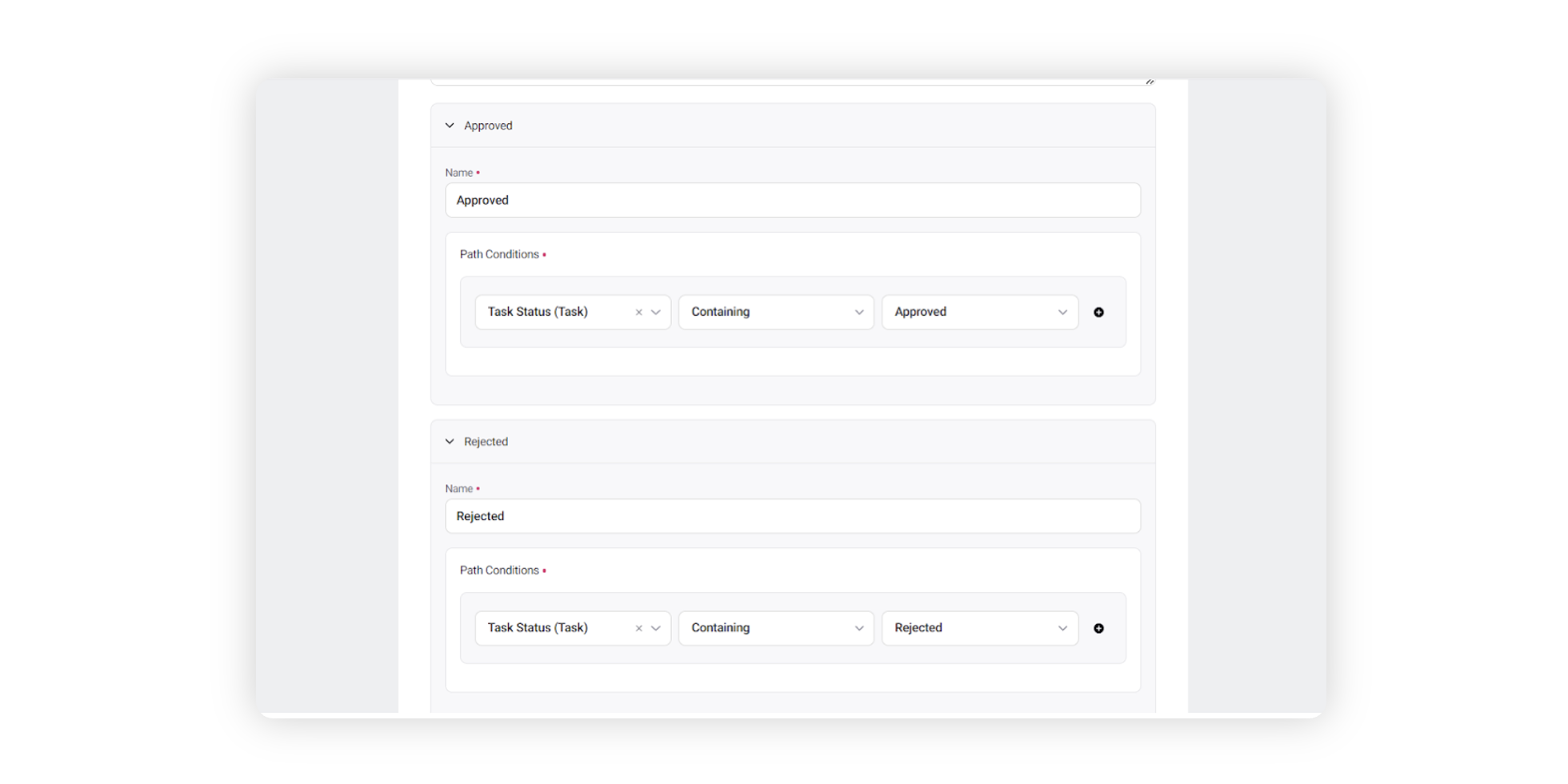Set up an Approval Process in Workflow
Updated
Approval Tasks are used to define the direction of the process/workflow. If the task is approved, then the workflow can progress. But if the task gets rejected, then some of the tasks will need to be redone until we reach the desired state. This structure is achieved in the workflow using Approval Tasks and Decision Boxes.
To define approval structure in a workflow
When you are in the Workflow Engine editor, click the Addition icon and select User Task from the Workflow Option menu. Approval tasks can also be set up from User Tasks.
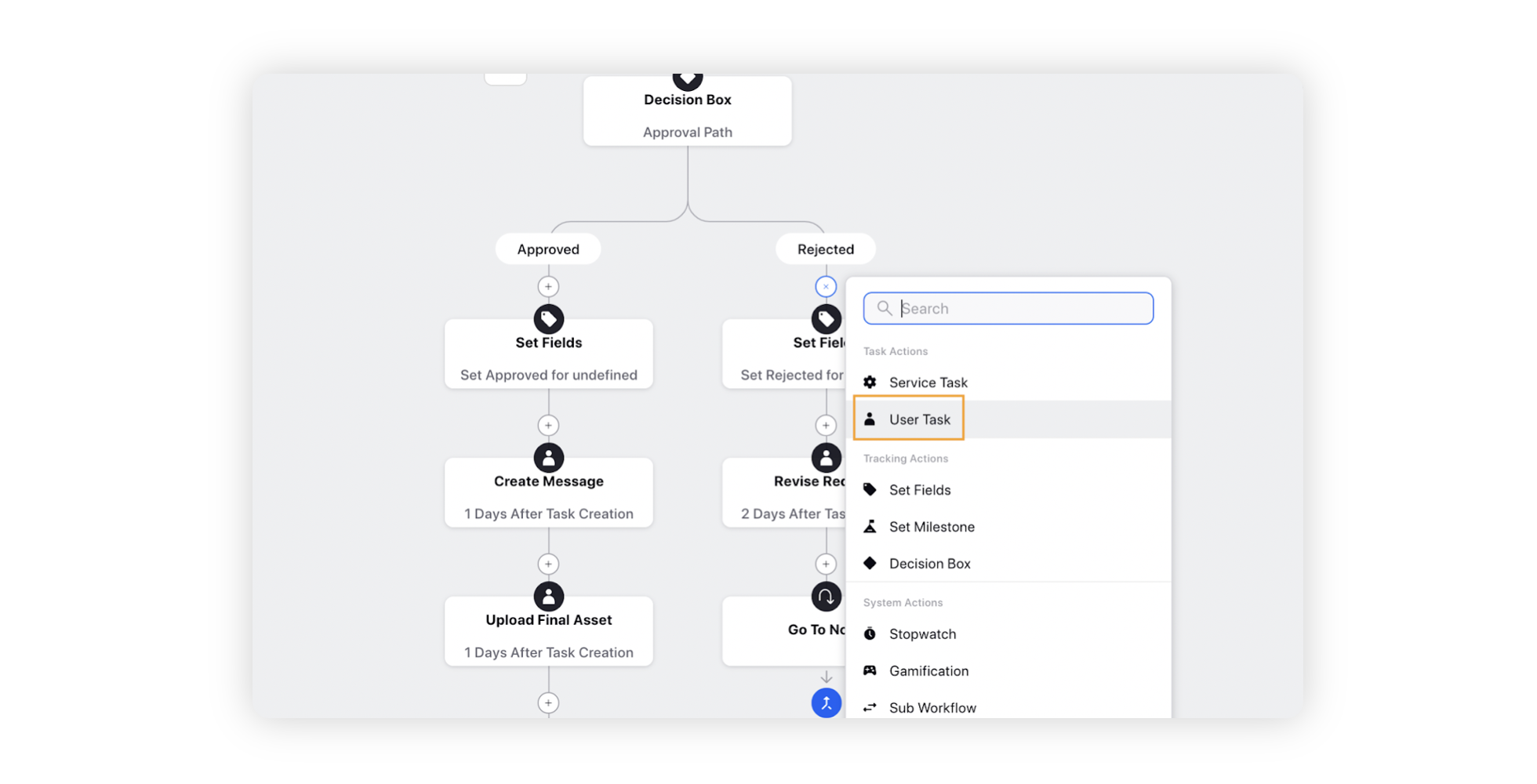
You will be redirected to the Task Details window. Here, start by adding the task name and description. Make sure the task name and description are clear such that the Approver seeing these details easily understands the scope of the task.
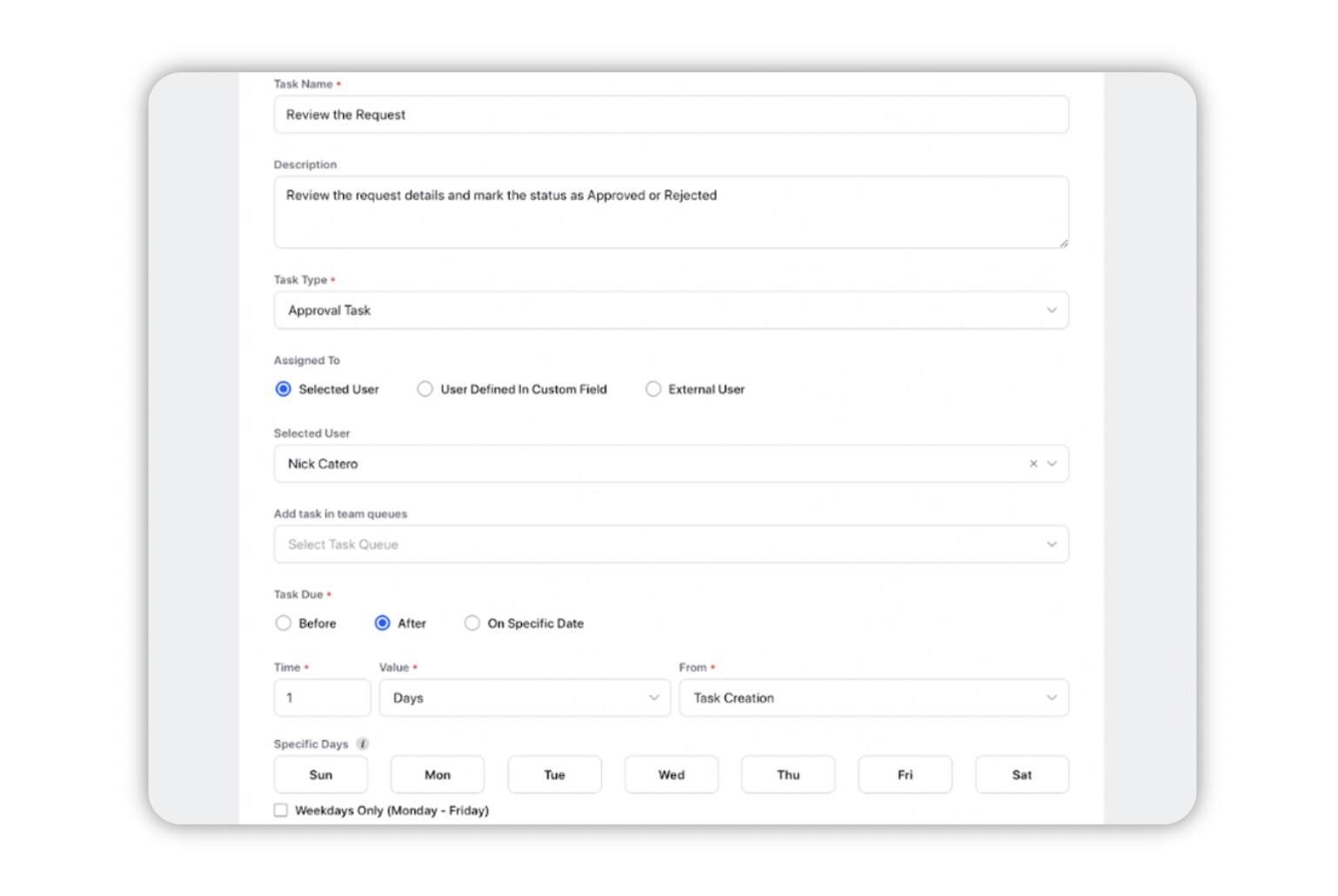
Next, define the type of the task in the “Task Type” field as “Approval. The approver will then see the following actions on their tasks “Available”, “In Progress”, “Approved” and “Rejected”. The available options can also be customized as necessary by editing the “Task Status” custom field.
Then, define who the task should be assigned to. This can be done by assigning it to a selected user, user defined in custom field, or an external user. You can also add subscribers to the task such that the subscribers will also have visibility on the task.
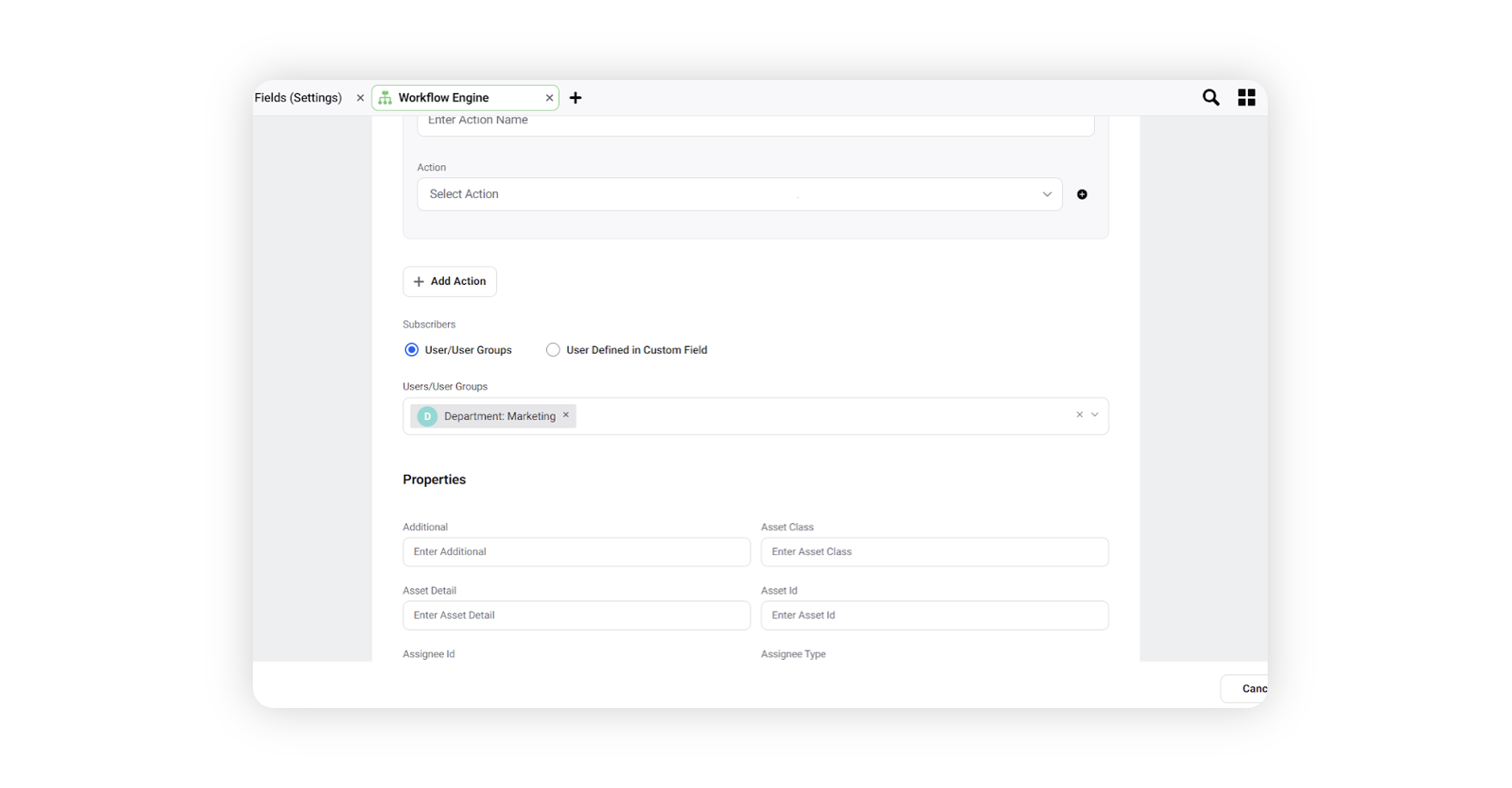
You can also add in any additional properties based on the requirements within the “Edit User Task” window.
Finally, you can define the Due Date of the task based on a certain logic, which makes sense for the task.
As an additional step, you can also add any manual actions that are needed to be taken as a part of this task and define any additional properties or tags as required.
After the task has been defined and saved, then set up a Decision Box by from the Workflow Builder window by click the Addition icon and select the Decision Box.
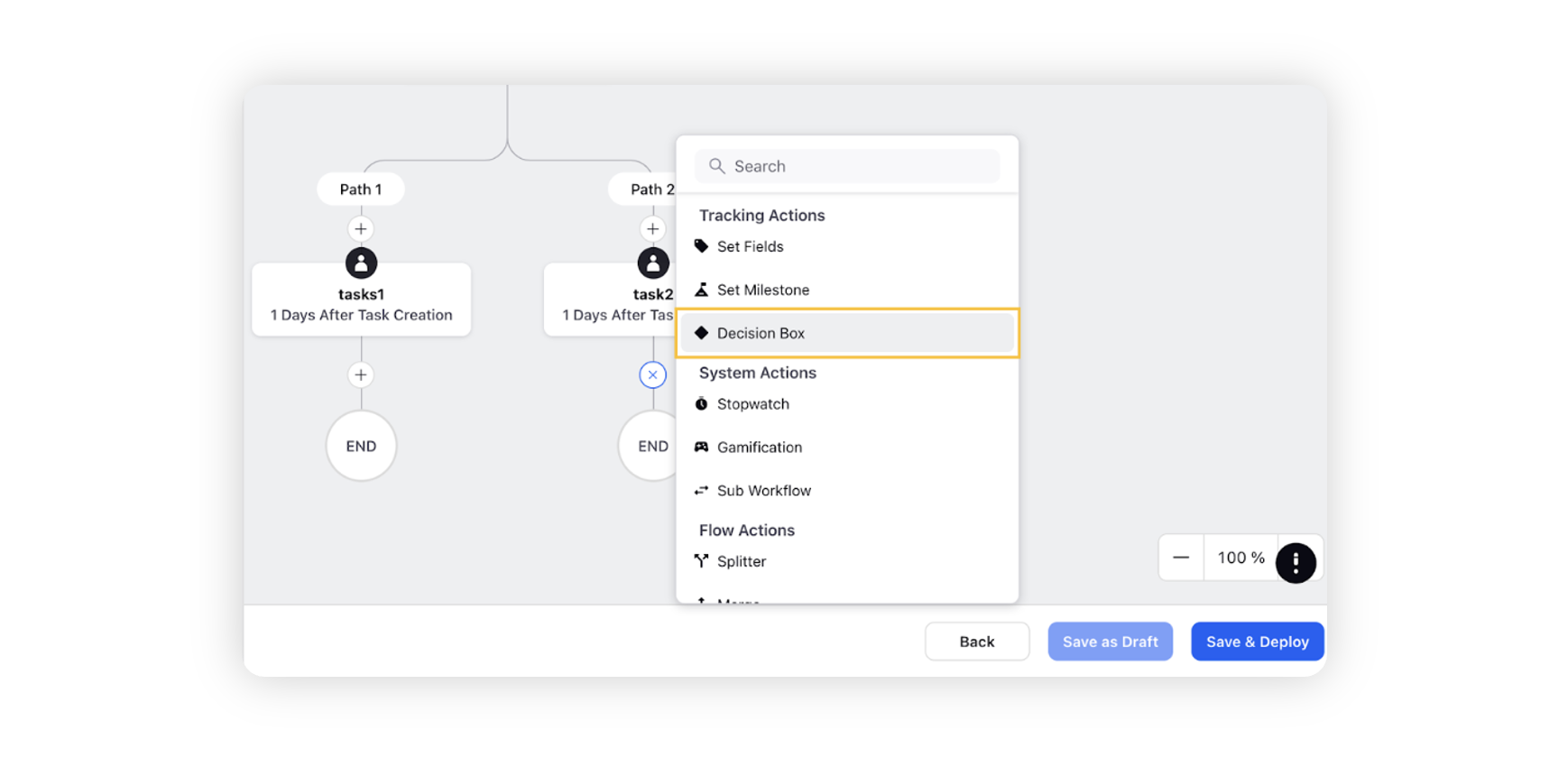
You can use the “Task Status” custom field to define a decision box on the basis of actions taken on the approval task. The Approved path will lead to the next task, while the Rejected path will ensure that the previous tasks are redone on the basis of feedback from the approver.