ChangeSet Approvals and Deployment Process
Updated
The changeset approval and deployment feature is designed to enable a structured approval process before deploying a changeset on the platform. This process ensures that changes undergo both internal and client approvals, enhancing control and accountability.
The approval flow begins when the user creates a ChangeSet and sends it for approval. The changeset is forwarded to the approvers for final deployment. This ensures that all relevant stakeholders are informed and aligned before any changes are implemented.
Benefits
Introduces a structured compliance and sign-off process directly within the platform.
Ensures all approvals are recorded, enhancing traceability and accountability.
Strengthening compliance by documenting the approval process directly within the platform.
Note: Access to this feature is controlled by the dynamic property.
To enable this feature in your environment, contact your Success Manager. Alternatively, you can submit a request at tickets@sprinklr.com.
User Permissions
The ability to approve a changeset deployment or refresh is governed by a new permission called Sandbox Approvers that is separate from existing Sandbox permissions.
Only users with this designated permission can deploy changesets.
For other users without Sandbox Approvers permission, the Deploy button will be disabled.
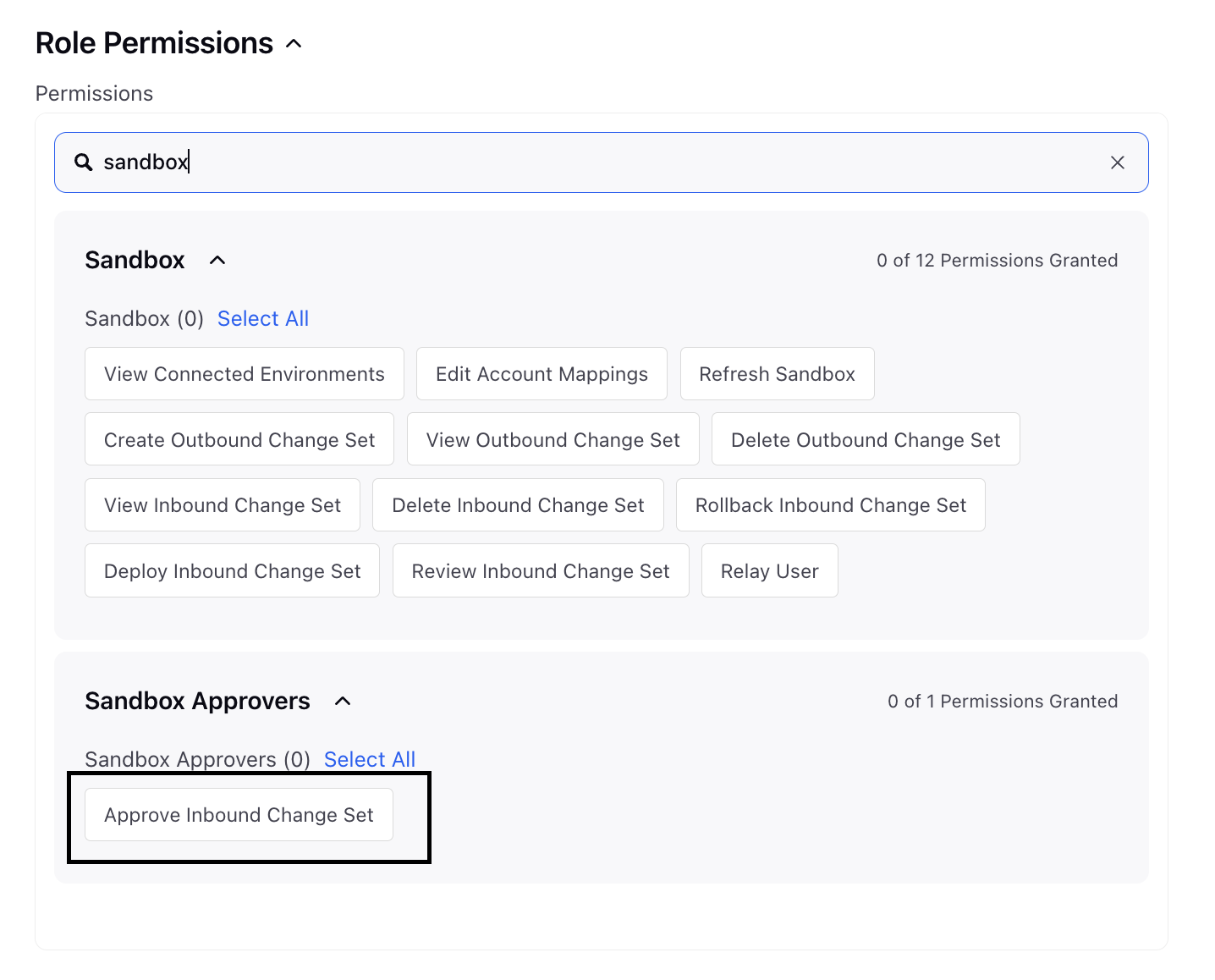
Solution Flow for a Standard User
The user creates a changeset, which enters the New state.
The user needs to generate the preview file before submitting for approval.
After generating the preview file, the status moves to In Review.
The Submit for Approval option becomes available in the three-dot menu. This option is disabled until the preview is generated.
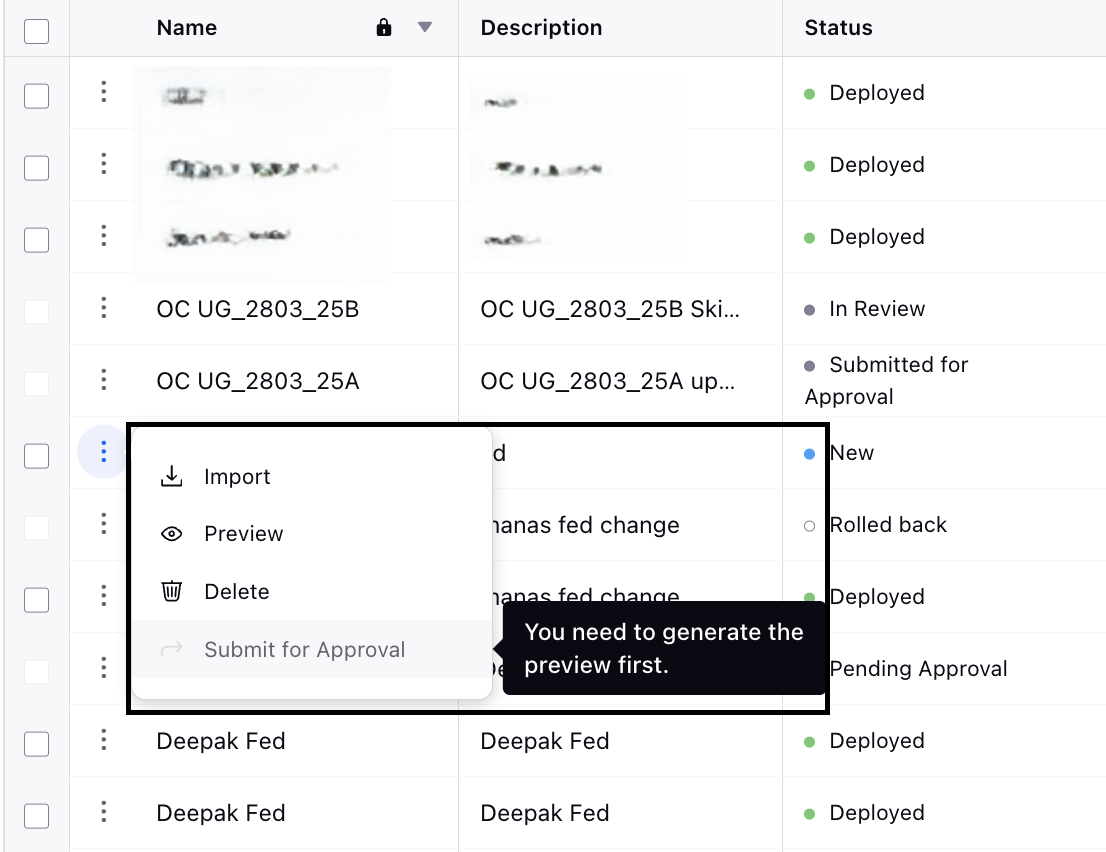
Once submitted, approvers with the required permissions will receive a notification with a hyperlink directing them to the Inbound Changeset menu.
Approvers can then preview, export, or deploy the changeset. The Deploy option remains disabled until the preview is generated. Approvers need to verify the preview file and then deploy the changeset.
Status Levels for Standard Users
New - The changeset is created and remains in the New state.
In Review - Once the preview is generated, the status changes to In Review.
Submitted for Approval - Once it is submitted for approval, the status changes to Submitted for Approval.
Final Review - The status changes to Final Review when the changeset is in final review state.
Deployed - The status changes to Deployed once the changeset is deployed by the user with required permission.
Solution Flow or an Admin with Deployment Permissions
For admins with the required permissions, the workflow is as follows:
The admin user creates a changeset, which enters the New state.
Since the admins have deployment permissions, they can directly deploy the changeset without needing the Submit for Approval option. However, they will not be able to deploy the changeset before generating a preview.
Status Levels for Admins:
New - The changeset is created and remains in the New state.
In Review - Once the preview is generated, the status changes to In Review.
Deployed - The admins need to preview the changeset before deploying.
Refresh Workflow For Standard User
When triggering a refresh from the source environment:
In Review - The refresh request starts in the In Review state.
Approved - The supervisor manually updates the status to Approved.
Refresh Workflow For Approvers
When a refresh is triggered from the Connected Environments screen:
The refresh request will appear in the In Review state in the source environment.
Approvers will receive a notification in the source environment.
The approver must then navigate to the Outbound Changeset page to approve or deploy the refresh.
The entry will remain in the In Review state until approved.