Manage Inbound Change Sets
Updated
An Inbound Change Sets tab consists of the list of changesets that have been sent from another connected environment to the current environment you are logged in to. When a changeset arrives from another environment, it will be in New status and it must be deployed for the changes to take effect.
Details Captured in the Inbound Change Sets Tab
Columns | Description |
Name | Name of the changeset. |
Description | Description of the changeset. |
Status | Current status of the changeset. |
Source | Source environment of the changeset. |
Total Object Count | The total number of objects in the changeset. |
Sent Time | Time at which the changeset is sent. |
Error | Gives the error details, if any. |
Tags | View applied tags on the changeset. |
To Manage Inbound Change Sets
Click the New Tab icon
. Under the Governance Console, click All Settings within Platform Setup.
On the Platform Settings window, click Sandbox Manager from the left pane and select Inbound Change Sets in the right pane.
On the Inbound Change Sets window, hover over the desired inbound change set Options icon
and select the desired option. The following options are available:
Delete — Select this option to delete the newly received changeset.
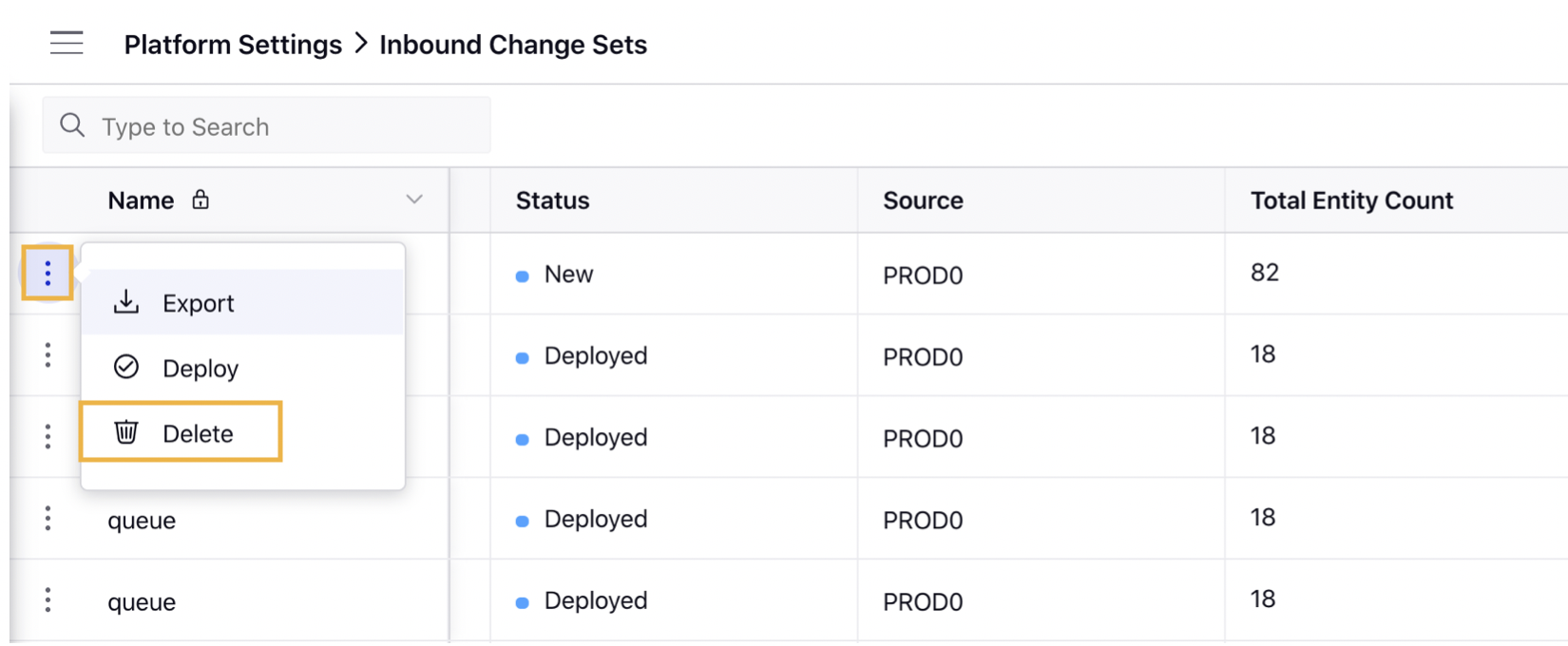
Export — Select this option to export the details of the changeset.
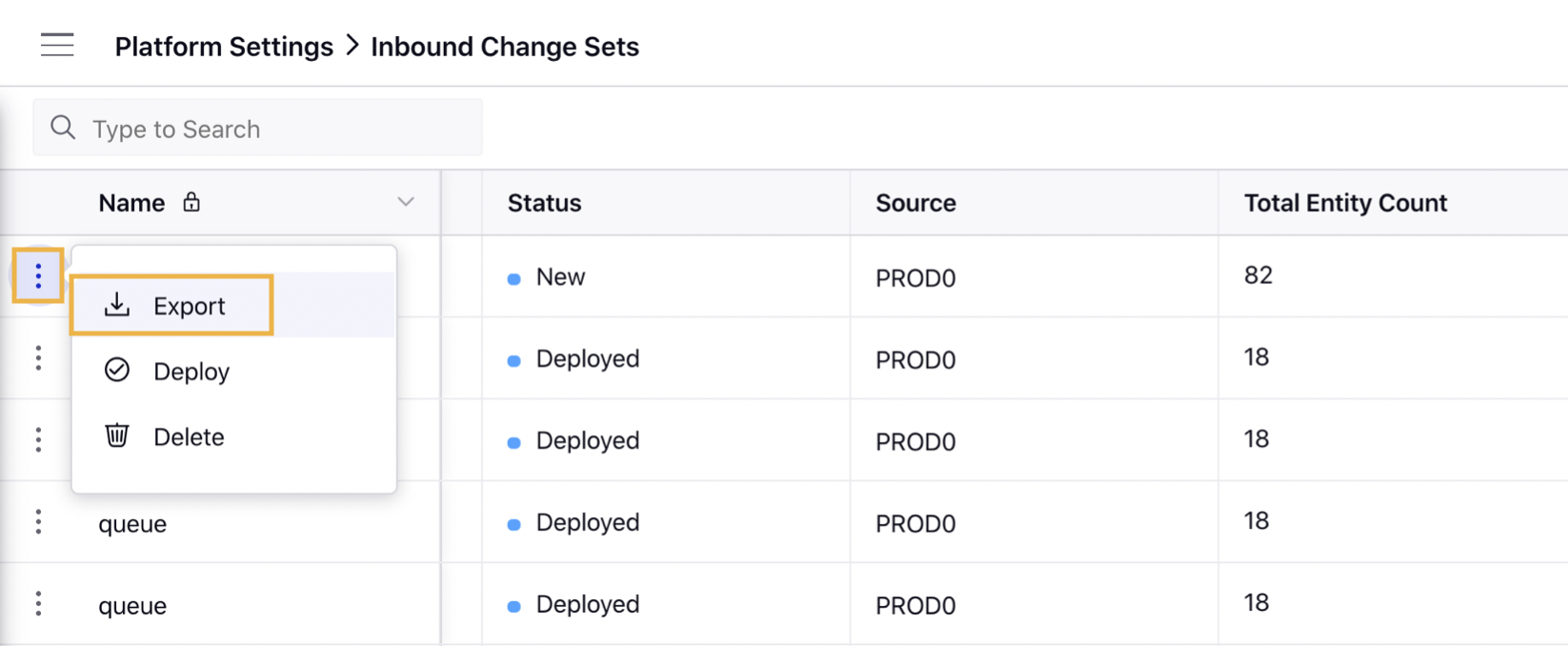
Deploy — Select this option to deploy the newly received changeset.
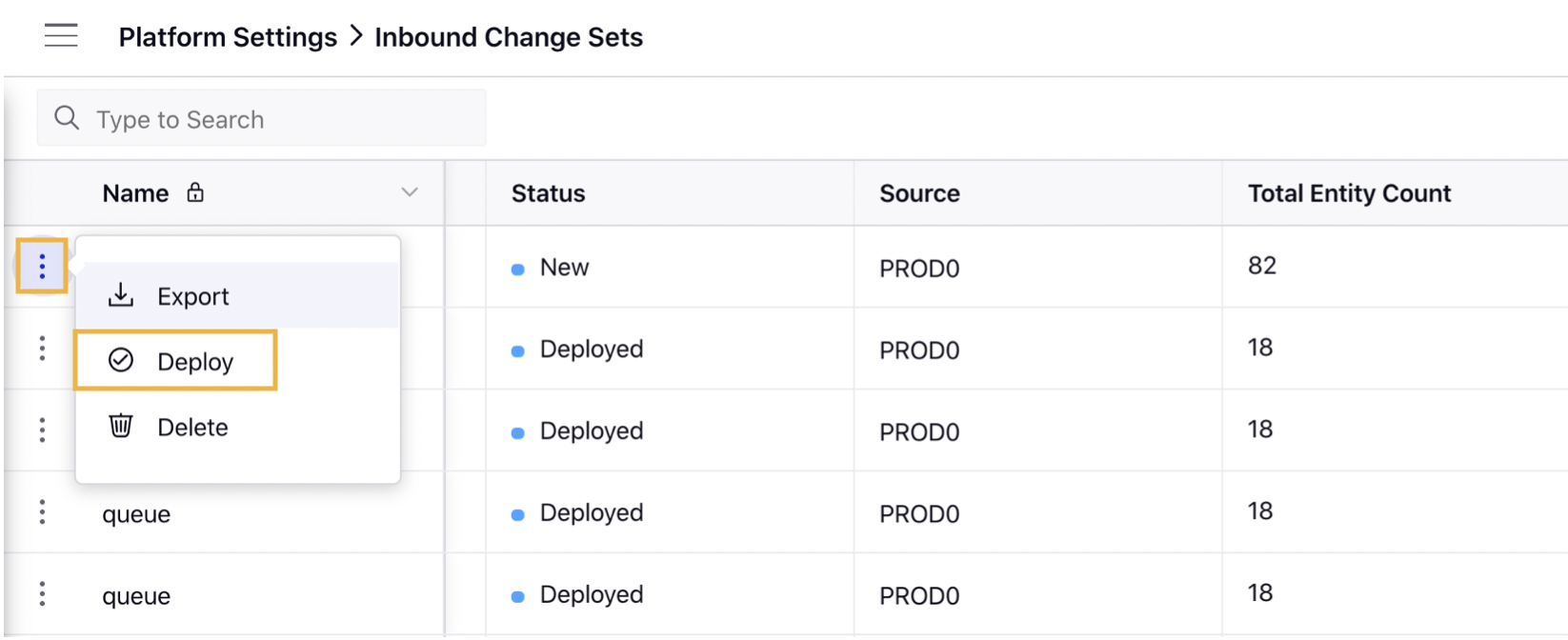
Rollback — Select this option to revert the changes deployed with the corresponding changeset.
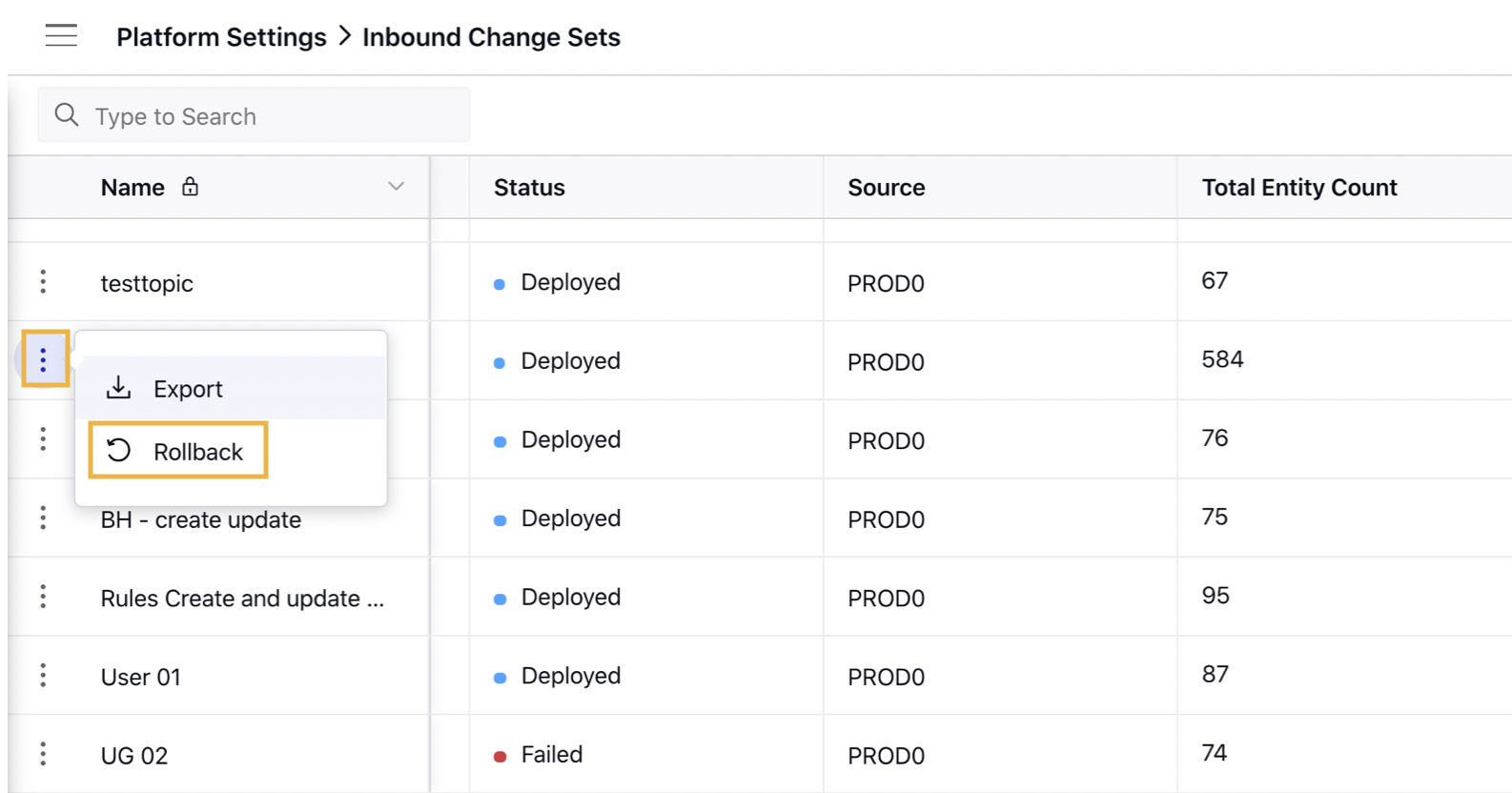
Preview — Select this option to generate the preview of the changesets before deployment. Once the preview is generated, you will receive an in-platform notification. You can download an excel export from the in-platform notification pane. The excel export will have all the details that you might want to view before deployment of the changeset.
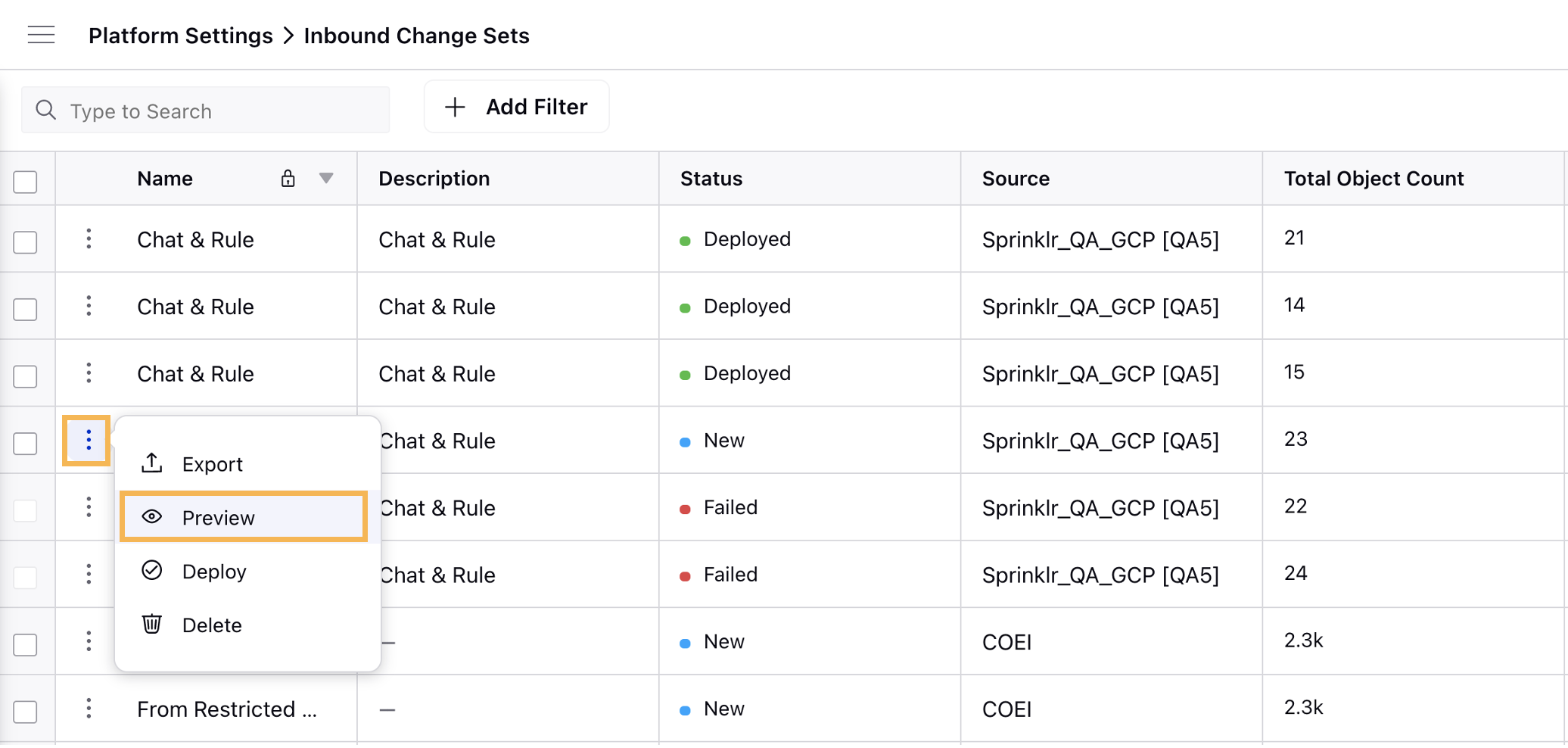
DP Controlled Capabilities
The following capabilities are DP controlled. To enable these capabilities, work with your Success Manager.
Review Issues - To view and address all the open validation items
Preview - To view Object Level View and Change Level View
Review Issues - If you have DP enabled in your environment, you will be able to see Review Issues option. Click Review Issues to address and close all open validation items. For more information on Sandbox review issues, refer to Sandbox Validation Framework.

Preview
If you have DP enabled in your environment, once you click on the Preview option, you will see tabs - Object Level View and Change Level View.
Note: If you do not have DP enabled in your environment, you will be able to get the details of the modified objects in the Excelsheet and will not be able to view Object Level View and Change Level View tabs.
Object Level View - This tab displays the list of objects that have been updated. It displays information such as Object ID, Object Type, Object Name, and Action Type. You can also download an Excel file containing the updated objects.

Change Level View - This tab provides a summary of the changes made to each updated entity. It includes the entity names and parameters along with their values, highlighting any additions, updates, or deletions. This summary is shown only for entities that have undergone changes.

Understanding Rollback
Once a changeset is deployed successfully, you can revert the changes that took effect with the changeset with a click of a button anytime.
This will only revert the objects that are part of the changeset to their original state.
Refresh cannot be rolled back.
To take Bulk Actions in the Changesets
Click the New Tab icon
. Under the Governance Console, click All Settings within Platform Setup.
On the Platform Settings window, click Sandbox Manager from the left pane and select Inbound Change Sets in the right pane.
On the Inbound Change Sets window, select the checkbox alongside the desired changesets.
Next, click the desired action available in the dashboard bar.