Dialer Visibility and Sharing
Updated
Overview
Dialers are tools that help contact centers make outgoing calls. Different types of dialers work in different ways, like dialing numbers automatically or showing customer details before the call. When it comes to sharing, it’s important to know who can see and use the dialers. The way you share a dialer affects who has access to it.
Note: The person who created a dialer will always be able to see it, no matter how it’s shared.
Types of Dialers and their Sharing Settings
1. Manual Dialer
Users must share manual dialers to utilize them. The chosen options determine how sharing works.
How to share a Manual Dialer
Method 1: Using the 3-dot Menu
Locate the dialer to share.
Select the three dots next to the dialer's name.
Select the "Edit" button.
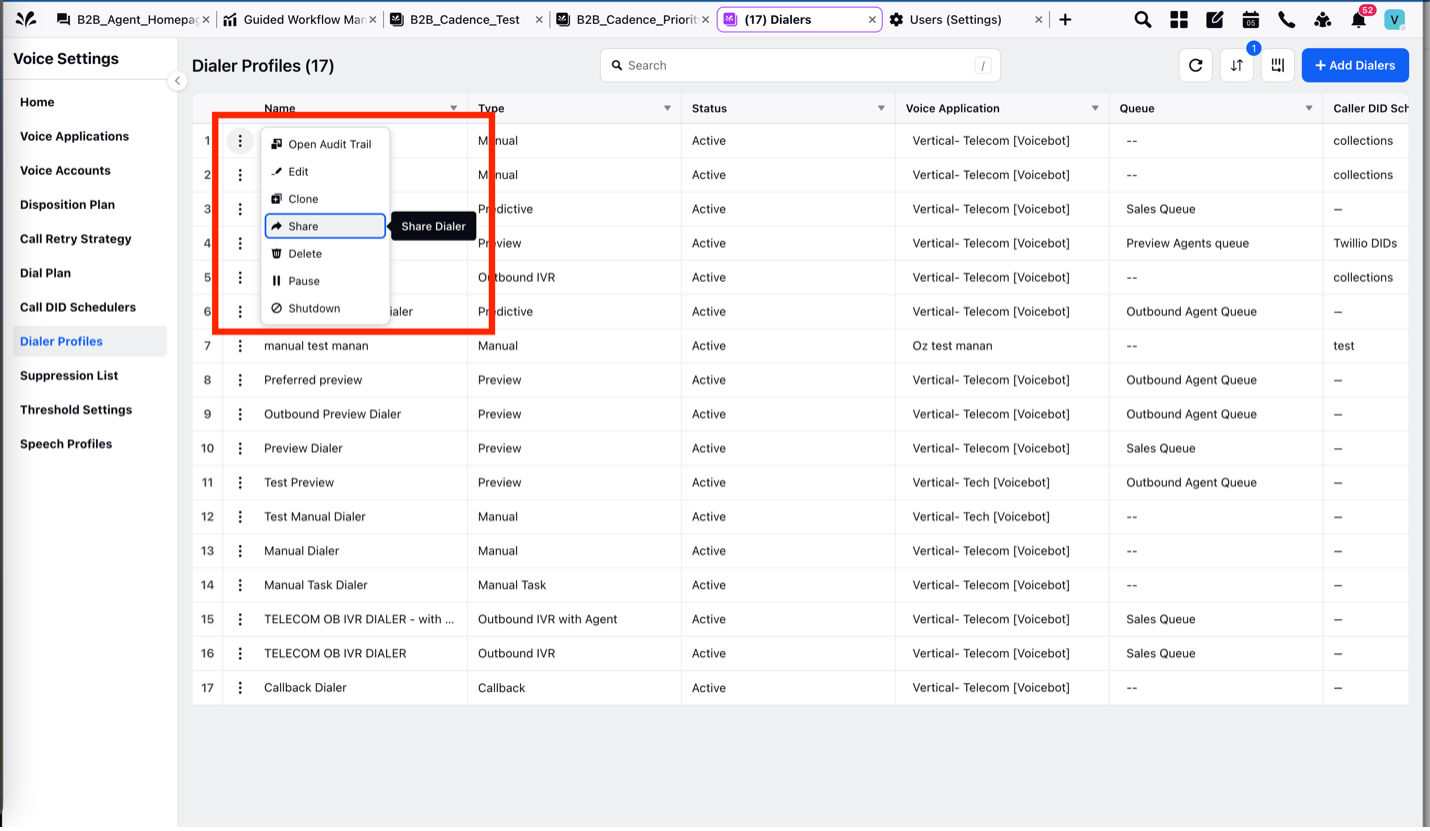
Method 2: Inside the Edit Screen
o Go to the Edit screen of the dialer.
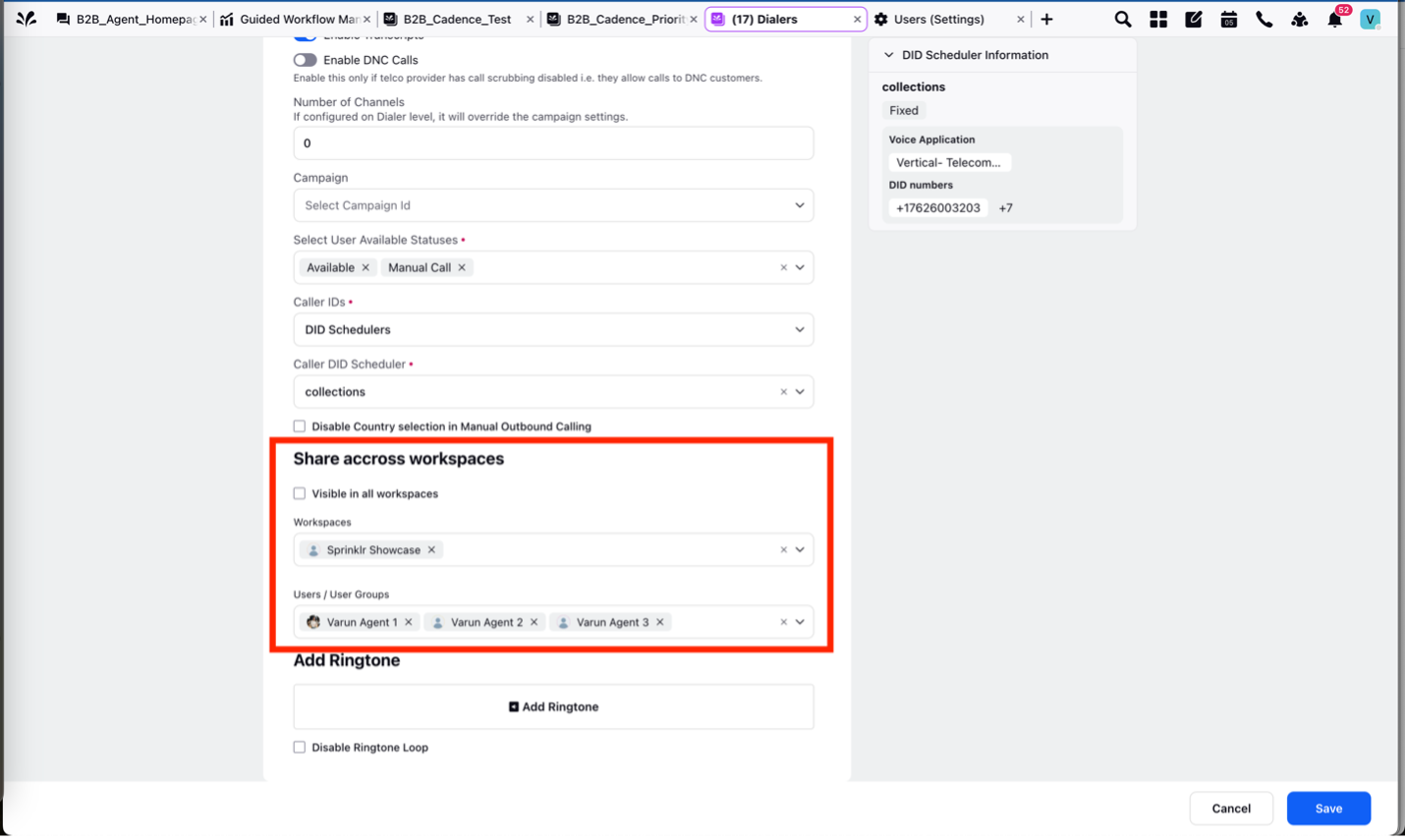
Sharing Scenarios for Manual Dialer
Scenario 1: Visible in All Workspaces
o When enabled, all users across all workspaces can see the dialer.
o Users can access the dialer using the manual call button.
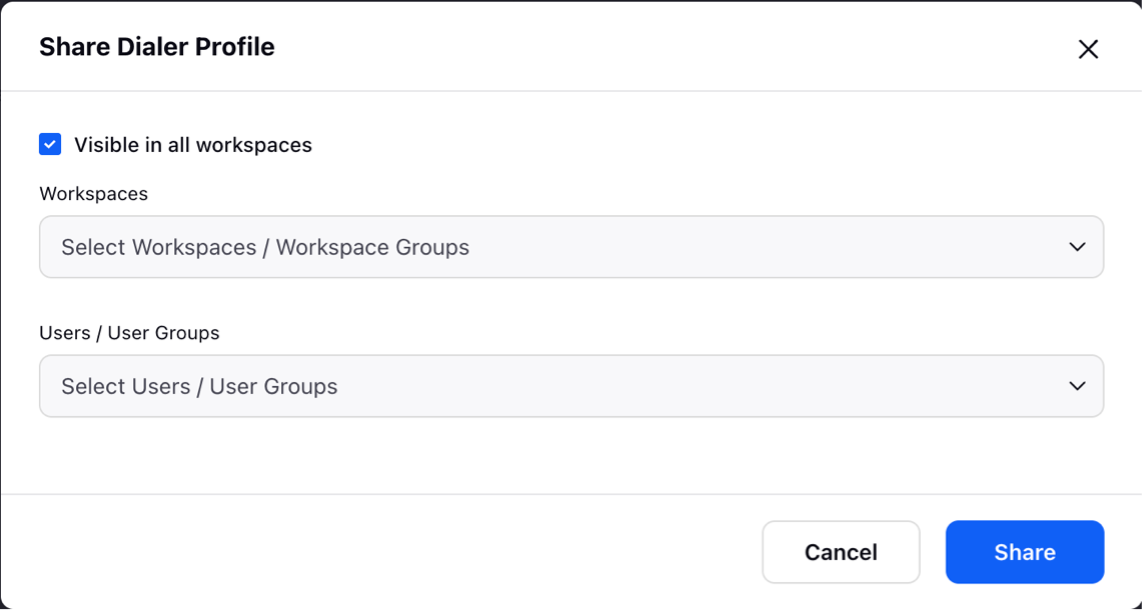
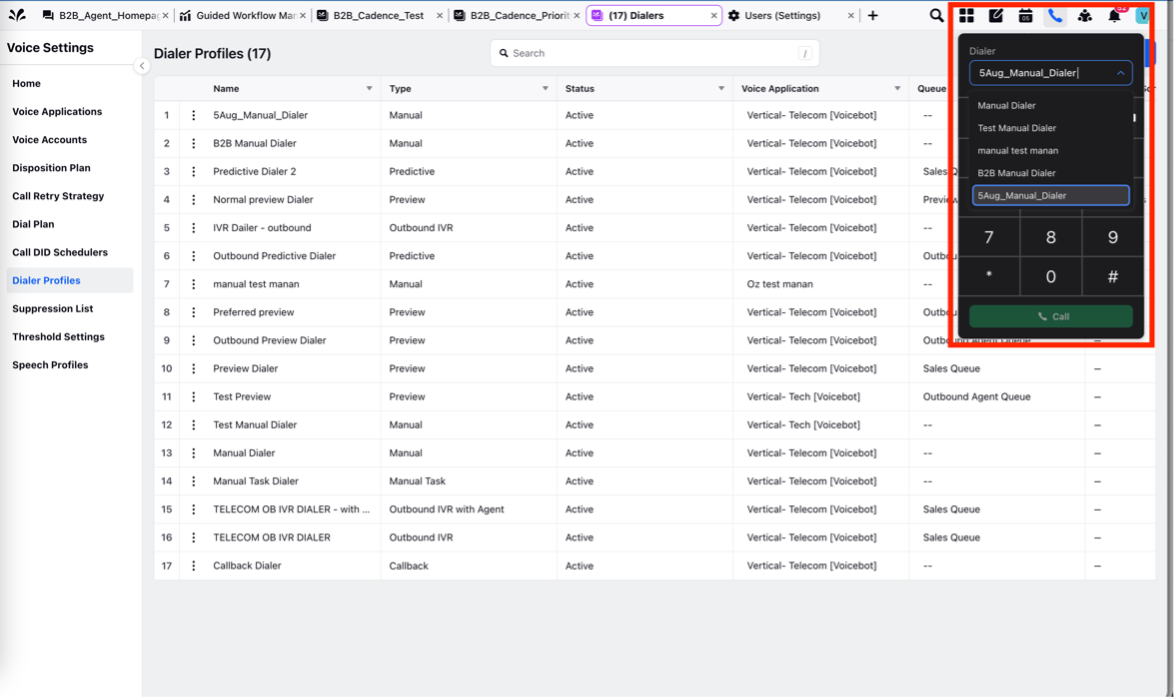
Scenario 2: Shared Across a Specific Workspace
o This allows users in a single workspace to utilize the dialer.
o For example, if Varun Agent 2 is in the Sprinklr Showcase workspace, they will see the dialer in the dropdown menu.
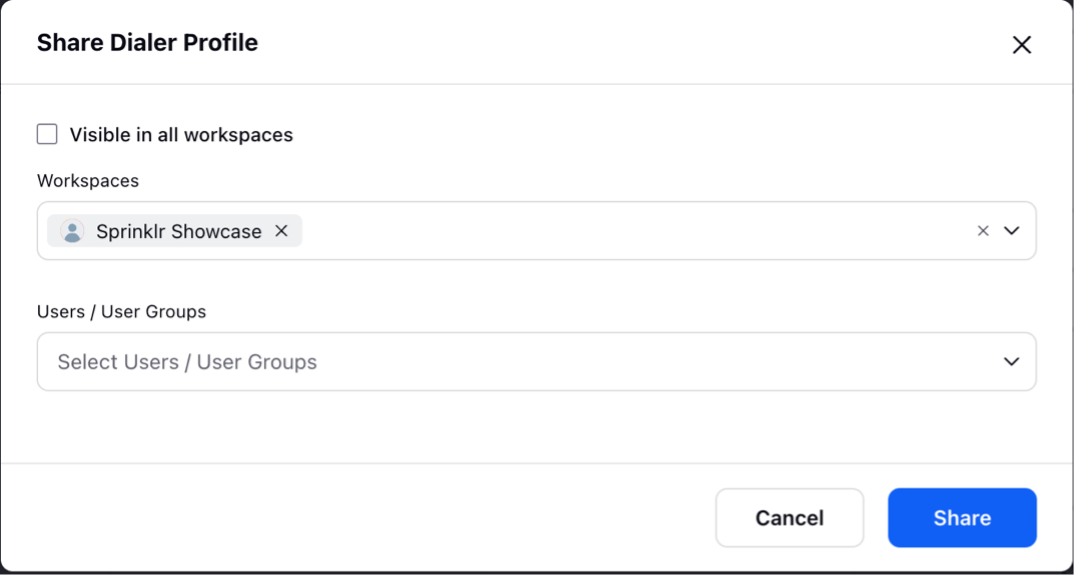
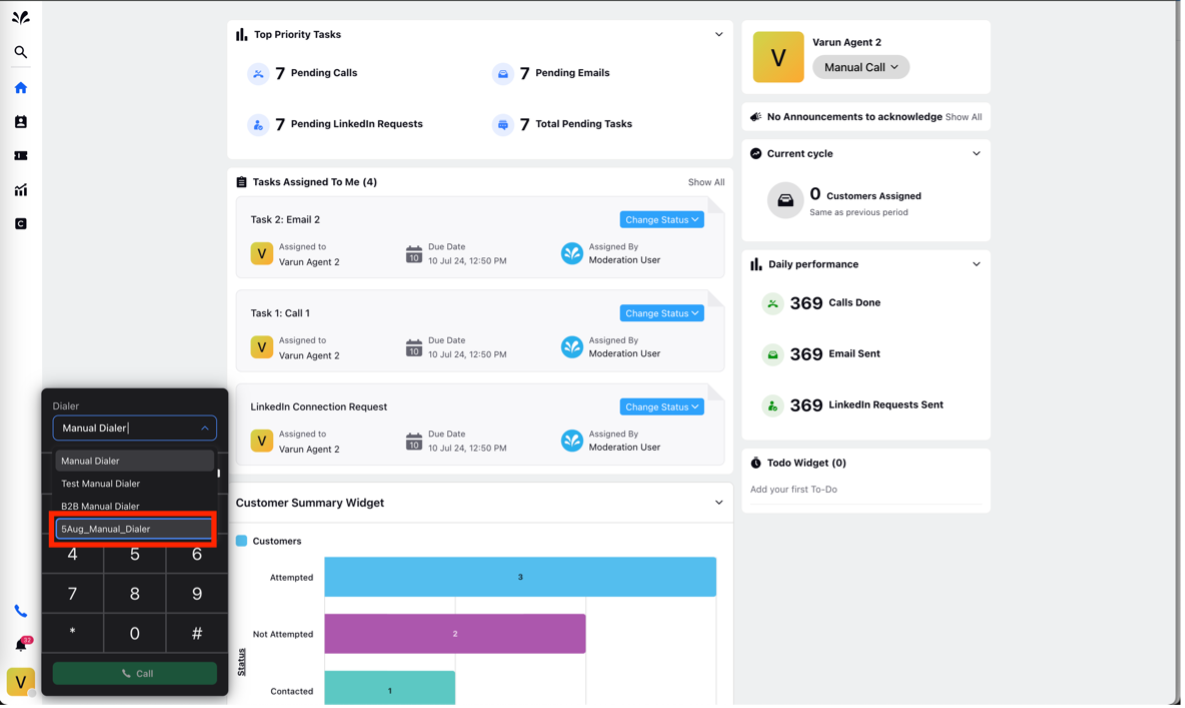
Scenario 3: Shared with Specific Users or User Groups
o Share the dialer with selected users or user groups.
o For example, if "Admin 1" and "Customer Care Department" are selected, only Admin 1 and Customer Care Department users will be able to view the dialer.
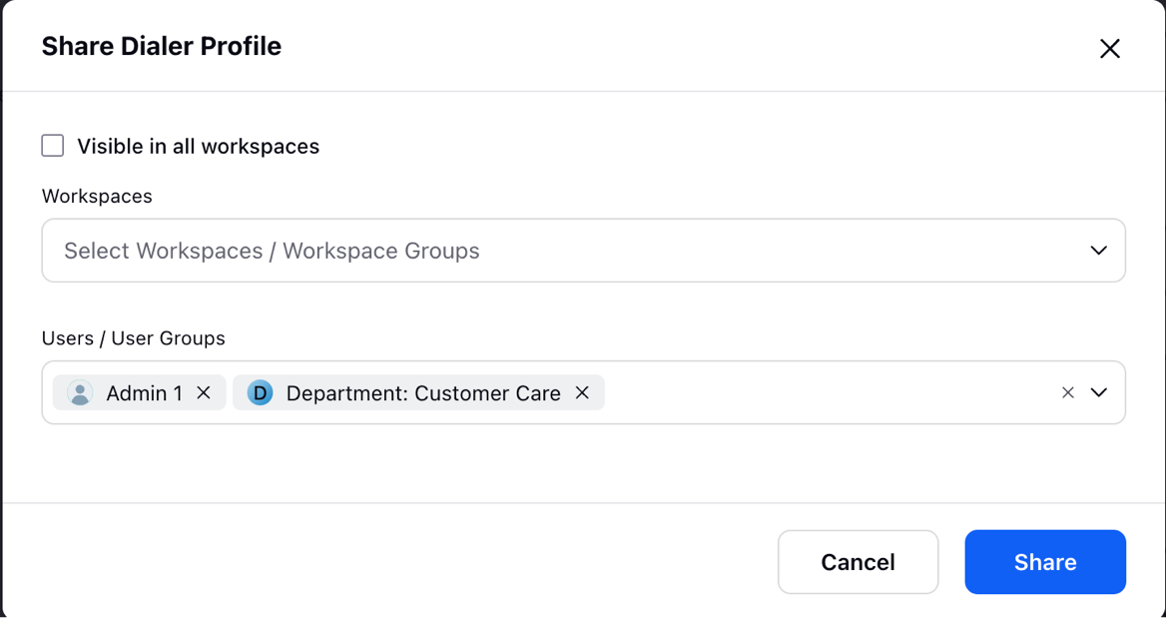
Scenario 4: Shared with Both a Workspace and Specific Users/User Groups
This setting makes the dialer visible to:
o All users in the Sprinklr Showcase workspace.
o Specific users like Admin 1.
o Specific user groups like the Customer Care Department.
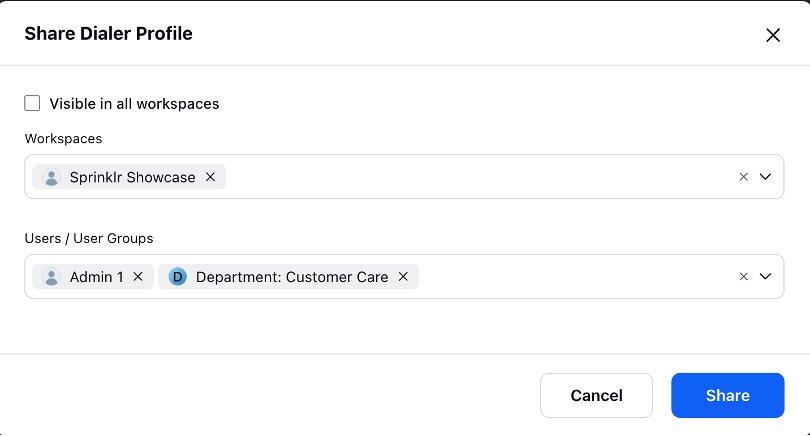
Note: Since the dialer is shared with the workspace, users who are a part of the Sprinklr Showcase workspace but are not explicitly specified in the sharing options will still view it.
2. Other Dialers: Predictive, Preview, Callback, IVR, etc.
Users can place calls using dialers like predictive, preview, callback, and IVR even if they are not sharing the dialer. However, the sharing settings for these dialers are typically managed by admins and supervisors, who play a key role in determining who can access and use them.
Calling Behavior
Agents can make calls regardless of whether they have access to the dialer.
For example, if a predictive dialer is not shared with any users, agents in the queue will continue receiving calls.
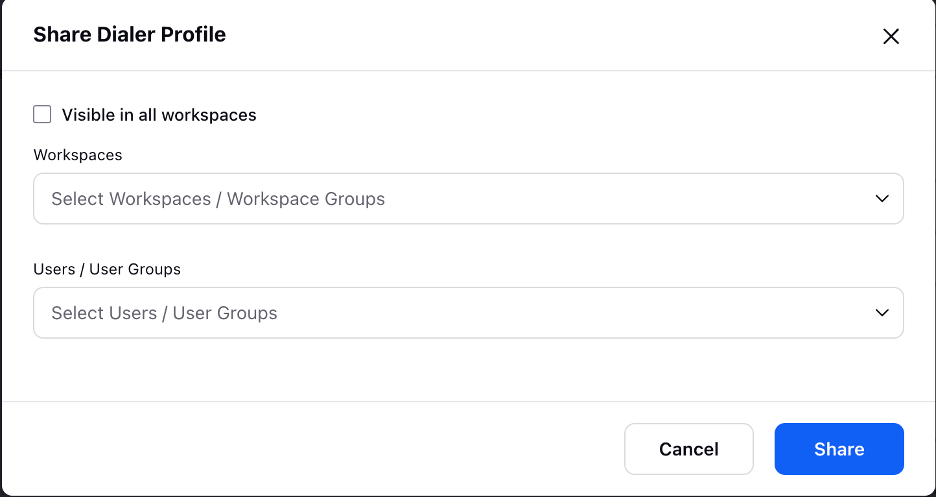
Sharing Scenarios for Other Dialers
The sharing settings work similarly to manual dialers:
o Visible in all workspaces.
o Shared with a specific workspace.
o Shared with specific users or user groups.
o Shared with both a workspace and specific users/user groups.