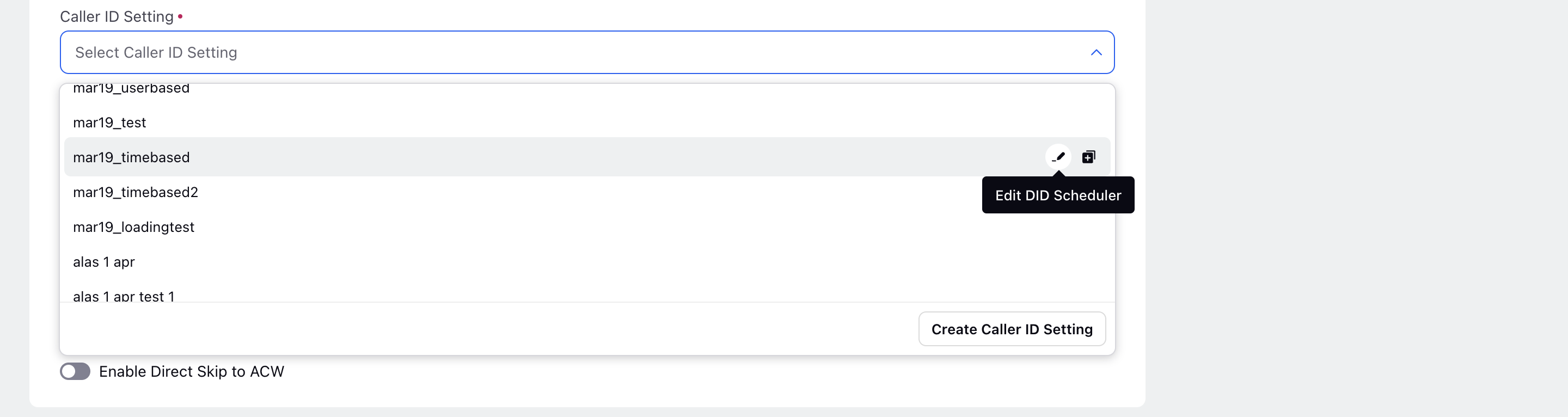Outbound IVR Dialer
Updated
Outbound IVR dialers are the dialers in which a customer is dialed and directed to the IVR. Customers can navigate through the menu and can check relevant information depending on the options available.
Configuration of Outbound IVR dialers
The Outbound IVR dialer needs to be configured in the following way as per customer requirements.
.png)
.png)
Field | Description |
Dialer Name | This field is mandatory and contains the name of the dialer. |
Description | This field is optional and user might enter any notes or reason of creating the dialer in order to remember it |
Dialer Type | Specifies the dialer type which in this case will be Outbound IVR. |
Status | Status of dialer specifies whether it is in the operating state or not. There are three statuses
Dialer would only place calls in the active state. |
Rule | Rules can also be assigned to Manual dialers based on the business necessities which get triggered whenever a manual call is placed. |
Call Ring Time | Call ring time is basically the time for which the call will be dialed at customer end i.e. the time for which customer is called before the calling stops if customer doesn't picks up |
Call Setup Time | Call setup time is basically the time the dialer awaits the confirmation whether the customer has been dialed or not.
This means the dialer will wait for 15 seconds to receive confirmation from the telco (Telecommunication service provider) whether a call has been placed or not. Once the call is set up it will ring for 60 seconds for the customer before it gets answered or receives any other telephony outcome. |
Enable recording | Enables the recording of the calls which can be used by quality managers for auditing purposes. |
Enable Transcripts | This enables the transcripts of the recorded calls which is also used by the quality managers for auditing purposes. |
Enable DNC Calls | Enabling this gives the dialer rights to call customers or dial to phone numbers which are in DND list or which do not give consent to be dialed. |
IVR Process | Interactive Voice Response (IVR) is an automated process in which customers hear the prerecorded messages and can navigate through the Menu |
Queue | The queue defines the list of agents for which the call would be placed for by the dialer. Example There are 5 agents in the queue then when the dialer dials the call would land to one of the agents who is idle(The one who has capacity to take the call) out of the 5 agents present in the queue. Queues can be made in the Unified Routing under Triaging in modern care. |
Caller DIDs | Select the desired Caller ID Setting based upon the use case. There are six types of Caller IDs.
All configurations made within the Caller ID Setting for the selected scheduler, including settings such as default voice application, DID numbers, and other configurations, will be displayed in the right pane of the dialer profile. You can also edit, clone and create a new Caller ID Setting from here.
|
Voice Application | Application in which the DID numbers and the voice account is shared. Twilio,Avaya, Amazon connect and Ozontel are the voice accounts used by Sprinklr. One voice application can be used in multiple dialers.
Inorder to dial numbers voice application should also be the users. |
DID Numbers | These are the caller ids from which the customer will receive the call. Users can select the DIDs from the dropdown list which displays the DID numbers present in the Voice application. |
Campaign Weightage | Campaign weightage is used when a user wants to use the same dialer to dial calls from various segments present in different campaigns. Note The sum of campaign weightage of all the campaigns in the dialer should be exactly 100. |
Custom Properties | Add the desired custom properties. These custom fields can be created by selecting "Asset" as Dialer Profile. |
Note that the Assign Agent node in the IVR will work with Outbound IVR Dialer, too.
Now, we can assign the Dialer into the campaign by following below steps:
Sprinklr Service
Resolve -> Voice -> Campaigns
Voice Campaign Manager
Create Campaign
Use Cases
Quick bulk messaging during emergencies
Promotions
Feedback
Surveys
Stories
Drawbacks
If customer query isn’t addressed on IVR then no way to connect with an executive.
Note: In the Outbound IVR system, concurrent calls are getting dialled to the same number, to prevent this a queueing mechanism is implemented that delays subsequent calls until the previous one completes. This enhancement ensures clients receive distinct calls even if multiple leads have same phone numbers reducing lead wastage, and maintaining efficient agent or OVR channel utilisation.