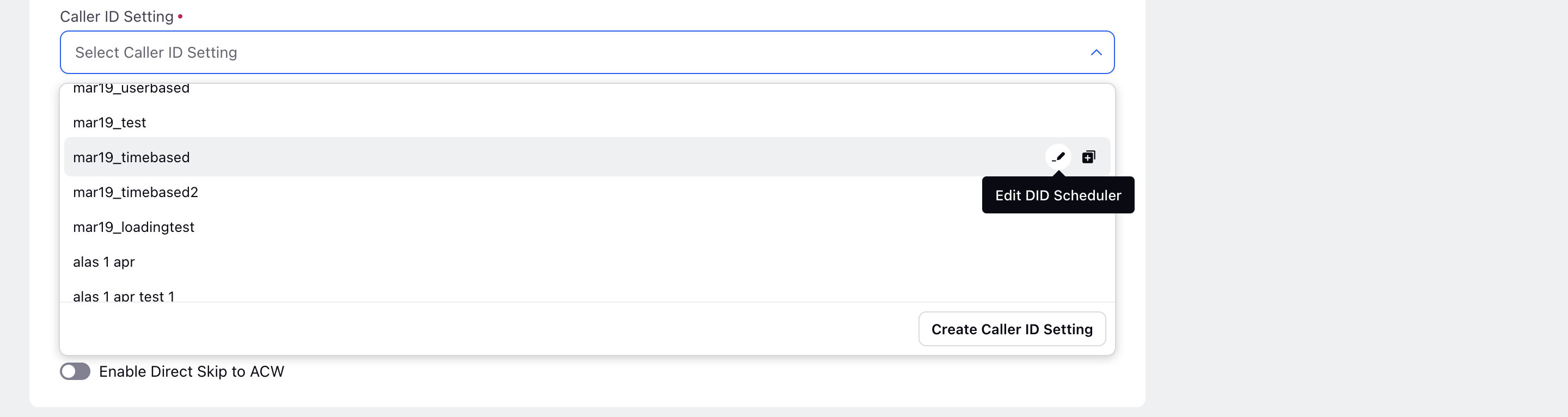Outbound IVR with Agent Dialer
Updated
Outbound IVR dialers are the dialers in which Customer is dialed and directed to the IVR. Customers can navigate through the Menu and can check relevant information depending upon the options available and can connect with an Agent as well
Configuration of Outbound IVR with Agent Dialer
Outbound IVR with Agent Dialers needs to be configured in the following way as per customer requirements.
.png)
.png)
Field Description
Field | Description |
Dialer Name | This field is mandatory and contains the name of the dialer. |
Description | This field is optional and user might enter any notes or reason of creating the dialer in order to remeber it |
Dialer Type | Specifies the dialer type which in this case will be Preview dialer |
Status | Status of dialer specifies whether it is in operating state or not. There are three statuses
Dialer would only place calls in the active state. |
Rule | Rules can also be assigned to Manual dialers based on the business necessities which get triggered whenever a manual call is placed. |
Call Ring Time | Call ring time is basically the time for which the call will be dialed at customer end i.e. the time for which customer is called before the calling stops if customer doesn't picks up |
Call Setup Time | Call setup time is basically the time the dialer awaits the confirmation whether the customer has been dialed or not.
This means the dialer will wait for 15 seconds to receive confirmation from the telco (Telecommunication service provider) whether a call has been placed or not. Once the call is set up it will ring for 60 seconds for the customer before it gets answered or receives any other telephony outcome. |
Enable recording | Enables the recording of the calls which can be used by quality managers for auditing purposes. |
Enable Transcripts | This enables the transcripts of the recorded calls which is also used by the quality managers for auditing purposes. |
Enable DNC Calls | Enabling this gives the dialer rights to call customers or dial to phone numbers which are in DND list or which do not give consent to be dialed. |
IVR Process | Interactive Voice Response (IVR) is an automated process in which customers hear the prerecorded messages and can navigate through the Menu and can be connected with an Executive for further queries. |
Queue | The queue defines the list of agents for which the call would be placed for by the dialer. Example There are 5 agents in the queue then when the dialer dials the call would land to one of the agents who is idle(The one who has capacity to take the call) out of the 5 agents present in the queue. Queues can be made in the unified routing under Triaging in modern care. |
Configure Pacing Ratio | The pacing ratio refers to the ratio at which calls are placed by the dialer. For example, if the pacing ratio is 3 and there are 10 agents in the dialer's queue, then 30 customers would be called simultaneously. This means that there would be 3 customer calls made for every agent in the queue. |
Configure Drop Rate | In this setup, the Initial Pacing Ratio, Call Abandoned Threshold (%), and Ringing Disconnect Threshold (%) are crucial parameters for optimizing the performance of the dialer system.
1. Initial Pacing Ratio: This parameter determines the initial rate at which calls are placed by the dialer system when calling is initiated. For example, a ratio of 3 would mean that if there are 10 available agents, the system will dial 30 calls initially to connect customers with agents.
2. Call Abandoned Threshold (%): The Call Abandoned Threshold represents the acceptable percentage of calls that are abandoned when the number of customers who answer the call exceeds the available number of agents. For example, if the Call Abandoned Threshold is set to 3%, it means that up to 3% of calls can be abandoned if all agents are busy.
3. Ringing Disconnect Threshold (%): This parameter refers to the percentage of calls dialed that were disconnected by the platform while they were still ringing. For instance, if the Ringing Disconnect Threshold is set to 5%, it means that up to 5% of calls may be disconnected by the system before they are answered by customers.
How it works The system dynamically adjusts the Pacing Ratio to maintain the specified Call Abandoned Threshold. As the threshold approaches, the system automatically modifies the pacing ratio to optimize call placement and minimize abandoned calls. For example, if the abandoned threshold is set to 3% and the system detects that the rate of abandoned calls is increasing, it will adjust the pacing ratio to dial fewer numbers per agent, thus reducing the likelihood of abandoned calls.
Setting a Ringing Disconnect Threshold provides the system with more flexibility and time to manage call abandonment effectively. When the system anticipates the need to decrease the pacing ratio or detects a reduction in available agents, it will disconnect some calls while they are still ringing, ensuring that calls are not abandoned after customers answer. This approach not only enhances customer experience by avoiding sudden call disconnections but also allows the system more time to reach the Call Abandoned Threshold. Consequently, the dialer system can continue operating efficiently even during high call volumes or when agent availability is limited. |
Auto Respond | If this is enabled the agent would be connected as soon as the call is answered by the customer but if this is not enabled the agent would receive an option to either accept the offer or decline it |
Caller DIDs | Select the desired Caller ID Setting based upon the use case. There are six types of Caller IDs.
All configurations made within the Caller ID Setting for the selected scheduler, including settings such as default voice application, DID numbers, and other configurations, will be displayed in the right pane of the dialer profile. You can also edit, clone and create a new Caller ID Setting from here.
|
Voice Application | Application in which the DID numbers and the voice account is shared. Twilio,Avaya, Amazon connect and Ozontel are the voice accounts used by Sprinklr. One voice application can be used in multiple dialers.
Inorder to dial numbers voice application should also be the users. |
DID Numbers | These are the caller ids from which the customer will receive the call. Users can select the DIDs from the dropdown list which displays the DID numbers present in the Voice application. |
Campaign Weightage | Campaign weightage is used when a user wants to use the same dialer to dial calls from various segments present in different campaigns. Note The sum of campaign weightage of all the campaigns in the dialer should be exactly 100. |
Custom Properties | Add the desired custom properties. These custom fields can be created by selecting "Asset" as Dialer Profile. |
Now, we can assign the Dialer into the campaign by following below steps:
Sprinklr Service
Resolve -> Voice -> Campaigns
Voice Campaign Manager
Create Campaign
Use Cases
Quick bulk messaging during emergencies
Promotions
Feedback
Surveys
Stories
Note: In the Outbound IVR system, concurrent calls are getting dialled to the same number, to prevent this a queueing mechanism is implemented that delays subsequent calls until the previous one completes. This enhancement ensures clients receive distinct calls even if multiple leads have same phone numbers reducing lead wastage, and maintaining efficient agent or OVR channel utilisation.