Actions on a Dialogue Tree
Updated
Before You Begin
Learn how to create a Dialogue Tree.
Overview
A dialogue tree is a logical design for a conversational journey. It defines the sequence of a conversation with a virtual agent based on the questions the bot asks and the various replies a user provides. There are several actions that can be executed within a dialogue tree to enhance the user experience and improve the workflow. In this article, we will delve into the actions that can be performed on a dialogue tree.
To Take Actions on a Dialogue Tree
Hover over the Options icon alongside a dialogue tree and select the desired option.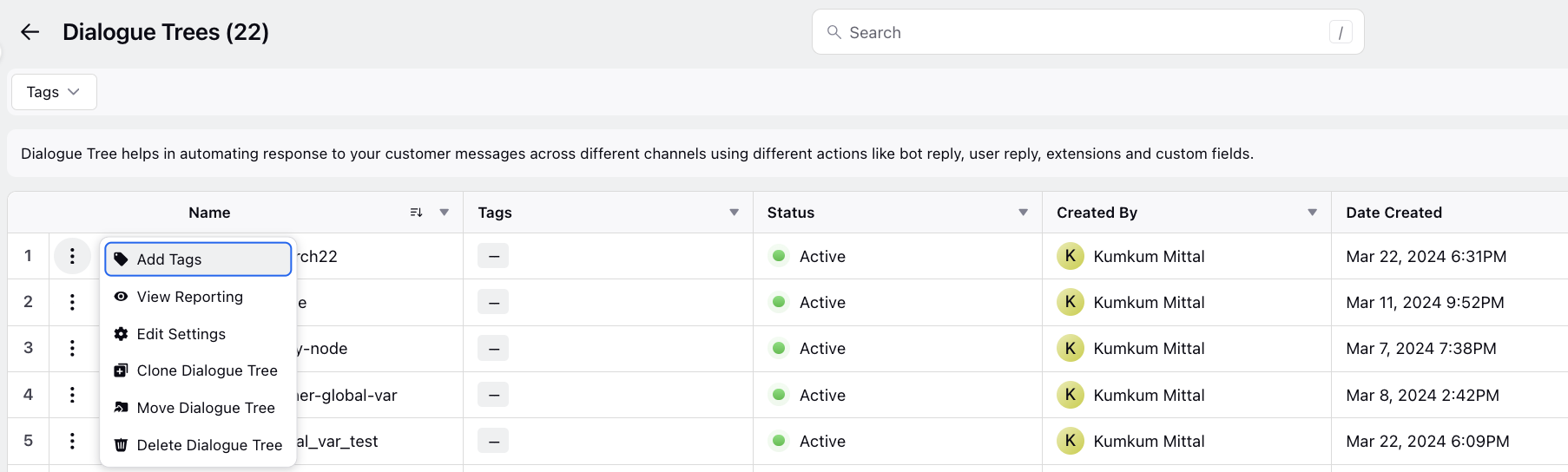
Actions on a Dialogue Tree
These are the various actions that we can perform on a dialogue tree:
View Reporting: Reporting gives an insight into your dialogue tree performance. With the data in hand, you can get a better understanding of what parts of your dialogue tree work and what interactions require additional improvements.
Edit Settings: On the Edit Dialogue Tree window, make the desired changes and click Save at the bottom. The Languages and Fallback IVR options are only available for applications where Voice is enabled.
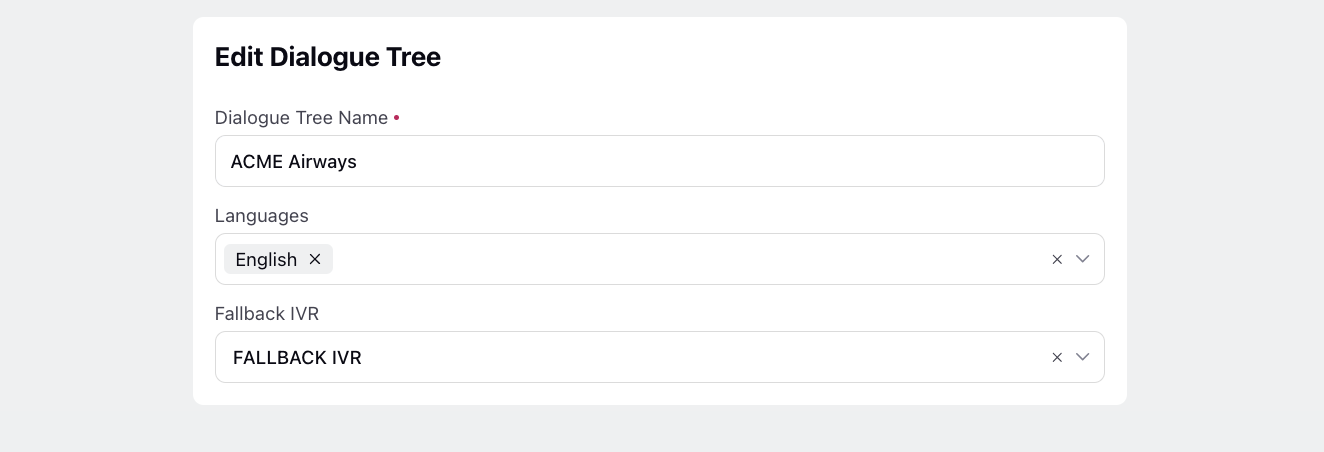
Clone Dialogue Tree: To ensure you have a backup of the original workflow in case of any issues or for any other situation where a duplicate of an existing dialogue tree is needed, you can create a copy of your dialogue tree.
Move Dialogue Tree: Move or copy your dialogue tree to another Conversational AI application. You can also overwrite an existing dialogue tree of another application with the one you are moving.
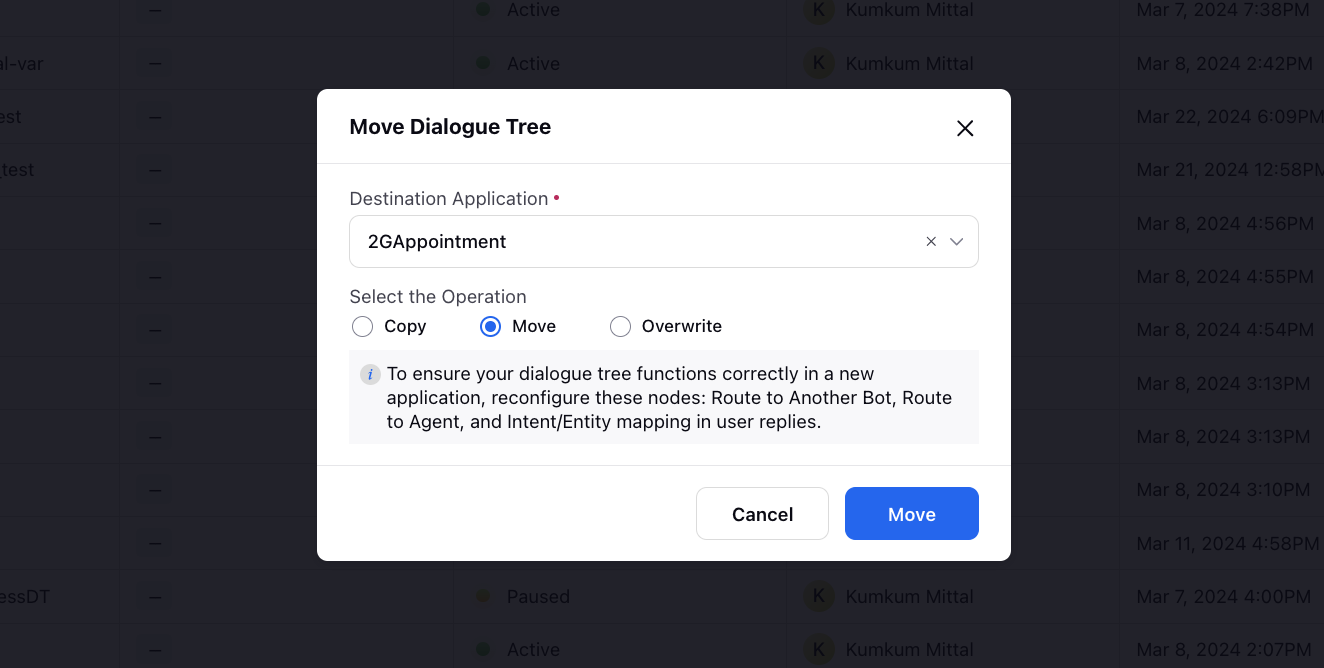
Delete Dialogue Tree: Is it possible that there is an abundance of dialogue trees in your application which are not deployed or that you accidentally included the wrong dialogue tree in your application? If so, you can easily remove the unnecessary dialogue trees permanently by this action.
Add Comment on Dialog tree: You can add comment on Dialog trees for easy versioning and tracability. You can add a maximum of 1 comment on a dialog tree.
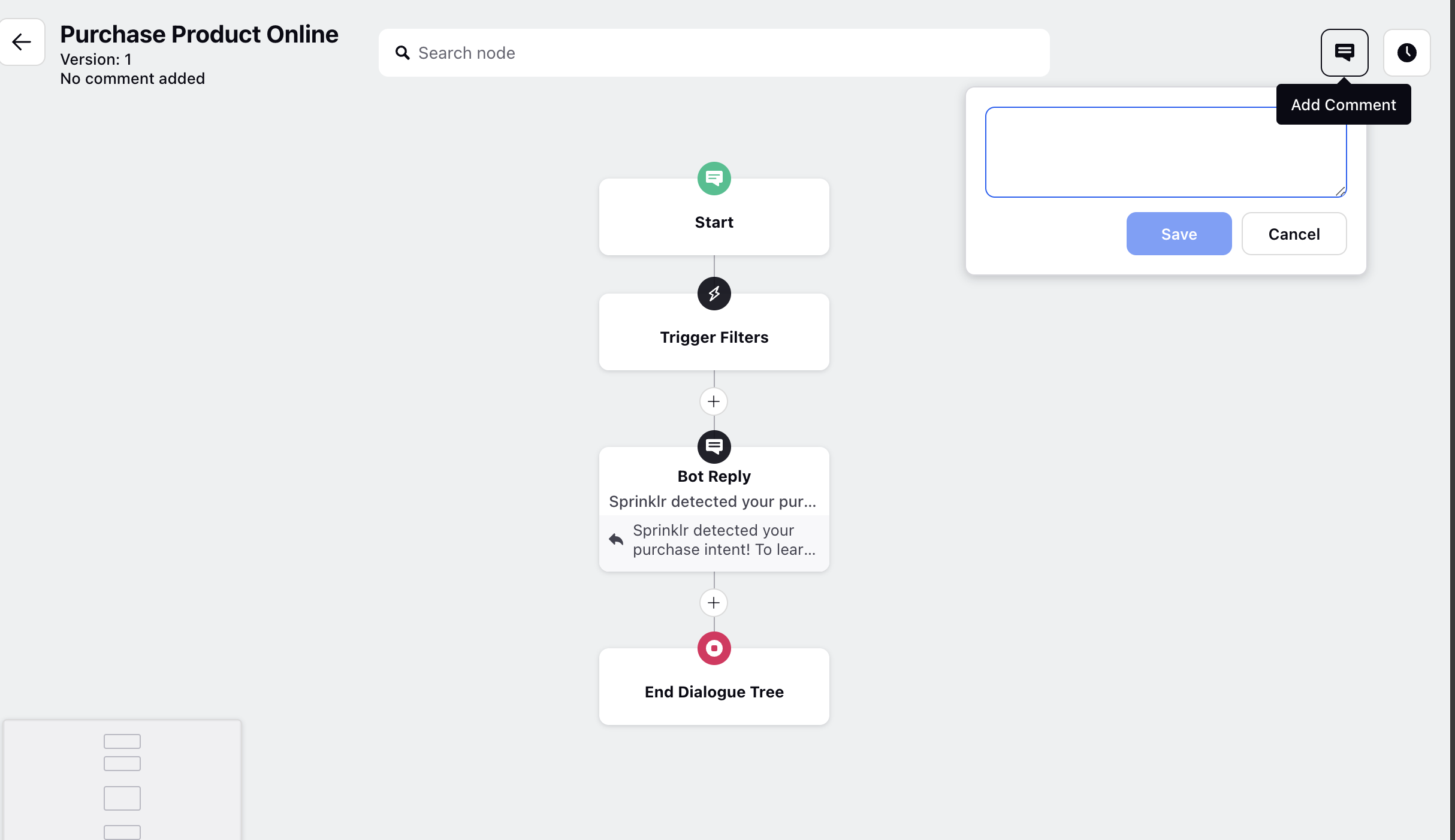
Copy Dialogue tree elements : You can copy one or multiple elements of a dialogue tree to other dialogue trees within the same application or across different applications. This can be done using the following options:
Copy Element with Subtree: This option allows you to copy an element along with all its subsequent nodes.
Copy Single Element: This option enables you to copy just the individual element.

To paste the selected component(s), navigate over to your chosen and click the Paste copied node here icon within the dialog tree.
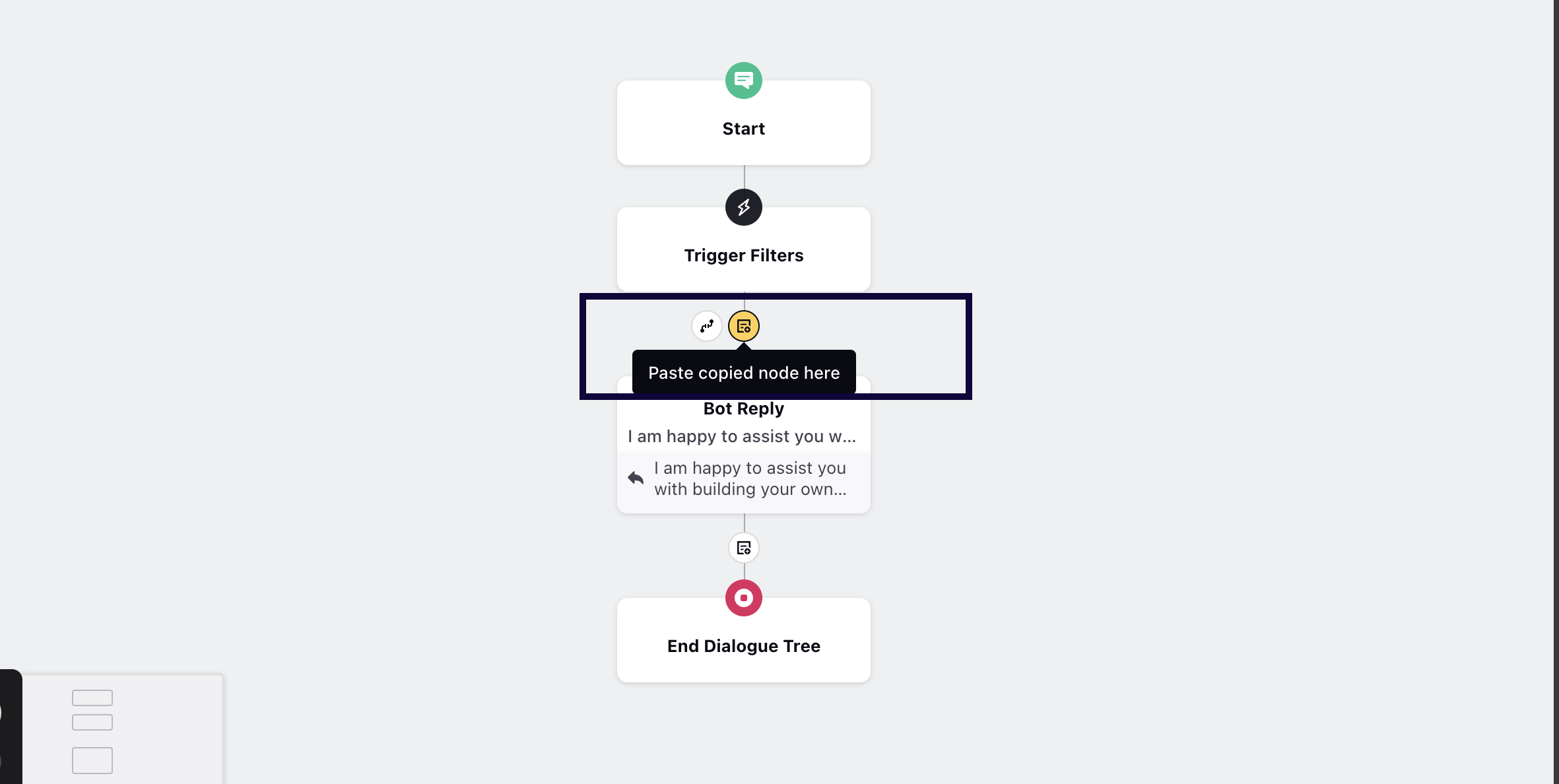
What's next?
For an efficient management of Dialogue Trees, learn how to use tagging and filtering.