Tagging and Filtering
Updated
Before we begin
Before we start managing dialogue trees, we should have dialogue trees created in our application.
Overview
Adding tags to your dialogue trees is possible using alphanumeric and special characters, allowing you to assign multiple tags to a single dialogue tree. By using these tags, managing and navigating dialogue trees can become more convenient as you can filter them based on tags. To filter the trees, simply enter one or more tags, and the application will display only the dialogue trees that match all the specified tags.
Add Tags and Filter Dialogue Trees for Efficient Management
Hover over the Options icon alongside a dialogue tree and select Add Tags.
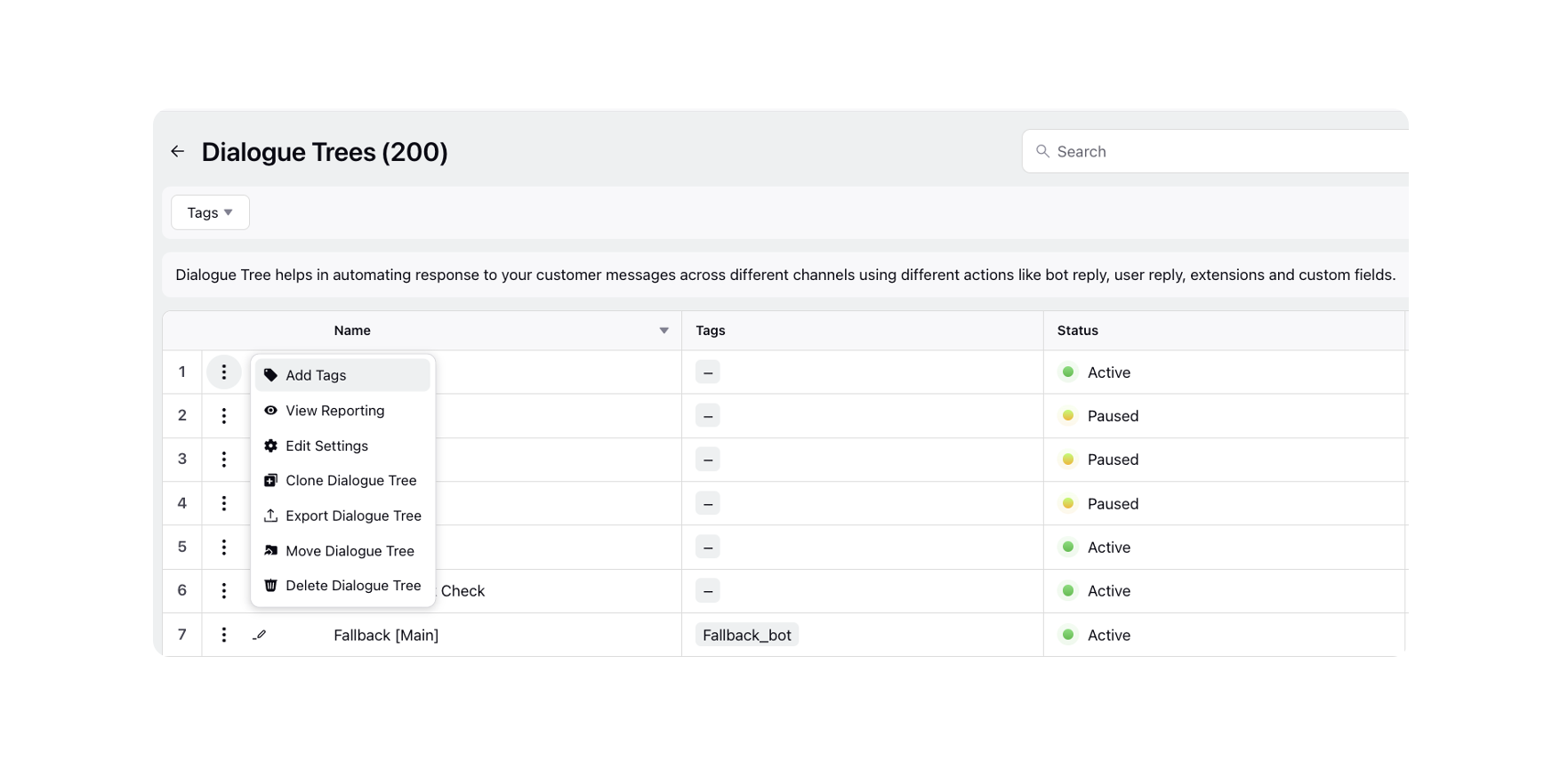
On the Update Tags window, create the desired tags or select from the existing ones.
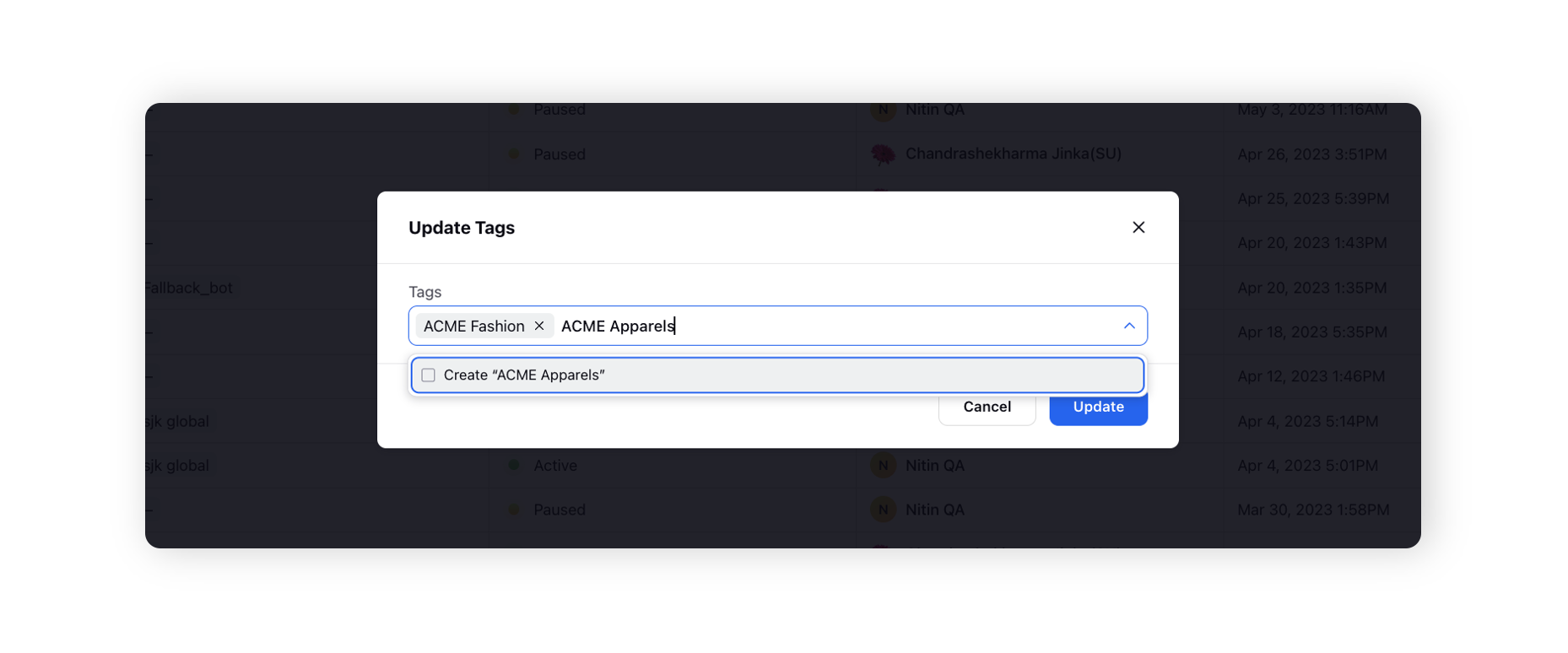
Now, on the Dialogue Trees window, click Tags in the top left corner and select one or more tags to filter the guided workflows.
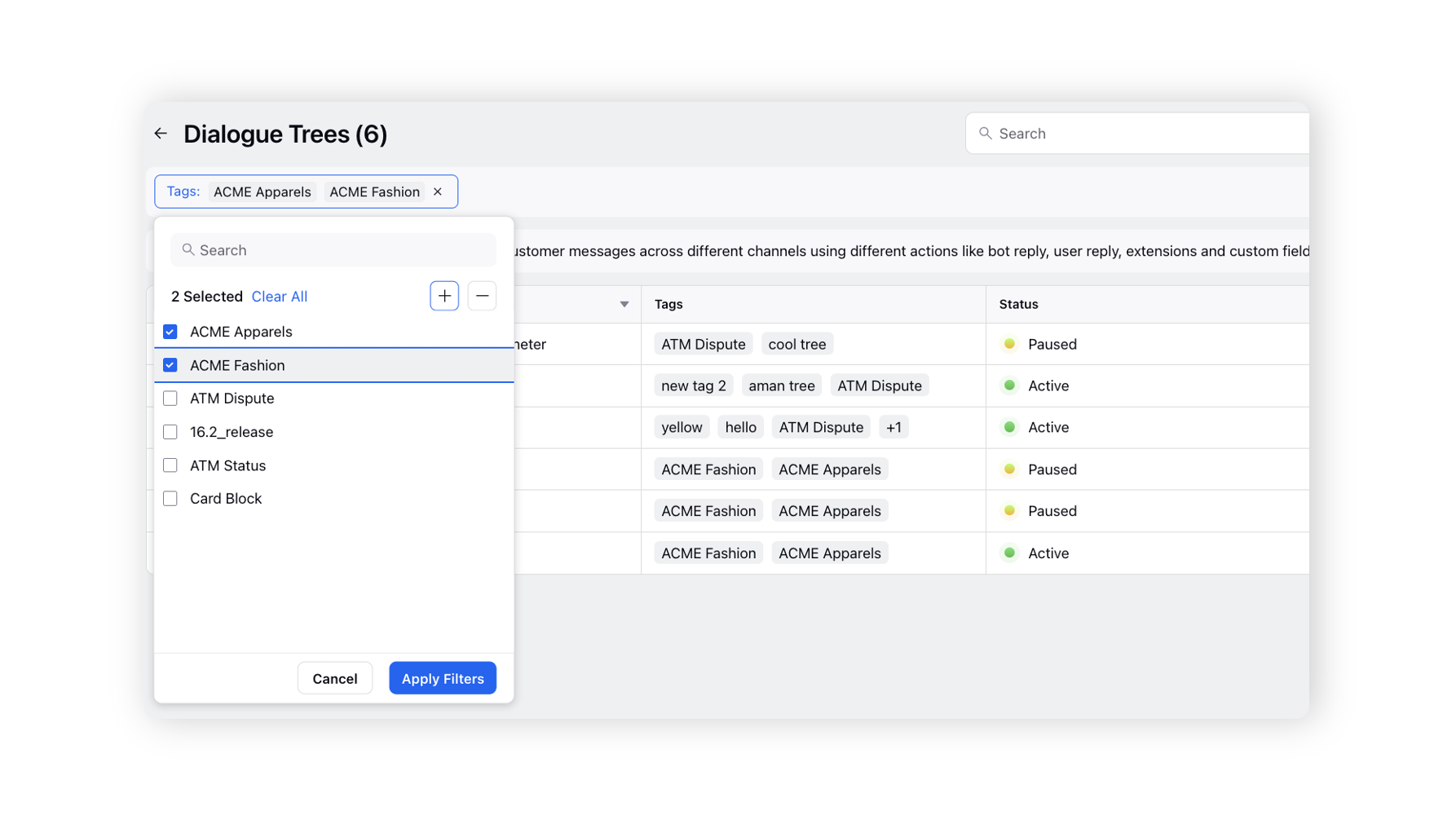
The application will display only the dialogue trees that have been tagged with all of the specified tags.
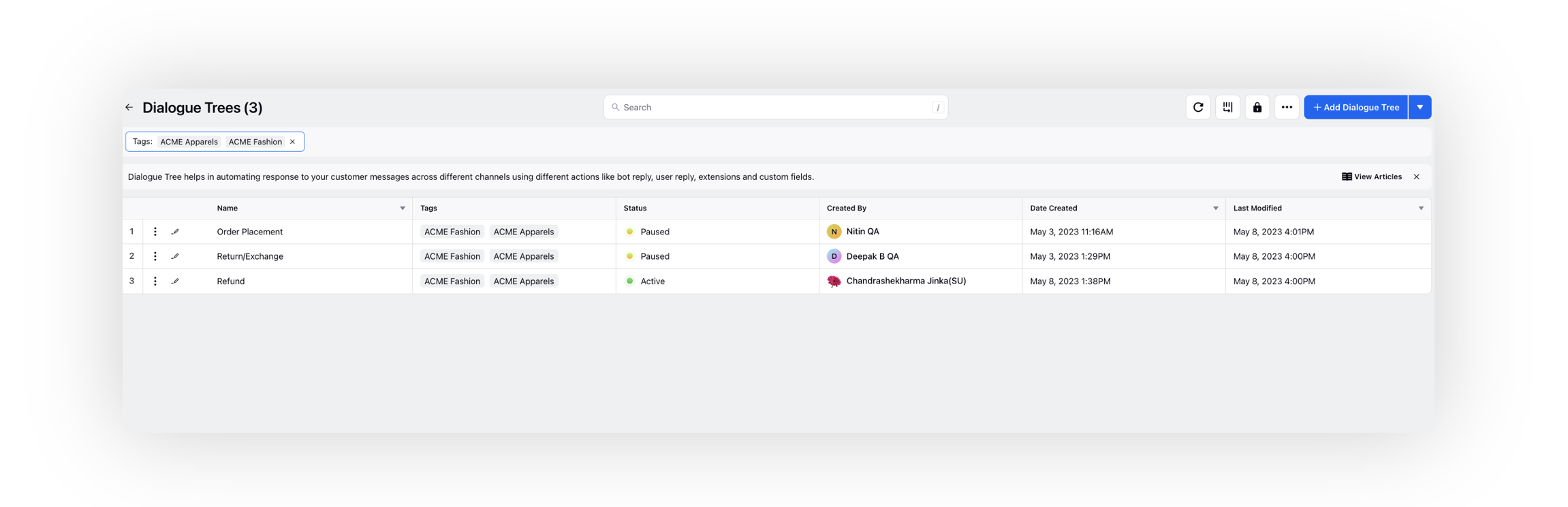
What next?
Now that we have familiarized ourselves with the actions taken on dialogue trees and how to handle them through tagging and filtering, let's explore the process of managing their versions.