Version History of a Dialogue Tree
Updated
Overview
In our day-to-day activities, we often make changes to things without really remembering them. This is when the "Ctrl Z" feature comes in handy as a lifesaver if someone makes a mistake. Similarly, when we're working on dialogue trees, many people make lots of changes, and it becomes really hard to keep track of everything. To solve this problem, we have Version History.
What is Version History?
With version history, you can review past versions of your dialogue tree, including information on who made changes, when the changes were made, and what changes were implemented.
When you save a dialogue tree as "Draft" or "Deployed", a new version is created.
To access the version history, click Version History at the top right of the dialogue tree.
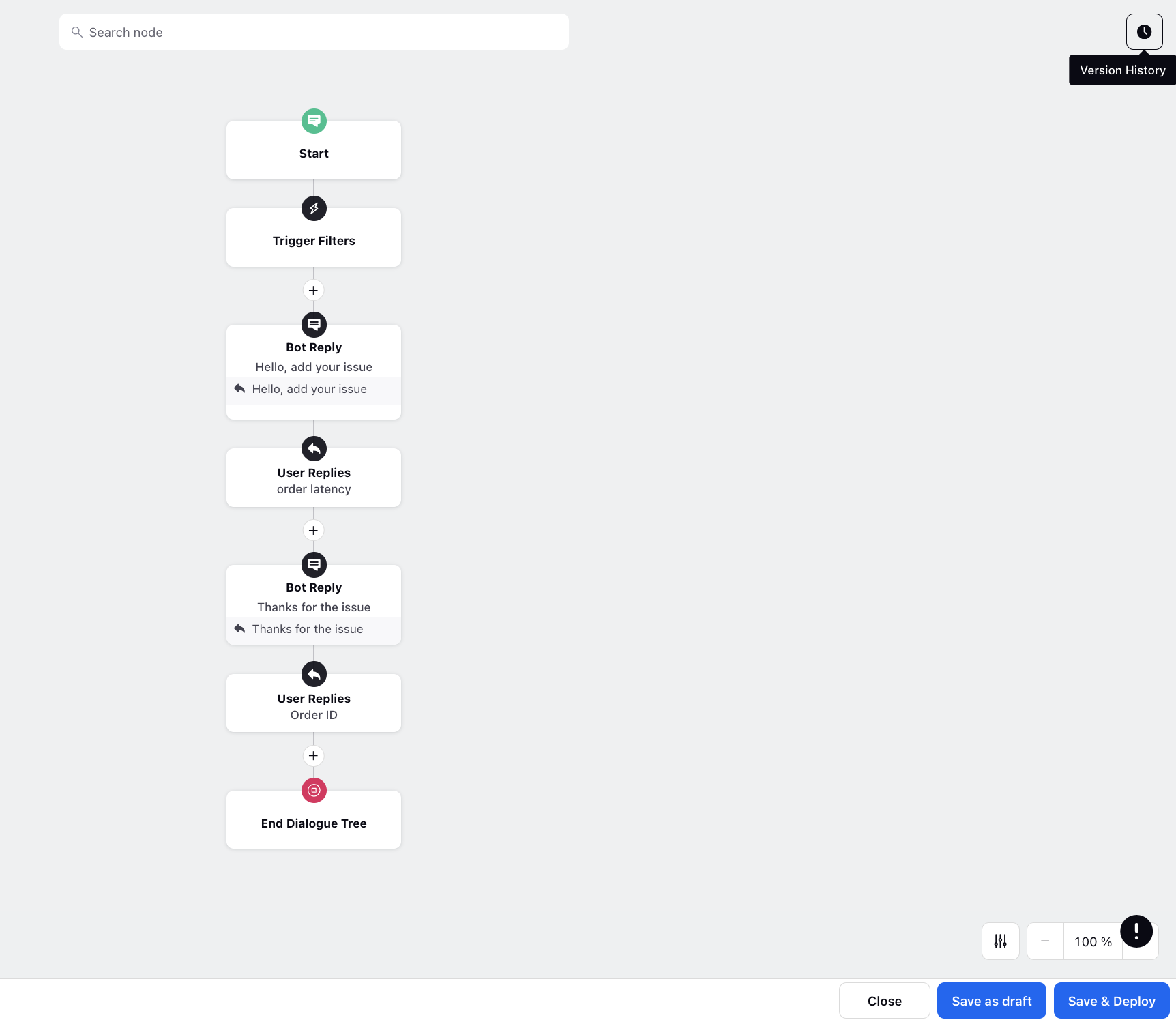
You can click the desired version to open and review it on the builder.
To restore any previous version, hover over the desired version and click Restore.
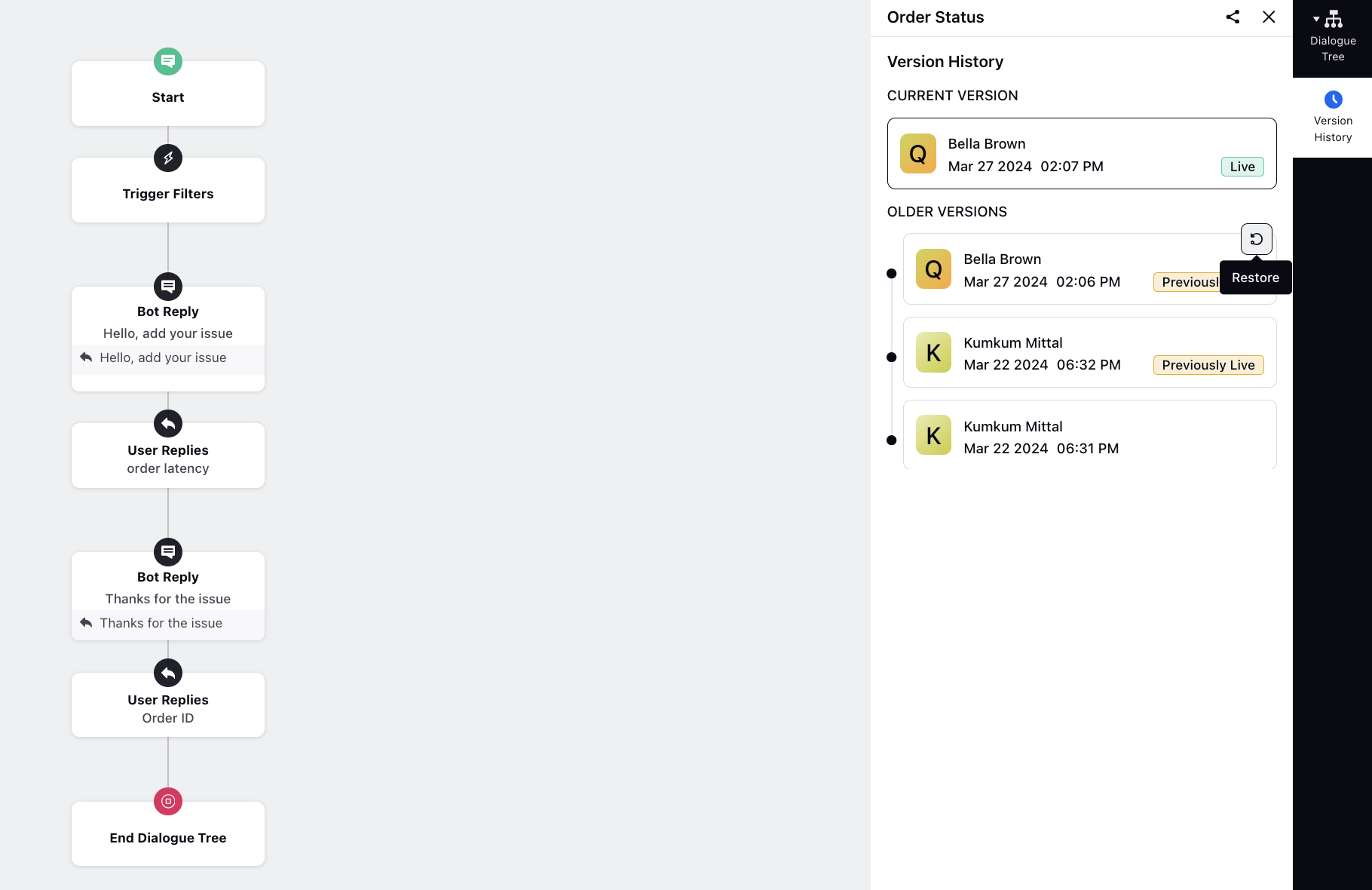
Note: Add Comments within your dialog trees
You can add comments on your dialog tree using the "Add Comment" option on your dialog tree canvas for better versionioning and tracability.
These comments appear within your Version History.
The maximum number of comments in a dialogue tree version is restricted to 1.
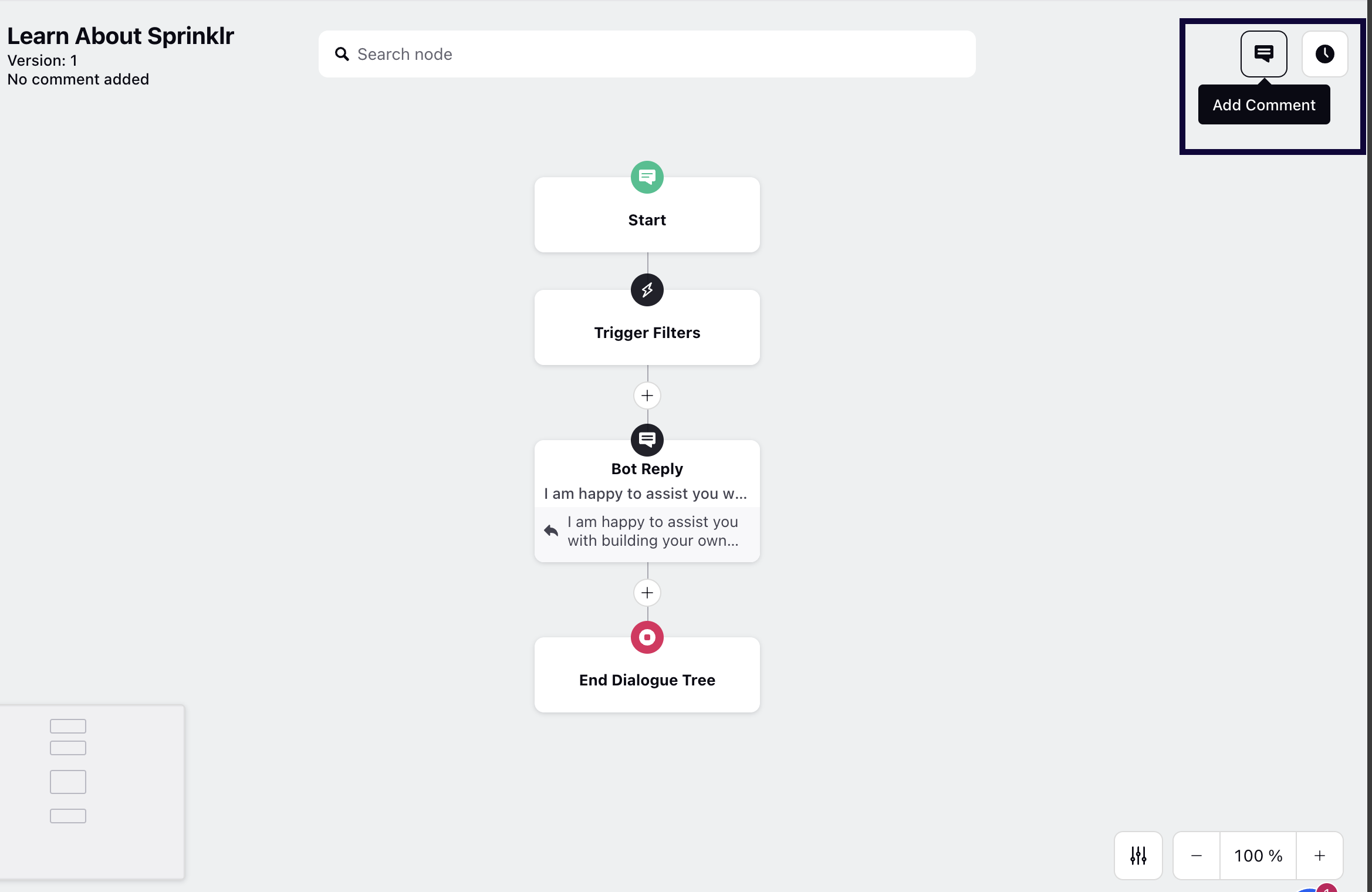
What's next?
Now that you have an understanding of the version history and how to handle individual dialogue trees, let's explore the process of managing a single node or a group of nodes within a dialogue tree.