Create a Discord Bot account
Updated
To add your Discord Server account in Sprinklr, you must have a Discord App and a Discord Bot linked to your server. In this article, you will learn how to create a Discord Bot on a particular Discord Server.
To create a Bot account
Make sure you’re logged on to the Discord Application Website.
Navigate to the application page
Click on the New Application button
Give the application a name and click Create.
Create a Bot User by navigating to the Bot tab and clicking Add Bot. Next, click Yes, do it! to continue.
Make sure that Public Bot is ticked if you want others to invite your bot.
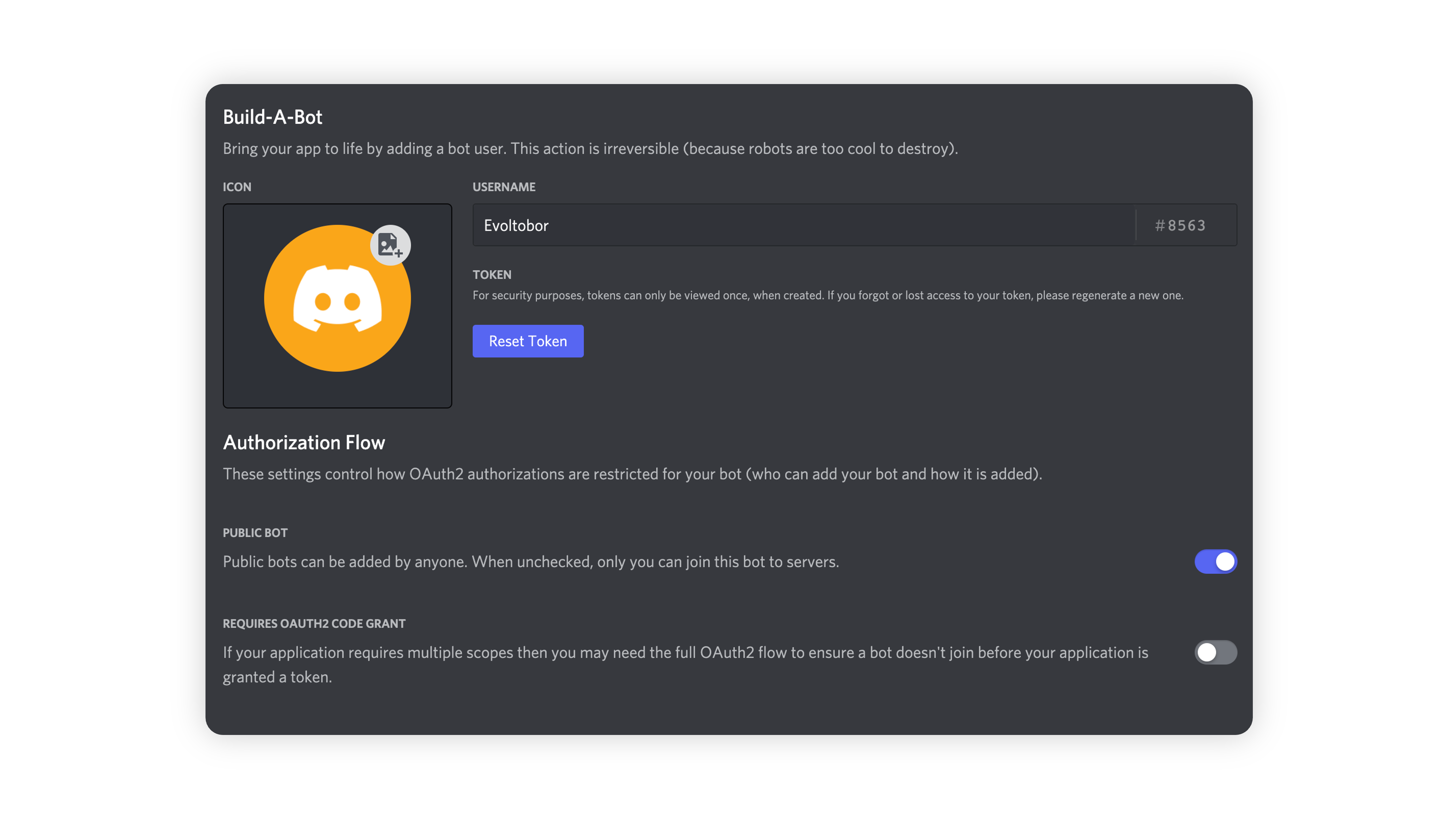
Additionally, you should also make sure that Require OAuth2 Code Grant is unchecked unless you are developing a service that needs it. If you’re unsure, then leave it unchecked.
Click on the Reset Token to generate the Bot Token.
Next, copy the token using the Copy button.
Note:
It should be worth noting that this token is essentially your bot’s password. You should never share this with someone else. In doing so, someone can log in to your bot and do malicious things, such as leaving servers, banning all members inside a server, or pinging everyone maliciously.
The possibilities are endless, so do not share this token.
If you accidentally leaked your token, click the Regenerate button as soon as possible. This revokes your old token and re-generates a new one. Now you need to use the new token to log in.
Inviting your Bot
So you’ve made a Bot User but it’s not actually in any server. If you want to invite your bot you must create an invite URL.
Make sure you’re logged in to the Discord website.
Navigate to the application page.
Click on your bot’s page and go to the OAuth2 tab.
Tick the bot checkbox under Scopes.

Tick the permissions required for your bot to function under Bot Permissions.
Please be aware of the consequences of requiring your bot to have the Administrator permission.
Bot owners must have 2FA enabled for certain actions and permissions when added to servers that have Server-Wide 2FA enabled. Check the 2FA support page for more information.
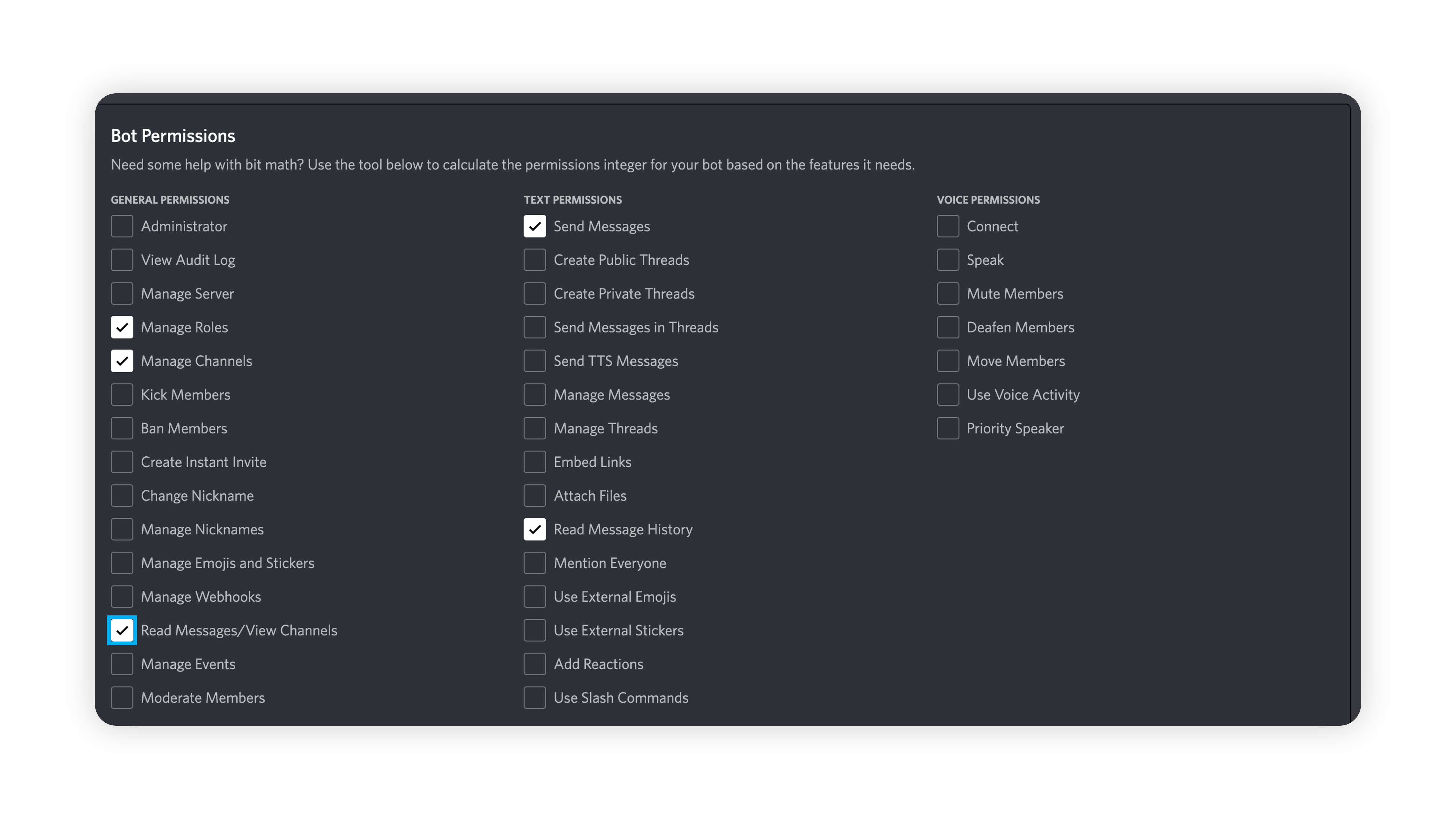
Now the resulting URL can be used to add your bot to a server. Copy and paste the URL into your browser, choose a server to invite the bot to, and click Authorize. Note that the person adding the bot needs Manage Server permissions to do so.
Intent enabling for Bots
For Bot with servers less than 100, intent enabling and saving is required to start message influx again.
For message grabbing: Enable the message content intent and save the changes.
For Bots with greater than 100 servers, intent enabling+privilege intent access should be enabled from the client side to get the data.
For more information, see Message Content Privileged Intent FAQ and Bot Verification and Data Whitelisting.
