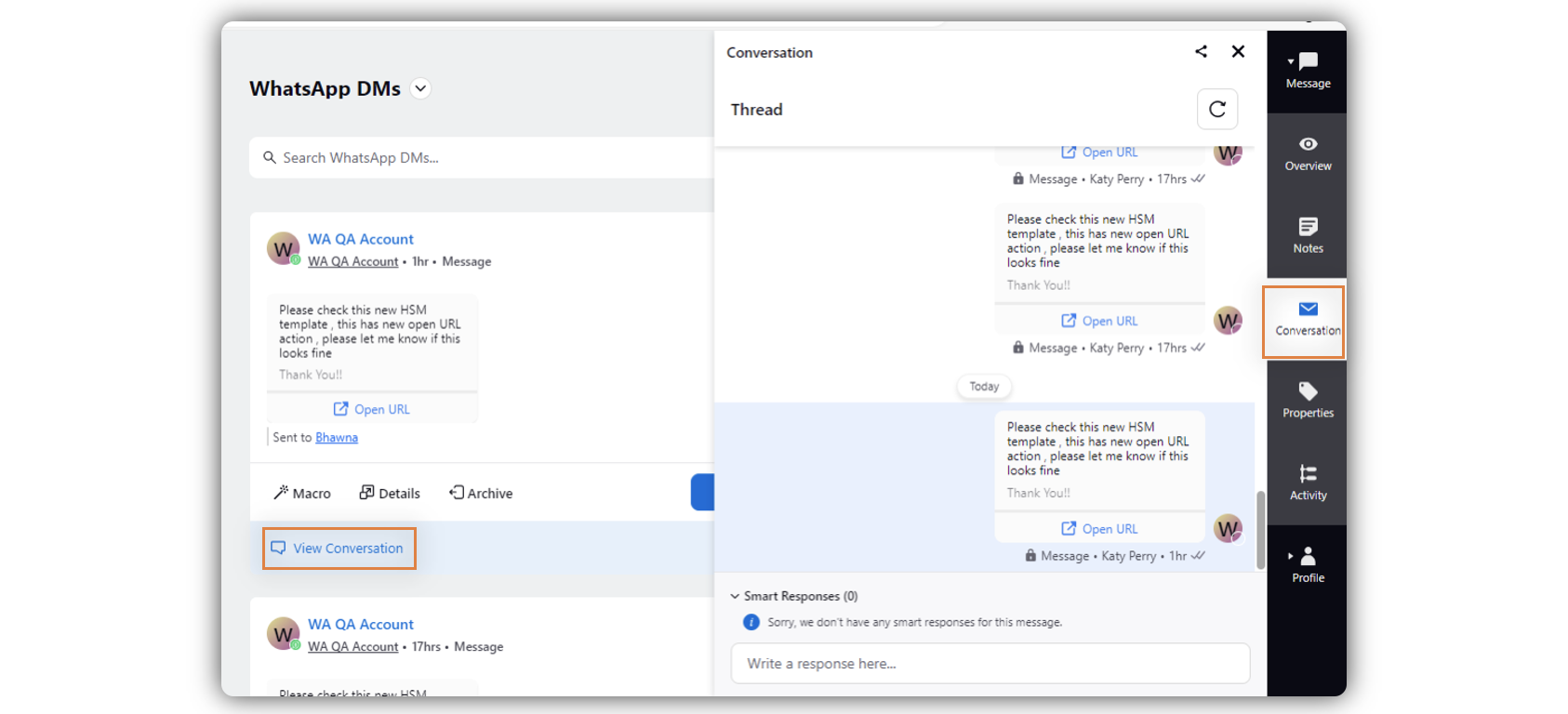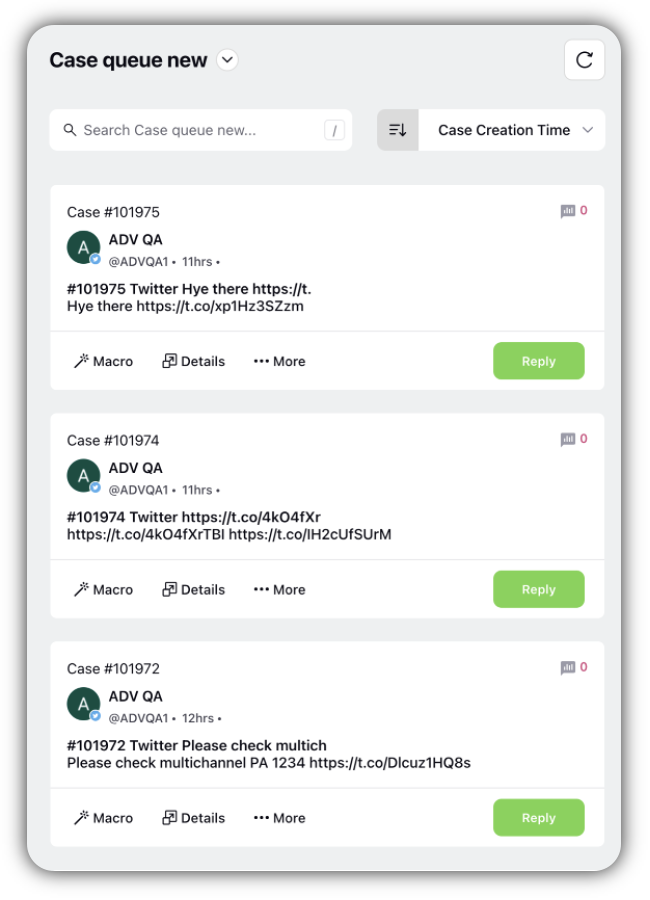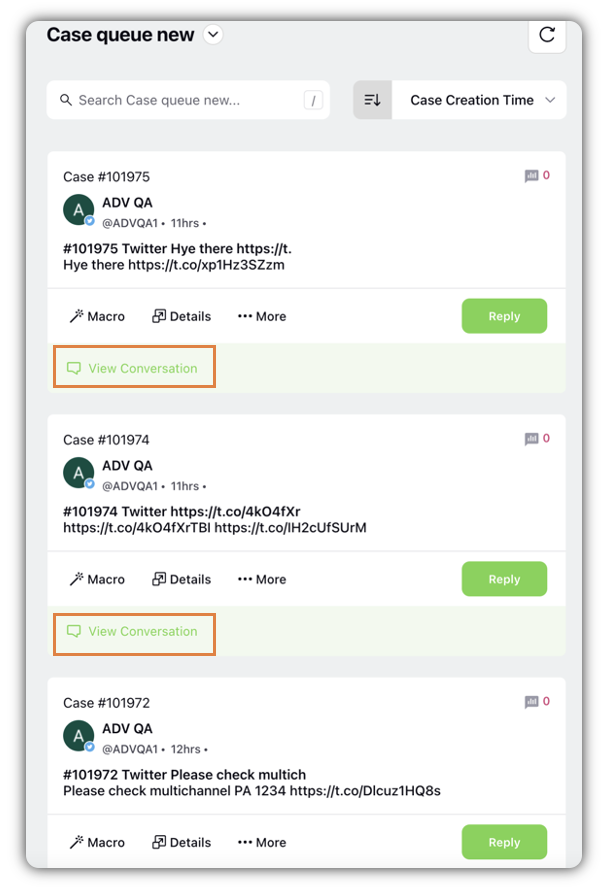Hide/Unhide the View Conversation button for Distributed Users
Updated
The option to View Conversations in inbound messages or Care Console within Distributed allows the Distributed user to view the conversation history in the detailed pane (third pane). However, you can control which users /user groups will be able to leverage this capability by hiding or unhiding the View Conversation button for cases and messages for the Distributed users. Here are the steps to follow for hiding or unhiding the View Conversations button.
Steps to Hide/Unhide the View Conversation button for Distributed Users
Click the New Tab icon
. Under the Governance Console, click All Settings within Platform Setup.
Search Distributed Control Panel and select it.
Go to the App Properties tab.
Sekect the checkkbox for Hide "View Conversations".
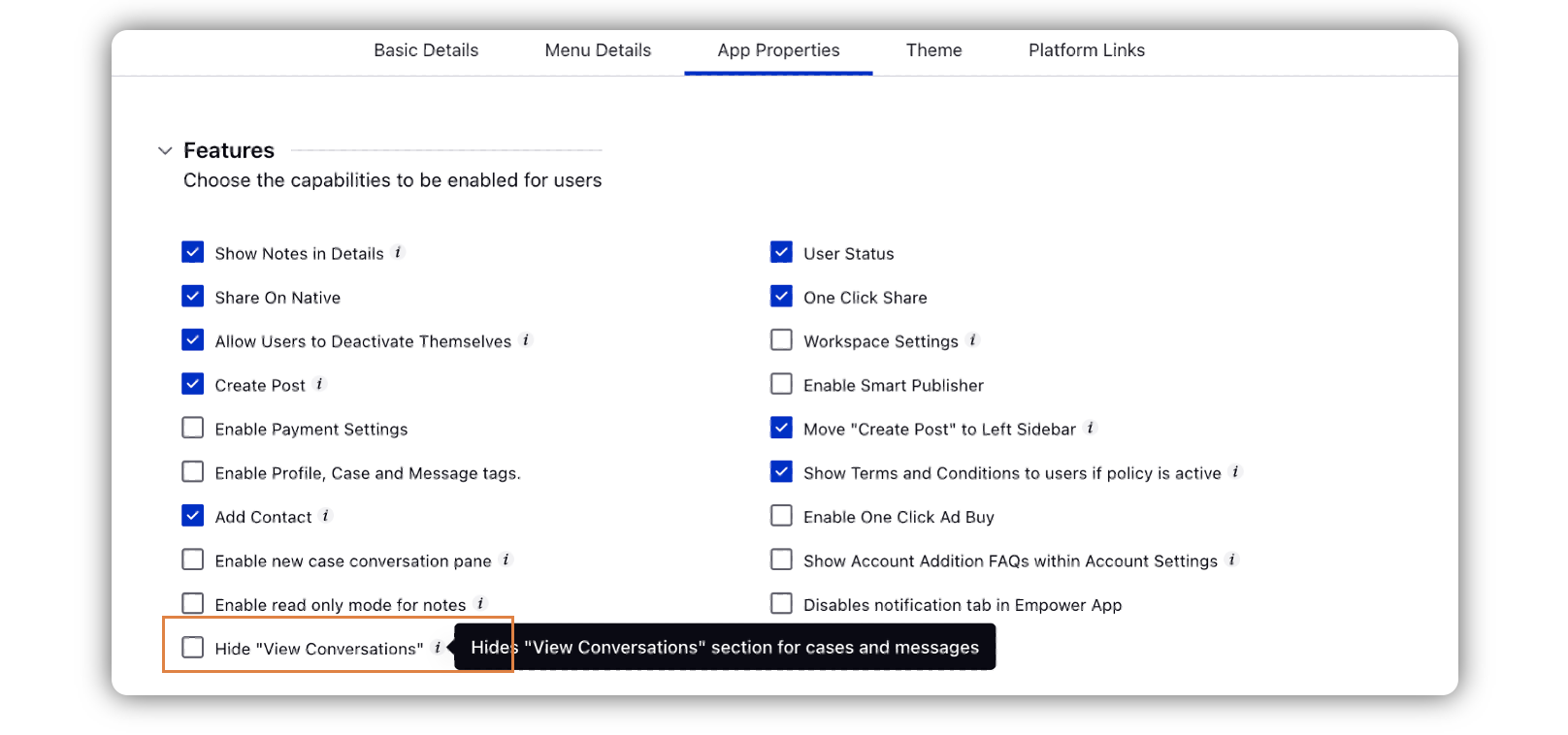
Go ahead with the rest of the settings for Distributed control panel and click Save in the bottom right corner.
How it looks for users in the Distributed platform:
Hide "View Conversations" | "View Conversations" |
|
|
When you click View Conversation, the details open in the Conversation tab in the third pane.