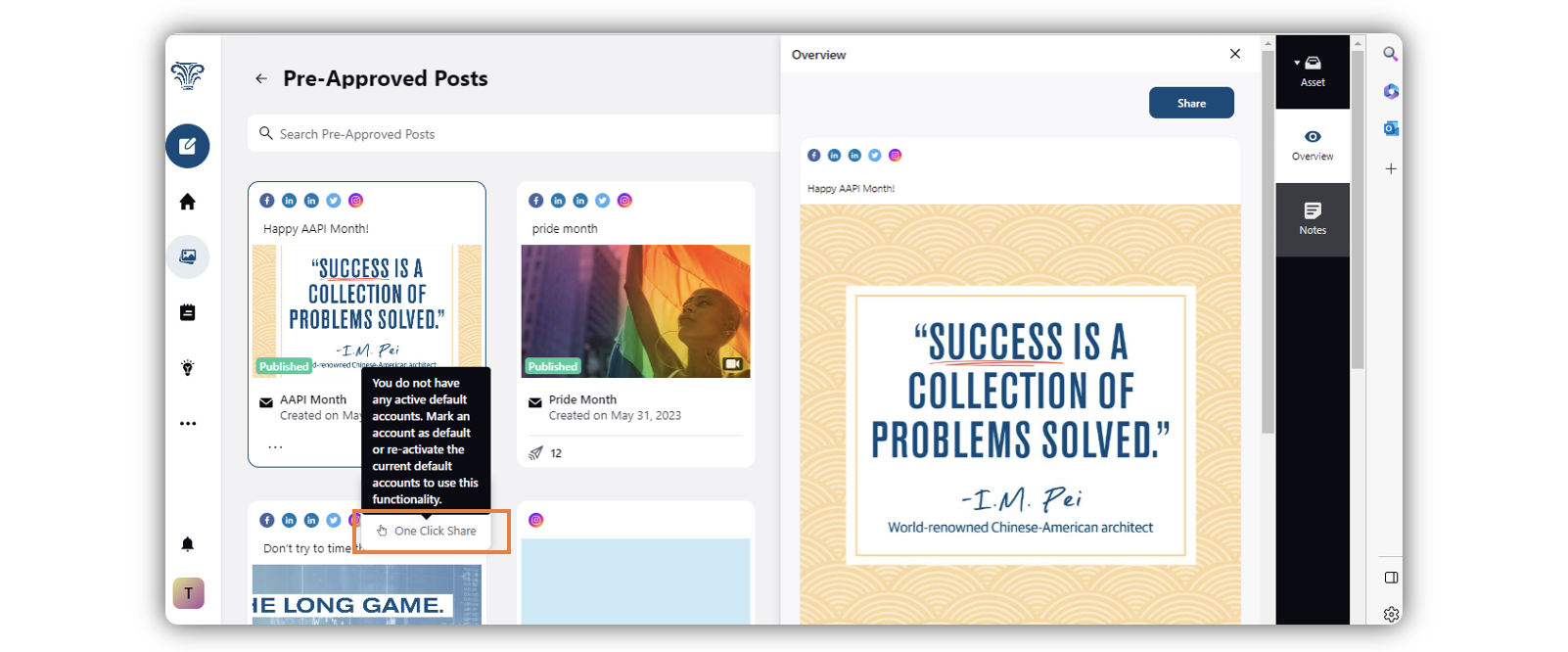One Click Share in Distributed
Updated
Distributed users can now share content across multiple channels using the powerful One Click Share functionality by just marking accounts as "Default". To help the field users understand immediately that there is no default account marked for the content shared, we have now enhanced the experience where the user will not be able to click on "One Click Share" as it has been greyed out with a help text on hovered that informs users to go ahead and mark accounts default in order to start using this functionality.
Note: This capability requires specific setup. Get in touch with your Success Manager to get this capability enabled in your environment.
Steps to Enable One Click Share
Note: It is necessary to set an account as default to enable the One Click Share capability.
Log into the Distributed environment.
Click the Profile & Settings icon at the bottom of the Menu bar to the left, and click Settings.
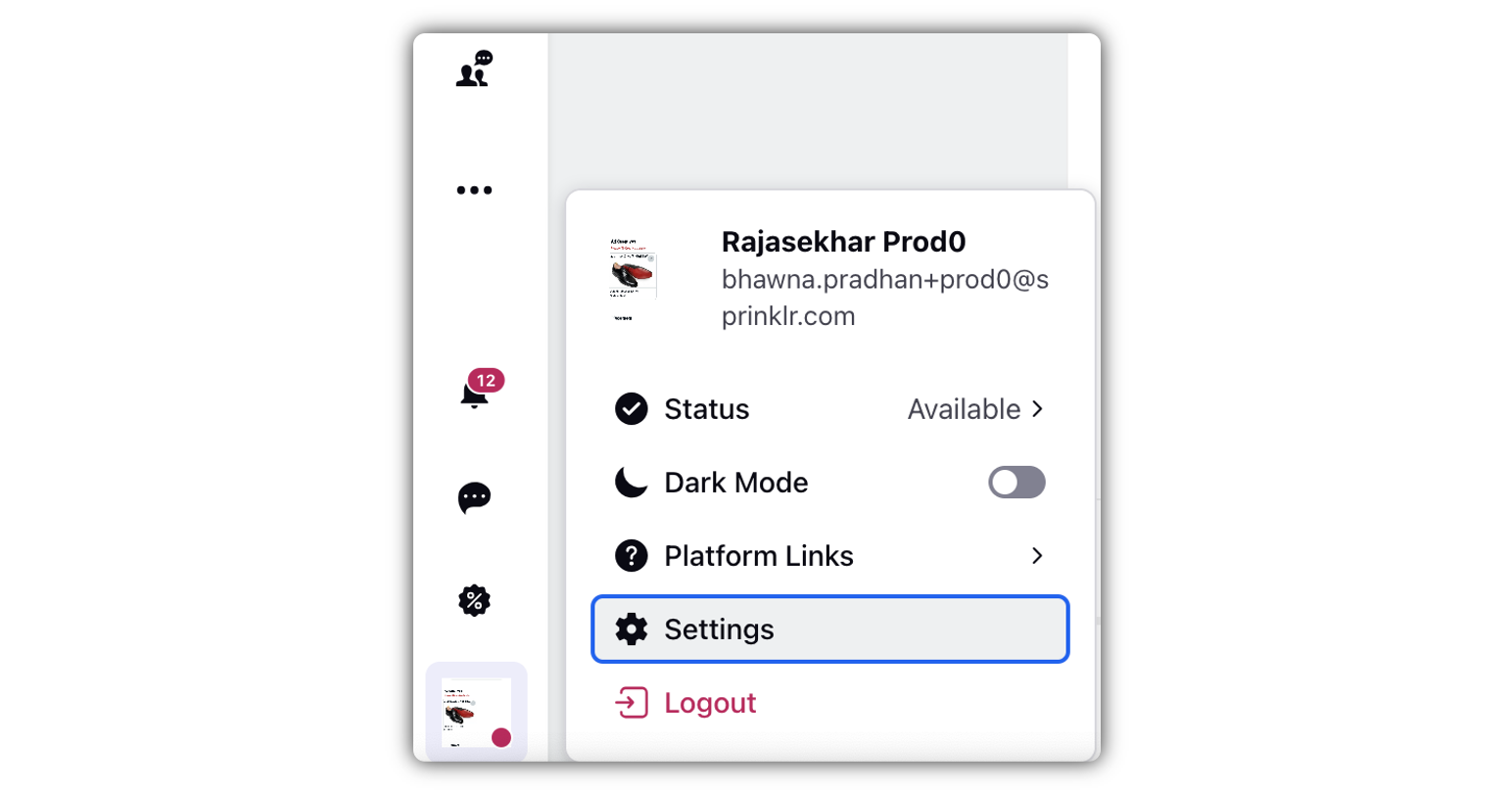
Go to the Accounts tab.
Click the Options icon corresponding to your presferred account, and select Set as Default.
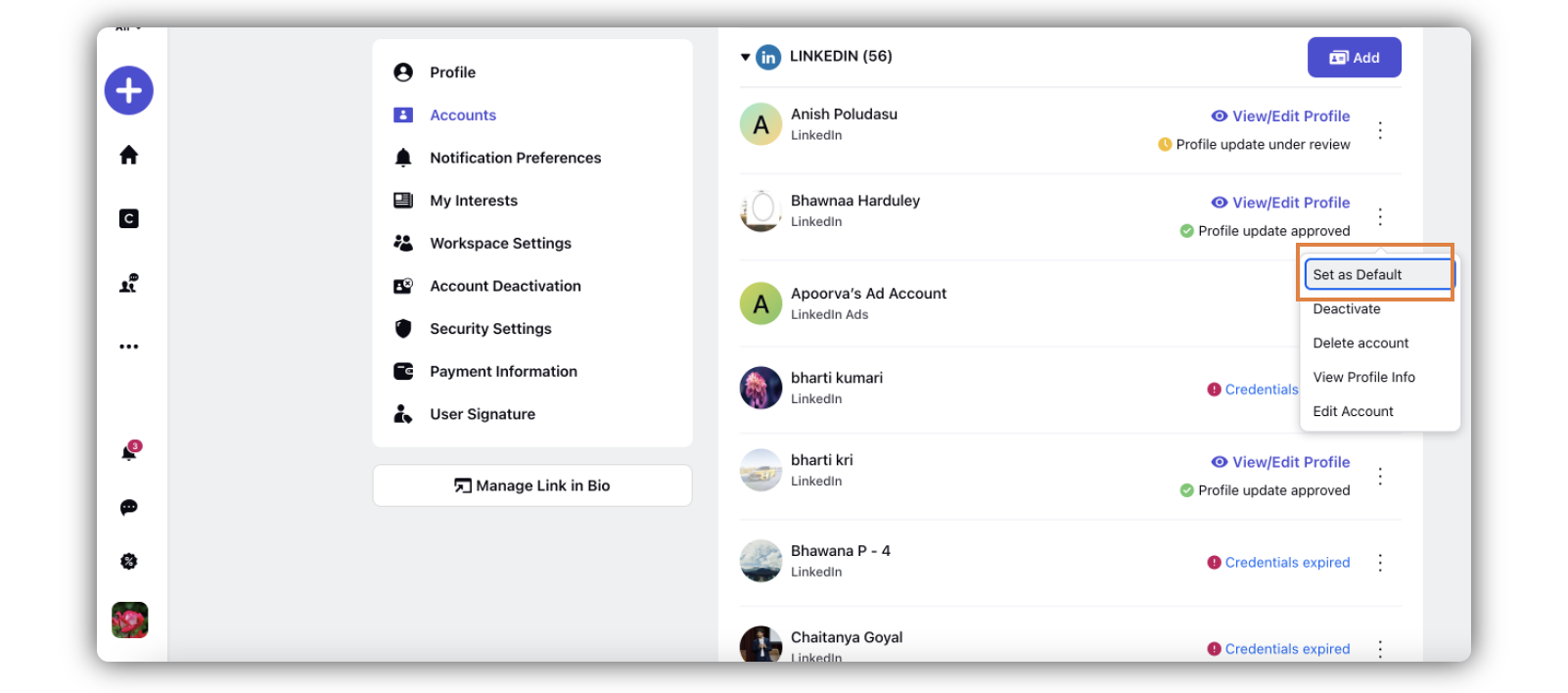
Now that you have marked this account as default, you will be able to use the One Click Share capability.
Go to the Asset Manager, and hover over any asset that you want to share.
Click One Click Share.
Note: The One Click Share button will be greyed out if the asset channel(s) is different from the channel of the account you have set as default.