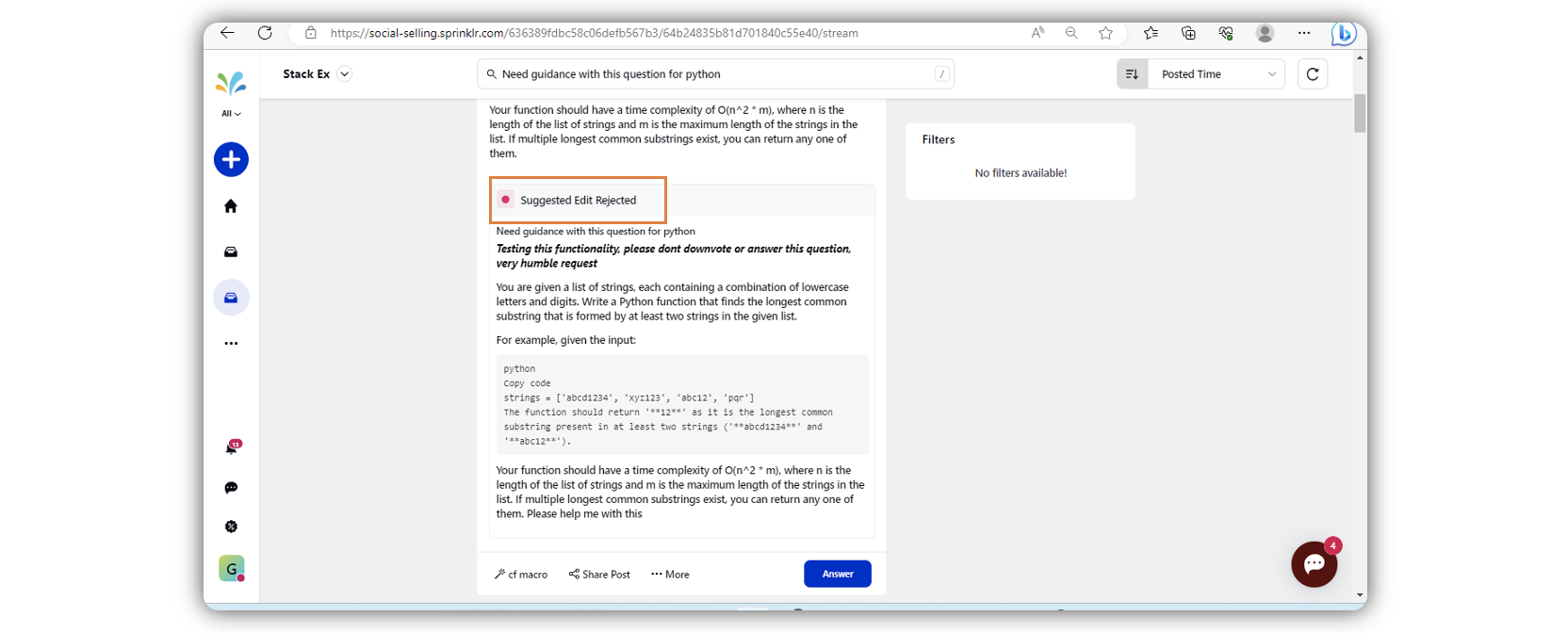Suggest Edits to a Stack Exchange Question in Distributed
Updated
The Suggest Edits feature allows users to propose improvements to questions on Stack Exchange directly through the Distributed platform. This feature facilitates collaborative content enhancement, enabling users to refine and clarify questions, ensuring they are precise, well-formatted, and more likely to receive quality answers.
Use case:
A distributed user comes across a Stack Exchange question that is poorly formatted and lacks clarity. The user can suggest edits to improve the question's structure, grammar, and overall readability. The proposed edits are then reviewed and, if approved, implemented on Stack Exchange, enhancing the question's quality.
Benefit:
This feature significantly improves the quality of questions on Stack Exchange by enabling quick and easy edits. It helps maintain high standards of content on the platform, making questions more understandable and increasing the likelihood of receiving valuable responses. Additionally, it empowers users to contribute to the community by enhancing the clarity and precision of posted questions.
How to set up this capability?
Note: This feature needs a specific setup. Get in touch with your Success Manager to enable this capability.
Note: After enabling the feature DP, re-add the Stack Exchange account.
Steps to Suggest edits to a Stack Exchange question in Distributed
Log into the Distributed environment.
Click the More Options icon in the menu bar to the left, and select Engagement Dashboard.
Go to the Stack Exchange dashboard, and hover over the question for which you want to suggest an edit.
Search for any question made from any other stack exchange account, and click Suggest Edit.
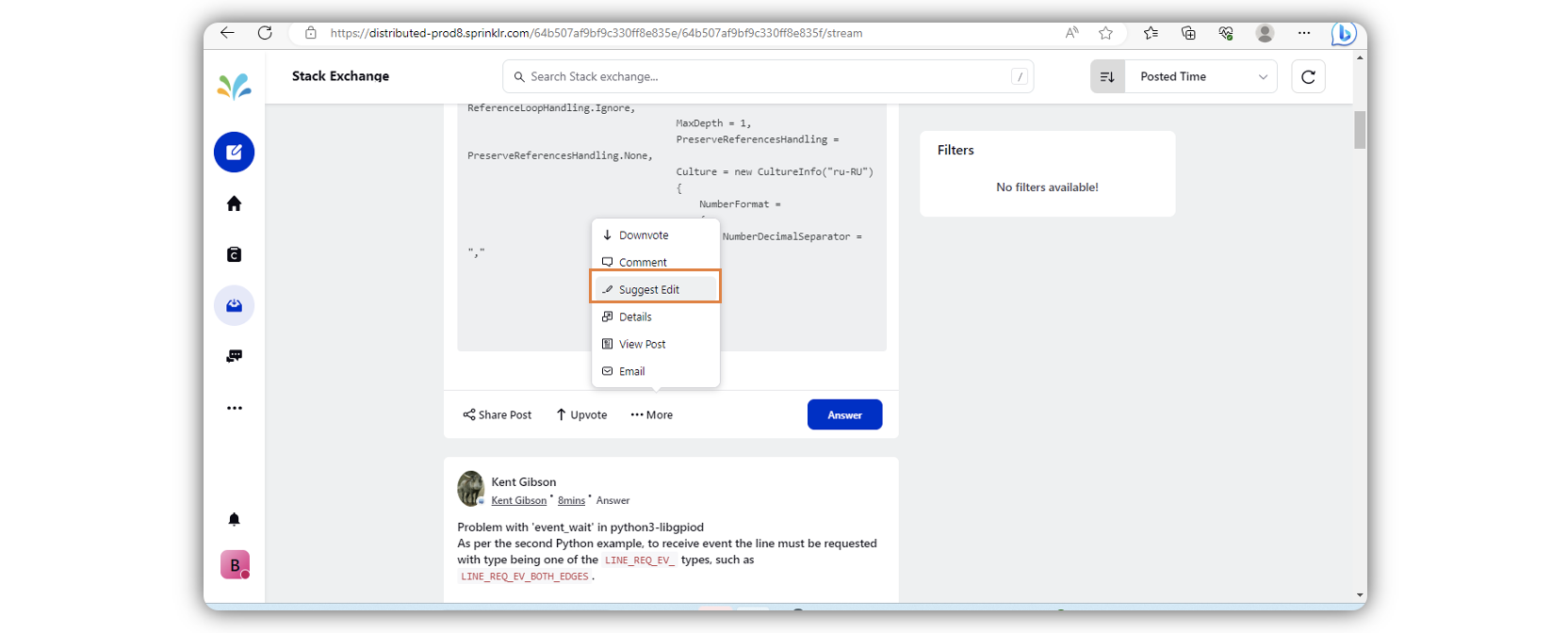
Edit the content of the question, enter the reasoning for the suggested edit in the Summary Reasoning field, and click Edit.
Note: Content in Summary Reasoning can’t be less than 20 characters.
You will see a notification after you have submitted the suggestion.
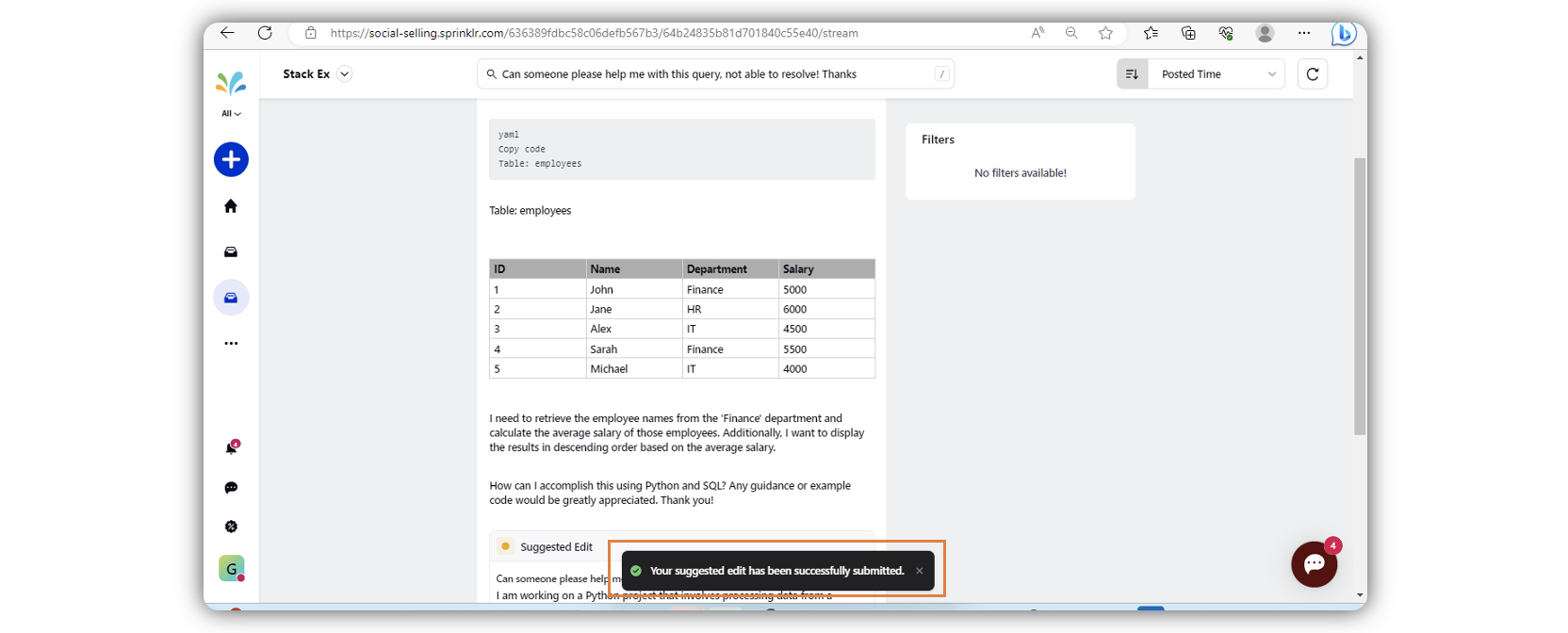
The Suggested Edit section is displayed with the updated content. You can check the approval status.
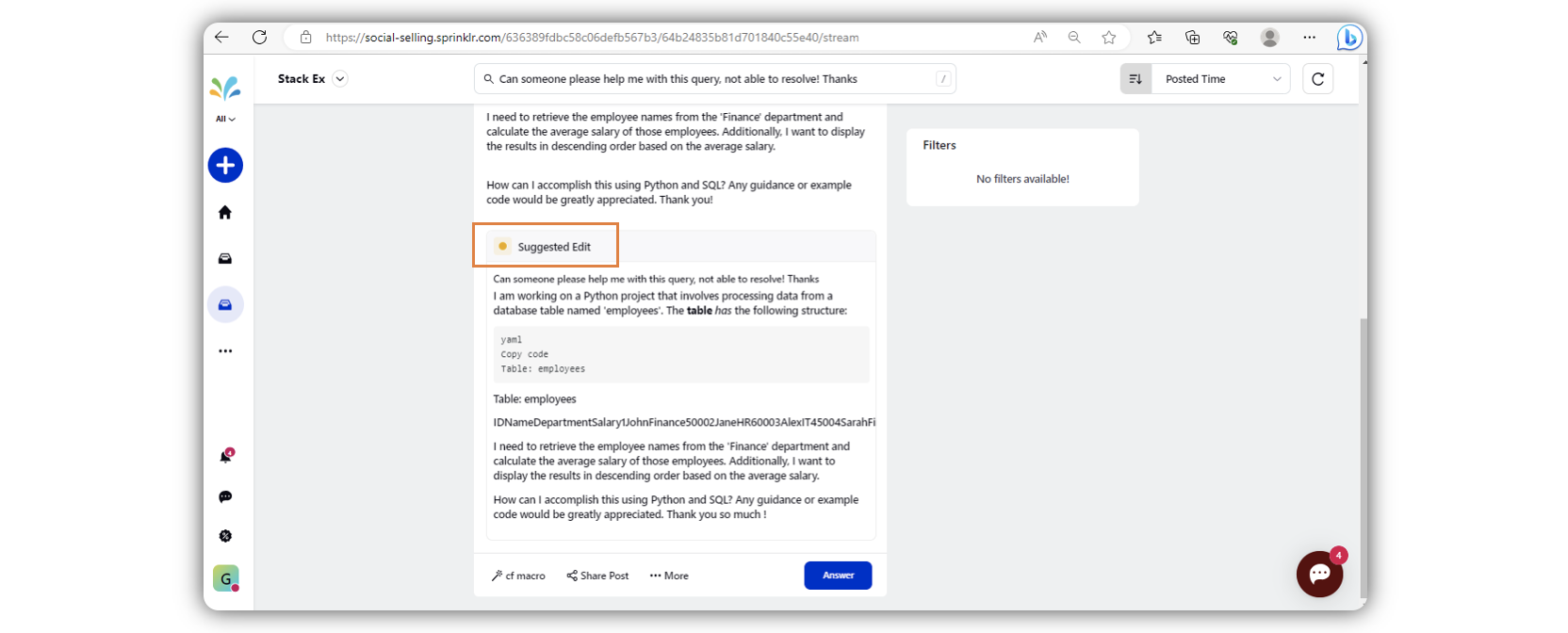
Note: The admin can now Approve or Reject the edit suggestion from their stack exchange account. The approval status will be changed to Approved or Rejected.