Add Message Brief Template
Updated
Add Brief templates to all the Messages directly without any manual effort by creating a Draft Rule.
Example Use case is shown below: A “Sample Email Brief” is attached to the draft messages when the channel is “Email”.
How to Set-Up
Click the New Tab icon. Under Collaborate, click Manage Rules.
In the top right corner of the Rule Engine window, click Create New Rule. For more information, see Create New Rule.
On the New Rule window, fill in the required details. Make sure you select Draft from the Context dropdown.
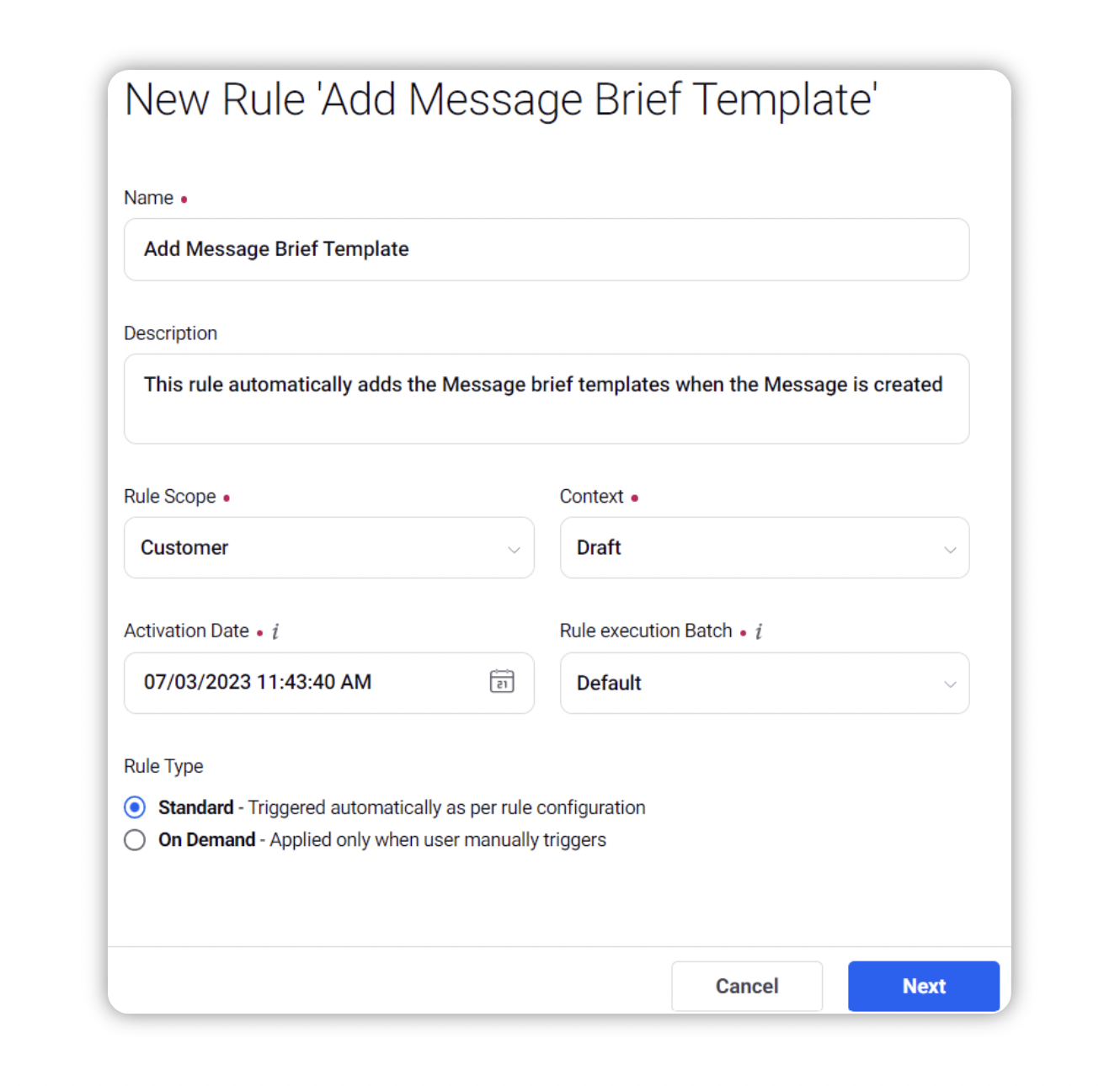
Modify the values for Activation Date, Rule Execution Batch, Rule Type, and Custom Fields. To proceed with the default values, click Next in the bottom right corner.
On the Rule Builder window, select Add Condition to set up specific scenarios that must be met for subsequent actions to execute. You can also chain multiple conditions together to refine the scenarios.
In this example, we are using the condition as Channel = Email, under the section “Conditions Applies to The properties of the Draft message”.
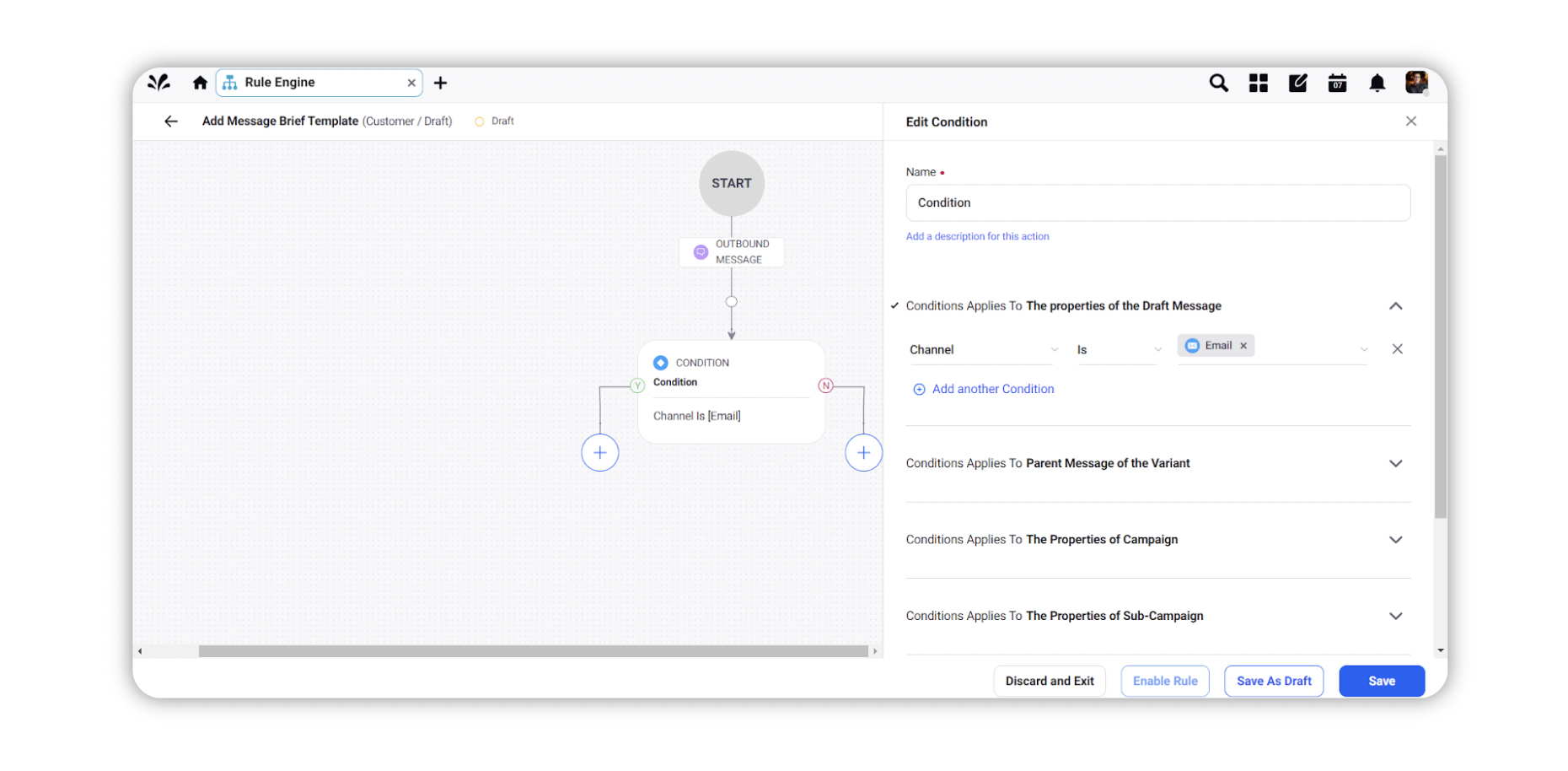
To configure actions in a rule, select Add Action on the Yes or a No branch of the condition depending on when you want the action to be executed.
Select Brief Templates, and the Brief Template name from the dropdown, under the sub section “Actions which are applicable for Draft Message” as the Action that you require to perform when the condition becomes true.
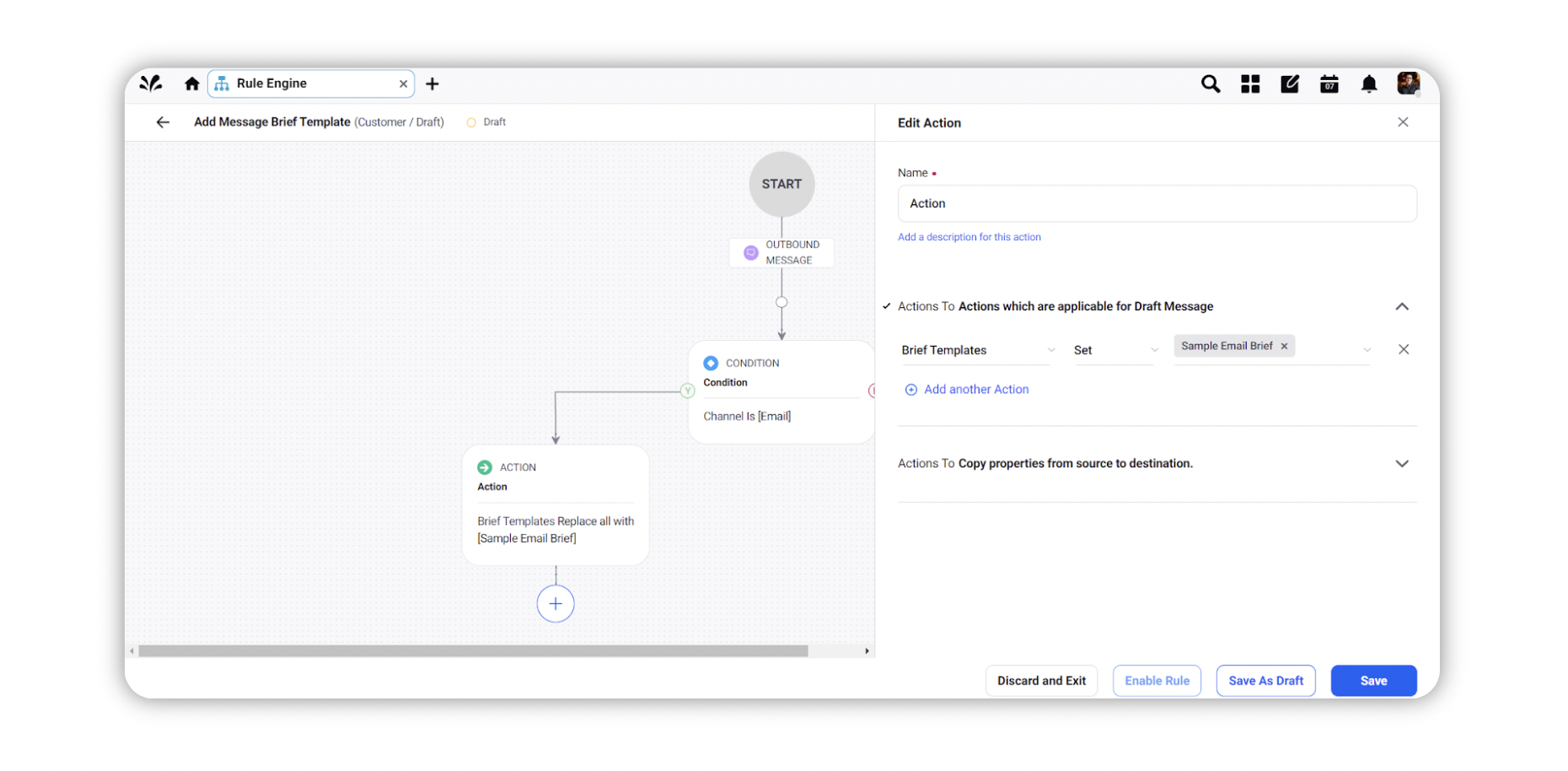
Click Save in the bottom right corner to finalize the creation of your new rule, or Save as Draft to create a draft version of your rule.