Automate Creation of Localized Copies
Updated
In this article, you will learn how to automate the creation of localized copies for various regional content teams.
How to set up
Click the New Tab icon. Under the Platform Modules, click Rule Engine within Collaborate.
In the top right corner of the Rule Engine window, click Create New Rule. For more information, see Create New Rule.
On the New Rule window, fill in the required details. Make sure you select Draft from the Context dropdown.
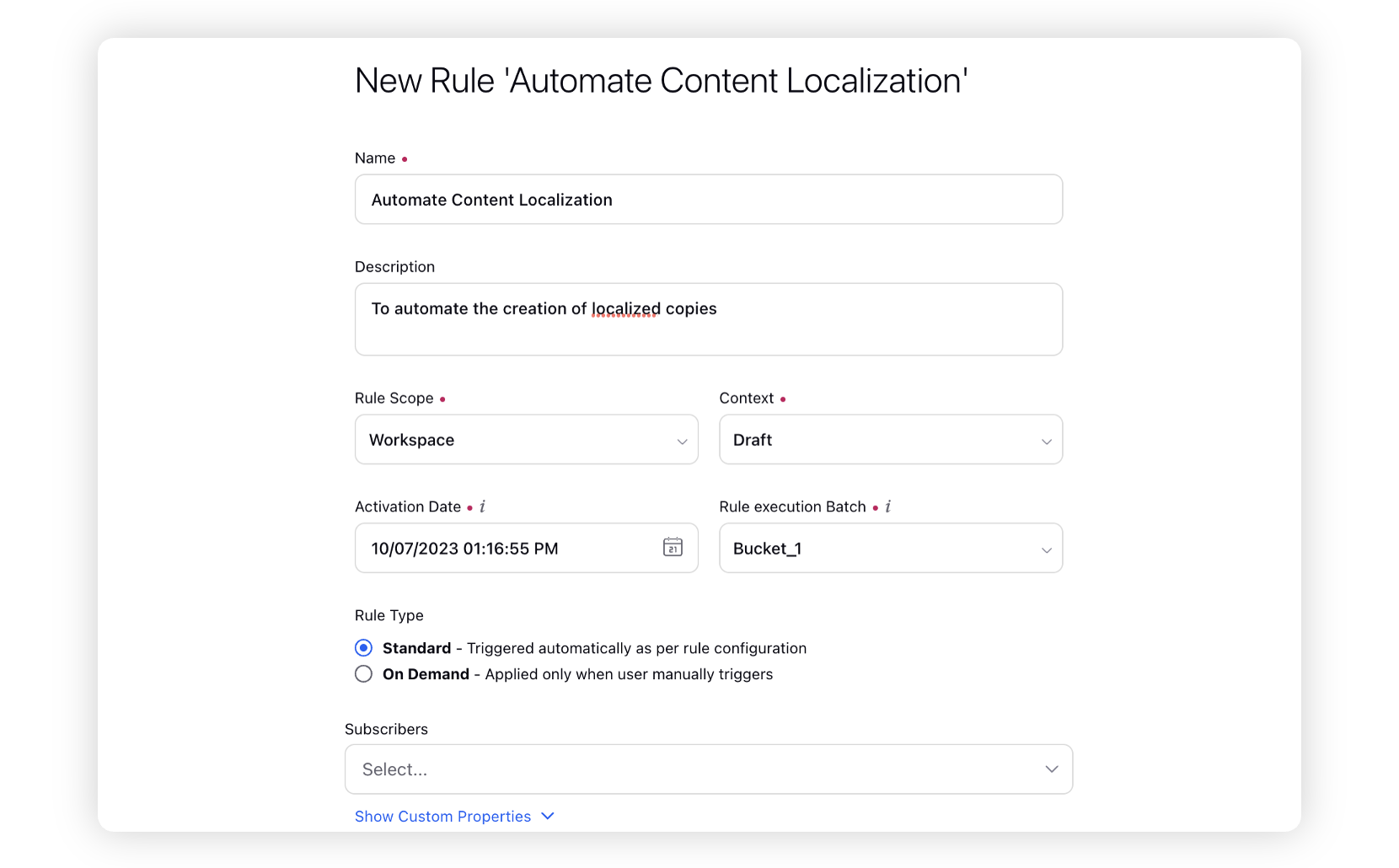
Modify the values for Activation Date, Rule Execution Batch, Rule Type, and Custom Fields. To proceed with the default values, click Next in the bottom right corner.
On the Rule Builder window, select Add Condition to set up specific scenarios that must be met for subsequent actions to execute. You can also chain multiple conditions together to refine the scenarios.
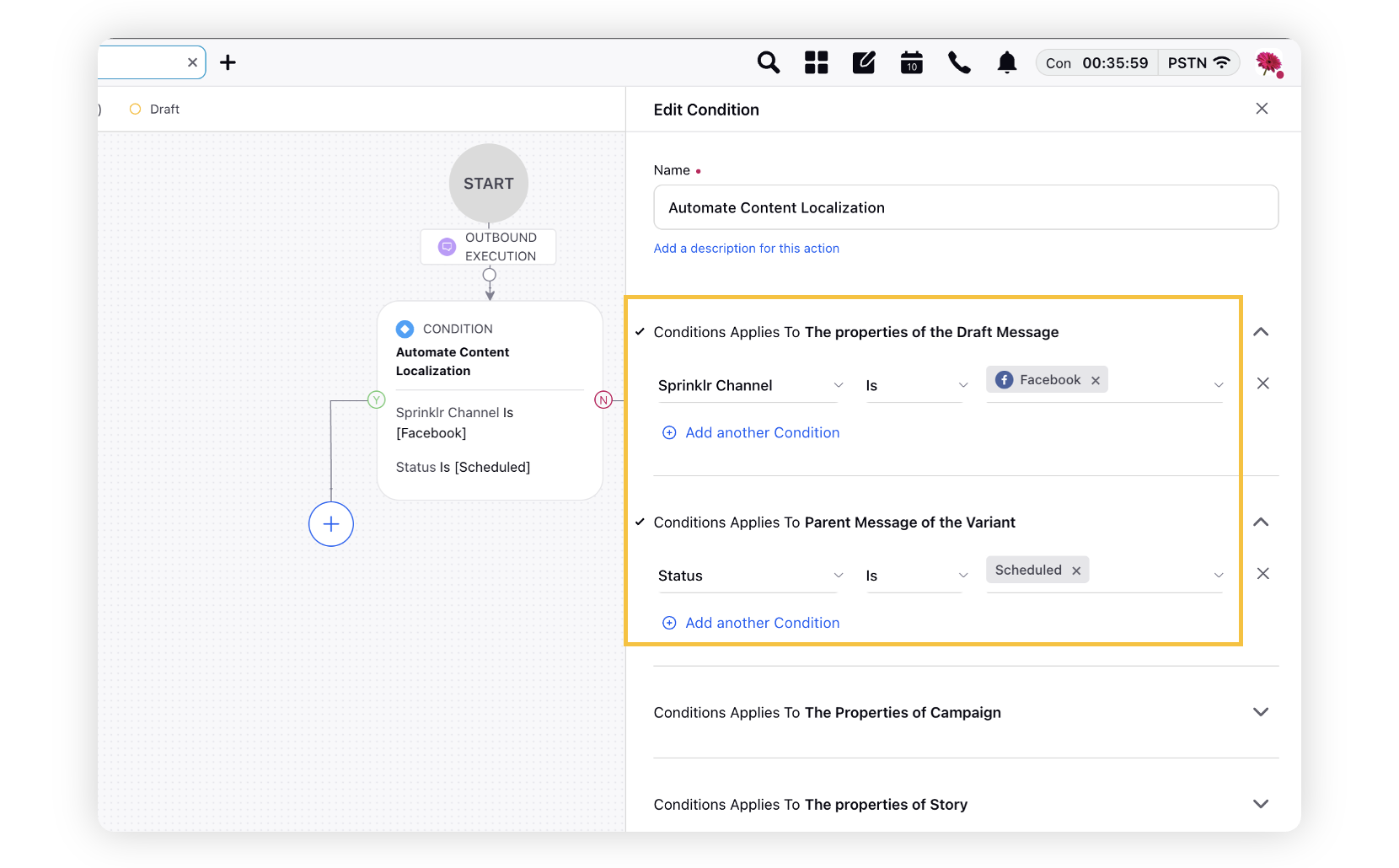
To configure actions in a rule, select Add Action on the Yes or a No branch of the condition depending on when you want the action to be executed.
Select Create Localized Copy, under “Actions to Actions which are applicable for Draft Message” as the action that you wish to perform when the condition becomes true. Select the languages in which you want to create the localized copies of your content.
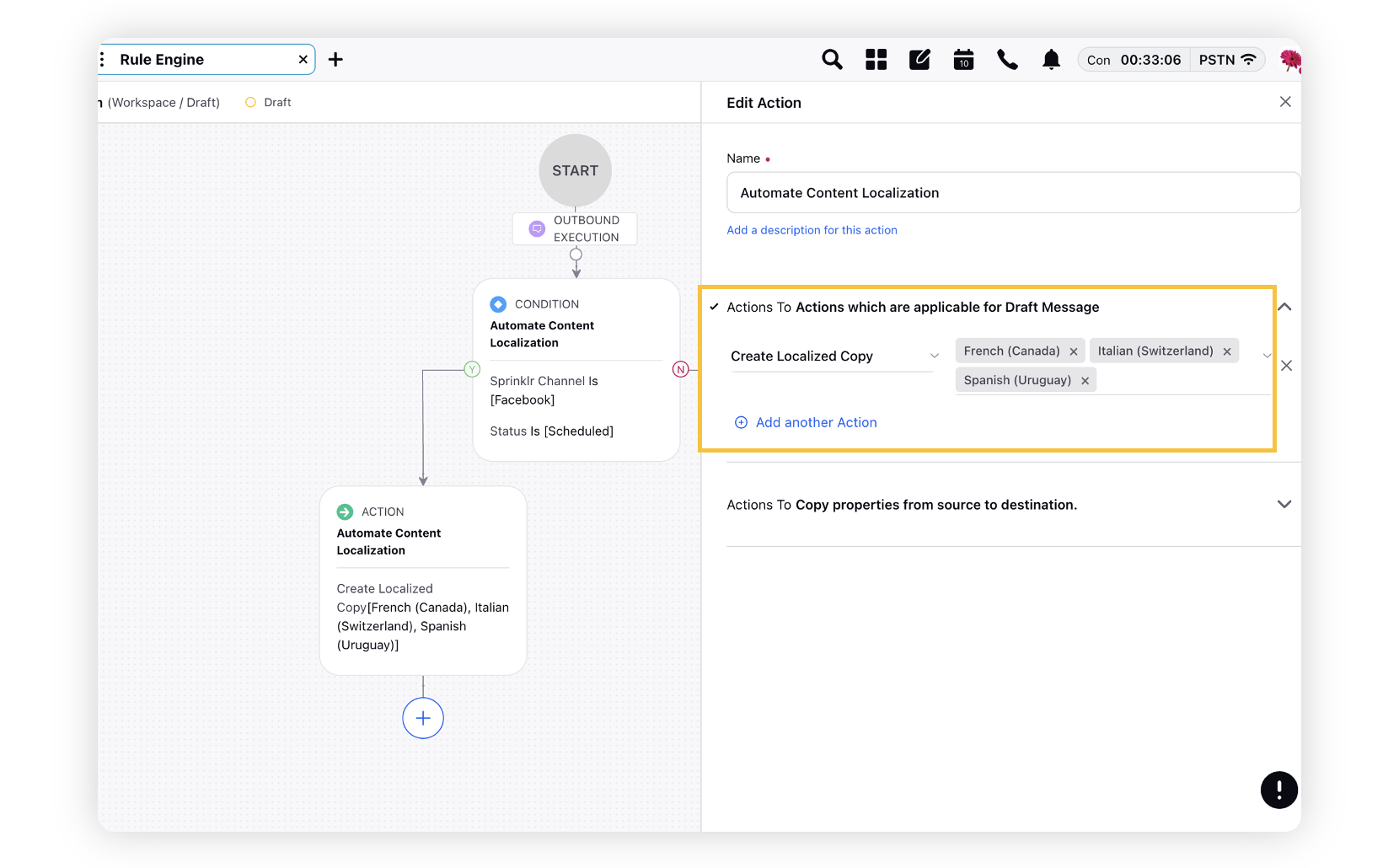
Click Save in the bottom right corner to finalize the creation of your new rule, or Save as Draft to create a draft version of your rule.