Copy Properties from Draft to Asset
Updated
Create a Draft rule to automatically copy properties from the Draft message onto the Media Asset. This way users do not have to manually update the properties of assets and can automate this entire process by setting up the following rule. Once the rule is enabled, all the tasks satisfying the condition will have the selected workflow initiated on it.
Example Use case shown below: We are copying “Objective” field property from the Draft onto the Asset for all the messages belonging to the Campaign “Marketing Ideas”.
How to set up
Click the New Tab icon. Under the Platform Modules, click Rule Engine within Collaborate.
In the top right corner of the Rule Engine window, click Create New Rule. For more information, see Create New Rule.
On the New Rule window, fill in the required details. Make sure you select Draft from the Context dropdown.
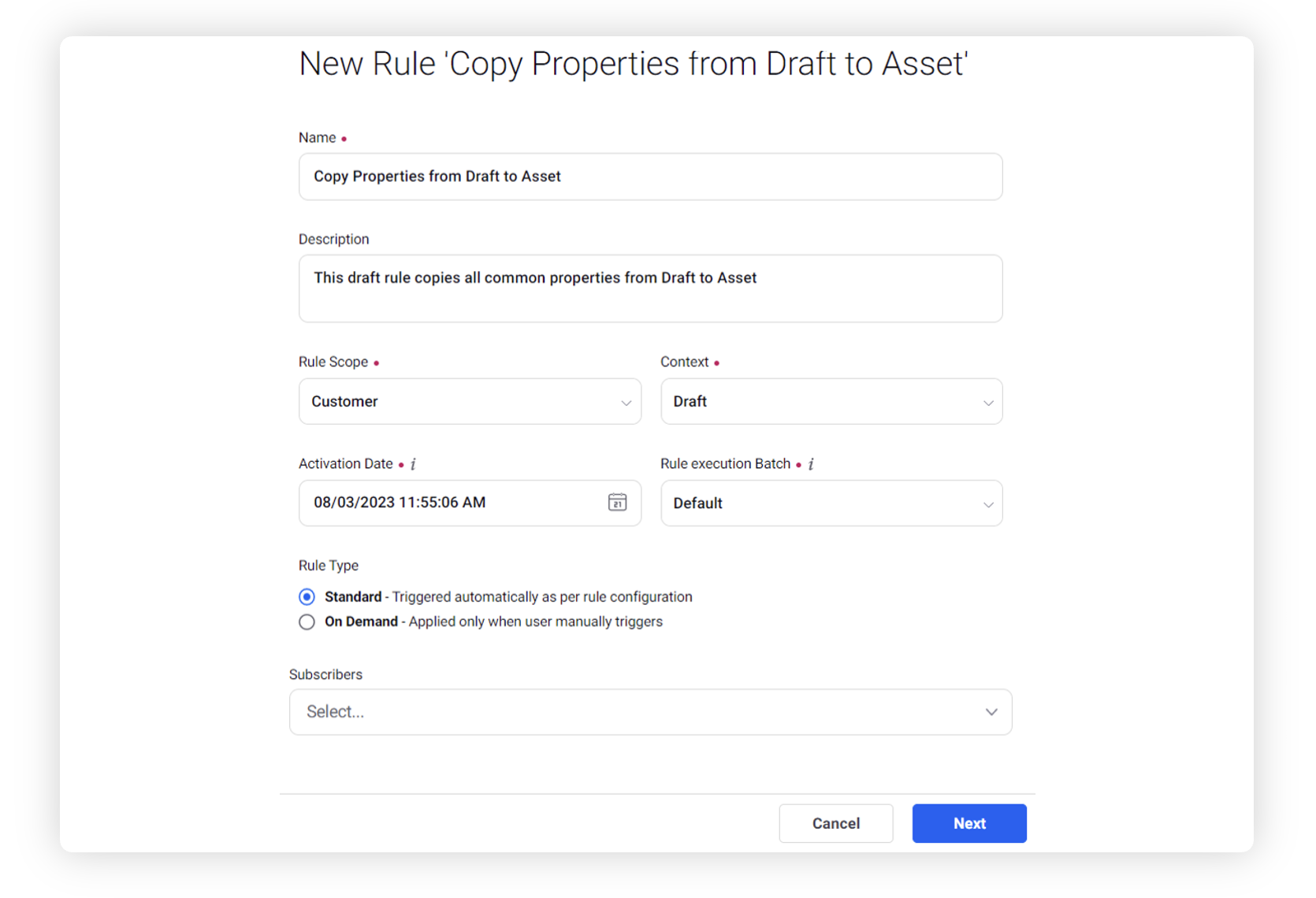
Modify the values for Activation Date, Rule Execution Batch, Rule Type, and Custom Fields. To proceed with the default values, click Next in the bottom right corner.
On the Rule Builder window, select Add Condition to set up specific scenarios that must be met for subsequent actions to execute. You can also chain multiple conditions together to refine the scenarios.
In this example, we are using the condition as Campaign = Marketing Ideas, under the section “Conditions Applies to The properties of the Draft Message”.
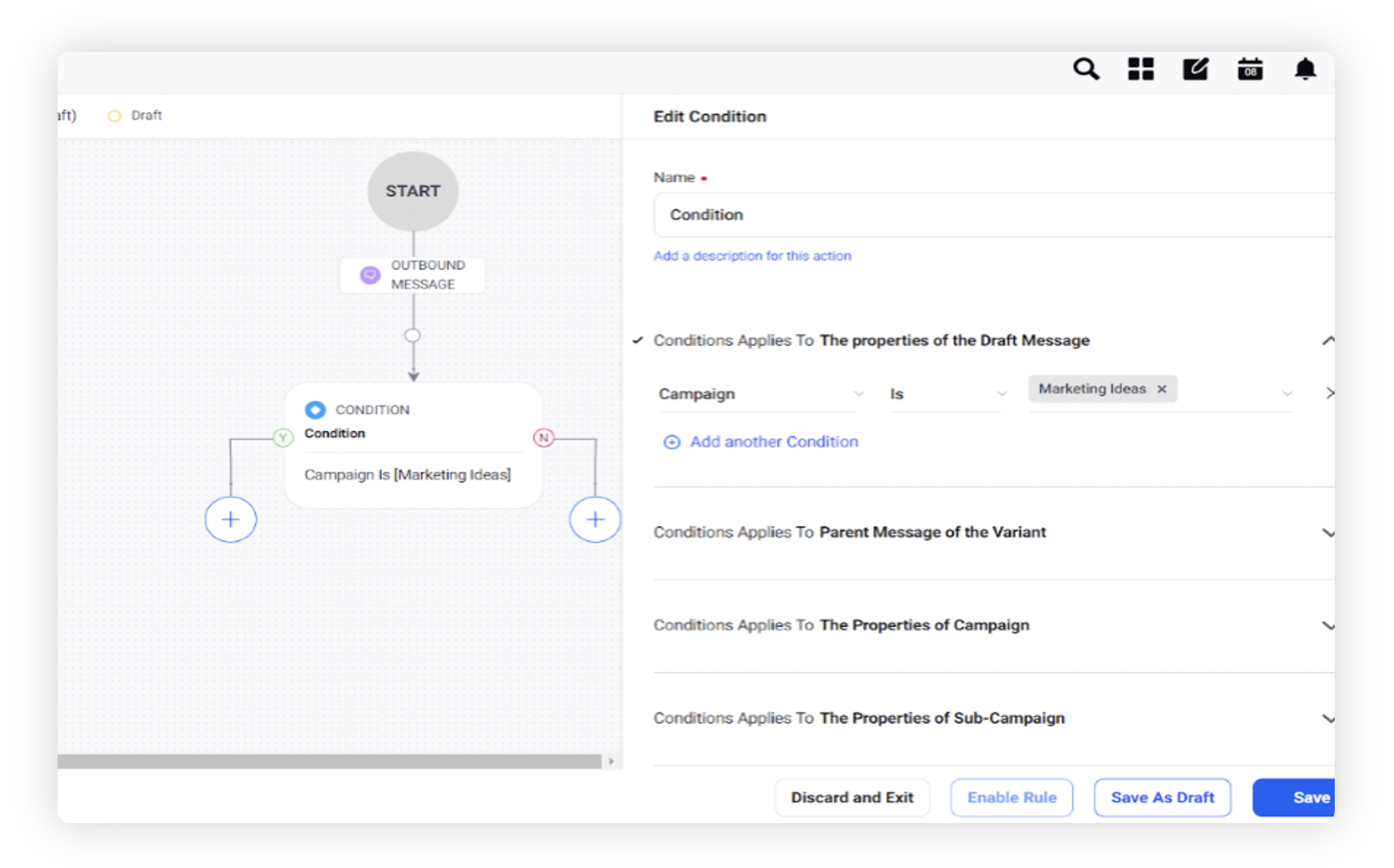
To configure actions in a rule, select Add Action on the Yes or a No branch of the condition depending on when you want the action to be executed.
In the Copy properties from source to destination Action-
Set Copy Action Destination as SAM Asset
Under Add Fields, select the custom field properties that you want to copy from Draft to Asset.
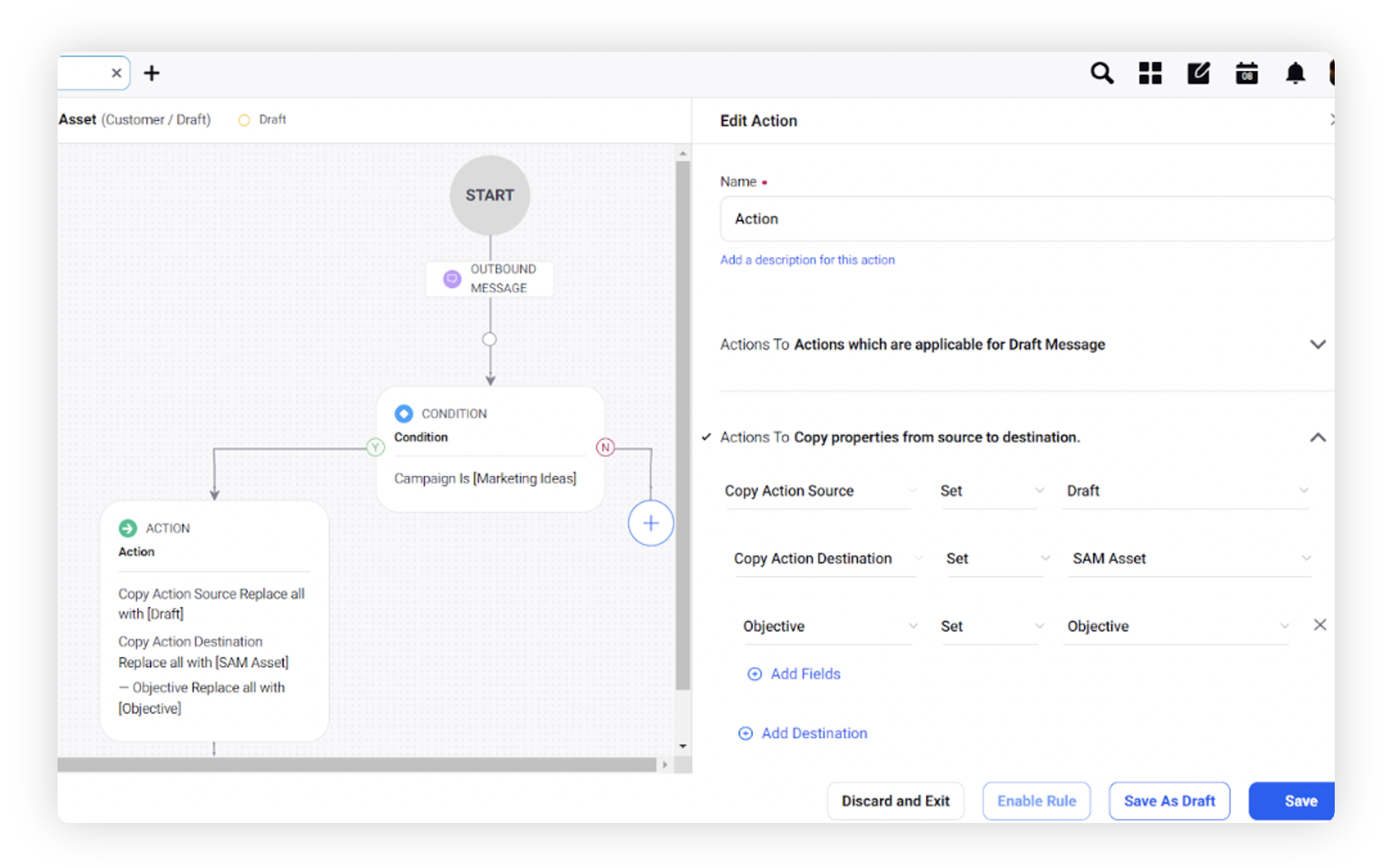
Click Save in the bottom right corner to finalize the creation of your new rule, or Save as Draft to create a draft version of your rule.