Create Variant
Updated
Variant Rules are created to automatically generate variants for parent messages based on certain predefined conditions.
Example Use case shown below: This rule creates a variant for Outbound Message which is not a variant. So, as soon as a draft message is created, a variant copy is also created along with it.
How to set up
Click the New Tab icon. Under Governance, click Manage Rules within Platform Setup.
In the top right corner of the Rule Engine window, click Create New Rule. To learn more about how to create a rule, see Create a Rule.
On the Create New Rule window, give your rule a name and an optional description. From the Context drop-down menu, select the rule context as Draft or Outbound.
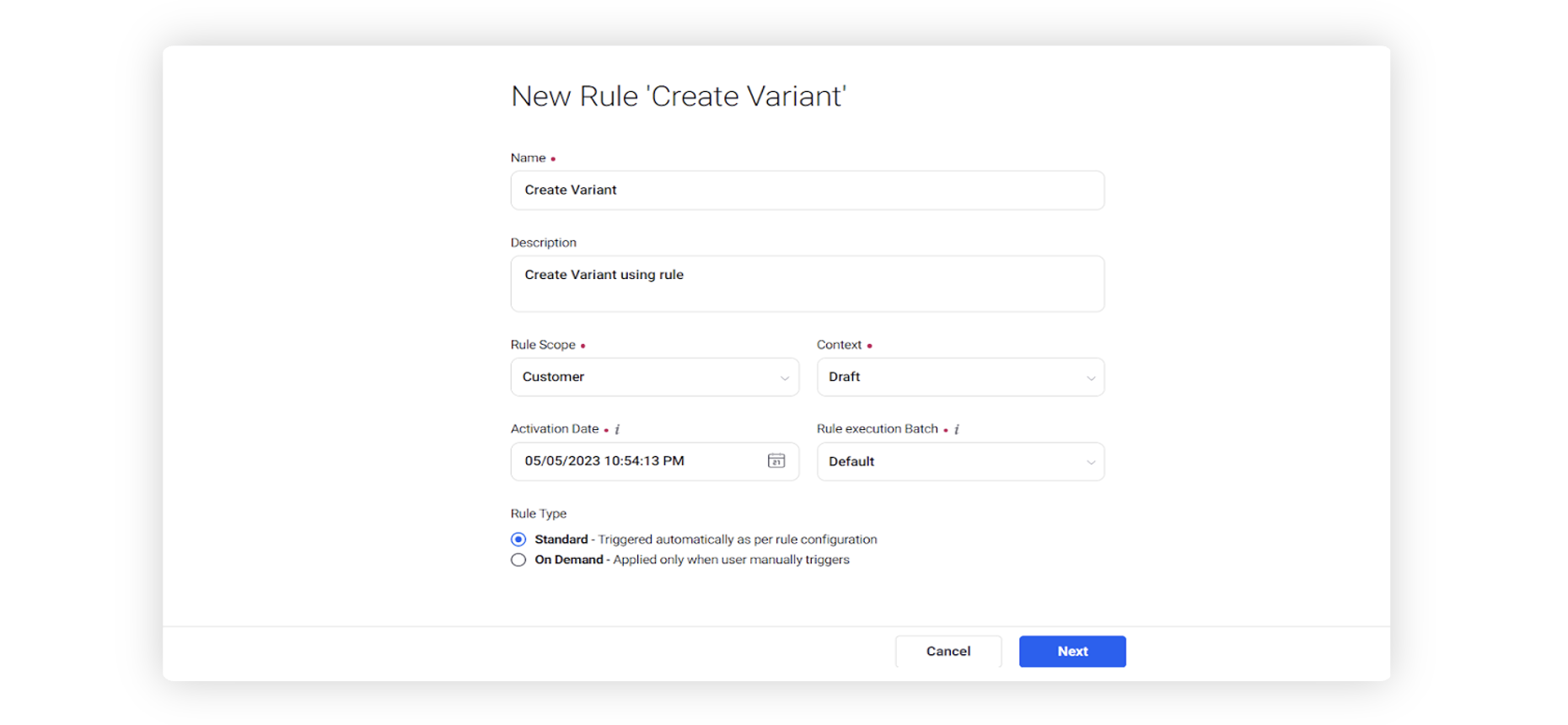
Modify the values for Activation Date, Rule Execution Batch, Rule Type, and Custom Fields. To proceed with the default values, click Next in the bottom right corner.
On the Rule Builder window, select Add Condition to set up specific scenarios that must be met for subsequent actions to execute. You can also chain multiple conditions together to refine the scenarios.
In this example, we are using Is Variant = No as a condition under The conditions applies to the properties of the Draft Message.
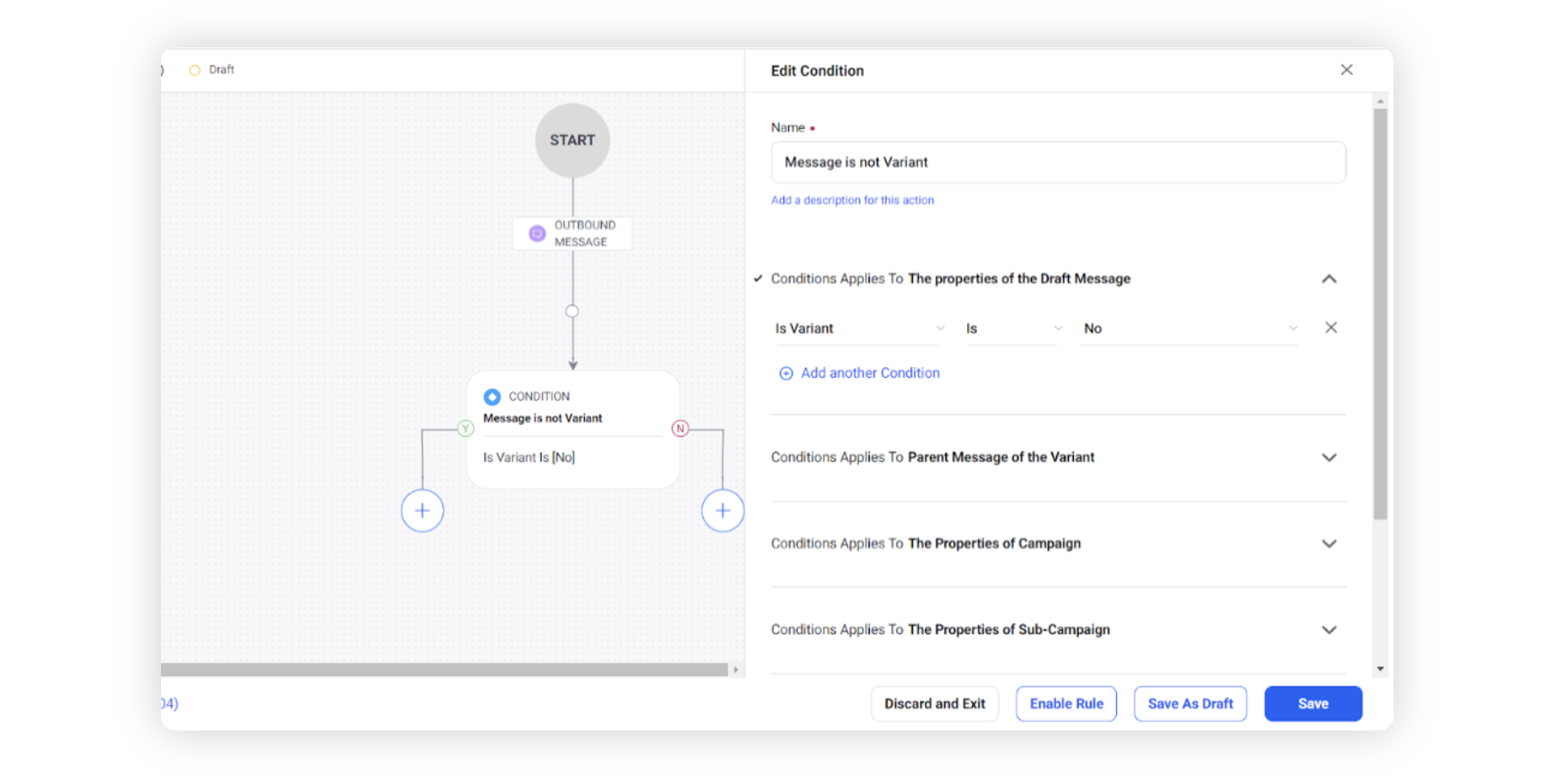
To configure actions in a rule, select Add Action on a Yes or a No branch of a condition depending on when you want the action to be executed.
Select “Create Draft Variant” under the actions which are applicable for Draft Message. You can also add an extension to the name of the variant copy by selecting “Set Variant Name”.
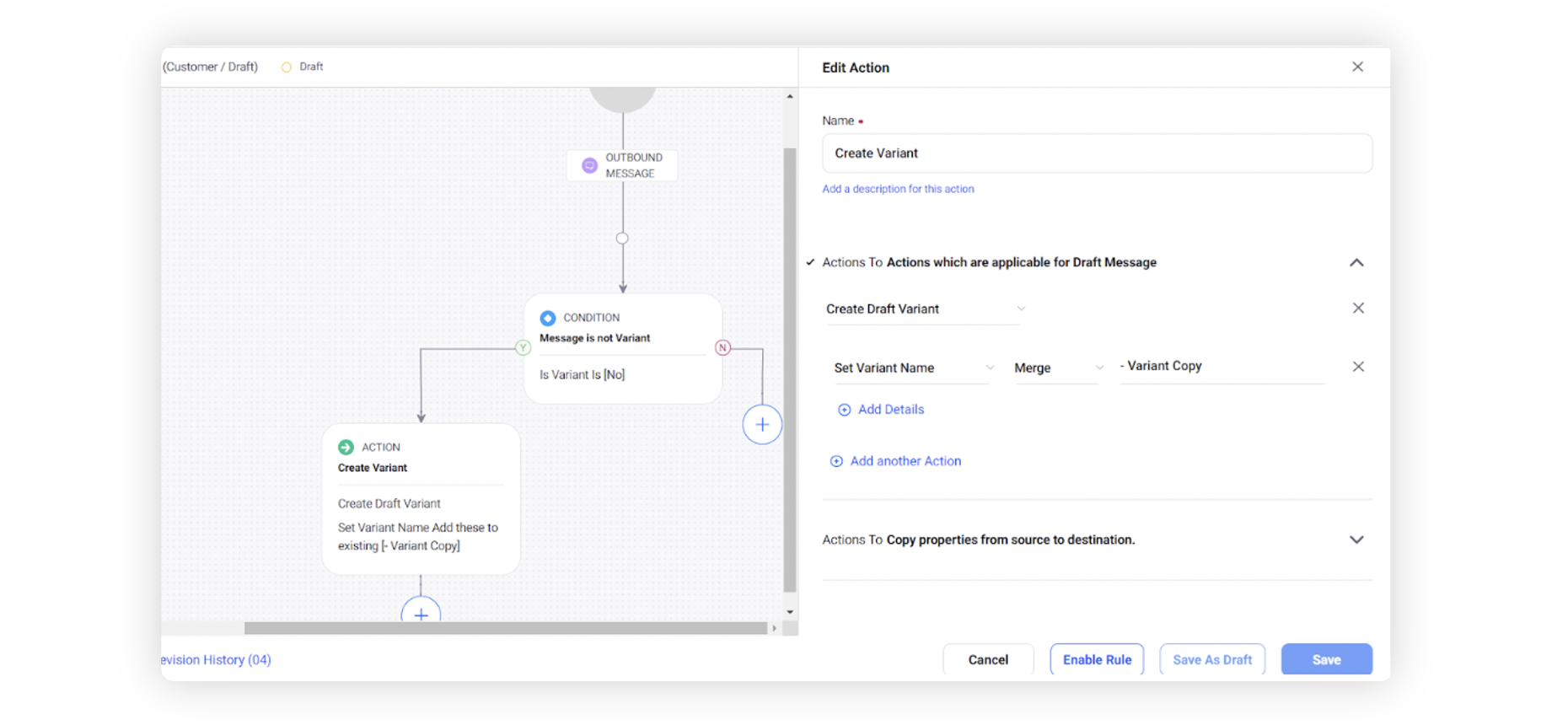
Finally, click Save in the bottom right corner to finalize the creation of your new rule, or Save as Draft to create a draft version of your rule.