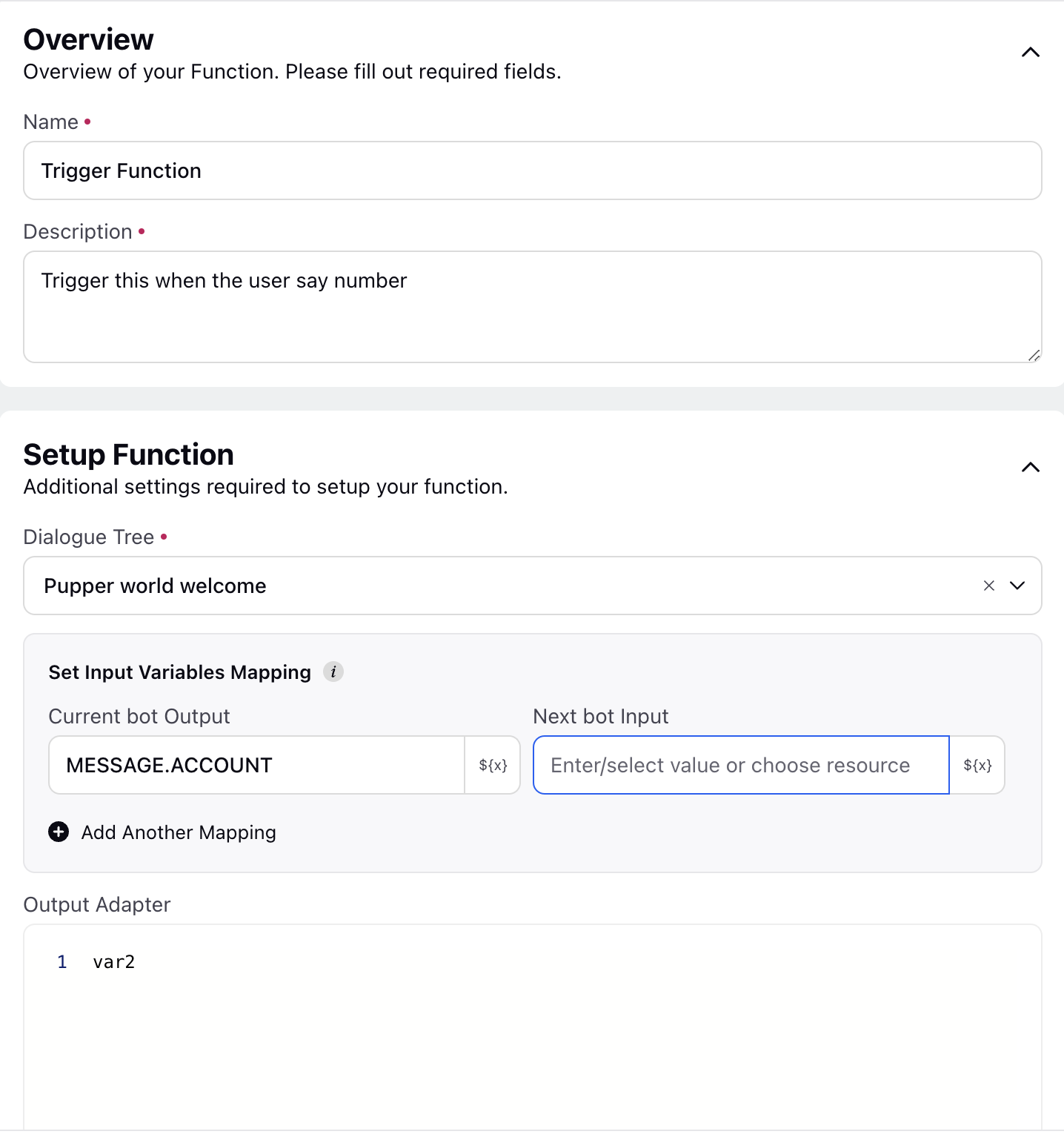Dialog Tree Invocation Skill
Updated
Overview
The Dialogue Tree Invocation skill enables the dynamic workflow node to redirect conversations to a predefined dialogue tree. This skill is handy for managing complex interactions that require a structured flow of dialogue.
Dialog Tree Invocation Skill Use Cases
Handle complex queries: Redirect users to a specific dialogue tree for handling complex queries or troubleshooting steps.
Example
Imagine a scenario where a user needs help with a technical issue. The user says, "I'm having trouble with my internet connection." The dynamic workflow node can activate the Dialogue Tree Invocation skill, redirecting the user to a troubleshooting dialogue tree. The user then follows the steps within the tree, resolving the issue or escalating it as necessary.
Configure the Dialog Tree Invocation skill
Within your conversational ai application, click on Skills under Manage section.
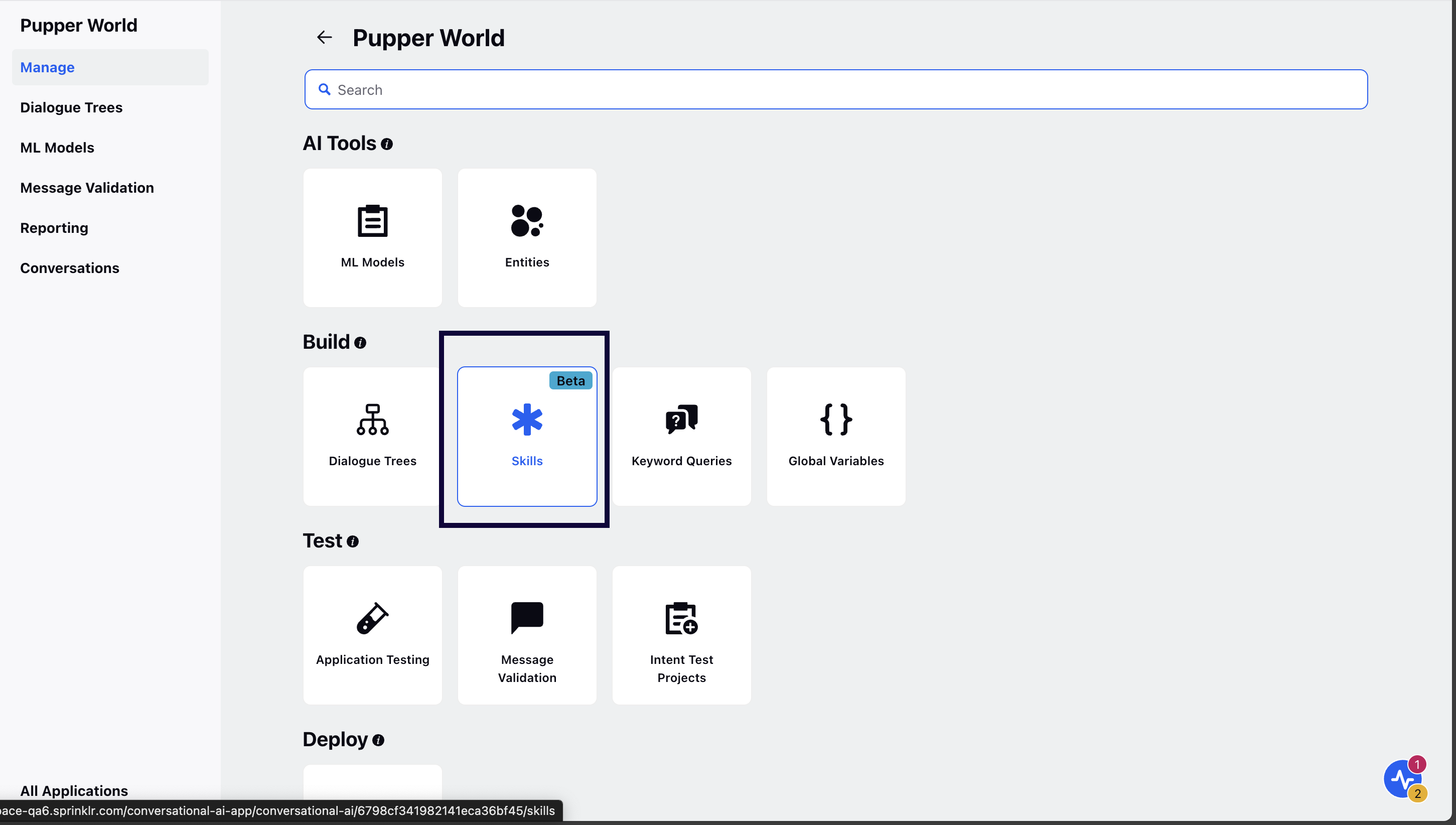
Click on Add Skill and select Dialog Tree Invocation.
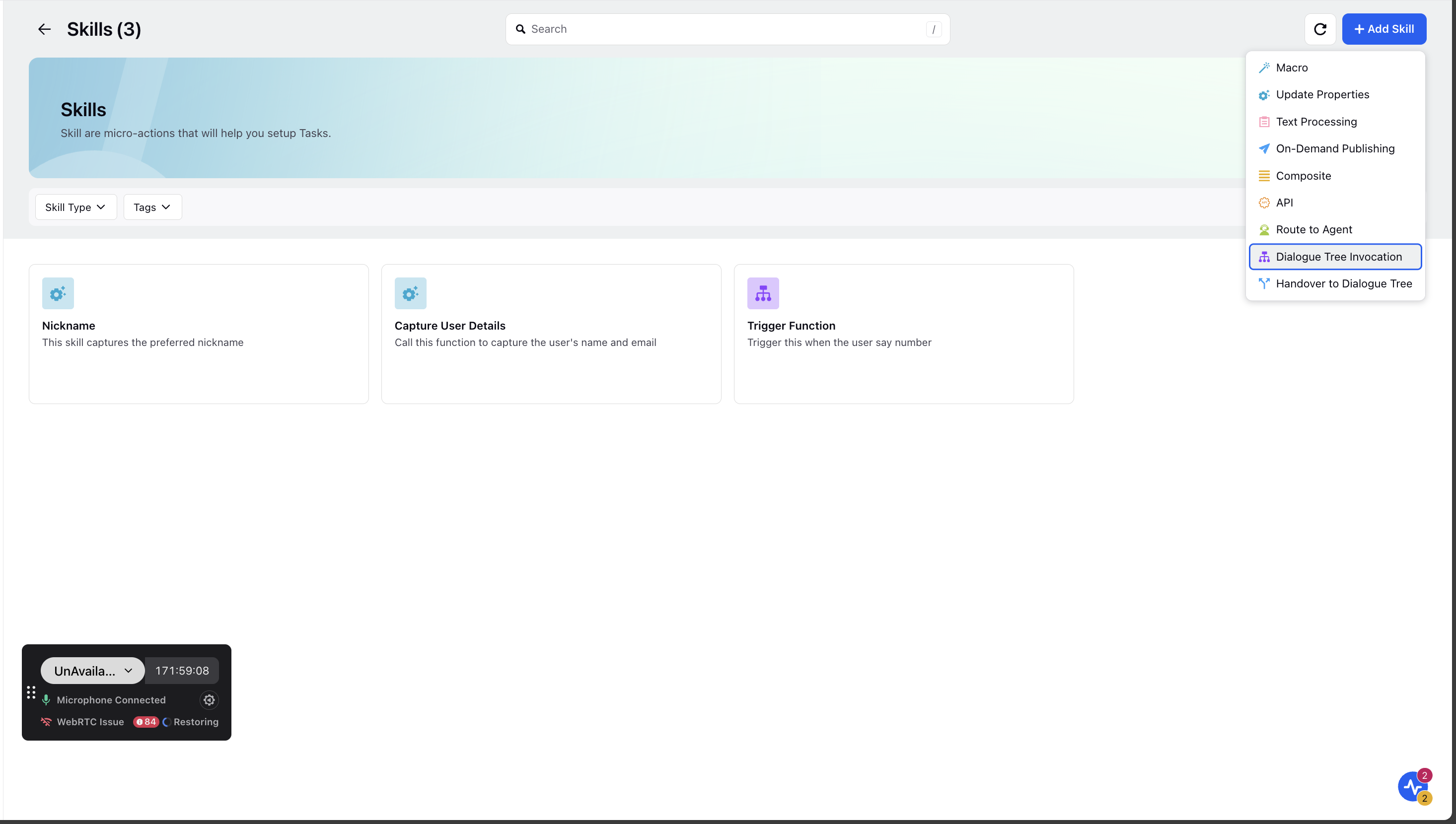
Enter the skill Name and Description.
Note: Ensure you provide precise information about what is required of the skill under the Description field as it is passed as context to the gpt.
Guidelines for Function Descriptions:
Be Clear and Direct: Use action-oriented, unambiguous verbs.
Keep It Concise: Aim for 2-4 words that clearly describe the function's purpose.
Avoid Generic Names: Ensure the name is distinct from other functions.
Use a Noun or Output Indicator: Reflect the returned value (e.g., fetch_exchange_rate, not convert_money).
Guidelines for Function Descriptions:
Start with a Clear Action Verb: Use verbs like "Retrieves," "Fetches," or "Generates."
Clearly State Function Purpose: Describe what the function does without assuming prior knowledge
Mention Key Inputs: Include relevant inputs but avoid specifying types (handled separately).
Specify Expected Output: Clarify what the function returns.
Keep it Concise: Aim for a description under 20 words.
Under Dialogue tree in Setup Function, select the name of the Dialogue Tree you wish to transfer to.
Note: The dialog tree being invoked should not include a user replies node.
Under Set Input Variables Mapping, select the Current Bot Output and Next bot Input. These are input variables that will be passed to the dialogue tree. These can be hardcoded or custom field values. Map the dynamic workflow node output variables to the dialogue tree input variables correctly to ensure seamless data transfer.
Configure the output adapter to pass the context back to the dynamic workflow after the dialogue tree interaction ends.