On-Demand Publishing Skill
Updated
Overview
The On-Demand Publishing skill allows you to publish text, assets, or images directly to the user based on specific functions.
Note: Alternatively, you can use the Dialogue Tree Invocation function to configure the same.
Steps to Configure an On-Demand Publishing Skill
Within your conversational ai application, click on Skills under the Manage section.
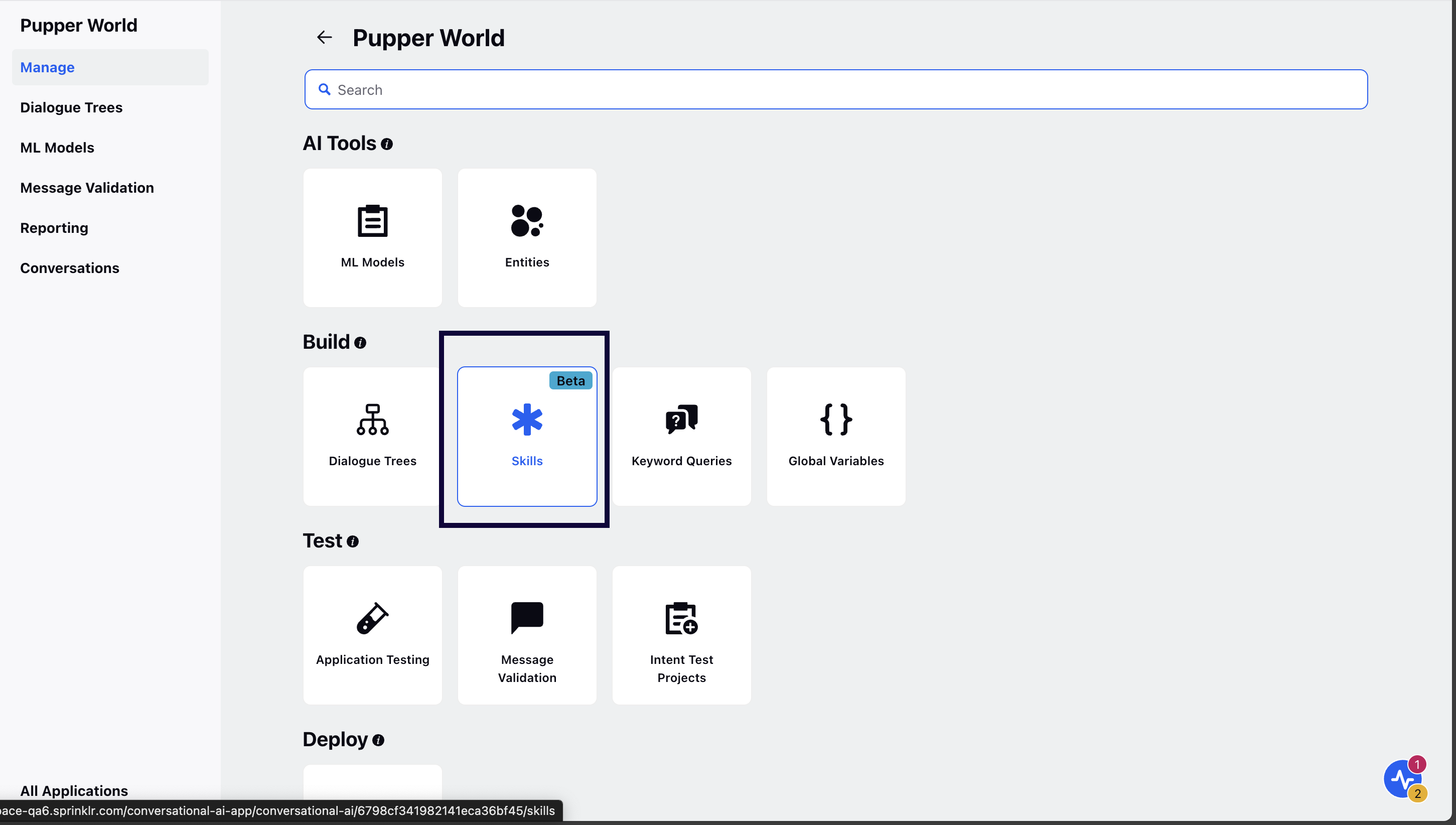
Click Add Skill in the top right corner and select On-Demand Publishing.
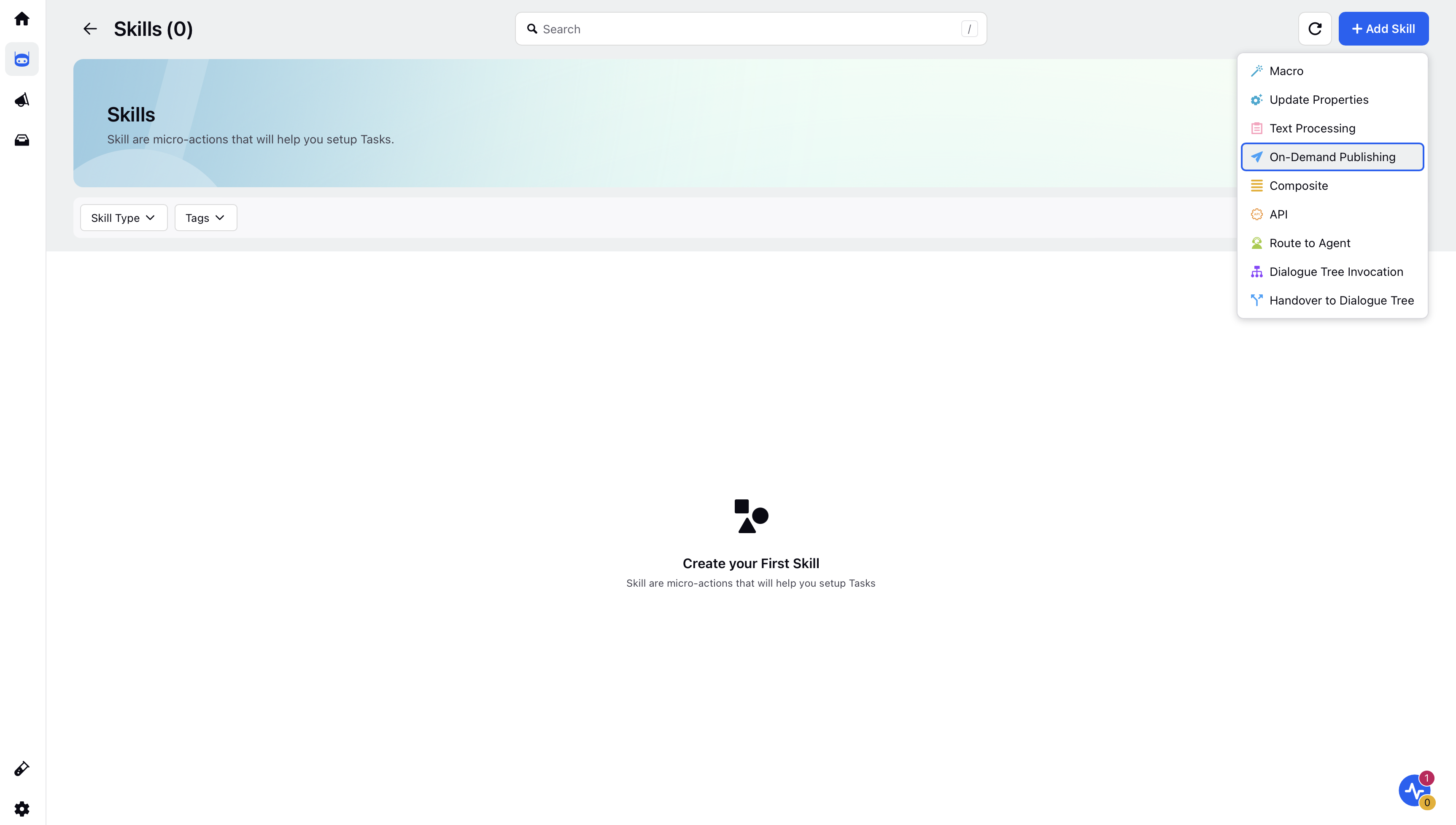
Enter the skill Name and Description.
Note:
Guidelines for Function Names:
Be Clear and Direct: Use action-oriented, unambiguous verbs.
Keep It Concise: Aim for 2-4 words that clearly describe the function's purpose.
Avoid Generic Names: Ensure the name is distinct from other functions.
Use a Noun or Output Indicator: Reflect the returned value (e.g., fetch_exchange_rate, not convert_money).
Guidelines for Function Descriptions:
Start with a Clear Action Verb: Use verbs like "Retrieves," "Fetches," or "Generates."
Clearly State Function Purpose: Describe what the function does without assuming prior knowledge.
Mention Key Inputs: Include relevant inputs but avoid specifying types (handled separately).
Specify Expected Output: Clarify what the function returns.
Keep it Concise: Aim for a description under 20 words.
In the Add Output Responses field, under Setup Function you can either select
Enter Manually - Using the Enter Manually option, you can give a Text Reply to be published in a conversation and click the Add Reply button to add multiple text replies.
Select from DAM - Select from DAM option, you can select the Channel from the dropdown and add an asset using either the Add Existing or Create New option.
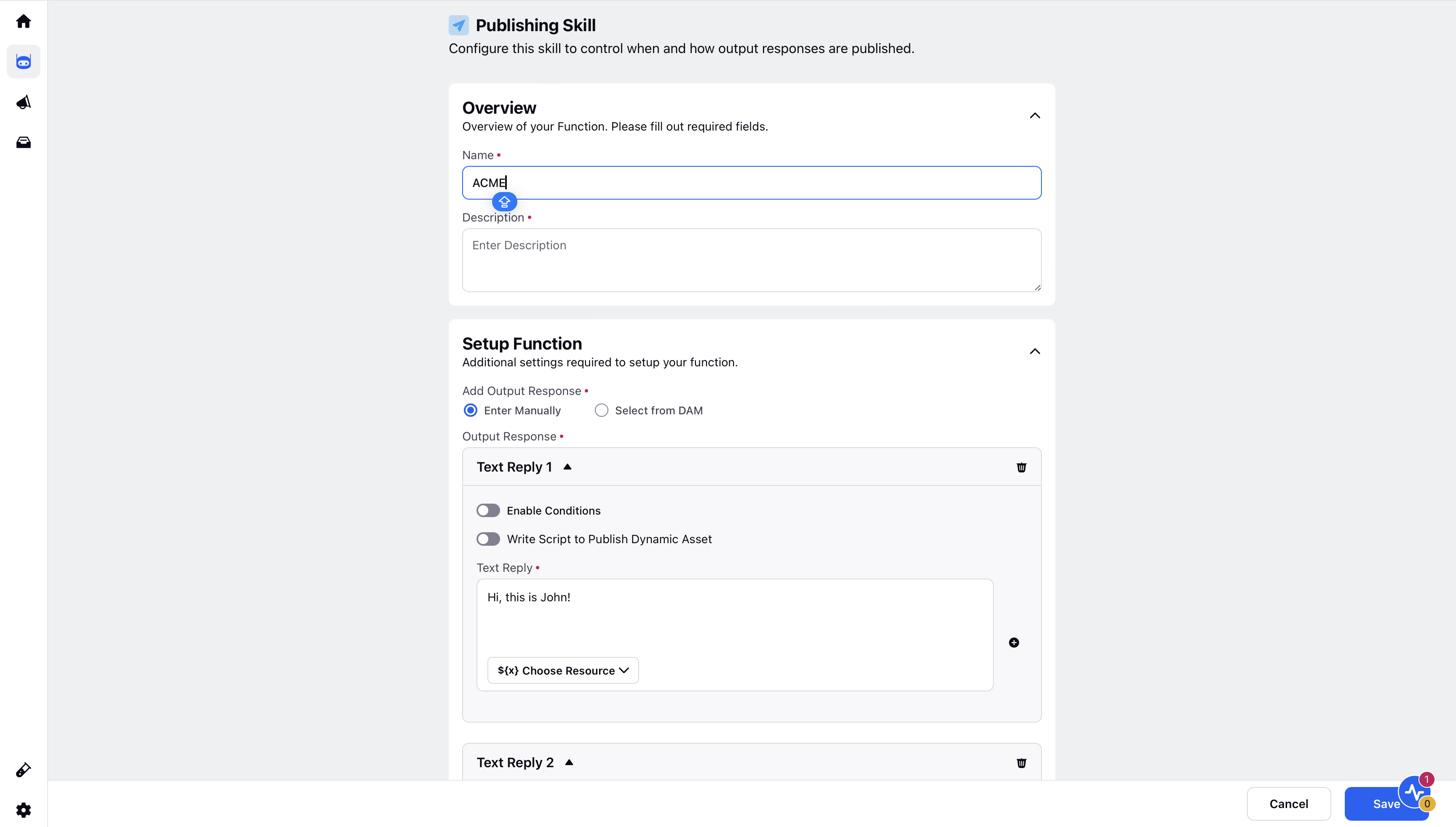
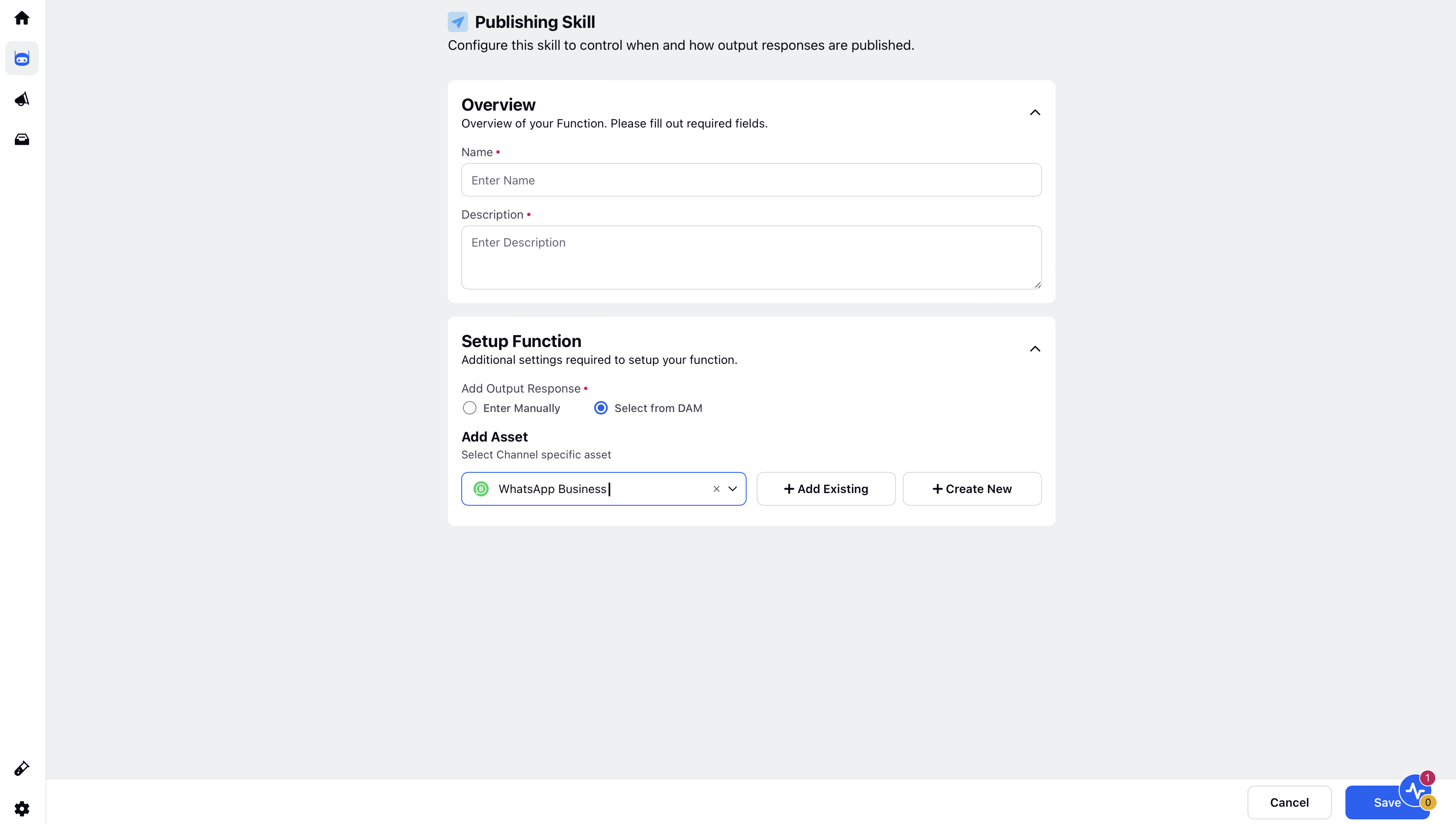
Click Save to save the skill.