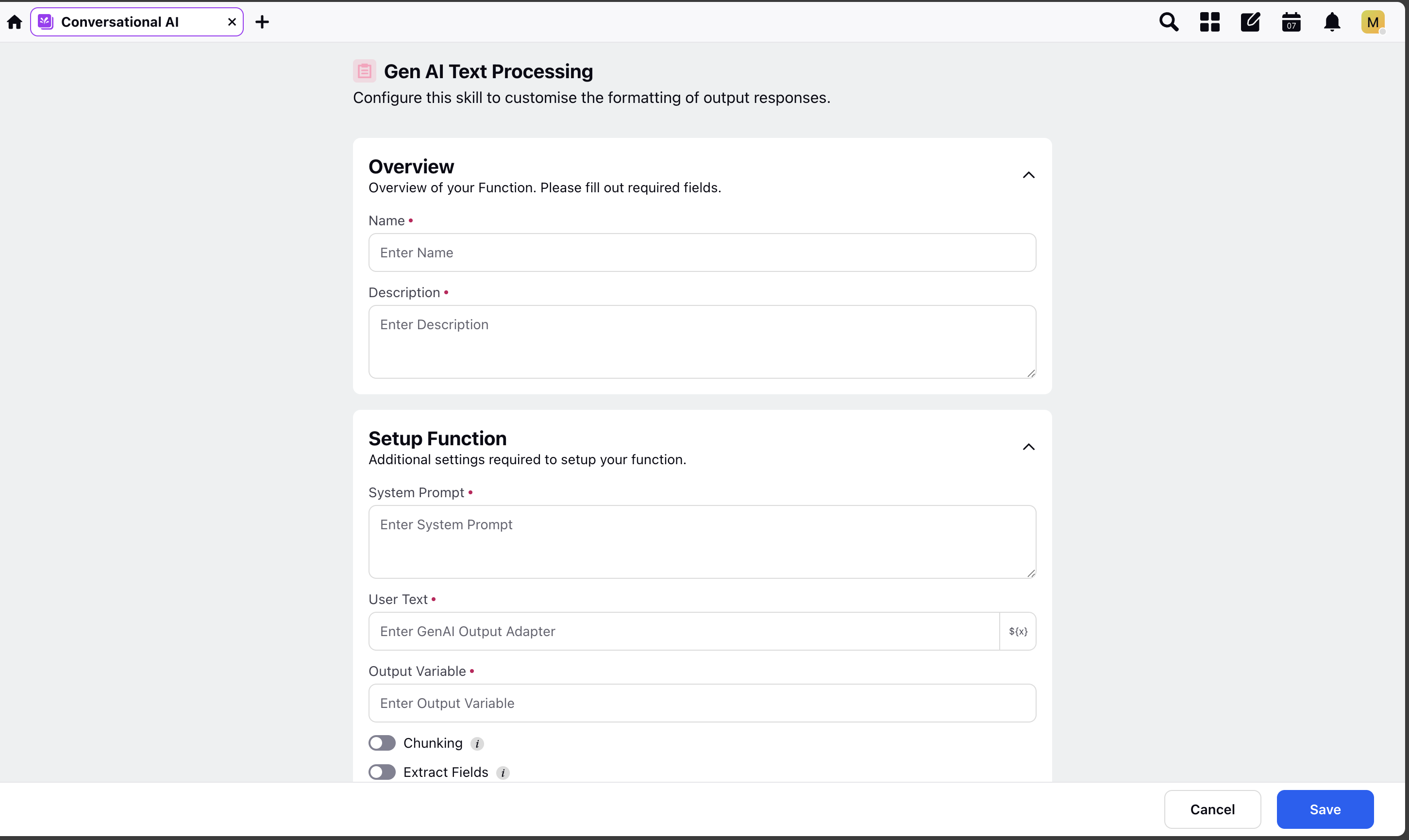Text Processing Skill - Dynamic Workflow
Updated
Overview
When the Text-Processing skill is triggered, the user text variable provided by the user will be sent to the LLM and it will process the prompt and generate an output variable based on the Input variable and Prompt it receives.
Use Case for Text Processing Skill in Dynamic Workflow node
Data Formatting: This node allows you to process raw data from an API to be presented in a user-friendly format.
Reply Summarization: You can use the text processing node to condense replies or information into concise summaries.
Data Cleaning: The text processing node can be used to remove unnecessary or redundant information from text.
Example
Let's say we are saving the output of an API, the LLM saves the API output into a variable. Now, if we want to process this data into a format that the user can easily understand, we can use the text processing skill.
Steps to Configure a Text Processing Skill
Within your conversational ai application, click on Skills under Manage section.
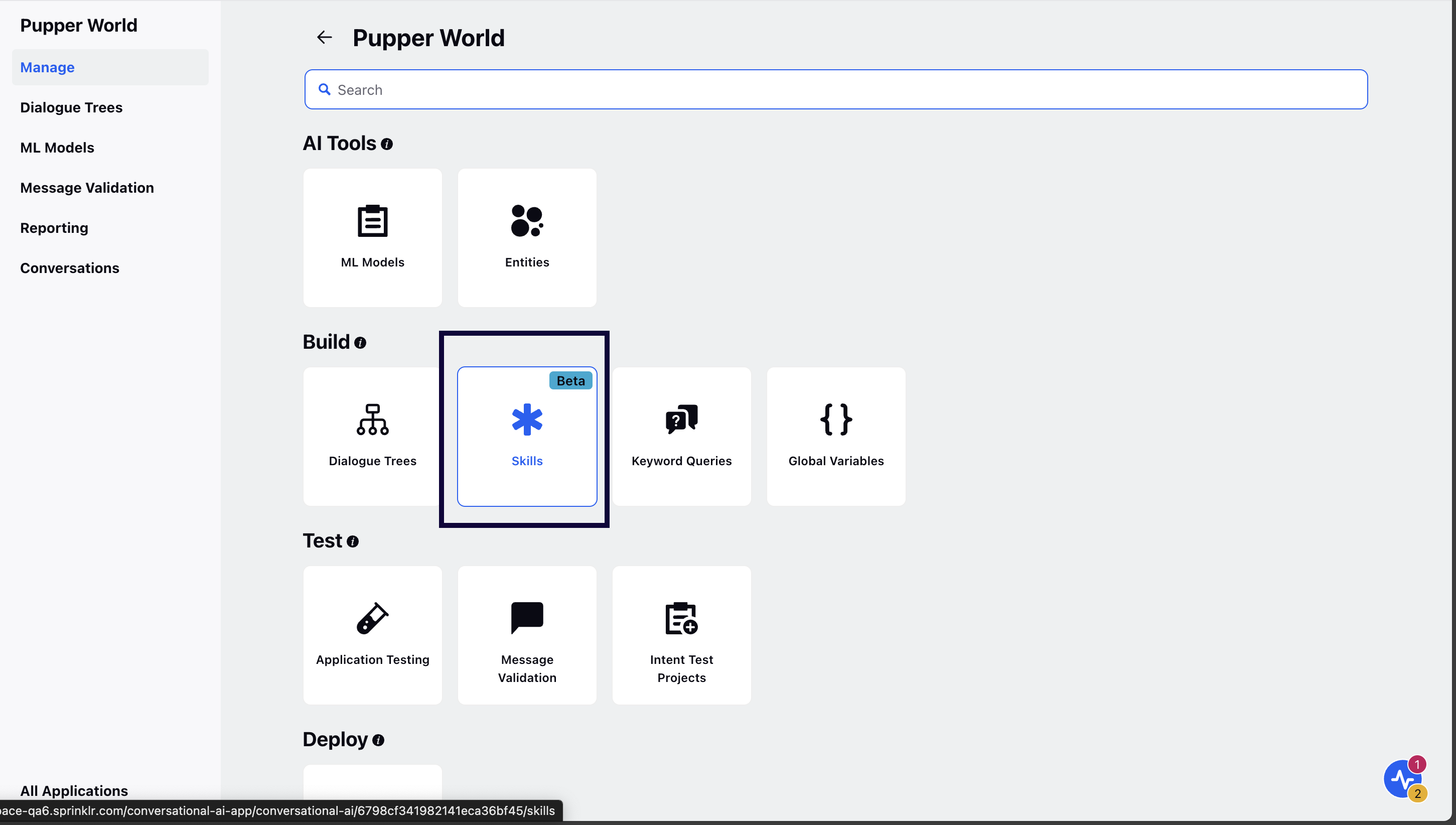
Click Add Skill in the top right corner and select Text Processing.
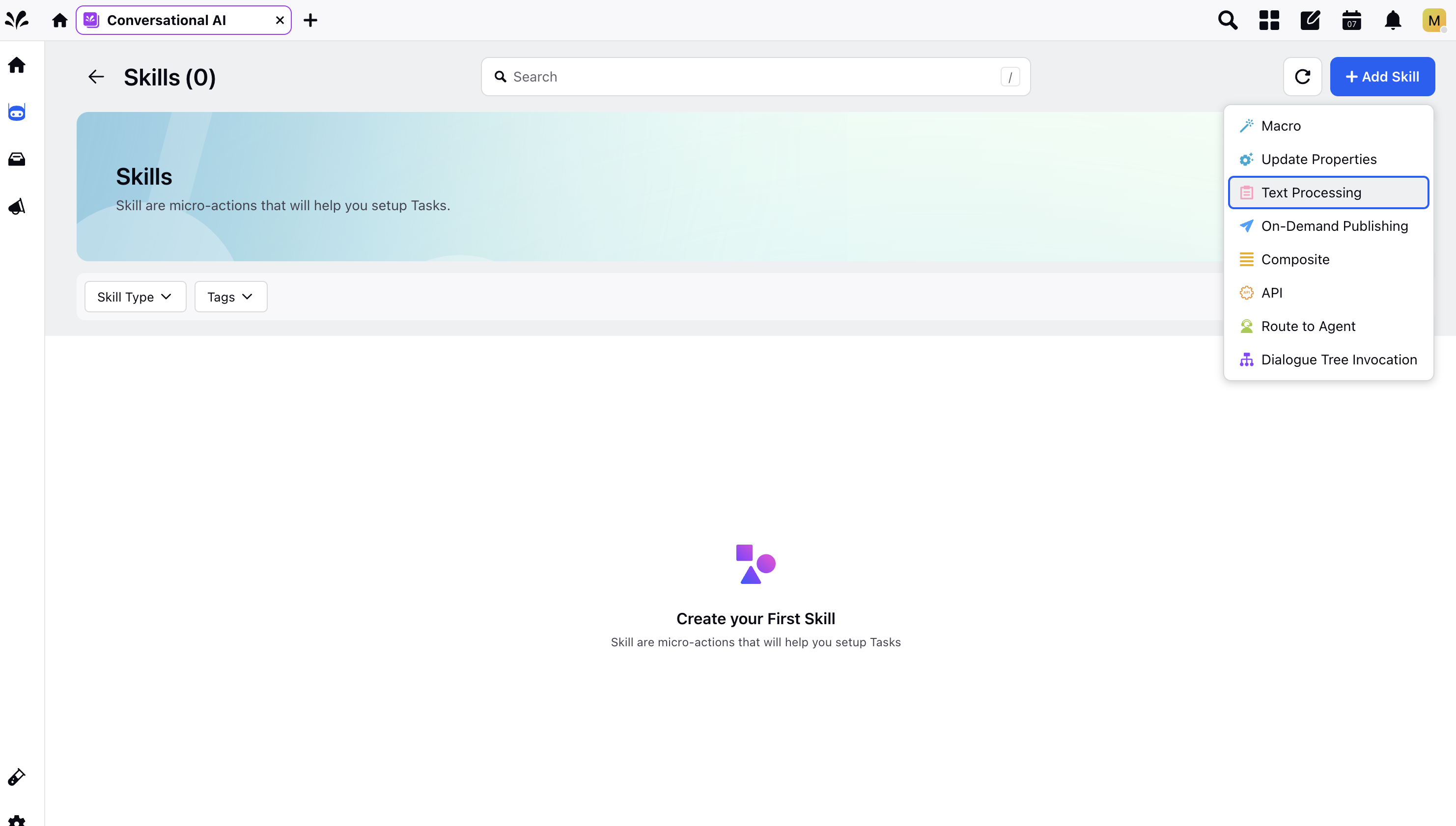
Enter the skill Name and Description.
Note: Ensure you provide precise information about what is required of the skill under the Description field as it is passed as context to the gpt.
Guidelines for Function Names:
Be Clear and Direct: Use action-oriented, unambiguous verbs.
Keep It Concise: Aim for 2-4 words that clearly describe the function's purpose.
Avoid Generic Names: Ensure the name is distinct from other functions.
Use a Noun or Output Indicator: Reflect the returned value (e.g., fetch_exchange_rate, not convert_money).
Guidelines for Function Descriptions:
Start with a Clear Action Verb: Use verbs like "Retrieves," "Fetches," or "Generates."
Clearly State Function Purpose: Describe what the function does without assuming prior knowledge.
Mention Key Inputs: Include relevant inputs but avoid specifying types (handled separately).
Specify Expected Output: Clarify what the function returns.
Keep it Concise: Aim for a description under 20 words.
Under Setup Function, give the System Prompt, define the User Text variable, and the Output Variable.
System Prompt - Defines the action to be performed on the User Text variable.
User Text - This can be any text variable defined within Sprinklr.
Output Variable - Variable to store the result of the LLM call.
Click Save to save the skill.