Update Properties skill
Updated
Update Properties Skill
Overview
The Update Properties skill allows for the update of variables within the dynamic workflow. This skill ensures that information is captured while using the Dynamic Workflow Node
Update Properties skill use cases
Variable Update: Create variables and store contextual information to be used in workflows
Custom Field Update: Use dynamic workflow variables to update platform-specific custom fields.
Example
Imagine a scenario where a user requests to update their email address during an interaction, saying, "I need to change my email to john.doe@example.com." In this case, the profile_cust_email custom field can be updated using the Update Properties skill, ensuring the user's information is up to date.
Configure the Update Properties skill
Within your conversational ai application, click on Skills under the Manage section.
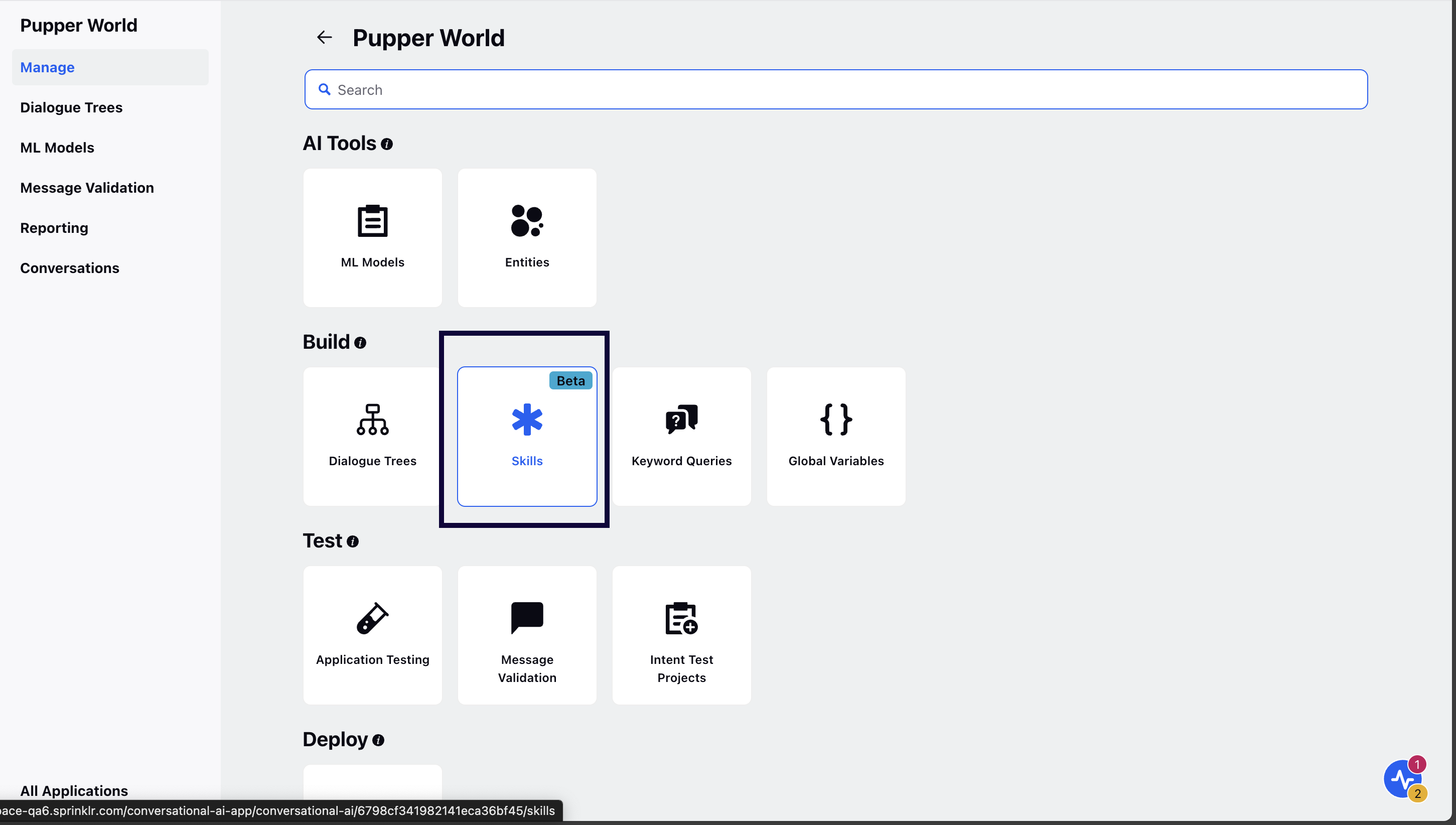
Click on Add Skill and select Update Properties.
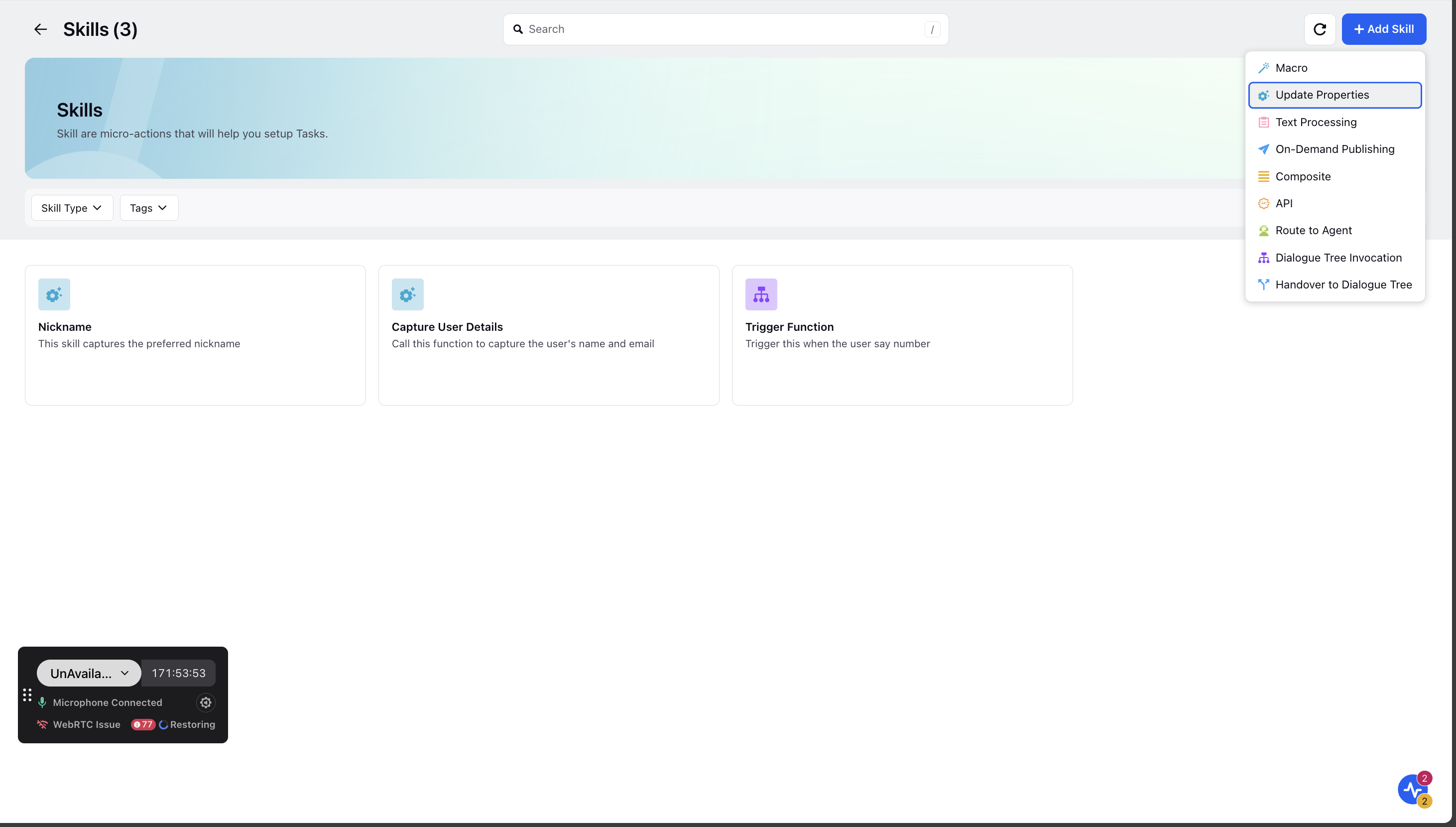
Enter the skill Name and Description.
Note: Ensure you provide precise information about what is required of the skill under the Description field as it is passed as context to the gpt.
Guidelines for Function Names:
Be Clear and Direct: Use action-oriented, unambiguous verbs.
Keep It Concise: Aim for 2-4 words that clearly describe the function's purpose.
Avoid Generic Names: Ensure the name is distinct from other functions.
Use a Noun or Output Indicator: Reflect the returned value (e.g., fetch_exchange_rate, not convert_money).
Guidelines for Function Descriptions:
Start with a Clear Action Verb: Use verbs like "Retrieves," "Fetches," or "Generates."
Clearly State Function Purpose: Describe what the function does without assuming prior knowledge.
Mention Key Inputs: Include relevant inputs but avoid specifying types (handled separately).
Specify Expected Output: Clarify what the function returns.
Specify Expected Output: Clarify what the function returns.
Under Setup Function, define the variable to capture user input Name (Mandatory), variable description Description (Mandatory), the variable format that is string/integer/boolean/number (Type) and if it is a mandatory variable (Required).
Finally, if the variable input will be used to update any platform custom field, define it within the Select custom field to be tagged section, by selecting the platform custom field name (Name) and whether it is a mandatory field (Required).
Note: Even if a custom field is configured within an update property, its name and description will still be pulled from the custom field section in the platform
.jpeg)
Click Save to save the skill.
Note: : You can Use the captured data within the workflow by referencing it with the ${}
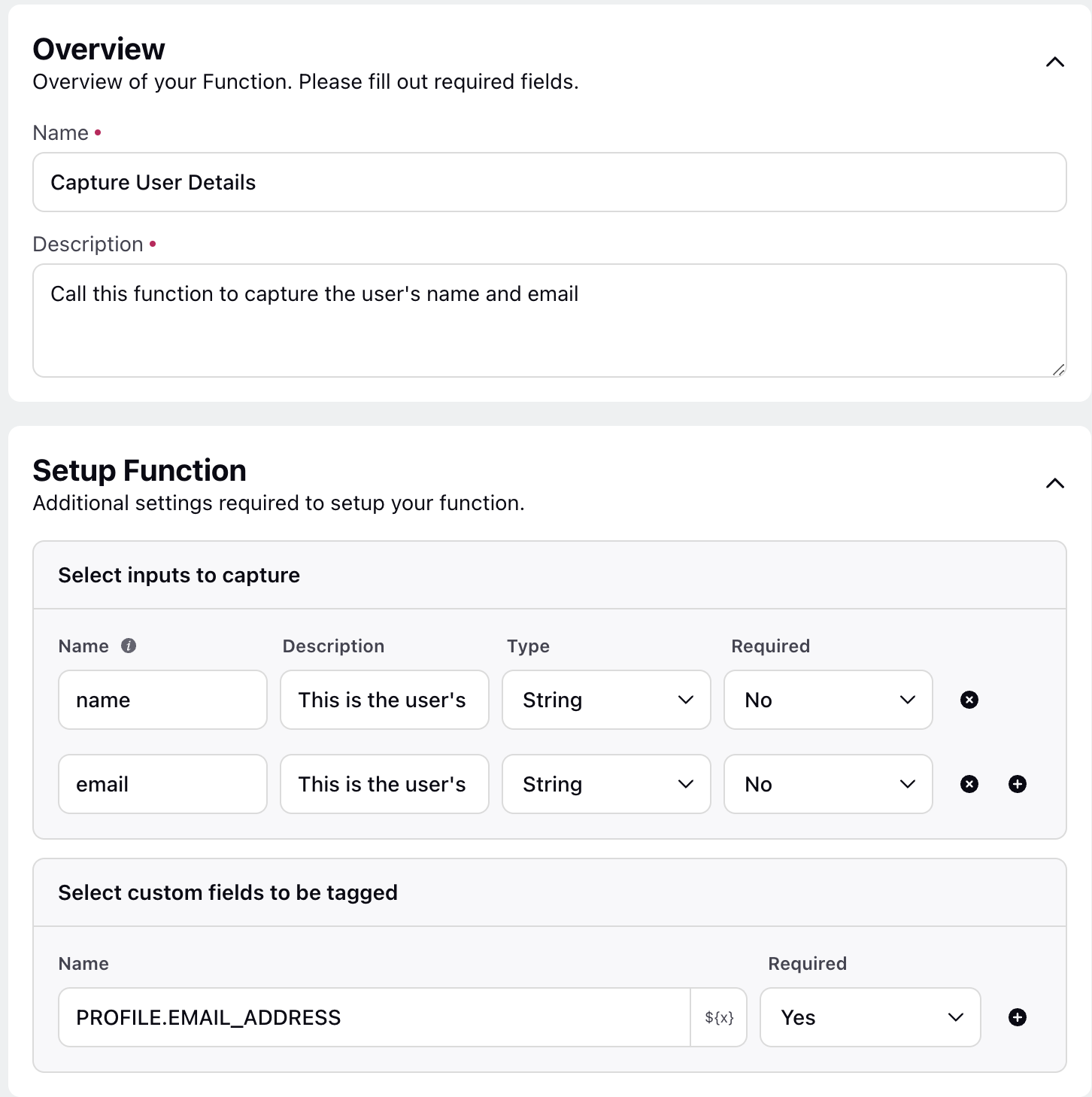
Note: IMPORTANT
The field type in custom fields must be selected from the specific list available in the Update Properties variable